Aesir ransomware / virus (Removal Instructions)
Aesir virus Removal Guide
What is Aesir ransomware virus?
Aesir virus is another version of infamous Locky ransomware
Aesir ransomware is the proof that the developers of the Locky virus are motivated and not willing to stop updating their hazardous malware. Since its appearance at the beginning of 2016, malware has been updated several times. It took a little bit more than one month since Thor ransomware has hit the spotlight, and now Aesir virus started spreading and damaging personal files. The recent version of the malware has lots of similarities with Thor; however, the main difference is new file extension appended during data encryption: instead of .thor extension, it puts .aesir extension. For this reason, malware is also known as .aesir file extension virus. Similarly to Odin, Heimdall, Zepto and other Locky versions, this one also encrypts data using the same sophisticated set of RSA-2048 and AES-128 ciphers. During the encryption, malware distorts file names and renames them with random character strings, and appends new file extension. So, after encryption, example.jpg may look like D2DJY3Y6-6L54-DD34-6H76-5B154054HQ32.aesir. After file encryption, Aesir file virus drops two files “([random_number])-INSTRUCTION.html” and “([random_number])-INSTRUCTION.bmp”. BMP file becomes a new affected computer’s background picture and gives guidelines where victim can find the ransom note in HTML format. The latter document includes all necessary information about data encryption. Moreover, victims learn that it is impossible to restore corrupted files unless they pay the ransom of 0.5 Bitcoins (about 360 USD). In order to pay the ransom users have to install Tor browser and access Locky Decryptor website. They have to transfer money to the unique Bitcoin wallet, and as soon as the payment is made, they should be able to use a file decryption tool.
Unfortunately, computer users still do not backups their files regularly, so ransomware attacks seem horrible because they lose all the personal records. For this reason, paying the ransom may look like the only option. However, we want to discourage you from transferring Bitcoins to cyber criminals. Their provided decryption tool may not work correctly or with decrypted files you may install other malware. Keep in mind that crooks may arrange another attack, because you paid necessary amount of money, hopefully, you will do it twice. We recommend initiating Aesir removal as soon as you learn about the attack. At the end of the article, we provided instructions on how to remove Aesir automatically using FortectIntego or other professional malware removal tool.
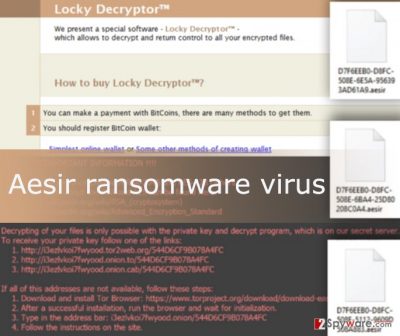
Aesir ransomware virus has another unique feature. The virus doesn’t need to contact its Command and Control servers to receive data encryption keys. This version of the malware uses C2 server, and the main concern is that antivirus programs cannot identify this ransomware activity. Indeed, the newest version of Locky became more dangerous, powerful and harder to avoid.
How can I get infected with this ransomware?
The developers of the Aesir file virus use few distribution techniques; however, the most popular one stays malicious email attachments. Cyber criminals spread infected file in JS, VBS, and ZIP formats. They launched different campaigns that trick users into opening fake invoices, statements, failed delivery status notifications and other “important” documents. Criminals may send an email informing about dispatched Amazon order or other message related to online shopping. One of the recently discovered malware distribution campaigns pretends to be victims Internet service provider (ISP). The email claims that from the victim’s computer has been sent spam and users are asked to have a look at attached logs. Fake logs are included in .zip file called _[target_name].zip. However, this archive includes malware executable file.
However, just recently the developers of the Locky managed to get through Facebook’s security and started spreading Aesir malware in this social network. The virus is distributed via malicious SVG file. If victims click on this fake picture, he or she is redirected to the website which looks identical to YouTube. Here they are asked to install a particular plugin, and if they agree to do it, they install Nemucod – a Trojan responsible for installing and executing Aesir virus.
Is it possible to remove Aesir ransomware and decrypt files?
Aesir virus belongs to the group of the most dangerous ransomware virus; however, its elimination is possible. Do not think about removing the virus manually, because it’s a complicated computer infection that may hide its malicious components under safe looking names, and you can accidentally delete important system files. Initiate Aesir removal with the help of professional antivirus or antimalware programs. We recommend completing this task using FortectIntego or SpyHunter 5Combo Cleaner. Before installing one of these tools, have a look at the instructions presented below. This version of the malware may prevent you from installing, updating or accessing security tools. In this case, you have to reboot the computer to the Safe Mode with Networking and follow the instructions. Keep in mind that malware removal tools can only remove Aesir file virus; they cannot restore or decrypt corrupted files. Unfortunately, malware developers haven’t managed to create a free decryption tool yet. Meanwhile, you can restore your files using data backups. If you do not have them, try additional data recovery methods presented below.
Getting rid of Aesir virus. Follow these steps
Manual removal using Safe Mode
Important! →
Manual removal guide might be too complicated for regular computer users. It requires advanced IT knowledge to be performed correctly (if vital system files are removed or damaged, it might result in full Windows compromise), and it also might take hours to complete. Therefore, we highly advise using the automatic method provided above instead.
Step 1. Access Safe Mode with Networking
Manual malware removal should be best performed in the Safe Mode environment.
Windows 7 / Vista / XP
- Click Start > Shutdown > Restart > OK.
- When your computer becomes active, start pressing F8 button (if that does not work, try F2, F12, Del, etc. – it all depends on your motherboard model) multiple times until you see the Advanced Boot Options window.
- Select Safe Mode with Networking from the list.

Windows 10 / Windows 8
- Right-click on Start button and select Settings.

- Scroll down to pick Update & Security.

- On the left side of the window, pick Recovery.
- Now scroll down to find Advanced Startup section.
- Click Restart now.

- Select Troubleshoot.

- Go to Advanced options.

- Select Startup Settings.

- Press Restart.
- Now press 5 or click 5) Enable Safe Mode with Networking.

Step 2. Shut down suspicious processes
Windows Task Manager is a useful tool that shows all the processes running in the background. If malware is running a process, you need to shut it down:
- Press Ctrl + Shift + Esc on your keyboard to open Windows Task Manager.
- Click on More details.

- Scroll down to Background processes section, and look for anything suspicious.
- Right-click and select Open file location.

- Go back to the process, right-click and pick End Task.

- Delete the contents of the malicious folder.
Step 3. Check program Startup
- Press Ctrl + Shift + Esc on your keyboard to open Windows Task Manager.
- Go to Startup tab.
- Right-click on the suspicious program and pick Disable.

Step 4. Delete virus files
Malware-related files can be found in various places within your computer. Here are instructions that could help you find them:
- Type in Disk Cleanup in Windows search and press Enter.

- Select the drive you want to clean (C: is your main drive by default and is likely to be the one that has malicious files in).
- Scroll through the Files to delete list and select the following:
Temporary Internet Files
Downloads
Recycle Bin
Temporary files - Pick Clean up system files.

- You can also look for other malicious files hidden in the following folders (type these entries in Windows Search and press Enter):
%AppData%
%LocalAppData%
%ProgramData%
%WinDir%
After you are finished, reboot the PC in normal mode.
Remove Aesir using System Restore
-
Step 1: Reboot your computer to Safe Mode with Command Prompt
Windows 7 / Vista / XP- Click Start → Shutdown → Restart → OK.
- When your computer becomes active, start pressing F8 multiple times until you see the Advanced Boot Options window.
-
Select Command Prompt from the list

Windows 10 / Windows 8- Press the Power button at the Windows login screen. Now press and hold Shift, which is on your keyboard, and click Restart..
- Now select Troubleshoot → Advanced options → Startup Settings and finally press Restart.
-
Once your computer becomes active, select Enable Safe Mode with Command Prompt in Startup Settings window.

-
Step 2: Restore your system files and settings
-
Once the Command Prompt window shows up, enter cd restore and click Enter.

-
Now type rstrui.exe and press Enter again..

-
When a new window shows up, click Next and select your restore point that is prior the infiltration of Aesir. After doing that, click Next.


-
Now click Yes to start system restore.

-
Once the Command Prompt window shows up, enter cd restore and click Enter.
Bonus: Recover your data
Guide which is presented above is supposed to help you remove Aesir from your computer. To recover your encrypted files, we recommend using a detailed guide prepared by 2-spyware.com security experts.Unfortunately, there’s no free data recovery tools at the moment. However, we do not recommend paying the ransom. Your money will be the motivation for cyber criminals to continue developing other versions of the Locky. If you have data backups, you can restore your files from them. Moreover, you can try additional data recovery methods presented below.
If your files are encrypted by Aesir, you can use several methods to restore them:
Data Recovery Pro
This professional tool has been created for locating and restoring missing or accidentally deleted files. However, it can be helpful in recovering at least some of the files encrypted by Aesir ransomware virus.
- Download Data Recovery Pro;
- Follow the steps of Data Recovery Setup and install the program on your computer;
- Launch it and scan your computer for files encrypted by Aesir ransomware;
- Restore them.
Finally, you should always think about the protection of crypto-ransomwares. In order to protect your computer from Aesir and other ransomwares, use a reputable anti-spyware, such as FortectIntego, SpyHunter 5Combo Cleaner or Malwarebytes
How to prevent from getting ransomware
Do not let government spy on you
The government has many issues in regards to tracking users' data and spying on citizens, so you should take this into consideration and learn more about shady information gathering practices. Avoid any unwanted government tracking or spying by going totally anonymous on the internet.
You can choose a different location when you go online and access any material you want without particular content restrictions. You can easily enjoy internet connection without any risks of being hacked by using Private Internet Access VPN.
Control the information that can be accessed by government any other unwanted party and surf online without being spied on. Even if you are not involved in illegal activities or trust your selection of services, platforms, be suspicious for your own security and take precautionary measures by using the VPN service.
Backup files for the later use, in case of the malware attack
Computer users can suffer from data losses due to cyber infections or their own faulty doings. Ransomware can encrypt and hold files hostage, while unforeseen power cuts might cause a loss of important documents. If you have proper up-to-date backups, you can easily recover after such an incident and get back to work. It is also equally important to update backups on a regular basis so that the newest information remains intact – you can set this process to be performed automatically.
When you have the previous version of every important document or project you can avoid frustration and breakdowns. It comes in handy when malware strikes out of nowhere. Use Data Recovery Pro for the data restoration process.





















