Thor ransomware / virus (Removal Instructions) - updated Nov 2016
Thor virus Removal Guide
What is Thor ransomware virus?
How dangerous is Thor file virus?
Thor ransomware is cypto-type malware which hails from an infamous family of Locky ransomware. Together with this threat, security researchers discovered Perl ransomware, .Shit file extension virus and Odin virus. Thor is not just an ordinary member of this group of viruses because it can encrypt files with over 400 different file extensions. To make victim’s files useless, it uses a combination of RSA and AES ciphers that distort the structure of every file and scramble the filename by adding .thor file extension to them. As a result, you can easily notice the fact that your computer is hijacked by this ransomware. Of course, the affected files are not available for a free use – to start using them again you are required to pay a ransom of 0.5 bitcoin. This version of Thor virus uses two files to “inform” its victim about the encryption of his or hers files and a need to pay a special payment. Documents that are supposed to reveal that are presented as _WHAT_is.html and _WHAT_is.bmp. What is even worse is that this virus is programmed to continue the scan of the system. Once it discovers new files added to it, it initiates another encryption process, so there is no doubt that you must initiate Thor removal on your computer as soon as you find one of its encrypted files. For that, use FortectIntego.
The aim of Thor ransomware is to make files inaccessible and force the victim to pay the ransom. This virus asks for approximately 0.50 Bitcoin to set victim’s files free, and this sum equals to 330 US dollars. The ransom notes that Thor virus leaves on the compromised system explain to the victim how to download Tor browser, which is needed in order to access the ransom payment site. The payment site asks to enter the personal ID, which is presented in the ransom note or to enter any encrypted file name. If your files have been compromised by this ransomware, you have two options – send your money to cyber criminals and wait until they provide the decryption software (unlikely to happen) or remove Thor virus using the anti-malware tool and restore your files from a backup. If you do not have a backup, we are afraid that there is no way to restore corrupted data, but you can still try some of the data recovery techniques described below this post.
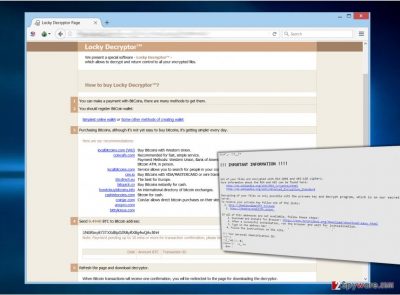
Infiltration techniques used by this ransomware
Each version of Locky virus uses quite similar methods to infiltrate victim’s computers. Some of them are delivered via malicious emails, others infect target computers with the help of exploit kits, and others spread via malware-laden ads. Thor ransomware typically arrives in a form of .vbs, .dll, .zip, .js, .hta or .doc file, and can be executed unwillingly. It is not surprising, considering that such files do not look suspicious at all. Unfortunately, unprotected computers cannot fight against ransomware attack, so they get infected. As we have mentioned before, there is no way to revert damage that ransomware viruses do, unless the victim has data backup stored on an external storage device. To protect your files, you can use external hard drives, USB sticks and similar solutions. If you want to use online back up solutions, such as cloud services, make sure they are disconnected all the time to protect your data from the entire loss. In case of infiltration, make sure you remove Thor virus from your computer and then use your backup to restore encrypted files.
Update on Thor file virus distribution
According to the latest reports, Thor virus spreads as a misleading email message titled as Budget or Budget forecast. It has Zip attachment added to it which seems like an excel file with the budget-themed name. Later, you can see that the attachment is, in fact, the .vbs file that seeks to infect you with Thor ransomware or other versions of Locky. The body of the message asks you to double check the file added to it. However, you should be careful with such emails, especially if they come from people you are not familiar with. Besides, we should warn you about the latest scam used to promote Locky ransomware several days ago because there is a huge chance that scammers will start using it for the distribution of Thor malware. In this case, they are trying to trick their victims into believing that the alleged U.S. Office of Personnel Management (OPM) account manager detected illegal operations in their bank account. However, after looking closer at this message it seems obvious that it is filled with grammar or typo mistakes. Please, make sure you contact your bank and its representatives before clicking the infected file added to such message. If you can see this warning on your computer’s desktop, you are infected. In this case, please, proceed to Thor removal process:
!!! IMPORTANT INFORMATION !!!
All of your files are encrypted with RSA-2048 and AES-128 ciphers.
More information about the RSA and AES can be found here:
https://en.wikipedia.org/wiki/RSA_(cryptosystem)
https://en.wikipedia.org/wiki/Advanced_Encryption_Standard
Decrypting of your files is only possible with the private key and decrypt program, All which is on our secret server.
To receive your private key follow one of the links:
1.http://….
2.http://….
If all of this addresses are not available, follow these steps:1. Download and install Tor Browser: https://….
2. After a successful installation, run the browser and wait for initialization.
3. Type in the address bar:
4. Follow the instructions on the site.
!!! Your personal identification ID: !!!
Removal methods of Thor virus
If your PC is already infected with this ransomware, you must remove Thor virus entirely because it can try to encrypt your newest files and files that are kept on the network. To do that, you should use reliable anti-malware tool after updating. If you do not have any security software on your computer, you should choose one of those that are given below. To restore your files without a backup, we highly recommend following “Data recovery” steps that are provided below the Thor removal steps. Please, do NOT think about paying the ransom because that’s how you can lead yourself to the risk of losing your files AND the money. Keep in mind that people who you are dealing with are hackers. They will do anything to increase their income.
Getting rid of Thor virus. Follow these steps
Manual removal using Safe Mode
Important! →
Manual removal guide might be too complicated for regular computer users. It requires advanced IT knowledge to be performed correctly (if vital system files are removed or damaged, it might result in full Windows compromise), and it also might take hours to complete. Therefore, we highly advise using the automatic method provided above instead.
Step 1. Access Safe Mode with Networking
Manual malware removal should be best performed in the Safe Mode environment.
Windows 7 / Vista / XP
- Click Start > Shutdown > Restart > OK.
- When your computer becomes active, start pressing F8 button (if that does not work, try F2, F12, Del, etc. – it all depends on your motherboard model) multiple times until you see the Advanced Boot Options window.
- Select Safe Mode with Networking from the list.

Windows 10 / Windows 8
- Right-click on Start button and select Settings.

- Scroll down to pick Update & Security.

- On the left side of the window, pick Recovery.
- Now scroll down to find Advanced Startup section.
- Click Restart now.

- Select Troubleshoot.

- Go to Advanced options.

- Select Startup Settings.

- Press Restart.
- Now press 5 or click 5) Enable Safe Mode with Networking.

Step 2. Shut down suspicious processes
Windows Task Manager is a useful tool that shows all the processes running in the background. If malware is running a process, you need to shut it down:
- Press Ctrl + Shift + Esc on your keyboard to open Windows Task Manager.
- Click on More details.

- Scroll down to Background processes section, and look for anything suspicious.
- Right-click and select Open file location.

- Go back to the process, right-click and pick End Task.

- Delete the contents of the malicious folder.
Step 3. Check program Startup
- Press Ctrl + Shift + Esc on your keyboard to open Windows Task Manager.
- Go to Startup tab.
- Right-click on the suspicious program and pick Disable.

Step 4. Delete virus files
Malware-related files can be found in various places within your computer. Here are instructions that could help you find them:
- Type in Disk Cleanup in Windows search and press Enter.

- Select the drive you want to clean (C: is your main drive by default and is likely to be the one that has malicious files in).
- Scroll through the Files to delete list and select the following:
Temporary Internet Files
Downloads
Recycle Bin
Temporary files - Pick Clean up system files.

- You can also look for other malicious files hidden in the following folders (type these entries in Windows Search and press Enter):
%AppData%
%LocalAppData%
%ProgramData%
%WinDir%
After you are finished, reboot the PC in normal mode.
Remove Thor using System Restore
-
Step 1: Reboot your computer to Safe Mode with Command Prompt
Windows 7 / Vista / XP- Click Start → Shutdown → Restart → OK.
- When your computer becomes active, start pressing F8 multiple times until you see the Advanced Boot Options window.
-
Select Command Prompt from the list

Windows 10 / Windows 8- Press the Power button at the Windows login screen. Now press and hold Shift, which is on your keyboard, and click Restart..
- Now select Troubleshoot → Advanced options → Startup Settings and finally press Restart.
-
Once your computer becomes active, select Enable Safe Mode with Command Prompt in Startup Settings window.

-
Step 2: Restore your system files and settings
-
Once the Command Prompt window shows up, enter cd restore and click Enter.

-
Now type rstrui.exe and press Enter again..

-
When a new window shows up, click Next and select your restore point that is prior the infiltration of Thor. After doing that, click Next.


-
Now click Yes to start system restore.

-
Once the Command Prompt window shows up, enter cd restore and click Enter.
Bonus: Recover your data
Guide which is presented above is supposed to help you remove Thor from your computer. To recover your encrypted files, we recommend using a detailed guide prepared by 2-spyware.com security experts.After removing the ransomware from the compromised computer, victims can restore their files using data backups. One simply needs to plug the data storage device to the computer and import needed files to the PC. In case you do not have a data backup, there are some other recovery solutions for files encrypted by Thor ransomware:
If your files are encrypted by Thor, you can use several methods to restore them:
Download Data Recovery Pro to recover files encrypted by Thor virus
To recover your files after infiltration of Thor virus, you can use a special data recovery program. To recover infected files, follow the steps provided below and see how they work:
- Download Data Recovery Pro;
- Follow the steps of Data Recovery Setup and install the program on your computer;
- Launch it and scan your computer for files encrypted by Thor ransomware;
- Restore them.
Use Windows Previous Versions feature to restore files affected by Thor ransomware
If System Restore function was enabled on your computer, you can try Windows Previous Versions feature. For using this option to recover your encrypted files, follow these steps:
- Find an encrypted file you need to restore and right-click on it;
- Select “Properties” and go to “Previous versions” tab;
- Here, check each of available copies of the file in “Folder versions”. You should select the version you want to recover and click “Restore”.
Thor decrypter is not available yet
Finally, you should always think about the protection of crypto-ransomwares. In order to protect your computer from Thor and other ransomwares, use a reputable anti-spyware, such as FortectIntego, SpyHunter 5Combo Cleaner or Malwarebytes
How to prevent from getting ransomware
Protect your privacy – employ a VPN
There are several ways how to make your online time more private – you can access an incognito tab. However, there is no secret that even in this mode, you are tracked for advertising purposes. There is a way to add an extra layer of protection and create a completely anonymous web browsing practice with the help of Private Internet Access VPN. This software reroutes traffic through different servers, thus leaving your IP address and geolocation in disguise. Besides, it is based on a strict no-log policy, meaning that no data will be recorded, leaked, and available for both first and third parties. The combination of a secure web browser and Private Internet Access VPN will let you browse the Internet without a feeling of being spied or targeted by criminals.
No backups? No problem. Use a data recovery tool
If you wonder how data loss can occur, you should not look any further for answers – human errors, malware attacks, hardware failures, power cuts, natural disasters, or even simple negligence. In some cases, lost files are extremely important, and many straight out panic when such an unfortunate course of events happen. Due to this, you should always ensure that you prepare proper data backups on a regular basis.
If you were caught by surprise and did not have any backups to restore your files from, not everything is lost. Data Recovery Pro is one of the leading file recovery solutions you can find on the market – it is likely to restore even lost emails or data located on an external device.





















