CryptoShield 1.1 ransomware / virus (Recovery Instructions Included) - Virus Removal Instructions
CryptoShield 1.1 virus Removal Guide
What is CryptoShield 1.1 ransomware virus?
RIG EK spreads CryptoShield 1.1 ransomware in 2017
CryptoShield 1.1 virus is a brand new copy of Cryptoshield 1.0 ransomware, which first emerged at the end of January 2017[1]. However, traits of this ransomware were discovered a while ago[2], because security researchers state that it is just a rework of CryptoMix ransomware. After infecting the target system, the ransomware eventually scans all folders and checks each extension of files stored on the system. If the extension matches one that the virus’ target list includes, the ransomware encrypts it. An encrypted file gets .CRYPTOSHIELD file extension (after the original one). CryptoShield virus then creates a ransom note, which reportedly is named # RESTORING FILES #.TXT and saves some information into it. The ransom note is designed to inform the victim about the encryption. It says that the virus used RSA-2048 encryption to corrupt files, and these can be restored only with a help of a “decrypt program.” The ransom note insolently demands to pay a ransom to cyber criminals to get personal data back. According to the ransom note, the victim needs to follow commands and contact scammers via email first. There are three emails provided in the message: restoring_sup@india.com, restoring_reserve@india.com, and restoring_sup@computer4u.com. The message urges the victim to obey the commands in a rush, otherwise, it says, the ransom price will be doubled.
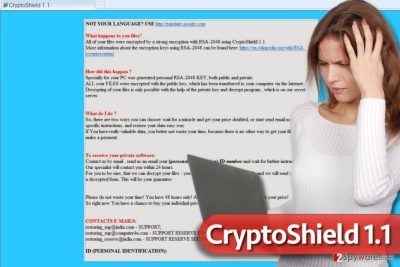
Speaking about data recovery, we would like to ask you not to pay the ransom for your own good. First of all, there are way too many cases when victims paid the ransom and never received any help from cyber criminals[3]. Secondly, we understand that your files are valuable and important, but just think – do you want to motivate frauds by paying them? If not, just remove CryptoShield 1.1 virus from the system without any hesitation. To carry out CryptoShield 1.1 removal smoothly, use an anti-malware program. Our team suggests using FortectIntego or Malwarebytes programs.
How could I get infected?
CryptoShield 1.1 malware mainly spreads via email spam, however, recently another distribution method was spotted. It appears that one of the most dangerous exploit kits, known as RIG EK[4], started pushing CryptoShield 1.1 and Cerber ransomware[5]. The exploit kit is reportedly hosted on compromised websites, and if the victim visits them while having some outdated programs on the system, the exploit kit uses security vulnerabilities of such programs and injects ransomware into the target computer. To protect yourself from such highly-sophisticated attacks, install anti-malware software and enable automatic updates for it. Remember that malware can lurk on various third-party websites, be hidden in various torrent files or travel alongside pirated software. You should stay away from shady Internet websites and downloads if you want to keep your PC clean and safe.
How can I remove CryptoShield 1.1 virus from my system?
In case your computer got attacked by the latest version of the virus, do not waste your valuable time and remove CryptoShield 1.1 virus as soon as possible. It is not recommended to try to delete the virus manually. It contaminates the system with various files and in order to gather all of them and delete them at once, you need a professional malware removal tool. We strongly suggest you restart your compromised PC into a Safe Mode with Networking and begin CryptoShield 1.1 removal process right away.
Getting rid of CryptoShield 1.1 virus. Follow these steps
Manual removal using Safe Mode
Please do not try to find and remove malicious files manually. Follow this tutorial to remove CryptoShield 1.1 ransomware safely.
Important! →
Manual removal guide might be too complicated for regular computer users. It requires advanced IT knowledge to be performed correctly (if vital system files are removed or damaged, it might result in full Windows compromise), and it also might take hours to complete. Therefore, we highly advise using the automatic method provided above instead.
Step 1. Access Safe Mode with Networking
Manual malware removal should be best performed in the Safe Mode environment.
Windows 7 / Vista / XP
- Click Start > Shutdown > Restart > OK.
- When your computer becomes active, start pressing F8 button (if that does not work, try F2, F12, Del, etc. – it all depends on your motherboard model) multiple times until you see the Advanced Boot Options window.
- Select Safe Mode with Networking from the list.

Windows 10 / Windows 8
- Right-click on Start button and select Settings.

- Scroll down to pick Update & Security.

- On the left side of the window, pick Recovery.
- Now scroll down to find Advanced Startup section.
- Click Restart now.

- Select Troubleshoot.

- Go to Advanced options.

- Select Startup Settings.

- Press Restart.
- Now press 5 or click 5) Enable Safe Mode with Networking.

Step 2. Shut down suspicious processes
Windows Task Manager is a useful tool that shows all the processes running in the background. If malware is running a process, you need to shut it down:
- Press Ctrl + Shift + Esc on your keyboard to open Windows Task Manager.
- Click on More details.

- Scroll down to Background processes section, and look for anything suspicious.
- Right-click and select Open file location.

- Go back to the process, right-click and pick End Task.

- Delete the contents of the malicious folder.
Step 3. Check program Startup
- Press Ctrl + Shift + Esc on your keyboard to open Windows Task Manager.
- Go to Startup tab.
- Right-click on the suspicious program and pick Disable.

Step 4. Delete virus files
Malware-related files can be found in various places within your computer. Here are instructions that could help you find them:
- Type in Disk Cleanup in Windows search and press Enter.

- Select the drive you want to clean (C: is your main drive by default and is likely to be the one that has malicious files in).
- Scroll through the Files to delete list and select the following:
Temporary Internet Files
Downloads
Recycle Bin
Temporary files - Pick Clean up system files.

- You can also look for other malicious files hidden in the following folders (type these entries in Windows Search and press Enter):
%AppData%
%LocalAppData%
%ProgramData%
%WinDir%
After you are finished, reboot the PC in normal mode.
Remove CryptoShield 1.1 using System Restore
-
Step 1: Reboot your computer to Safe Mode with Command Prompt
Windows 7 / Vista / XP- Click Start → Shutdown → Restart → OK.
- When your computer becomes active, start pressing F8 multiple times until you see the Advanced Boot Options window.
-
Select Command Prompt from the list

Windows 10 / Windows 8- Press the Power button at the Windows login screen. Now press and hold Shift, which is on your keyboard, and click Restart..
- Now select Troubleshoot → Advanced options → Startup Settings and finally press Restart.
-
Once your computer becomes active, select Enable Safe Mode with Command Prompt in Startup Settings window.

-
Step 2: Restore your system files and settings
-
Once the Command Prompt window shows up, enter cd restore and click Enter.

-
Now type rstrui.exe and press Enter again..

-
When a new window shows up, click Next and select your restore point that is prior the infiltration of CryptoShield 1.1. After doing that, click Next.


-
Now click Yes to start system restore.

-
Once the Command Prompt window shows up, enter cd restore and click Enter.
Bonus: Recover your data
Guide which is presented above is supposed to help you remove CryptoShield 1.1 from your computer. To recover your encrypted files, we recommend using a detailed guide prepared by 2-spyware.com security experts.Data Recovery becomes the most complicated and nerve-racking process if you do not have data backups. In fact, it is nearly impossible to restore data when it gets distorted by a ransomware virus. However, you can still try these options described below.
If your files are encrypted by CryptoShield 1.1, you can use several methods to restore them:
Scan with Data Recovery Pro
In some cases, Data Recovery Pro tool helps to recover corrupted files. You can try to use this program in case your data was compromised by CryptoShield virus.
- Download Data Recovery Pro;
- Follow the steps of Data Recovery Setup and install the program on your computer;
- Launch it and scan your computer for files encrypted by CryptoShield 1.1 ransomware;
- Restore them.
Restore Windows Previous Versions
In order to use this method, you need to have a system restore point. If you created it a while ago, just follow these instructions. If you didn’t, this method won’t help you to improve the situation.
- Find an encrypted file you need to restore and right-click on it;
- Select “Properties” and go to “Previous versions” tab;
- Here, check each of available copies of the file in “Folder versions”. You should select the version you want to recover and click “Restore”.
Finally, you should always think about the protection of crypto-ransomwares. In order to protect your computer from CryptoShield 1.1 and other ransomwares, use a reputable anti-spyware, such as FortectIntego, SpyHunter 5Combo Cleaner or Malwarebytes
How to prevent from getting ransomware
Stream videos without limitations, no matter where you are
There are multiple parties that could find out almost anything about you by checking your online activity. While this is highly unlikely, advertisers and tech companies are constantly tracking you online. The first step to privacy should be a secure browser that focuses on tracker reduction to a minimum.
Even if you employ a secure browser, you will not be able to access websites that are restricted due to local government laws or other reasons. In other words, you may not be able to stream Disney+ or US-based Netflix in some countries. To bypass these restrictions, you can employ a powerful Private Internet Access VPN, which provides dedicated servers for torrenting and streaming, not slowing you down in the process.
Data backups are important – recover your lost files
Ransomware is one of the biggest threats to personal data. Once it is executed on a machine, it launches a sophisticated encryption algorithm that locks all your files, although it does not destroy them. The most common misconception is that anti-malware software can return files to their previous states. This is not true, however, and data remains locked after the malicious payload is deleted.
While regular data backups are the only secure method to recover your files after a ransomware attack, tools such as Data Recovery Pro can also be effective and restore at least some of your lost data.
- ^ Bradley Barth. ElTest adds CryptoShield 1.0, a Cryptomix variant, to its arsenal. SC Magazine. Online counterpart to Secure Computing monthly magazine.
- ^ Tyler Moffitt. CryptoMix Ransomware: What You Should Know. Webroot Threat Blog. Internet Security Threat Updates .
- ^ Jeffrey Esposito. Hospital learns the hard way why you don’t pay ransomware crooks. Official Blog from Kaspersky Labs. Information to help protect you against viruses, spyware, hackers, spam .
- ^ Michael Mimoso. CryptoShield Infections from RIG EK Picking Up. Threatpost. The first stop for security news.
- ^ Rig Exploit Kit from 188.225.35.86 delivers CryptoShield and Cerber ransomwares. BroadAnalysis. Threat Intelligence and Malware Research.





















