EternalRocks worm (Simple Removal Guide) - Virus Removal Instructions
EternalRocks worm Removal Guide
What is EternalRocks worm?
EternalRocks worm exploits seven Windows SMB exploits to infect vulnerable computer systems
EternalRocks virus is a self-replicating network worm which spreads through seven leaked Windows SMB exploits and performs malicious activities on infected computers. The worm has several different names – various security companies also identify it as MicroBotMassiveNet, DoomsDay[1] or BlueDoom. The worm uses EternalBlue (used for WannaCry ransomware distribution), EternalChampion, EternalSynergy, and EternalRomance as well as these associated programs – DoublePulsar, SMBTouch, and ArchiTouch. The functionality of the malware is parted in several stages, and the first one uses UpdateInstaller.exe file, which downloads .NET files employed in further processes, SharpZLib and TaskScheduler, and also svchost.exe(downloads, extracts and launches Tor browser) and taskhost.exe. Once these files are placed on the system, the second stage malware starts to act. After a delay (24 hours) the worm connects to ubgdgno5eswkhmpy[.]onion, downloads and executes another taskhost.exe file. Once run, the process downloads the exploit package called shadowbrokers.zip, and unpacks components right away. The name of the ZIP archive is self-explanatory, as it uses exploits leaked by a hacker group known as Shadow Brokers[2]. The archive contains folders – payloads, configs and bins. Following that, the virus starts searching for open 445 (SMB) ports on the Internet, at the same time running the exploits that came in the bins folder and pushes the first stage malicious software through payloads. The worm continuously communicates with its Command & Control (C&C) server via the running Tor browser and waits for further instructions. The virus can be stopped using only very powerful anti-malware tools that must be up-to-date. For EternalRocks removal, we recommend using FortectIntego or Malwarebytes software.

EternalRocks malware is not a ransomware, contrary to what some “experts” say. At the moment, it is just a malicious code that can silently take control of the infected hosts. Even if the worm is not weaponized yet, there is no reason to think that it is going to remain the same in the future. Due to communication with the C&C server, the worm can carry out various tasks and fill the infected system with additional malware, including ransomware or data-stealing viruses. EternalRocks addresses more Windows vulnerabilities than the infamous WannaCry ransomware did (Wana Decrypt0r 2.0 ransomware, which was used in the cyber attack launched on May 12, 2017[3], used EternalBlue and DoublePulsar[4] exploits), which reveals that the worm is far more complex than the ransomware[5]. The new worm, however, does not have a kill switch that the ransomware did. At the moment, it seems that there is no way to block McroBotMassiveNet activity once it sneaks into the system. The only thing that you can do is to scan the system using powerful anti-malware and remove EternalRocks automatically.
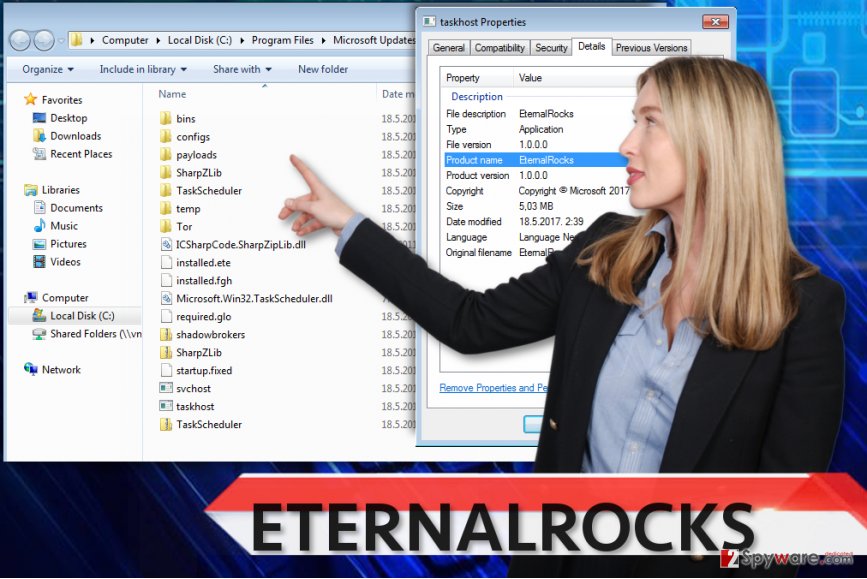
Propagation of the malicious worm
With a wider range of Windows SMB exploits, EternalRocks worm manages to enter unprotected computer systems quite easily. One of the used exploits, known as DoublePulsar, stays on the compromised computer without having any protection, which means that other cybercriminals can attempt to connect to the compromised computers and transfer their malicious programs to it. At the moment, there is very little information about possible ways to avoid this worm. Therefore, we recommend keeping your operating system up-to-date, install all suggested updates for your programs (make sure you download them from trustworthy sources only!) and avoid visiting shady Internet sites or opening suspicious emails until more details about the worm will be revealed. We will update this article once we find out more about the virus.
Removal of EternalRocks worm
When trying to remove EternalRocks virus, you should understand that it is a professionally crafted malware sample and that it just cannot be uninstalled that quickly. You won’t find its uninstaller in Control Panel, so do not even waste your time trying to find it. What is more, deleting components of this malware might not be enough. Therefore, we suggest performing EternalRocks removal using professional malware removal software, which will identify all folders and altered settings that were touched by the malware.
Getting rid of EternalRocks worm. Follow these steps
Manual removal using Safe Mode
Before you attempt to remove EternalRocks, reboot PC into Safe Mode with Networking first.
Important! →
Manual removal guide might be too complicated for regular computer users. It requires advanced IT knowledge to be performed correctly (if vital system files are removed or damaged, it might result in full Windows compromise), and it also might take hours to complete. Therefore, we highly advise using the automatic method provided above instead.
Step 1. Access Safe Mode with Networking
Manual malware removal should be best performed in the Safe Mode environment.
Windows 7 / Vista / XP
- Click Start > Shutdown > Restart > OK.
- When your computer becomes active, start pressing F8 button (if that does not work, try F2, F12, Del, etc. – it all depends on your motherboard model) multiple times until you see the Advanced Boot Options window.
- Select Safe Mode with Networking from the list.

Windows 10 / Windows 8
- Right-click on Start button and select Settings.

- Scroll down to pick Update & Security.

- On the left side of the window, pick Recovery.
- Now scroll down to find Advanced Startup section.
- Click Restart now.

- Select Troubleshoot.

- Go to Advanced options.

- Select Startup Settings.

- Press Restart.
- Now press 5 or click 5) Enable Safe Mode with Networking.

Step 2. Shut down suspicious processes
Windows Task Manager is a useful tool that shows all the processes running in the background. If malware is running a process, you need to shut it down:
- Press Ctrl + Shift + Esc on your keyboard to open Windows Task Manager.
- Click on More details.

- Scroll down to Background processes section, and look for anything suspicious.
- Right-click and select Open file location.

- Go back to the process, right-click and pick End Task.

- Delete the contents of the malicious folder.
Step 3. Check program Startup
- Press Ctrl + Shift + Esc on your keyboard to open Windows Task Manager.
- Go to Startup tab.
- Right-click on the suspicious program and pick Disable.

Step 4. Delete virus files
Malware-related files can be found in various places within your computer. Here are instructions that could help you find them:
- Type in Disk Cleanup in Windows search and press Enter.

- Select the drive you want to clean (C: is your main drive by default and is likely to be the one that has malicious files in).
- Scroll through the Files to delete list and select the following:
Temporary Internet Files
Downloads
Recycle Bin
Temporary files - Pick Clean up system files.

- You can also look for other malicious files hidden in the following folders (type these entries in Windows Search and press Enter):
%AppData%
%LocalAppData%
%ProgramData%
%WinDir%
After you are finished, reboot the PC in normal mode.
Remove EternalRocks worm using System Restore
Try this method to eliminate Eternal Rocks.
-
Step 1: Reboot your computer to Safe Mode with Command Prompt
Windows 7 / Vista / XP- Click Start → Shutdown → Restart → OK.
- When your computer becomes active, start pressing F8 multiple times until you see the Advanced Boot Options window.
-
Select Command Prompt from the list

Windows 10 / Windows 8- Press the Power button at the Windows login screen. Now press and hold Shift, which is on your keyboard, and click Restart..
- Now select Troubleshoot → Advanced options → Startup Settings and finally press Restart.
-
Once your computer becomes active, select Enable Safe Mode with Command Prompt in Startup Settings window.

-
Step 2: Restore your system files and settings
-
Once the Command Prompt window shows up, enter cd restore and click Enter.

-
Now type rstrui.exe and press Enter again..

-
When a new window shows up, click Next and select your restore point that is prior the infiltration of EternalRocks worm. After doing that, click Next.


-
Now click Yes to start system restore.

-
Once the Command Prompt window shows up, enter cd restore and click Enter.
Finally, you should always think about the protection of crypto-ransomwares. In order to protect your computer from EternalRocks worm and other ransomwares, use a reputable anti-spyware, such as FortectIntego, SpyHunter 5Combo Cleaner or Malwarebytes
How to prevent from getting worms
Protect your privacy – employ a VPN
There are several ways how to make your online time more private – you can access an incognito tab. However, there is no secret that even in this mode, you are tracked for advertising purposes. There is a way to add an extra layer of protection and create a completely anonymous web browsing practice with the help of Private Internet Access VPN. This software reroutes traffic through different servers, thus leaving your IP address and geolocation in disguise. Besides, it is based on a strict no-log policy, meaning that no data will be recorded, leaked, and available for both first and third parties. The combination of a secure web browser and Private Internet Access VPN will let you browse the Internet without a feeling of being spied or targeted by criminals.
No backups? No problem. Use a data recovery tool
If you wonder how data loss can occur, you should not look any further for answers – human errors, malware attacks, hardware failures, power cuts, natural disasters, or even simple negligence. In some cases, lost files are extremely important, and many straight out panic when such an unfortunate course of events happen. Due to this, you should always ensure that you prepare proper data backups on a regular basis.
If you were caught by surprise and did not have any backups to restore your files from, not everything is lost. Data Recovery Pro is one of the leading file recovery solutions you can find on the market – it is likely to restore even lost emails or data located on an external device.
- ^ Alfred Ng. 'Doomsday' worm uses seven NSA exploits (WannaCry used two). CNET. Product Reviews, How-tos, Deals and the Latest Tech News.
- ^ Samuel Gibbs. Shadow Brokers threaten to unleash more hacking tools. The Guardian - Technology. Latest Technology News, Comment and Analysis.
- ^ What is WannaCry ransomware and why is it attacking global computers?. The Guardian - Technology. Latest Technology News, Comment and Analysis.
- ^ Michael Mimoso. NSA’s DoublePulsar Kernel Exploit In Use Internet-Wide. ThreatPost. Source of Information about IT and Business Security.
- ^ Tara Seals. EternalRocks Worm Uses 7 Leaked NSA Hacking Tools. Infosecurity Magazine. Information Security & IT Security News and Resources.





















