Hao123 - Jun 2021 update
Hao123 Removal Guide
What is Hao123?
Hao123 – a search engine that gets installed alongside adware and causes changes on the computer
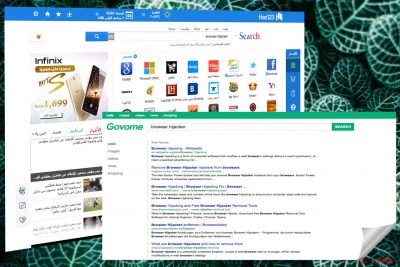
Hao123 is the news directory site that configures browser settings and sets its own search engine www.hao123.com as the default of Chrome, Firefox, Explorer, and other browsers. The page opens each time you try to use the web browser and search online. Additional redirects to commercial pages cause issues and keep users from accessing the wanted content.
This program gets installed without permission and starts affecting the speed immediately because it runs all the needed process in the background and didn't need to require any agreements for that. This intruder is considered a browser hijacker because it affects online browsing activities and focuses on redirecting the user to commercial pages by injecting in-browser search results with banners, pop-up ads, hyperlinks, in-text ads.
Unfortunately, such behavior indicates that a potentially unwanted program is installed on your machine. It is possible that when this hijacker got bundled, other PUPs come packed together and landed on your system at the same time. You need to scan the system with anti-malware tools and remove all unwanted programs completely.
| Name | Hao123 |
|---|---|
| ALSO KNOWN AS | This virus has different domain names because it spreads around different parts of the world, or you can encounter various indexes that it uses, for example .br or .en |
| Type | Browser hijacker |
| Symptoms | Delivers shady commercial content, injects online searches with ads, redirects to affiliated pages. The browser hijacker changes homepage, default search engine, new tab settings to www.hao123.com |
| Distribution | Intruder gets bundled with other programs, installed from deceptive advertisements and automatically loaded by other PUPs |
| Possible damage | All PUPs have a feature of ad-tracking that can cause issues with privacy if the personal or identifiable data gets shared with a questionable third-party company |
| Elimination | Remove potentially unwanted programs with FortectIntego and clean the machine from the virus damage |
Hao123 is a famous search engine designed for the Chinese market. Users have started calling it a virus because it has been misused by various software developers and spread with the help of bundling. After using this technique to enter the computer system, the app might alter your Internet Explorer, Google Chrome, and Mozilla Firefox web browsers.[1] As a result, you may think that your system was hijacked, but, in fact, it is not.
In reality, it is not a virus. It was created by a well-known software developer called Baidu. However, its so-called “download client” has been actively spread together with other software, so there is no surprise that some users have been scared after finding it on the system. As a result, it can cause redirects to hao123.it, hao123.com, en.hao.123, etc.
In most cases, users download a Toolbar and similar components consciously from its official website. However, you can also let it enter your PC system when you fail to monitor the installation of download managers, PDF creators, and similar freeware. Thus, while this technique is not entirely fair, you should also hold yourself accountable for not paying close attention to the installation process of the freeware.
This search engine is mostly propagated using bundling. It’s a software marketing method that allows spreading the program together with freeware or shareware as an optional component. The success of this method relies on the possibility of infiltrating the device unnoticed.
The browser hijack is most likely to occur when users install new programs using “Quick” or “Standard” installation settings that do not openly disclose additional components. Therefore, using this setup, you agree to install all programs that may have been included in the package.
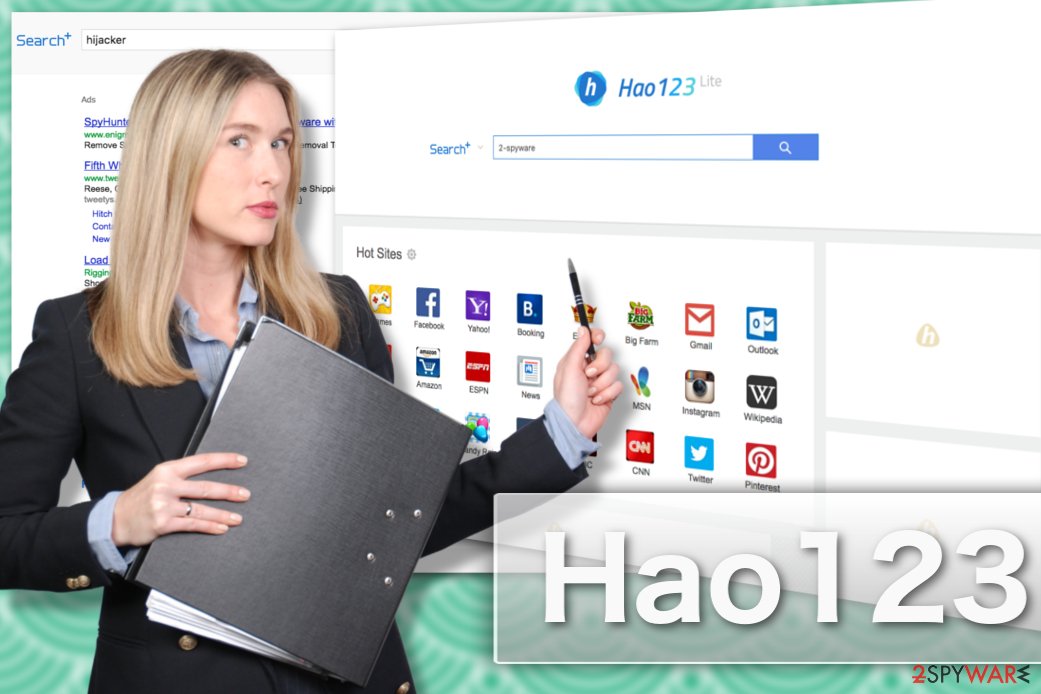
Just like any other search tool, the search engine collects NPII, e.g. search terms, most visited websites, data that added when visiting specific websites and so on.[2] As we have said, this information is considered non-personally identifiable, but we highly recommend keeping it private. However, only app's removal will help you stop such activity on your browser.
The biggest problem that is reported about the client is that it might display you altered search results. Thus, instead of finding useful information, you might need to browse through commercial notifications and links leading to the sponsored websites. The research has shown that some of these affiliates’ sites might be used to promote malware.[3] Therefore, you cannot be sure whether some unexpected redirects won't trick you into visiting a dangerous or unsafe[4] website.
If you are done with this Chinese search engine, you can remove the hijacker from your device instantly with FortectIntego or another software. It’s the easiest way to get rid of all suspicious or even malicious components that might be installed on your computer.
However, search engines like this one are not hazardous cyber infections. Thus, you can also opt for the manual removal option. It doesn’t matter which version of the so-called “virus” hijacked your web browser, the main elimination principles remain the same – you need to uninstall the search engine from the system and then reset each of your web browsers.
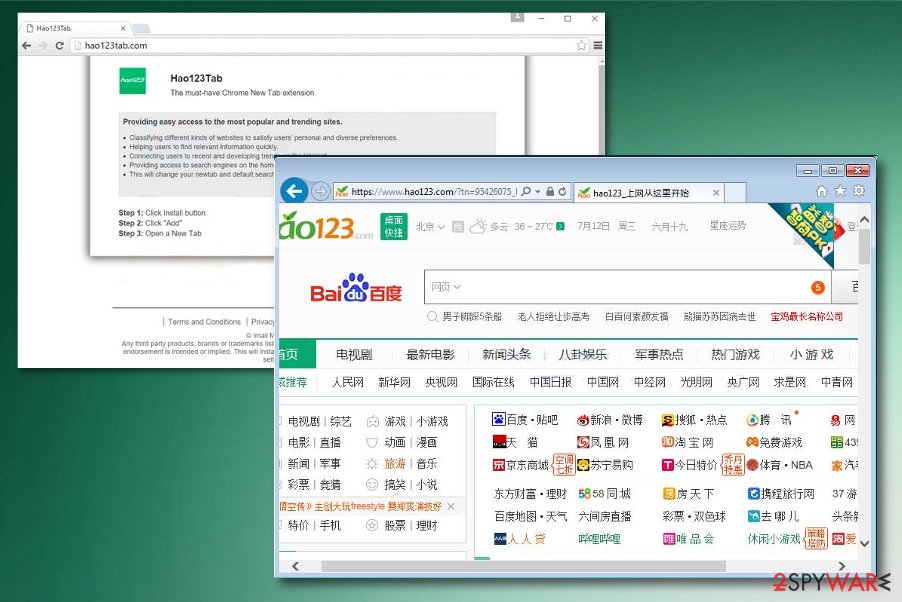
The most popular versions
It is a browser plug-in which replaces the start page, new tab page and default search engine. It is an unwanted program that you should remove from your computer if you noticed its presence without downloading it. This browser plug-in can also cause redirects to questionable third-party websites once the user attempts to use this search provider.
This is yet another Chinese search engine that presents various suspicious clickable content. On this website, you can see a variety of links and ads, which are likely to redirect you to third party websites. In fact, this site can appear on your browser after downloading the client without knowing that. If your browser's settings were altered without your consent, you should remove the hijacker.
This version does not stand out much in comparison with other ones we discussed previously. Their main aim is to promote the content of third-parties by displaying links and other vivid content. Here, you can find links to social networks, sports, news, and entertainment websites. Self-cautious users might get irritated by the fact that these links may redirect them to third party websites.
Baidu.com
Baidu.com is almost the same as Hao123 because they both belong to the same developer – Baidu. However, it relies on the same distribution technique which is considered a little bit fishy, as it relies on bundling. The site has also been providing links to third party websites, so make sure to double-check what you click and pay attention while installing new programs.
Bundling helps to install multiple shady programs at the time
Browsing on suspicious pages cannot give positive results since you are not guaranteed that there is nothing hidden on such websites, for example, scripts automatically allowing to download malware. However, automatic downloads can be encouraged during insecure freeware installation processes.
Pre-packed programs come alongside commonly gotten applications or even cracks of software, games. You cannot see those included applications if you skip through steps and allow installation to run automatically by choosing quick or recommended options.
That's why experts recommend checking every installation window carefully when setting up any program on your computer. For getting such ability, always select Custom or Advanced installation of the freeware and then uncheck all questionable checkmarks.
The guide for a proper Hao123 removal
It doesn’t matter which version of the app appeared on your browser, you can still choose between manual or automatic elimination methods. You can find detailed and illustrated instructions at the end of the article, but we want to point out a few important manual elimination’s aspects:
- You have to find hijacker’s entries in the Task Manager.[5] Beware that it may use different names for preventing its elimination from the system!
- Delete suspicious browser add-ons, extensions, plugins and toolbars.
- Reset each of the web browsers.
If this task seems too complicated for you or if you have been dealing with the continuous appearance of this unwanted program, you should switch to an automatic elimination option and remove it with the help of an anti-malware program.
You may remove virus damage with a help of FortectIntego. SpyHunter 5Combo Cleaner and Malwarebytes are recommended to detect potentially unwanted programs and viruses with all their files and registry entries that are related to them.
Getting rid of Hao123. Follow these steps
Uninstall from Windows
To uninstall potentially unwanted programs from your computer, you need to eliminate all components that are related to it. You should run thru the entire programs' list and uninstall each suspicious application, such as Baidu, Adchoices, and others.
Instructions for Windows 10/8 machines:
- Enter Control Panel into Windows search box and hit Enter or click on the search result.
- Under Programs, select Uninstall a program.

- From the list, find the entry of the suspicious program.
- Right-click on the application and select Uninstall.
- If User Account Control shows up, click Yes.
- Wait till uninstallation process is complete and click OK.

If you are Windows 7/XP user, proceed with the following instructions:
- Click on Windows Start > Control Panel located on the right pane (if you are Windows XP user, click on Add/Remove Programs).
- In Control Panel, select Programs > Uninstall a program.

- Pick the unwanted application by clicking on it once.
- At the top, click Uninstall/Change.
- In the confirmation prompt, pick Yes.
- Click OK once the removal process is finished.
Delete from macOS
To eliminate the hijacker from your Mac OS X, you will have to go through the list of instructions indicated below:
Remove items from Applications folder:
- From the menu bar, select Go > Applications.
- In the Applications folder, look for all related entries.
- Click on the app and drag it to Trash (or right-click and pick Move to Trash)

To fully remove an unwanted app, you need to access Application Support, LaunchAgents, and LaunchDaemons folders and delete relevant files:
- Select Go > Go to Folder.
- Enter /Library/Application Support and click Go or press Enter.
- In the Application Support folder, look for any dubious entries and then delete them.
- Now enter /Library/LaunchAgents and /Library/LaunchDaemons folders the same way and terminate all the related .plist files.

Remove from Microsoft Edge
When you eliminate the pup from you PC, you will also have to reset your browser in order to eliminate the last bits of the virus activity on your PC. You can reset MS Edge browser like explained below:
Delete unwanted extensions from MS Edge:
- Select Menu (three horizontal dots at the top-right of the browser window) and pick Extensions.
- From the list, pick the extension and click on the Gear icon.
- Click on Uninstall at the bottom.

Clear cookies and other browser data:
- Click on the Menu (three horizontal dots at the top-right of the browser window) and select Privacy & security.
- Under Clear browsing data, pick Choose what to clear.
- Select everything (apart from passwords, although you might want to include Media licenses as well, if applicable) and click on Clear.

Restore new tab and homepage settings:
- Click the menu icon and choose Settings.
- Then find On startup section.
- Click Disable if you found any suspicious domain.
Reset MS Edge if the above steps did not work:
- Press on Ctrl + Shift + Esc to open Task Manager.
- Click on More details arrow at the bottom of the window.
- Select Details tab.
- Now scroll down and locate every entry with Microsoft Edge name in it. Right-click on each of them and select End Task to stop MS Edge from running.

If this solution failed to help you, you need to use an advanced Edge reset method. Note that you need to backup your data before proceeding.
- Find the following folder on your computer: C:\\Users\\%username%\\AppData\\Local\\Packages\\Microsoft.MicrosoftEdge_8wekyb3d8bbwe.
- Press Ctrl + A on your keyboard to select all folders.
- Right-click on them and pick Delete

- Now right-click on the Start button and pick Windows PowerShell (Admin).
- When the new window opens, copy and paste the following command, and then press Enter:
Get-AppXPackage -AllUsers -Name Microsoft.MicrosoftEdge | Foreach {Add-AppxPackage -DisableDevelopmentMode -Register “$($_.InstallLocation)\\AppXManifest.xml” -Verbose

Instructions for Chromium-based Edge
Delete extensions from MS Edge (Chromium):
- Open Edge and click select Settings > Extensions.
- Delete unwanted extensions by clicking Remove.

Clear cache and site data:
- Click on Menu and go to Settings.
- Select Privacy, search and services.
- Under Clear browsing data, pick Choose what to clear.
- Under Time range, pick All time.
- Select Clear now.

Reset Chromium-based MS Edge:
- Click on Menu and select Settings.
- On the left side, pick Reset settings.
- Select Restore settings to their default values.
- Confirm with Reset.

Remove from Mozilla Firefox (FF)
Our experts explain how to reset Mozilla Firefox and regain control of your browser here:
Remove dangerous extensions:
- Open Mozilla Firefox browser and click on the Menu (three horizontal lines at the top-right of the window).
- Select Add-ons.
- In here, select unwanted plugin and click Remove.

Reset the homepage:
- Click three horizontal lines at the top right corner to open the menu.
- Choose Options.
- Under Home options, enter your preferred site that will open every time you newly open the Mozilla Firefox.
Clear cookies and site data:
- Click Menu and pick Settings.
- Go to Privacy & Security section.
- Scroll down to locate Cookies and Site Data.
- Click on Clear Data…
- Select Cookies and Site Data, as well as Cached Web Content and press Clear.

Reset Mozilla Firefox
If clearing the browser as explained above did not help, reset Mozilla Firefox:
- Open Mozilla Firefox browser and click the Menu.
- Go to Help and then choose Troubleshooting Information.

- Under Give Firefox a tune up section, click on Refresh Firefox…
- Once the pop-up shows up, confirm the action by pressing on Refresh Firefox.

Remove from Google Chrome
Google Chrome is a browser which most likely suffers most of browser hijacker attacks.
Delete malicious extensions from Google Chrome:
- Open Google Chrome, click on the Menu (three vertical dots at the top-right corner) and select More tools > Extensions.
- In the newly opened window, you will see all the installed extensions. Uninstall all the suspicious plugins that might be related to the unwanted program by clicking Remove.

Clear cache and web data from Chrome:
- Click on Menu and pick Settings.
- Under Privacy and security, select Clear browsing data.
- Select Browsing history, Cookies and other site data, as well as Cached images and files.
- Click Clear data.

Change your homepage:
- Click menu and choose Settings.
- Look for a suspicious site in the On startup section.
- Click on Open a specific or set of pages and click on three dots to find the Remove option.
Reset Google Chrome:
If the previous methods did not help you, reset Google Chrome to eliminate all the unwanted components:
- Click on Menu and select Settings.
- In the Settings, scroll down and click Advanced.
- Scroll down and locate Reset and clean up section.
- Now click Restore settings to their original defaults.
- Confirm with Reset settings.

Delete from Safari
Remove unwanted extensions from Safari:
- Click Safari > Preferences…
- In the new window, pick Extensions.
- Select the unwanted extension and select Uninstall.

Clear cookies and other website data from Safari:
- Click Safari > Clear History…
- From the drop-down menu under Clear, pick all history.
- Confirm with Clear History.

Reset Safari if the above-mentioned steps did not help you:
- Click Safari > Preferences…
- Go to Advanced tab.
- Tick the Show Develop menu in menu bar.
- From the menu bar, click Develop, and then select Empty Caches.

After uninstalling this potentially unwanted program (PUP) and fixing each of your web browsers, we recommend you to scan your PC system with a reputable anti-spyware. This will help you to get rid of Hao123 registry traces and will also identify related parasites or possible malware infections on your computer. For that you can use our top-rated malware remover: FortectIntego, SpyHunter 5Combo Cleaner or Malwarebytes.
How to prevent from getting browser hijacker
Access your website securely from any location
When you work on the domain, site, blog, or different project that requires constant management, content creation, or coding, you may need to connect to the server and content management service more often. The best solution for creating a tighter network could be a dedicated/fixed IP address.
If you make your IP address static and set to your device, you can connect to the CMS from any location and do not create any additional issues for the server or network manager that needs to monitor connections and activities. VPN software providers like Private Internet Access can help you with such settings and offer the option to control the online reputation and manage projects easily from any part of the world.
Recover files after data-affecting malware attacks
While much of the data can be accidentally deleted due to various reasons, malware is one of the main culprits that can cause loss of pictures, documents, videos, and other important files. More serious malware infections lead to significant data loss when your documents, system files, and images get encrypted. In particular, ransomware is is a type of malware that focuses on such functions, so your files become useless without an ability to access them.
Even though there is little to no possibility to recover after file-locking threats, some applications have features for data recovery in the system. In some cases, Data Recovery Pro can also help to recover at least some portion of your data after data-locking virus infection or general cyber infection.
- ^ Cat Ellis. How to avoid and remove potentially unwanted programs (PUPs). TechRadar. The Source for Tech Buying Advice.
- ^ Sarah Perez. Are Your Web Browser Plugins Safe? This Page Tells You. ReadWrite.A leading media platform dedicated to IoT and the Connected World.
- ^ Loaded pages: How your website can infect visitors with malware. IBM developerWorks.IBM's resource for developers and IT professionals.
- ^ Shudeep Chandrasekhar. Google Chrome 56 (Coming Jan 2017) will Flag HTTP Websites as “Not Secure”. 1redDrop. News about major IT companies.
- ^ Thomas King. How to Recognize a Malicious Process in a Computer's Task Manager. It Still Works. Tech and science topics.























