Baidu.com (Removal Guide) - Feb 2018 update
Baidu.com Removal Guide
What is Baidu.com?
Understand the risks that emerge from using Baidu.com
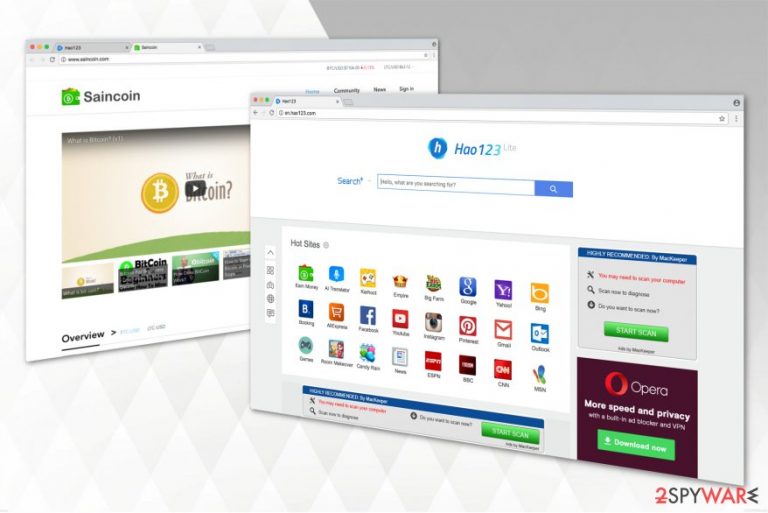
Baidu.com is a legitimate Chinese search engine that has evolved into one of the biggest search providers. Since malevolent people seek quick and easy profits, they developed highly unreliable browser extensions, plug-ins and other programs to disguise under the name of a verified search engine. Analysts from Wubingdu.cn[1] warn that not all services of this website are safe to use.
There have been various discussions on the web about Hao123 by Baidu, which is a browser plug-in provided by this search engine. IT experts even classify some its versions as potentially unwanted or ad-supported programs alongside the browser hijacker category. It means that after being installed on the system, the virus takes control over each of web browsers and alters the default search provider, the start page, and a new tab window by force. This way, third parties that sponsor this malicious plug-in version get the chance to present their unreliable links to inexperienced computer users.
That's why you may start noticing redirects to the suspicious websites that are certainly irrelevant to the search terms that you have entered. Due to Hao123 redirect tendency, you might land on an infected page as well. According to our research, it currently transfers people to Hao123.com, cn.hao123.com and similar sites that are used for affiliate marketing purposes.
The reason why Hao123 by Baidu redirects to sponsored domains and bombards you with commercial content is that it aims to generate pay-per-click revenue for its developers. The potentially unwanted program (PUP) identifies particular users' preferences and creates more relevant and personalized advertisements, apps, and websites. As a result, people get confused and unable to identify the origins of the intrusive ads. Developers take advantage of it since people willingly click on the questionable advertisements and increase their profits.
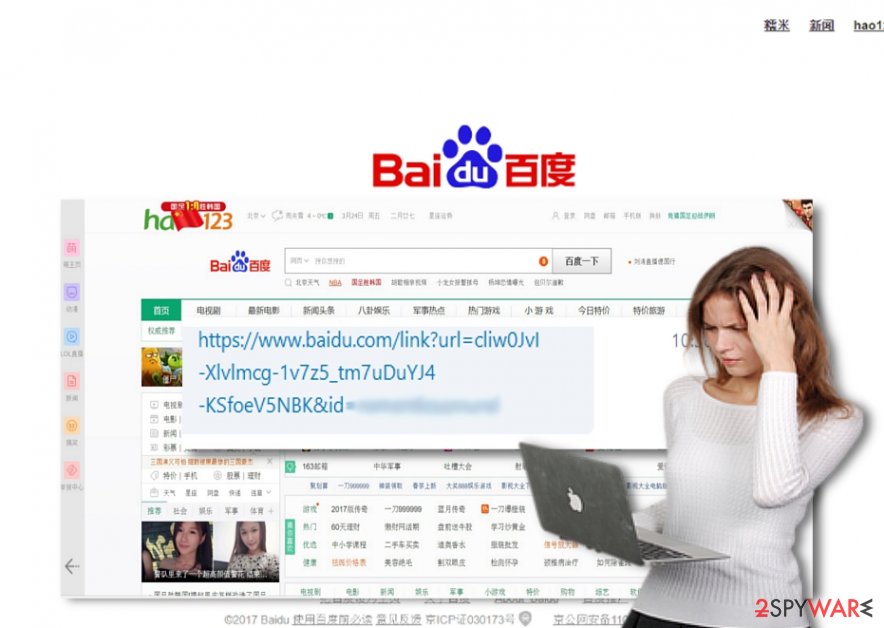
Unfortunately, the US Senate approved the legislation for online advertisers to trade and sell your browsing data among themselves and partners[2]. Needless to say, that the line between users' privacy and its violation becomes more than transparent. Likewise, similar laws only encourage crooks and malevolent people of various ilk to engage in the activities of creating browser hijackers.
Though the privacy policy of baidu.com commits to protecting your privacy, there is no applicable Privacy Policy provided on Hao 123 website. In relation, the ad-supported program may collect personally identifiable information as well. The suspicious and disturbing content provided on the main page only enforces such assumptions. That's why you are strongly advised to remove Hao123 by Baidu with the help of FortectIntego. Of course, you can also use an alternative anti-spyware program.
IT technicians spotted Skype virus spreading links to the browser hijacker
Recently, victims of Skype virus reported about the message that contains a suspicious link to Baidu website[3]. Crooks managed to hack the system and send the malicious text to the infected computers. What is more, the link contained the skype name of the recipient contact. Such feature might have tempted more credible users to click on the link.
According to the behavior of this malware, it operates as a computer worm — when a gullible person clicks on the link, all of his or her contacts receive the fraudulent link as well.
The specifications of this malware also resemble Facebook video virus which sends a video file with the personal profile picture to lure users into clicking on the malicious link without having the slightest suspicion of the virtual infection. These deceptive distribution methods have helped to successfully infiltrate various types of viruses worldwide.
Therefore, if you notice the presence of this Skype virus redirecting to Baidu link, do not click on it, ignore it. It might be beneficial to change your password and check your system whether it does not contain any questionable applications as well.
Hao123 hijacker's distribution techniques
You can protect your system from potentially unwanted programs (PUPs) and other malicious applications by understanding the methods that hackers employ to distribute them.
Since users pay little attention to the installation wizards, they often end up installing questionable optional software along with the primary one. This is an extremely popular distribution technique called bundling when the contrivers spread PUPs in one package with freeware.
To avoid falling into the trap of the browser hijacker, make sure you choose Custom/Advanced settings next time you download a new program. They disclose optional attachments and applications. Furthermore, watch for irrelevant add-ons and remove the checkmarks from them.
Note that well-known apps such as Skype and Java may also contain shady attachments, so should pay extreme attention while installing popular programs as well. It will reduce the risk of experiencing the annoying after-effects of Hao123 virus.
Removing Hao123 by Baidu from my computer
We suggest you to remove Hao123 automatically with the help of a professional security software. It is the easiest way to uninstall all additional PUPs that might be secretly infiltrated into your system and disrupting your browsing experience.
You should start by downloading an anti-malware program of your choice and running a full system scan. After it is done, you will be free from the browser hijacker. Additionally, we offer free Hao123 removal instructions that will help you to eliminate the suspicious plug-in manually.
Experts answer to the FAQ related to Baidu.com
The question: Can i fully rely on Baidu.com? Is there any possibility that it is a browser hijacker?
IT technicians answer: As mentioned before, Baidu.com is a legitimate search engine widely used among Chinese computer users. Even though it is safe, crooks managed to take advantage of it and created not so reliable plug-ins such as Hao123. Thus, you should stay away from suspicious browser extensions or add-ons and remove them as soon as you notice their presence.
You may remove virus damage with a help of FortectIntego. SpyHunter 5Combo Cleaner and Malwarebytes are recommended to detect potentially unwanted programs and viruses with all their files and registry entries that are related to them.
Getting rid of Baidu.com. Follow these steps
Uninstall from Windows
If you have noticed the presence of Hao123, use the guide below to learn how to uninstall it from Windows OS.
Instructions for Windows 10/8 machines:
- Enter Control Panel into Windows search box and hit Enter or click on the search result.
- Under Programs, select Uninstall a program.

- From the list, find the entry of the suspicious program.
- Right-click on the application and select Uninstall.
- If User Account Control shows up, click Yes.
- Wait till uninstallation process is complete and click OK.

If you are Windows 7/XP user, proceed with the following instructions:
- Click on Windows Start > Control Panel located on the right pane (if you are Windows XP user, click on Add/Remove Programs).
- In Control Panel, select Programs > Uninstall a program.

- Pick the unwanted application by clicking on it once.
- At the top, click Uninstall/Change.
- In the confirmation prompt, pick Yes.
- Click OK once the removal process is finished.
Delete from macOS
Remove items from Applications folder:
- From the menu bar, select Go > Applications.
- In the Applications folder, look for all related entries.
- Click on the app and drag it to Trash (or right-click and pick Move to Trash)

To fully remove an unwanted app, you need to access Application Support, LaunchAgents, and LaunchDaemons folders and delete relevant files:
- Select Go > Go to Folder.
- Enter /Library/Application Support and click Go or press Enter.
- In the Application Support folder, look for any dubious entries and then delete them.
- Now enter /Library/LaunchAgents and /Library/LaunchDaemons folders the same way and terminate all the related .plist files.

Remove from Microsoft Edge
If your Microsoft Edge's activity is corrupted, delete any suspicious plug-ins and extensions related to Hao123 by Baidu.
Delete unwanted extensions from MS Edge:
- Select Menu (three horizontal dots at the top-right of the browser window) and pick Extensions.
- From the list, pick the extension and click on the Gear icon.
- Click on Uninstall at the bottom.

Clear cookies and other browser data:
- Click on the Menu (three horizontal dots at the top-right of the browser window) and select Privacy & security.
- Under Clear browsing data, pick Choose what to clear.
- Select everything (apart from passwords, although you might want to include Media licenses as well, if applicable) and click on Clear.

Restore new tab and homepage settings:
- Click the menu icon and choose Settings.
- Then find On startup section.
- Click Disable if you found any suspicious domain.
Reset MS Edge if the above steps did not work:
- Press on Ctrl + Shift + Esc to open Task Manager.
- Click on More details arrow at the bottom of the window.
- Select Details tab.
- Now scroll down and locate every entry with Microsoft Edge name in it. Right-click on each of them and select End Task to stop MS Edge from running.

If this solution failed to help you, you need to use an advanced Edge reset method. Note that you need to backup your data before proceeding.
- Find the following folder on your computer: C:\\Users\\%username%\\AppData\\Local\\Packages\\Microsoft.MicrosoftEdge_8wekyb3d8bbwe.
- Press Ctrl + A on your keyboard to select all folders.
- Right-click on them and pick Delete

- Now right-click on the Start button and pick Windows PowerShell (Admin).
- When the new window opens, copy and paste the following command, and then press Enter:
Get-AppXPackage -AllUsers -Name Microsoft.MicrosoftEdge | Foreach {Add-AppxPackage -DisableDevelopmentMode -Register “$($_.InstallLocation)\\AppXManifest.xml” -Verbose

Instructions for Chromium-based Edge
Delete extensions from MS Edge (Chromium):
- Open Edge and click select Settings > Extensions.
- Delete unwanted extensions by clicking Remove.

Clear cache and site data:
- Click on Menu and go to Settings.
- Select Privacy, search and services.
- Under Clear browsing data, pick Choose what to clear.
- Under Time range, pick All time.
- Select Clear now.

Reset Chromium-based MS Edge:
- Click on Menu and select Settings.
- On the left side, pick Reset settings.
- Select Restore settings to their default values.
- Confirm with Reset.

Remove from Mozilla Firefox (FF)
Remove dangerous extensions:
- Open Mozilla Firefox browser and click on the Menu (three horizontal lines at the top-right of the window).
- Select Add-ons.
- In here, select unwanted plugin and click Remove.

Reset the homepage:
- Click three horizontal lines at the top right corner to open the menu.
- Choose Options.
- Under Home options, enter your preferred site that will open every time you newly open the Mozilla Firefox.
Clear cookies and site data:
- Click Menu and pick Settings.
- Go to Privacy & Security section.
- Scroll down to locate Cookies and Site Data.
- Click on Clear Data…
- Select Cookies and Site Data, as well as Cached Web Content and press Clear.

Reset Mozilla Firefox
If clearing the browser as explained above did not help, reset Mozilla Firefox:
- Open Mozilla Firefox browser and click the Menu.
- Go to Help and then choose Troubleshooting Information.

- Under Give Firefox a tune up section, click on Refresh Firefox…
- Once the pop-up shows up, confirm the action by pressing on Refresh Firefox.

Remove from Google Chrome
Delete malicious extensions from Google Chrome:
- Open Google Chrome, click on the Menu (three vertical dots at the top-right corner) and select More tools > Extensions.
- In the newly opened window, you will see all the installed extensions. Uninstall all the suspicious plugins that might be related to the unwanted program by clicking Remove.

Clear cache and web data from Chrome:
- Click on Menu and pick Settings.
- Under Privacy and security, select Clear browsing data.
- Select Browsing history, Cookies and other site data, as well as Cached images and files.
- Click Clear data.

Change your homepage:
- Click menu and choose Settings.
- Look for a suspicious site in the On startup section.
- Click on Open a specific or set of pages and click on three dots to find the Remove option.
Reset Google Chrome:
If the previous methods did not help you, reset Google Chrome to eliminate all the unwanted components:
- Click on Menu and select Settings.
- In the Settings, scroll down and click Advanced.
- Scroll down and locate Reset and clean up section.
- Now click Restore settings to their original defaults.
- Confirm with Reset settings.

Delete from Safari
Remove unwanted extensions from Safari:
- Click Safari > Preferences…
- In the new window, pick Extensions.
- Select the unwanted extension and select Uninstall.

Clear cookies and other website data from Safari:
- Click Safari > Clear History…
- From the drop-down menu under Clear, pick all history.
- Confirm with Clear History.

Reset Safari if the above-mentioned steps did not help you:
- Click Safari > Preferences…
- Go to Advanced tab.
- Tick the Show Develop menu in menu bar.
- From the menu bar, click Develop, and then select Empty Caches.

After uninstalling this potentially unwanted program (PUP) and fixing each of your web browsers, we recommend you to scan your PC system with a reputable anti-spyware. This will help you to get rid of Baidu.com registry traces and will also identify related parasites or possible malware infections on your computer. For that you can use our top-rated malware remover: FortectIntego, SpyHunter 5Combo Cleaner or Malwarebytes.
How to prevent from getting stealing programs
Choose a proper web browser and improve your safety with a VPN tool
Online spying has got momentum in recent years and people are getting more and more interested in how to protect their privacy online. One of the basic means to add a layer of security – choose the most private and secure web browser. Although web browsers can't grant full privacy protection and security, some of them are much better at sandboxing, HTTPS upgrading, active content blocking, tracking blocking, phishing protection, and similar privacy-oriented features. However, if you want true anonymity, we suggest you employ a powerful Private Internet Access VPN – it can encrypt all the traffic that comes and goes out of your computer, preventing tracking completely.
Lost your files? Use data recovery software
While some files located on any computer are replaceable or useless, others can be extremely valuable. Family photos, work documents, school projects – these are types of files that we don't want to lose. Unfortunately, there are many ways how unexpected data loss can occur: power cuts, Blue Screen of Death errors, hardware failures, crypto-malware attack, or even accidental deletion.
To ensure that all the files remain intact, you should prepare regular data backups. You can choose cloud-based or physical copies you could restore from later in case of a disaster. If your backups were lost as well or you never bothered to prepare any, Data Recovery Pro can be your only hope to retrieve your invaluable files.
- ^ Wubingu. Wubingdu. Security and Spyware News.
- ^ Jon Brodkin. Senate Votes to Let ISPs Sell Your Web Browsing History to Advertisers. Ars Technica. News and Comments.
- ^ Links to Baidu Website Still Being Sent. Skype Community. Free Calls to Friends and Family.
