Ihurricane@sigaint.org ransomware / virus (Bonus: Decryption Steps) - Free Instructions
ihurricane@sigaint.org virus Removal Guide
What is ihurricane@sigaint.org ransomware virus?
What is known about the mysterious ihurricane@sigaint.org ransomware?
There is a great chance of getting infected with ihurricane@sigaint.org virus because this ransomware-type[1] infection is actively promoted via dark web pages and suggested as a money-extortion tool for cyber criminals. Reportedly, the tool is available on the dark web forums[2] for only $39 USD. In other words, it is likely that the same virus is going to be distributed by a group of hackers at once. ihurricane@sigaint.org ransomware is known to be technically similar to Stampado ransomware, so changes are high that you will be able to recover your files in case they will be encrypted by ihurricane@sigaint.org ransomware because malware analysts managed to create a Stampado decryption tool shortly after this virus’ emergence.
Upon arrival to the target computer system, this crypto-Trojan starts scanning the system and encrypting target files on its way. Unfortunately, the virus secures each record with a mixture of RSA and AES ciphers[3], making them completely inaccessible and useless. The reason why this malicious software does it is that it simply wants to steal user’s rights to his personal files that definitely mean a lot to him. Such loss causes frustration and nervousness and forces the victim desperately look for a way out. That is why the virus crafts up and saves a decryption note on the desktop, leaving instructions on how to pay the ransom. According to the ransom note, paying the ransom is the only way to get the decryption key and software that can revert files to their initial state. However, we want to warn you and tell you that there were cases when ransomware authors simply disappeared after receiving the ransom, failing to fulfil their promises[4]. If you do not want to be scammed by ransomware developers and lose your money the way you lost your files, just do not pay the ransom and remove ihurricane@sigaint.org virus from the system. FortectIntego and SpyHunter 5Combo Cleaner are the programs that can help you with ihurricane@sigaint.org removal. Remember – you shouldn’t be trying to delete files you believe belong to the ransomware because you can be wrong. Deleting wrong files clearly results in system instability, slowdowns, and similar problems.
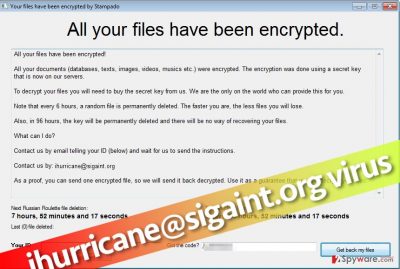
Details about distribution of ihurricane@sigaint.org malware
Research shows that the hearth of ihurricane@sigaint.org ransomware distribution was a compromised website – jmhare[.]com, which was used to disseminate the malicious software. The reason why we are talking about the past is that this infectious website was suspended recently and it is no longer possible to enter it. According to information we have received, the virus was distributed with a help of a malware dropper. Reportedly, the virus was distributed as an obfuscated file titled as AVG_5Years_Antivirus_Activated_2017. This file clearly looks fake – it promises 5 years of free AVG antivirus use. Once activated, this file installs the malware dropper[5], which then connects to a remote server and gets the virus’ executable from there. As you can see, it is a perfect example that pirated software is very dangerous and often used as bait to trick inexperienced computer users into installing malware on their computers. Other ransomware examples are mostly distributed via email, so we suggest you stay away from shady-looking email letters that reach your Inbox. Remember that scammers pretend to be employees of well-known companies such as Amazon, Paypal, or even healthcare organizations. We suggest you inspect sender’s email address before even looking at the email message or files attached to it.
Getting rid of ihurricane@sigaint.org malware
If you have unwillingly installed ihurricane@sigaint.org virus on your computer system and your files are encrypted now, the first task that you should take care of is ihurricane@sigaint.org removal. Once you remove ihurricane@sigaint.org ransomware, you can begin the data recovery procedure. Clearly, the easiest, fastest, and safest way to recover lost data is to import saved data copies from a backup. If you do not have a backup, it will be harder to recover lost files. We suggest you take a look at data recovery solutions described below.
Getting rid of ihurricane@sigaint.org virus. Follow these steps
Manual removal using Safe Mode
In order to remove the virus without hassle, it is highly recommended to reboot the infected PC into Safe Mode with Networking. You will enter this mode after completing the following steps.
Important! →
Manual removal guide might be too complicated for regular computer users. It requires advanced IT knowledge to be performed correctly (if vital system files are removed or damaged, it might result in full Windows compromise), and it also might take hours to complete. Therefore, we highly advise using the automatic method provided above instead.
Step 1. Access Safe Mode with Networking
Manual malware removal should be best performed in the Safe Mode environment.
Windows 7 / Vista / XP
- Click Start > Shutdown > Restart > OK.
- When your computer becomes active, start pressing F8 button (if that does not work, try F2, F12, Del, etc. – it all depends on your motherboard model) multiple times until you see the Advanced Boot Options window.
- Select Safe Mode with Networking from the list.

Windows 10 / Windows 8
- Right-click on Start button and select Settings.

- Scroll down to pick Update & Security.

- On the left side of the window, pick Recovery.
- Now scroll down to find Advanced Startup section.
- Click Restart now.

- Select Troubleshoot.

- Go to Advanced options.

- Select Startup Settings.

- Press Restart.
- Now press 5 or click 5) Enable Safe Mode with Networking.

Step 2. Shut down suspicious processes
Windows Task Manager is a useful tool that shows all the processes running in the background. If malware is running a process, you need to shut it down:
- Press Ctrl + Shift + Esc on your keyboard to open Windows Task Manager.
- Click on More details.

- Scroll down to Background processes section, and look for anything suspicious.
- Right-click and select Open file location.

- Go back to the process, right-click and pick End Task.

- Delete the contents of the malicious folder.
Step 3. Check program Startup
- Press Ctrl + Shift + Esc on your keyboard to open Windows Task Manager.
- Go to Startup tab.
- Right-click on the suspicious program and pick Disable.

Step 4. Delete virus files
Malware-related files can be found in various places within your computer. Here are instructions that could help you find them:
- Type in Disk Cleanup in Windows search and press Enter.

- Select the drive you want to clean (C: is your main drive by default and is likely to be the one that has malicious files in).
- Scroll through the Files to delete list and select the following:
Temporary Internet Files
Downloads
Recycle Bin
Temporary files - Pick Clean up system files.

- You can also look for other malicious files hidden in the following folders (type these entries in Windows Search and press Enter):
%AppData%
%LocalAppData%
%ProgramData%
%WinDir%
After you are finished, reboot the PC in normal mode.
Remove ihurricane@sigaint.org using System Restore
-
Step 1: Reboot your computer to Safe Mode with Command Prompt
Windows 7 / Vista / XP- Click Start → Shutdown → Restart → OK.
- When your computer becomes active, start pressing F8 multiple times until you see the Advanced Boot Options window.
-
Select Command Prompt from the list

Windows 10 / Windows 8- Press the Power button at the Windows login screen. Now press and hold Shift, which is on your keyboard, and click Restart..
- Now select Troubleshoot → Advanced options → Startup Settings and finally press Restart.
-
Once your computer becomes active, select Enable Safe Mode with Command Prompt in Startup Settings window.

-
Step 2: Restore your system files and settings
-
Once the Command Prompt window shows up, enter cd restore and click Enter.

-
Now type rstrui.exe and press Enter again..

-
When a new window shows up, click Next and select your restore point that is prior the infiltration of ihurricane@sigaint.org. After doing that, click Next.


-
Now click Yes to start system restore.

-
Once the Command Prompt window shows up, enter cd restore and click Enter.
Bonus: Recover your data
Guide which is presented above is supposed to help you remove ihurricane@sigaint.org from your computer. To recover your encrypted files, we recommend using a detailed guide prepared by 2-spyware.com security experts.If your files are encrypted by ihurricane@sigaint.org, you can use several methods to restore them:
Restore some files with Data Recovery Pro
Got some encrypted files? You can try to restore them using Data Recovery Pro. However, we recommend you to use this tool only after trying the Stampado decrypter.
- Download Data Recovery Pro;
- Follow the steps of Data Recovery Setup and install the program on your computer;
- Launch it and scan your computer for files encrypted by ihurricane@sigaint.org ransomware;
- Restore them.
Use Stampado decrypter
Since this virus appears to be a version of Stampado, you should definitely try using Stampado decrypter. To use it, you firstly need to download it from here. You can find a detailed guide on how to use this decryptor here.
Finally, you should always think about the protection of crypto-ransomwares. In order to protect your computer from ihurricane@sigaint.org and other ransomwares, use a reputable anti-spyware, such as FortectIntego, SpyHunter 5Combo Cleaner or Malwarebytes
How to prevent from getting ransomware
Access your website securely from any location
When you work on the domain, site, blog, or different project that requires constant management, content creation, or coding, you may need to connect to the server and content management service more often. The best solution for creating a tighter network could be a dedicated/fixed IP address.
If you make your IP address static and set to your device, you can connect to the CMS from any location and do not create any additional issues for the server or network manager that needs to monitor connections and activities. VPN software providers like Private Internet Access can help you with such settings and offer the option to control the online reputation and manage projects easily from any part of the world.
Recover files after data-affecting malware attacks
While much of the data can be accidentally deleted due to various reasons, malware is one of the main culprits that can cause loss of pictures, documents, videos, and other important files. More serious malware infections lead to significant data loss when your documents, system files, and images get encrypted. In particular, ransomware is is a type of malware that focuses on such functions, so your files become useless without an ability to access them.
Even though there is little to no possibility to recover after file-locking threats, some applications have features for data recovery in the system. In some cases, Data Recovery Pro can also help to recover at least some portion of your data after data-locking virus infection or general cyber infection.
- ^ Ransomware - Definition, Prevention and Removal. Kaspersky Lab US. Kaspersky Internet Security news.
- ^ What Is the Dark Web?. How-To Geek. For Geeks, By Geeks.
- ^ Hesham Darwish. Cryptographic algorithms (AES, RSA). A paper by Hesham Darwish.
- ^ Justin Pot. Ransomware attackers refuse to decrypt hospital's files after being paid off. Digital Trends. Technology News and Product Reviews.
- ^ What is malware dropper?. Computer Hope. Free computer help and information.





















