Linkey (Removal Guide) - updated Jan 2021
Linkey Removal Guide
What is Linkey?
Linkey – a browser hijacker which is still causing problems to Windows and Mac OS X users
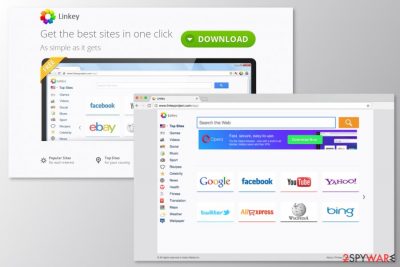
Linkey is a browser extension created by Aztec Media Inc. It is known as a browser hijacker which has been filled with the features of the adware.[1] Thus, instead of improving the browsing experience, this tool causes numerous problems, such as changing the homepage and search engine to default-search.net, installing cookies and tracking data,[2] delivering aggressive ads, redirecting to suspicious websites, and causing system/browser slowdowns and freezes. By the way, Linkey provides search results from a legitimate search engine Yahoo which makes this extension even more useless.
Linkey might affect the major web browsers that are installed on Windows and Mac computers. Typically, it finds its way to the computer when it arrives in a bundle with freeware and shareware as a “free addition” or “additional download.” There is no surprise why this ad-supported program manages to hijack so many computer systems – numerous free applications distribute it.
| Name | Linkey |
| Developer | Aztec Media Inc. |
| Type | Browser hijacker |
| Detected for the first time | 2015 |
| Operating systems affected | Windows; Mac |
| Compatible with web browsers | Chrome, Firefox, IE |
| Main distribution method | Bundling |
| Related search engines |
|
| Main dangers |
|
| Elimination | Uninstall Linkey from the system and run FortectIntego to make sure that there are no leftover files |
In order to avoid Linkey hijack, you have to pay more attention to the installation process of such free programs and find the check mark that says that you agree to install this program on your computer. We have made some research and found out that a variety of users have been struggling to get rid of this browser hijacker from their Mac machines.
If Linkey virus manages to enter its targeted PC system, it shows up on all web browsers that are installed on it. That’s because it's compatible with Internet Explorer, Google Chrome, Mozilla Firefox, and other popular Internet browsers. Furthermore, you can find its extension on the Google Chrome Web Store but that does not make it good of usage.
However, like all developers, Linkey creators also try to promote their product in the most attractive ways as possible. If you ever search for this extension on the Chrome Web Store, you will be provided with this type of app promotion:
Linkey is a simple but powerful browser extension that enables a quick and easy access to top sites with a visualised and friendly interface.
In addition, the browser hijacker starts collecting data that is related to the victim's search sessions and then begins to display annoying pop-up ads. After clicking them, you may be redirected to its affiliate sites, which might be unreliable.[3] Some third-party websites can reveal content that can appear to be dangerous, so it is better to hurry up with Linkey Mac removal or eliminate it from Windows OS.
If you don't want to be bombarded by ads that seek to push you into visiting unknown, unsafe, questionable and suspicious places, you should remove Linkey virus from your computer. For that, we highly recommend using reputable anti-spyware that is capable of finding and eliminating such apps without delay. Use FortectIntego to see if your system is infected.
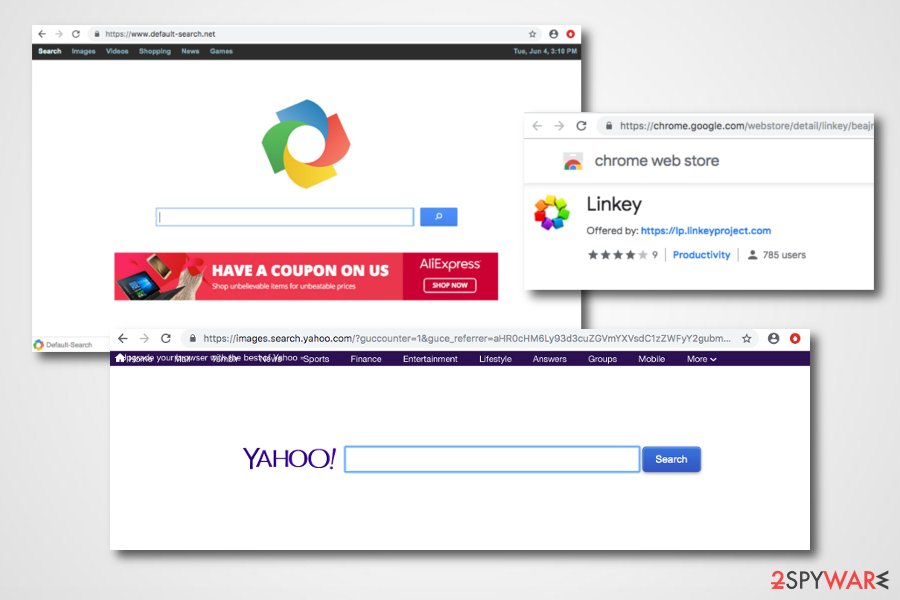
Mac OS is a new target of Linkey
PUPs rarely attack Mac users. However, this time people should not overlook Linkey ads that might disturb browsing sessions. This nasty adware has been noticed spreading and causing problems for Apple product users as well. On Macintosh devices, adware acts similarly like on Windows. It displays ads, redirects to potentially dangerous third-party sites and tracks browsing-related information.
However, users report that they cannot uninstall Linkey from Mac.[4] The problem might be related to the extension’s ability to make system modifications or installing additional components to protect it. Therefore, even if you uninstall this add-on from Firefox, Safari, Opera, Chrome or another web browser, you might find it again after rebooting the device.
Thus, if you are looking for a way how to remove Linkey from Mac computer, we can assure that the best way to do it is to use reputable anti-malware software. Running a full system scan with an updated tool will quickly clean all malicious components from the device.
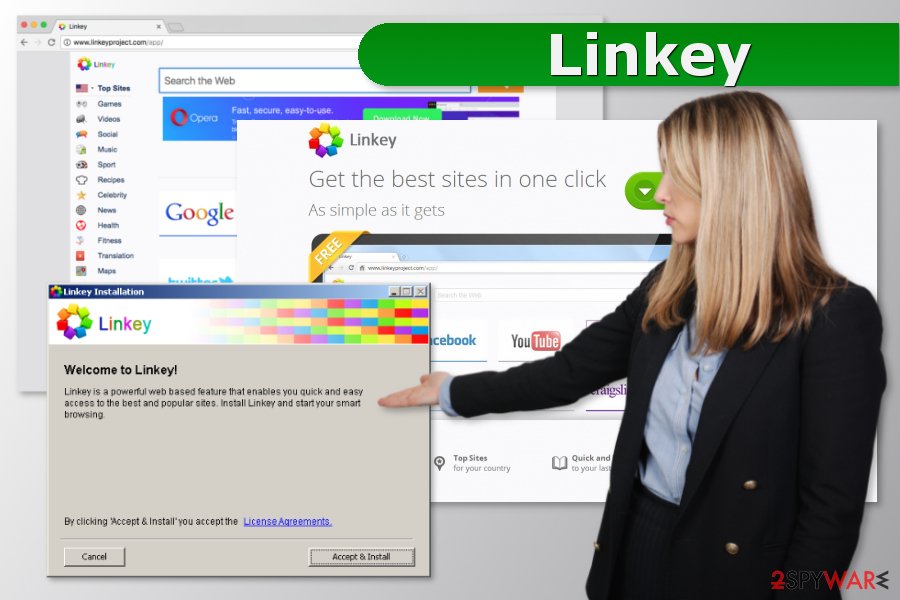
Browser hijackers related to the PUP
Search.linkeymac.com
Search.linkeymac.com is a fake search provider which has been exceptionally attacking Mac computers. This browser hijacker presents itself as a reliable way to reach the most popular sites on the Internet. It provides such categories as Search, Images, Videos, Shopping, News, and Games. However, according to the Privacy Policy of the site, the site might be used to collect personal information:
You can use the Site and access software without providing any Personal Information (defined below). However, in connection with other activities through the Site, you may be asked to provide certain personally identifiable information, which may include your name, email address, age, gender, address, telephone number(s), areas of interest, login name, login password and other self-identifying information (all “Personal Information”).
Linkeyproject.com
Linkeyproject.com is yet another browser hijacker related to the Aztec Media Inc. company. It was spotted in 2015, but it seems that it is still actively spread via bundled downloads. The site is filled with numerous links leading users to third-party sites. Most of them are safe. However, the search results provided by this PUP can be filled with sponsored links that can end up on unsafe websites. We highly recommend avoiding this search provider.
Linkey travels with the help of free programs
We have already mentioned how people are tricked into installing this adware on their computers. It can be downloaded voluntarily, or it may show up on the system after downloading freeware and shareware.[6] To avoid a similar situation in the future, you should start monitoring the installation of every freeware. Les Virus[7] security team provide these short and simple tips:
- Select only Custom or Advanced installation option when downloading video streaming software, download managers, and similar applications.
- Deselect agreements to install bundled software.
- Unmark all pre-selected agreements to change your homepage or search engine.
Therefore, if you are wondering what is Linkey on my computer or where did it come from, you should think about recently downloaded and installed software. This ad-supported application probably sneaked to your device with it.
Get rid of Linkey in Mac and Windows to go back to safe browsing
People often complain that Linkey uninstall fails and that they are unable to get rid of the program. It seems that this computer pest roots deeply in the system or uses advanced techniques to prevent users from uninstalling it. This problem might occur on both Windows and Mac OS.
Therefore, to remove Linkey virus, we strongly recommend using the malware removal software. It’s a quickest and easiest method to delete the program together with all its browser helper objects and similar entries that are typically hidden in the system and are used to prevent virus elimination.
If you do not have such software, you can to delete the virus manually by following Linkey removal guidelines that we have prepared. Please, make sure you uninstall each of its components and then use tools given below to double check the system for hidden components. Let us know how did the whole removal procedure go.
You may remove virus damage with a help of FortectIntego. SpyHunter 5Combo Cleaner and Malwarebytes are recommended to detect potentially unwanted programs and viruses with all their files and registry entries that are related to them.
Getting rid of Linkey. Follow these steps
Uninstall from Windows
Manual virus removal guidelines are presented below:
Instructions for Windows 10/8 machines:
- Enter Control Panel into Windows search box and hit Enter or click on the search result.
- Under Programs, select Uninstall a program.

- From the list, find the entry of the suspicious program.
- Right-click on the application and select Uninstall.
- If User Account Control shows up, click Yes.
- Wait till uninstallation process is complete and click OK.

If you are Windows 7/XP user, proceed with the following instructions:
- Click on Windows Start > Control Panel located on the right pane (if you are Windows XP user, click on Add/Remove Programs).
- In Control Panel, select Programs > Uninstall a program.

- Pick the unwanted application by clicking on it once.
- At the top, click Uninstall/Change.
- In the confirmation prompt, pick Yes.
- Click OK once the removal process is finished.
Delete from macOS
To remove Linkey from Mac OS X, you need to find all malicious programs that could be related to it. Typically, you should find apps that you don't know or can't remember installing.
Remove items from Applications folder:
- From the menu bar, select Go > Applications.
- In the Applications folder, look for all related entries.
- Click on the app and drag it to Trash (or right-click and pick Move to Trash)

To fully remove an unwanted app, you need to access Application Support, LaunchAgents, and LaunchDaemons folders and delete relevant files:
- Select Go > Go to Folder.
- Enter /Library/Application Support and click Go or press Enter.
- In the Application Support folder, look for any dubious entries and then delete them.
- Now enter /Library/LaunchAgents and /Library/LaunchDaemons folders the same way and terminate all the related .plist files.

Remove from Microsoft Edge
Reset Microsoft Edge to fix this web browser:
Delete unwanted extensions from MS Edge:
- Select Menu (three horizontal dots at the top-right of the browser window) and pick Extensions.
- From the list, pick the extension and click on the Gear icon.
- Click on Uninstall at the bottom.

Clear cookies and other browser data:
- Click on the Menu (three horizontal dots at the top-right of the browser window) and select Privacy & security.
- Under Clear browsing data, pick Choose what to clear.
- Select everything (apart from passwords, although you might want to include Media licenses as well, if applicable) and click on Clear.

Restore new tab and homepage settings:
- Click the menu icon and choose Settings.
- Then find On startup section.
- Click Disable if you found any suspicious domain.
Reset MS Edge if the above steps did not work:
- Press on Ctrl + Shift + Esc to open Task Manager.
- Click on More details arrow at the bottom of the window.
- Select Details tab.
- Now scroll down and locate every entry with Microsoft Edge name in it. Right-click on each of them and select End Task to stop MS Edge from running.

If this solution failed to help you, you need to use an advanced Edge reset method. Note that you need to backup your data before proceeding.
- Find the following folder on your computer: C:\\Users\\%username%\\AppData\\Local\\Packages\\Microsoft.MicrosoftEdge_8wekyb3d8bbwe.
- Press Ctrl + A on your keyboard to select all folders.
- Right-click on them and pick Delete

- Now right-click on the Start button and pick Windows PowerShell (Admin).
- When the new window opens, copy and paste the following command, and then press Enter:
Get-AppXPackage -AllUsers -Name Microsoft.MicrosoftEdge | Foreach {Add-AppxPackage -DisableDevelopmentMode -Register “$($_.InstallLocation)\\AppXManifest.xml” -Verbose

Instructions for Chromium-based Edge
Delete extensions from MS Edge (Chromium):
- Open Edge and click select Settings > Extensions.
- Delete unwanted extensions by clicking Remove.

Clear cache and site data:
- Click on Menu and go to Settings.
- Select Privacy, search and services.
- Under Clear browsing data, pick Choose what to clear.
- Under Time range, pick All time.
- Select Clear now.

Reset Chromium-based MS Edge:
- Click on Menu and select Settings.
- On the left side, pick Reset settings.
- Select Restore settings to their default values.
- Confirm with Reset.

Remove from Mozilla Firefox (FF)
Uninstall hijacker-related add-ons from Firefox and reset the browser.
Remove dangerous extensions:
- Open Mozilla Firefox browser and click on the Menu (three horizontal lines at the top-right of the window).
- Select Add-ons.
- In here, select unwanted plugin and click Remove.

Reset the homepage:
- Click three horizontal lines at the top right corner to open the menu.
- Choose Options.
- Under Home options, enter your preferred site that will open every time you newly open the Mozilla Firefox.
Clear cookies and site data:
- Click Menu and pick Settings.
- Go to Privacy & Security section.
- Scroll down to locate Cookies and Site Data.
- Click on Clear Data…
- Select Cookies and Site Data, as well as Cached Web Content and press Clear.

Reset Mozilla Firefox
If clearing the browser as explained above did not help, reset Mozilla Firefox:
- Open Mozilla Firefox browser and click the Menu.
- Go to Help and then choose Troubleshooting Information.

- Under Give Firefox a tune up section, click on Refresh Firefox…
- Once the pop-up shows up, confirm the action by pressing on Refresh Firefox.

Remove from Google Chrome
Remove Linkey from Goole Chrome extensions and reset the browser by following these instructions:
Delete malicious extensions from Google Chrome:
- Open Google Chrome, click on the Menu (three vertical dots at the top-right corner) and select More tools > Extensions.
- In the newly opened window, you will see all the installed extensions. Uninstall all the suspicious plugins that might be related to the unwanted program by clicking Remove.

Clear cache and web data from Chrome:
- Click on Menu and pick Settings.
- Under Privacy and security, select Clear browsing data.
- Select Browsing history, Cookies and other site data, as well as Cached images and files.
- Click Clear data.

Change your homepage:
- Click menu and choose Settings.
- Look for a suspicious site in the On startup section.
- Click on Open a specific or set of pages and click on three dots to find the Remove option.
Reset Google Chrome:
If the previous methods did not help you, reset Google Chrome to eliminate all the unwanted components:
- Click on Menu and select Settings.
- In the Settings, scroll down and click Advanced.
- Scroll down and locate Reset and clean up section.
- Now click Restore settings to their original defaults.
- Confirm with Reset settings.

Delete from Safari
These guidelines will help you to clean Safari from the virus:
Remove unwanted extensions from Safari:
- Click Safari > Preferences…
- In the new window, pick Extensions.
- Select the unwanted extension and select Uninstall.

Clear cookies and other website data from Safari:
- Click Safari > Clear History…
- From the drop-down menu under Clear, pick all history.
- Confirm with Clear History.

Reset Safari if the above-mentioned steps did not help you:
- Click Safari > Preferences…
- Go to Advanced tab.
- Tick the Show Develop menu in menu bar.
- From the menu bar, click Develop, and then select Empty Caches.

After uninstalling this potentially unwanted program (PUP) and fixing each of your web browsers, we recommend you to scan your PC system with a reputable anti-spyware. This will help you to get rid of Linkey registry traces and will also identify related parasites or possible malware infections on your computer. For that you can use our top-rated malware remover: FortectIntego, SpyHunter 5Combo Cleaner or Malwarebytes.
How to prevent from getting browser hijacker
Protect your privacy – employ a VPN
There are several ways how to make your online time more private – you can access an incognito tab. However, there is no secret that even in this mode, you are tracked for advertising purposes. There is a way to add an extra layer of protection and create a completely anonymous web browsing practice with the help of Private Internet Access VPN. This software reroutes traffic through different servers, thus leaving your IP address and geolocation in disguise. Besides, it is based on a strict no-log policy, meaning that no data will be recorded, leaked, and available for both first and third parties. The combination of a secure web browser and Private Internet Access VPN will let you browse the Internet without a feeling of being spied or targeted by criminals.
No backups? No problem. Use a data recovery tool
If you wonder how data loss can occur, you should not look any further for answers – human errors, malware attacks, hardware failures, power cuts, natural disasters, or even simple negligence. In some cases, lost files are extremely important, and many straight out panic when such an unfortunate course of events happen. Due to this, you should always ensure that you prepare proper data backups on a regular basis.
If you were caught by surprise and did not have any backups to restore your files from, not everything is lost. Data Recovery Pro is one of the leading file recovery solutions you can find on the market – it is likely to restore even lost emails or data located on an external device.
- ^ Mary Landesman. What Are Adware and Spyware?. Lifewire. Tech how-to guides and tutorials.
- ^ Cookies 101: How user tracking works. Treasure Data Blog. Analytics Infrastructure as a Service.
- ^ Andrey Meshkov. Malvertising is threatening you more than you think. ITProPortal. The latest business IT news, reviews, features and guides.
- ^ remove linkey. Discussions. Apple forum.
- ^ Spam, BEC, Ransomware: The Continuing Abuse of Email by Old and New Threats. TrendMicro. Virus and security news.
- ^ Michael Sanchez. Are You Aware of the Dangers Lurking in Free Apps?. Cisco Blog. The blog about online security.
- ^ Les Virus. Les Virus. French cyber security news.























