Webmafia@asia.com ransomware / virus (Tutorial) - Easy Removal Guide
Webmafia@asia.com virus Removal Guide
What is Webmafia@asia.com ransomware virus?
How terrifying is Webmafia@asia.com ransomware?
Webmafia@asia.com virus is new malware which struck the virtual community quite recently. Because of its appended file extension, the virus is suspected to be the new version of notorious Dharma ransomware. The latter has evolved into a destructive virus. What is more, both threats belong to the family of @india.com themed ransomware. Despite how menacing this threat may look, there are still solutions for the victims of Webmafia@asia.com. If this misfortune has befallen you as well, there is no need to panic but to concentrate on the elimination. Webmafia@asia.com removal does not take long if you employ FortectIntego.
During the first month of the new year, hackers got back into business and introduced several ransomware infections. Interestingly, that media has called out to the cyber crooks indirectly with various predictions on the coming virtual threats [1]. There have been quite new viruses, but the virtual community anticipates the return of notorious and highly severe older threats. In this relation, Webmafia@asia.com malware entered the stage as the new version of Dharma ransomware. The latter threat had terrorized users with several editions last year. One of the peculiarities of this threat is that it appends a variety of file extensions: .wallet, .zzzzz, .dharma, etc. Dharma virus is said to be no less destructive than such infamous severe virtual infections as Cerber and Locky. What is more, all of these versions contain an email address which includes the @india domain. Naturally, one would suspect that the same gang of cyber crooks introduces these viruses. Speaking of Webmafia@asia.com ransomware, it also presents similar email address.
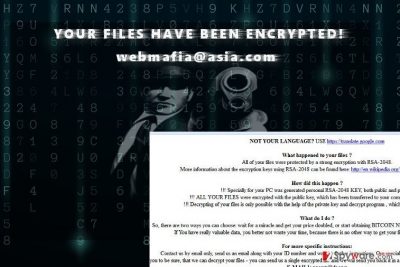
What is more, it appends the [webmafia@asia.com].wallet file extension to the affected files. The current deviated version only serves to be a part of a bigger cyber campaign. Recently, the news broke out about the increasing activity of Dharma virus; it attacked India‘ horse racing site [2]. Usually, hackers demand ransom in bitcoins [3]. Due to vulnerable security systems, a number of official institutions have fallen under the reign of ransomware terror [4]. Furthermore, we discourage you from paying the money. You can simply lose money and the last hope of data retrieval. Observing the activity of this gang of crooks, they seem to be concentrated on making a profit rather than playing fair. Start Webmafia@asia.com removal.
When does the ransomware infect a computer?
This threat spreads through diverse channels. In most cases, it fishes for new victims using spam emails as bait. Usually, they counterfeit tax refund notifications, customs declaration forms, and fake warnings about package delivery. On the one hand, it is bewildering that users still fall into the trap after continuous warnings on the media. Despite how alerting message might seem, do not make reckless actions. Read the contents and compare the given logo and credentials with the original contact information of the specific organization. In addition, grammar and typing mistakes might give out the real origin of the message and its content. Exploit kits and trojans might lurk in malevolent domains. If you tend to install cracked software, there is a risk to “invite” one of such threat and ransomware along with it. Webmafia@asia.com hijack might occur visiting such domain as well.
Webmafia@asia.com termination steps
Ransomware is surely an unpleasant matter. Despite terrifying this virus might be, there is a way out. Remove Webmafia@asia.com virus with the help of anti-spyware software, such as FortectIntego or Malwarebytes. These applications are designed not only to locate and terminate file-encrypting threats, but they also detect smaller threats which contribute to the distribution of crypto-malware. Only after Webmafia@asia.com removal is finished, you can look up the options to recover the data. Since the threat is the version of Dharma virus, which on its behalf might be related to CrySis malware, there is a chance that IT experts will come up with the decryption keys. Meanwhile, whether you are a natural or legal person, run regular backups, and update software [5]. You might find valuable recommendations on data recovery below the article.
Getting rid of Webmafia@asia.com virus. Follow these steps
Manual removal using Safe Mode
Follow the steps, to enter Safe Mode and, likewise, terminate Webmafia virus.
Important! →
Manual removal guide might be too complicated for regular computer users. It requires advanced IT knowledge to be performed correctly (if vital system files are removed or damaged, it might result in full Windows compromise), and it also might take hours to complete. Therefore, we highly advise using the automatic method provided above instead.
Step 1. Access Safe Mode with Networking
Manual malware removal should be best performed in the Safe Mode environment.
Windows 7 / Vista / XP
- Click Start > Shutdown > Restart > OK.
- When your computer becomes active, start pressing F8 button (if that does not work, try F2, F12, Del, etc. – it all depends on your motherboard model) multiple times until you see the Advanced Boot Options window.
- Select Safe Mode with Networking from the list.

Windows 10 / Windows 8
- Right-click on Start button and select Settings.

- Scroll down to pick Update & Security.

- On the left side of the window, pick Recovery.
- Now scroll down to find Advanced Startup section.
- Click Restart now.

- Select Troubleshoot.

- Go to Advanced options.

- Select Startup Settings.

- Press Restart.
- Now press 5 or click 5) Enable Safe Mode with Networking.

Step 2. Shut down suspicious processes
Windows Task Manager is a useful tool that shows all the processes running in the background. If malware is running a process, you need to shut it down:
- Press Ctrl + Shift + Esc on your keyboard to open Windows Task Manager.
- Click on More details.

- Scroll down to Background processes section, and look for anything suspicious.
- Right-click and select Open file location.

- Go back to the process, right-click and pick End Task.

- Delete the contents of the malicious folder.
Step 3. Check program Startup
- Press Ctrl + Shift + Esc on your keyboard to open Windows Task Manager.
- Go to Startup tab.
- Right-click on the suspicious program and pick Disable.

Step 4. Delete virus files
Malware-related files can be found in various places within your computer. Here are instructions that could help you find them:
- Type in Disk Cleanup in Windows search and press Enter.

- Select the drive you want to clean (C: is your main drive by default and is likely to be the one that has malicious files in).
- Scroll through the Files to delete list and select the following:
Temporary Internet Files
Downloads
Recycle Bin
Temporary files - Pick Clean up system files.

- You can also look for other malicious files hidden in the following folders (type these entries in Windows Search and press Enter):
%AppData%
%LocalAppData%
%ProgramData%
%WinDir%
After you are finished, reboot the PC in normal mode.
Remove Webmafia@asia.com using System Restore
System Recovery is the second option you might opt for.
-
Step 1: Reboot your computer to Safe Mode with Command Prompt
Windows 7 / Vista / XP- Click Start → Shutdown → Restart → OK.
- When your computer becomes active, start pressing F8 multiple times until you see the Advanced Boot Options window.
-
Select Command Prompt from the list

Windows 10 / Windows 8- Press the Power button at the Windows login screen. Now press and hold Shift, which is on your keyboard, and click Restart..
- Now select Troubleshoot → Advanced options → Startup Settings and finally press Restart.
-
Once your computer becomes active, select Enable Safe Mode with Command Prompt in Startup Settings window.

-
Step 2: Restore your system files and settings
-
Once the Command Prompt window shows up, enter cd restore and click Enter.

-
Now type rstrui.exe and press Enter again..

-
When a new window shows up, click Next and select your restore point that is prior the infiltration of Webmafia@asia.com. After doing that, click Next.


-
Now click Yes to start system restore.

-
Once the Command Prompt window shows up, enter cd restore and click Enter.
Bonus: Recover your data
Guide which is presented above is supposed to help you remove Webmafia@asia.com from your computer. To recover your encrypted files, we recommend using a detailed guide prepared by 2-spyware.com security experts.If your files are encrypted by Webmafia@asia.com, you can use several methods to restore them:
Data Recovery Pro method
It is likely that this program might help you recover some of the files since it has been updated. Usually, it is used for locating missing files.
- Download Data Recovery Pro;
- Follow the steps of Data Recovery Setup and install the program on your computer;
- Launch it and scan your computer for files encrypted by Webmafia@asia.com ransomware;
- Restore them.
How effective is Shadow Explorer?
Shadow volume copies are the copies generated by your operating system. This program recreates the damaged or encrypted files according to them. It is unknown whether the virus deletes them beforehand, so you need to make a rush.
- Download Shadow Explorer (http://shadowexplorer.com/);
- Follow a Shadow Explorer Setup Wizard and install this application on your computer;
- Launch the program and go through the drop down menu on the top left corner to select the disk of your encrypted data. Check what folders are there;
- Right-click on the folder you want to restore and select “Export”. You can also select where you want it to be stored.
Finally, you should always think about the protection of crypto-ransomwares. In order to protect your computer from Webmafia@asia.com and other ransomwares, use a reputable anti-spyware, such as FortectIntego, SpyHunter 5Combo Cleaner or Malwarebytes
How to prevent from getting ransomware
Choose a proper web browser and improve your safety with a VPN tool
Online spying has got momentum in recent years and people are getting more and more interested in how to protect their privacy online. One of the basic means to add a layer of security – choose the most private and secure web browser. Although web browsers can't grant full privacy protection and security, some of them are much better at sandboxing, HTTPS upgrading, active content blocking, tracking blocking, phishing protection, and similar privacy-oriented features. However, if you want true anonymity, we suggest you employ a powerful Private Internet Access VPN – it can encrypt all the traffic that comes and goes out of your computer, preventing tracking completely.
Lost your files? Use data recovery software
While some files located on any computer are replaceable or useless, others can be extremely valuable. Family photos, work documents, school projects – these are types of files that we don't want to lose. Unfortunately, there are many ways how unexpected data loss can occur: power cuts, Blue Screen of Death errors, hardware failures, crypto-malware attack, or even accidental deletion.
To ensure that all the files remain intact, you should prepare regular data backups. You can choose cloud-based or physical copies you could restore from later in case of a disaster. If your backups were lost as well or you never bothered to prepare any, Data Recovery Pro can be your only hope to retrieve your invaluable files.
- ^ Elad Menahem. 2017 Predictions: Top ransomware threats businesses can expect in 2017. RCR Wireles News. Mobile industry news insights.
- ^ Waqas. India’s Famous Horse Racing Site Hacked with Dharma Ransomware. HackRead. Latest Cyber Crime News.
- ^ Steve Ranger . Ransomware, DDoS now top threats as hackers look for big paydays. ZDnet. technology News, Comments, Analysis and Product Reviews.
- ^ Danuta Kean. Ransomware attack paralyses St Louis libraries as hackers demand bitcoins. The Guardian. UK and World News.
- ^ Arline Welty. FBI Tips on Network Security for Small Business. CPA Practice Advisor. CPA Firms Software Reviews.





















