Ads Skipping browser extension (fake) - Free Instructions
Ads Skipping browser extension Removal Guide
What is Ads Skipping browser extension?
Ads Skipping can cause annoying ads in the browser instead of disabling them
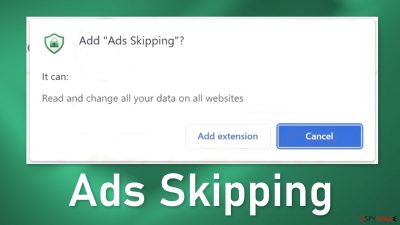
Ads Skipping is a dubious browser extension that claims to be able to block ads on YouTube. However, the add-on is not functional and does not perform as advertised. Instead, it completely changes the browsing experience by causing erratic browser behavior.
Users may start getting spammed with annoying pop-up ads, banners, and experience redirects to scam pages. Crooks might use rogue advertising networks that place ads leading to dangerous websites. People may end up on sites that try to trick them into providing personal information, downloading PUPs (potentially unwanted programs),[1] and malware.
Some browser hijackers can also change the main settings, like the homepage, new tab address, and search engine. In that case, people are forced to use only selected channels for browsing which raises many user privacy and security concerns.
| NAME | Ads Skipping |
| TYPE | Browser hijacker; potentially unwanted program |
| SYMPTOMS | The amount of commercial content increases; pop-ups, and banners are shown from rogue advertising networks; people get redirected to dangerous sites |
| DISTRIBUTION | Shady websites, deceptive ads, freeware installations |
| DANGERS | The app can lead to misinformation, harmful sites, and collect browsing-related data |
| ELIMINATION | Remove the plugin via browser settings |
| FURTHER STEPS | Use a maintenance tool FortectIntego to fix any remaining damage and optimize the machine |
Distribution methods
The Ads Skipping browser extension was found to be spread in a couple of ways. The first source is the promotional website created by the crooks themselves. We previously wrote about other extensions developed by the same individuals and the pages look identical, you can see for yourself in the article we wrote about Video Skipping Ads.
These promotional webpages may be placed on shady sites and hidden behind deceptive or sneaky redirects. It is not uncommon for browser hijacker developers to create sites that boast about all the non-existent functions of an extension to convince users to download it themselves.
Another method of distribution is bogus download pages. Such sites often use social engineering methods to make users believe that they need to install an extension to access content or continue further to the page. You should never believe such messages.
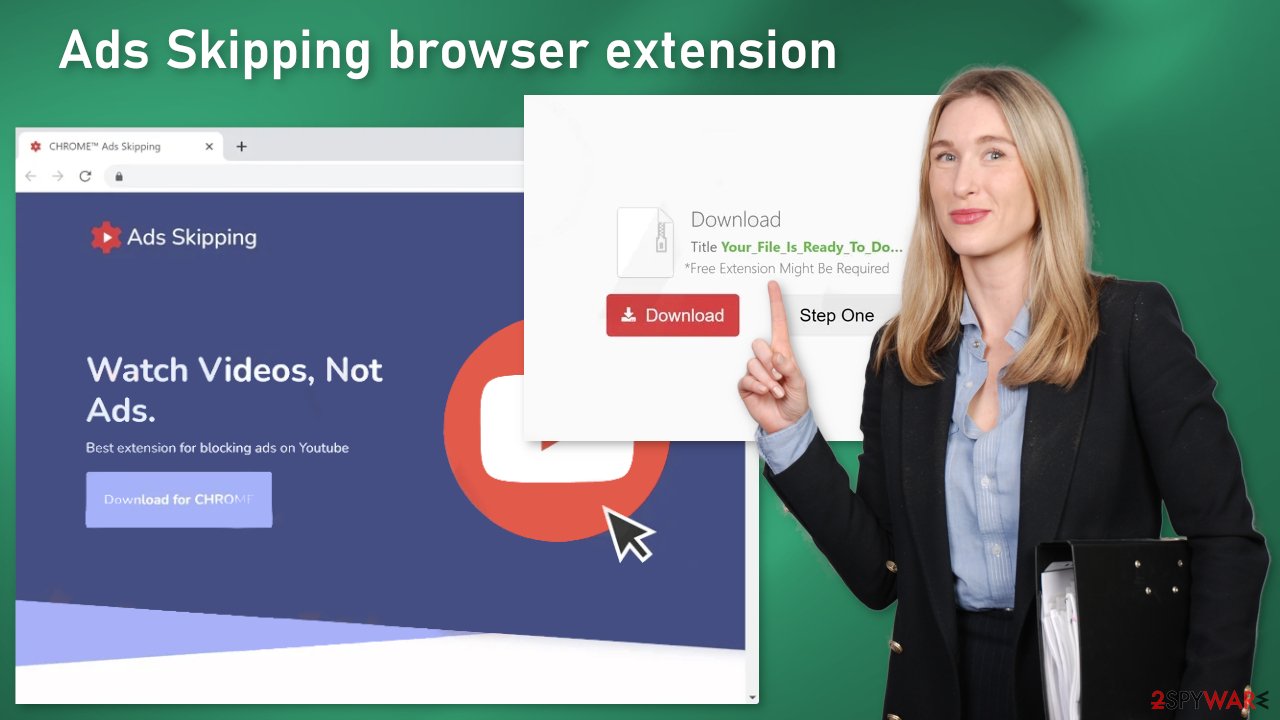
Software bundling dangers
The most common way that users get infected with adware,[2] browser hijackers, and other types of malware is software bundling. Usually, this method is used by freeware distribution platforms. Because they do not make any money from giving away software for free, they include additional programs in the installers. Many users find the installation process boring so they skip through the steps and do not notice the additional files.
You should always choose the “Custom” or”Advanced” installation methods, read the Privacy Policy and Terms of Use to find out what the program will be capable of. The most important step is to check the file list and untick the boxes next to any unrelated applications.
Avoid their party sources whenever you download anything onto your machine. If you want to download a browser add-on, use only official web stores. Apps that get listed there go through an extensive review process. However, you should still do your research – read the reviews, look at the ratings, and the number of users. Choose applications that have plenty of positive feedback and thousands of users.
Remove the extension
The first thing you should do is go to your browser settings and check if you see Ads Skipping in the list, any extensions with a similar name, or suspicious-looking add-ons in general. You can follow our guide if you need help:
Google Chrome
- Open Google Chrome, click on the Menu (three vertical dots at the top-right corner) and select More tools > Extensions.
- In the newly opened window, you will see all the installed extensions. Uninstall all the suspicious plugins that might be related to the unwanted program by clicking Remove.
![Remove extensions from Chrome Remove extensions from Chrome]()
MS Edge:
- Select Menu (three horizontal dots at the top-right of the browser window) and pick Extensions.
- From the list, pick the extension and click on the Gear icon.
- Click on Uninstall at the bottom.
![Remove extensions from Edge Remove extensions from Edge]()
MS Edge (Chromium)
- Open Edge and click select Settings > Extensions.
- Delete unwanted extensions by clicking Remove.
![Remove extensions from Chromium Edge Remove extensions from Chromium Edge]()
Mozilla Firefox
- Open Mozilla Firefox browser and click on the Menu (three horizontal lines at the top-right of the window).
- Select Add-ons.
- In here, select unwanted plugin and click Remove.
![Remove extensions from Firefox Remove extensions from Firefox]()
Safari
- Click Safari > Preferences…
- In the new window, pick Extensions.
- Select the unwanted extension and select Uninstall.
![Remove extensions from Safari Remove extensions from Safari]()
Delete cookies and cache
Cookies[3] are small pieces of data that are used to include all sorts of settings. While they are not malicious by themselves, they can be stolen by third parties and used for malicious purposes or sold to advertising networks. They can store information like your IP address, geolocation, sites you visit, links you click on, and things you purchase online.
Therefore, security experts advise cleaning web browsers regularly. You can employ automatic cleaning tools such as FortectIntego. This powerful software can also fix various system errors, BSODs, corrupted files, and registry issues, which is especially helpful after a virus infection.
Scan the system with anti-malware tools
If you completed all the previous steps in this guide, but you still experience unwanted symptoms, you might have a PUP operating on your device. Identifying the program responsible for hijacking your browser might be difficult if you have never done this before. Fraudsters like to disguise them as “handy” tools, so they could look like an antivirus suite, image editing software, media player, system optimizer, etc.
If you are not sure what to do and you do not want to risk eliminating the wrong files, we suggest using SpyHunter 5Combo Cleaner or Malwarebytes security tools that will scan your machine, eliminate it, and prevent such infections in the future by giving you a warning before a malicious program can make any changes. If manual removal is what you prefer, we have instructions for Windows and Mac machines:
Windows 10/8:
- Enter Control Panel into Windows search box and hit Enter or click on the search result.
- Under Programs, select Uninstall a program.
![Uninstall from Windows 1 Uninstall from Windows 1]()
- From the list, find the entry of the suspicious program.
- Right-click on the application and select Uninstall.
- If User Account Control shows up, click Yes.
- Wait till uninstallation process is complete and click OK.
![Uninstall from Windows 2 Uninstall from Windows 2]()
Windows 7/XP:
- Click on Windows Start > Control Panel located on the right pane (if you are Windows XP user, click on Add/Remove Programs).
- In Control Panel, select Programs > Uninstall a program.
![Uninstall from Windows 7/XP Uninstall from Windows 7/XP]()
- Pick the unwanted application by clicking on it once.
- At the top, click Uninstall/Change.
- In the confirmation prompt, pick Yes.
- Click OK once the removal process is finished.
Mac:
- From the menu bar, select Go > Applications.
- In the Applications folder, look for all related entries.
- Click on the app and drag it to Trash (or right-click and pick Move to Trash)
![Uninstall from Mac 1 Uninstall from Mac 1]()
To fully remove an unwanted app, you need to access Application Support, LaunchAgents, and LaunchDaemons folders and delete relevant files:
- Select Go > Go to Folder.
- Enter /Library/Application Support and click Go or press Enter.
- In the Application Support folder, look for any dubious entries and then delete them.
- Now enter /Library/LaunchAgents and /Library/LaunchDaemons folders the same way and terminate all the related .plist files.
![Uninstall from Mac 2 Uninstall from Mac 2]()
How to prevent from getting browser hijacker
Do not let government spy on you
The government has many issues in regards to tracking users' data and spying on citizens, so you should take this into consideration and learn more about shady information gathering practices. Avoid any unwanted government tracking or spying by going totally anonymous on the internet.
You can choose a different location when you go online and access any material you want without particular content restrictions. You can easily enjoy internet connection without any risks of being hacked by using Private Internet Access VPN.
Control the information that can be accessed by government any other unwanted party and surf online without being spied on. Even if you are not involved in illegal activities or trust your selection of services, platforms, be suspicious for your own security and take precautionary measures by using the VPN service.
Backup files for the later use, in case of the malware attack
Computer users can suffer from data losses due to cyber infections or their own faulty doings. Ransomware can encrypt and hold files hostage, while unforeseen power cuts might cause a loss of important documents. If you have proper up-to-date backups, you can easily recover after such an incident and get back to work. It is also equally important to update backups on a regular basis so that the newest information remains intact – you can set this process to be performed automatically.
When you have the previous version of every important document or project you can avoid frustration and breakdowns. It comes in handy when malware strikes out of nowhere. Use Data Recovery Pro for the data restoration process.
- ^ Potentially unwanted program. Wikipedia, the free encyclopedia.
- ^ Adware. Malwarebytes. Cybersecurity Basics.
- ^ Chris Maus. What Are Cookies and Are They Dangerous?. Qkey. Secure Online Payment Providers.










