Video Skipping Ads browser extension (virus) - Free Instructions
Video Skipping Ads browser extension Removal Guide
What is Video Skipping Ads browser extension?
Video Skipping Ads does not help to avoid ads while watching videos online
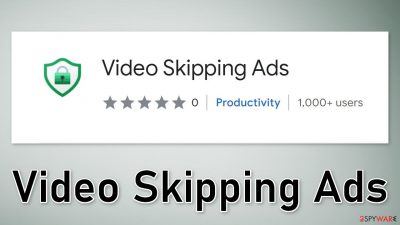
Video Skipping Ads is a bogus browser extension that claims to be able to block ads. However, the plugin is not functional and does not provide the promised benefits. Instead, it dramatically changes the browsing experience by causing an increased amount of commercial content.
Users may start getting spammed with annoying pop-up ads, banners, and experience redirects to scam pages. Crooks might use rogue advertising networks that place ads leading to dangerous websites. Some browser hijackers[1] also change the main settings, like the homepage, new tab address, and search engine.
| NAME | Video Skipping Ads |
| TYPE | Browser hijacker; potentially unwanted program |
| SYMPTOMS | The amount of commercial content increases, pop-ups, banners are shown from rogue advertising networks |
| DISTRIBUTION | Shady websites, deceptive ads, freeware installations |
| DANGERS | The app can lead to misinformation, dangerous pages, and collect browsing-related data |
| ELIMINATION | Remove the plugin via browser settings |
| FURTHER STEPS | Use a maintenance tool FortectIntego to fix any remaining damage and optimize the machine |
Distribution methods
The Video Skipping Ads browser extension was found to be spread in a couple of ways. The first source is the promotional website created for it. It may be placed on shady sites and hidden behind deceptive ads and sneaky redirects. It is not uncommon for browser hijacker developers to create sites that boast about all the non-existent functions of an extension to convince users to download it.
Another method of distribution is bogus “Download” pages. Often such sites use social engineering methods to try to make users believe that they need to install an extension to be able to access content or continue further to the page. You should never believe such messages.
If you want to download a browser add-on, use only official web stores. Apps that get listed there go through an extensive review process. However, you should still do your research – read the reviews, look at the ratings, and the number of users. Choose applications that have plenty of positive feedback and thousands of users.
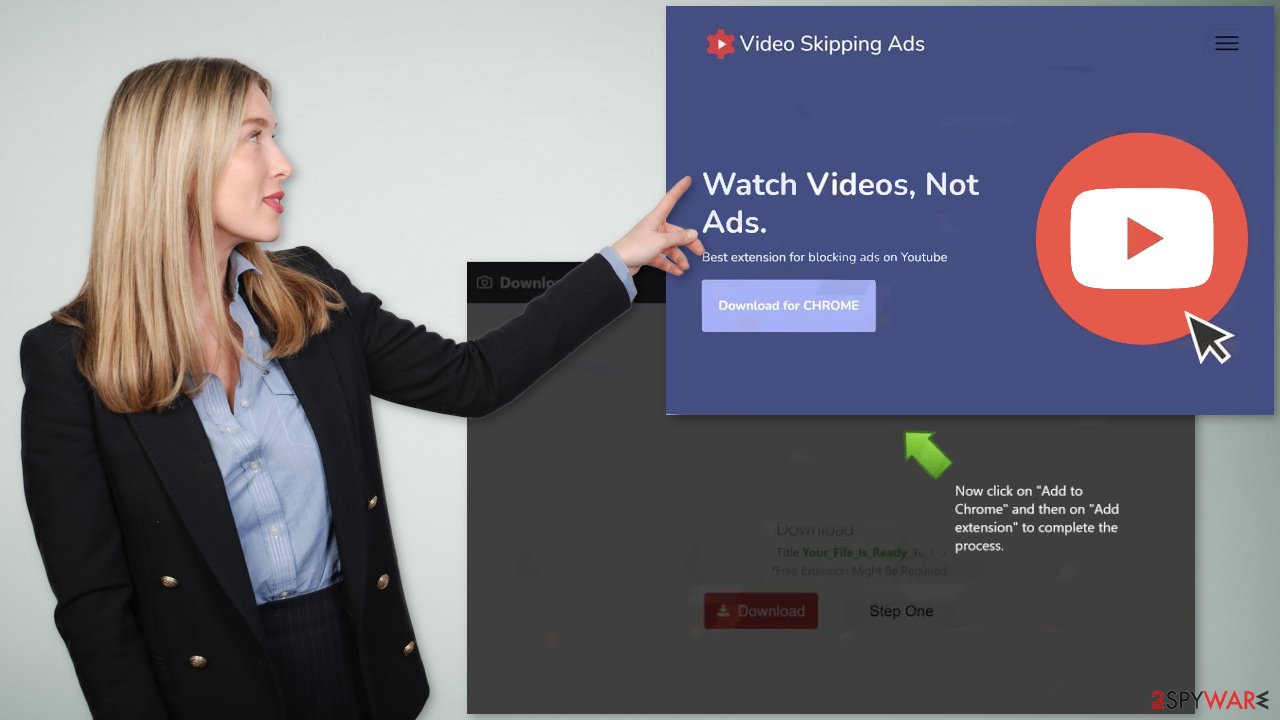
Remove the extension
The first thing you should do is go to your browser settings and check if you see Video Skipping Ads in the list, any extensions with a similar name, or suspicious-looking add-ons in general. You can follow our guide if you need help:
Google Chrome
- Open Google Chrome, click on the Menu (three vertical dots at the top-right corner) and select More tools > Extensions.
- In the newly opened window, you will see all the installed extensions. Uninstall all the suspicious plugins that might be related to the unwanted program by clicking Remove.
![Remove extensions from Chrome Remove extensions from Chrome]()
MS Edge:
- Select Menu (three horizontal dots at the top-right of the browser window) and pick Extensions.
- From the list, pick the extension and click on the Gear icon.
- Click on Uninstall at the bottom.
![Remove extensions from Edge Remove extensions from Edge]()
MS Edge (Chromium)
- Open Edge and click select Settings > Extensions.
- Delete unwanted extensions by clicking Remove.
![Remove extensions from Chromium Edge Remove extensions from Chromium Edge]()
Mozilla Firefox
- Open Mozilla Firefox browser and click on the Menu (three horizontal lines at the top-right of the window).
- Select Add-ons.
- In here, select unwanted plugin and click Remove.
![Remove extensions from Firefox Remove extensions from Firefox]()
Safari
- Click Safari > Preferences…
- In the new window, pick Extensions.
- Select the unwanted extension and select Uninstall.
![Remove extensions from Safari Remove extensions from Safari]()
Delete cookies and cache to protect your privacy
Cookies[2] are small pieces of data that are used to include all sorts of settings. While they are not malicious by themselves, they can be stolen by third parties and used for malicious purposes. Therefore, security experts advise cleaning web browsers regularly. You can employ automatic cleaning tools such as FortectIntego, although you can also refer to the manual instructions below.
Google Chrome
- Click on Menu and pick Settings.
- Under Privacy and security, select Clear browsing data.
- Select Browsing history, Cookies and other site data, as well as Cached images and files.
- Click Clear data.
![Clear cache and web data from Chrome Clear cache and web data from Chrome]()
Mozilla Firefox
- Click Menu and pick Options.
- Go to Privacy & Security section.
- Scroll down to locate Cookies and Site Data.
- Click on Clear Data…
- Select Cookies and Site Data, as well as Cached Web Content and press Clear.
![Clear cookies and site data from Firefox Clear cookies and site data from Firefox]()
MS Edge
- Click on Menu and go to Settings.
- Select Privacy and services.
- Under Clear browsing data, pick Choose what to clear.
- Under Time range, pick All time.
- Select Clear now.
![Clear browser data from Chroum Edge Clear browser data from Chroum Edge]()
Safari
- Click Safari > Clear History…
- From the drop-down menu under Clear, pick all history.
- Confirm with Clear History.
![Clear cookies and website data from Safari Clear cookies and website data from Safari]()
Freeware distribution platforms
The hijacking could have been caused not only by a browser extension but also by a PUP (potentially unwanted program).[3] If the previous removal method did not get rid of unwanted symptoms, this step should fix it. Adware usually hides in the background of the machine performing unwanted tasks without the users' knowledge.
Most times adware gets installed from freeware distribution sites. Because they do not make any money from giving away software for free, they include additional programs in the installers. Many users find the installation process boring so they skip through the steps and do not notice the additional files.
You should always choose the “Custom” or”Advanced” installation methods, read the Privacy Policy and Terms of Use to find out what the program will be capable of. The most important step is to check the file list and untick the boxes next to any unrelated applications.
Scan the system with anti-malware tools
Identifying the program responsible for hijacking your browser might be difficult if you have never done this before. Fraudsters like to disguise them as “handy” tools, so they could look like an antivirus suite, image editing software, media player, system optimizer, etc.
If you are not sure what to do and you do not want to risk eliminating the wrong files, we suggest using SpyHunter 5Combo Cleaner or Malwarebytes security tools that will scan your machine, eliminate it, and prevent such infections in the future by giving you a warning before a malicious program can make any changes. If manual removal is what you prefer, we have instructions for Windows and Mac machines:
Windows 10/8:
- Enter Control Panel into Windows search box and hit Enter or click on the search result.
- Under Programs, select Uninstall a program.
![Uninstall from Windows 1 Uninstall from Windows 1]()
- From the list, find the entry of the suspicious program.
- Right-click on the application and select Uninstall.
- If User Account Control shows up, click Yes.
- Wait till uninstallation process is complete and click OK.
![Uninstall from Windows 2 Uninstall from Windows 2]()
Windows 7/XP:
- Click on Windows Start > Control Panel located on the right pane (if you are Windows XP user, click on Add/Remove Programs).
- In Control Panel, select Programs > Uninstall a program.
![Uninstall from Windows 7/XP Uninstall from Windows 7/XP]()
- Pick the unwanted application by clicking on it once.
- At the top, click Uninstall/Change.
- In the confirmation prompt, pick Yes.
- Click OK once the removal process is finished.
Mac:
- From the menu bar, select Go > Applications.
- In the Applications folder, look for all related entries.
- Click on the app and drag it to Trash (or right-click and pick Move to Trash)
![Uninstall from Mac 1 Uninstall from Mac 1]()
To fully remove an unwanted app, you need to access Application Support, LaunchAgents, and LaunchDaemons folders and delete relevant files:
- Select Go > Go to Folder.
- Enter /Library/Application Support and click Go or press Enter.
- In the Application Support folder, look for any dubious entries and then delete them.
- Now enter /Library/LaunchAgents and /Library/LaunchDaemons folders the same way and terminate all the related .plist files.
![Uninstall from Mac 2 Uninstall from Mac 2]()
How to prevent from getting browser hijacker
Access your website securely from any location
When you work on the domain, site, blog, or different project that requires constant management, content creation, or coding, you may need to connect to the server and content management service more often. The best solution for creating a tighter network could be a dedicated/fixed IP address.
If you make your IP address static and set to your device, you can connect to the CMS from any location and do not create any additional issues for the server or network manager that needs to monitor connections and activities. VPN software providers like Private Internet Access can help you with such settings and offer the option to control the online reputation and manage projects easily from any part of the world.
Recover files after data-affecting malware attacks
While much of the data can be accidentally deleted due to various reasons, malware is one of the main culprits that can cause loss of pictures, documents, videos, and other important files. More serious malware infections lead to significant data loss when your documents, system files, and images get encrypted. In particular, ransomware is is a type of malware that focuses on such functions, so your files become useless without an ability to access them.
Even though there is little to no possibility to recover after file-locking threats, some applications have features for data recovery in the system. In some cases, Data Recovery Pro can also help to recover at least some portion of your data after data-locking virus infection or general cyber infection.
- ^ Browser hijacking. Wikipedia, the free encyclopedia.
- ^ What are cookies?. Norton. Security Center.
- ^ Chris Hoffman. PUPs Explained: What is a “Potentially Unwanted Program”?. Howtogeek. Technology Magazine.














