ALFA ransomware / virus (Virus Removal Instructions)
ALFA virus Removal Guide
What is ALFA ransomware virus?
Important facts about ALFA ransomware:
Not that long ago the online community was put on their feet by Alpha virus which encrypts the files and demands to pay up in order to get them back. However, viruses are evolving rapidly, and now Alpha is already old news since a new and more sophisticated version of this ransomware called ALFA has just hit the Internet. The virus creators seem to have joined forces with Cerber and, evidently, applied some features of this well-structured ransomware in the development of ALFA. Apparently, this collaboration has helped making this version much more complex compared to the previous one: at the moment of writing, the computer experts are still struggling to come up with a decryption tool which would help the virus victims to decrypt their important files without having to pay the ransom. The decryption tool may be invented tomorrow, but it may as well take a much longer time to crack this virus, but as long as this virus roams your PC, your current and future files are not safe. Thus, we suggest taking care of the ALFA removal as soon as possible using FortectIntego or some other anti-malware utility.
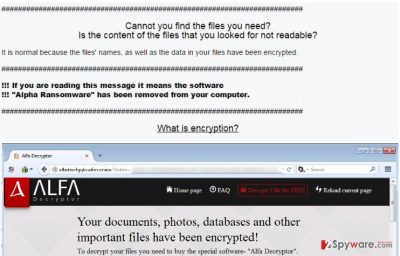
What the ALFA ransomware creators have learned from Cerber is to keep their identities private. Instead of demanding the ransom to be paid in iTunes gift cards (which is a rather easily trackable method of payment), the virus now orders the victims to connect to an anonymous TOR network and transfer the demanded sum of money in BitCoins through one of the provided sites. Currently, the criminals demand 650$ for the private file decryption key, but the sum may vary depending on the extent of encrypted data and its importance to the owner. What is also new with this version is that appends .bin extension to all of the encrypted files and instead of the Read Me (How Decrypt) !!!!.txt file now creates README HOW TO DECRYPT YOUR FILES.HTML and README HOW TO DECRYPT YOUR FILES.TXT documents on every infected folder of the PC. The ransom note displayed in these documents is almost identical to the one used by Cerber. It features information about what happened to the victim’s files, computer’s identification number needed to log in to the payment platform, and addresses through which these platforms can be reached. Remember, that real criminals are behind this virus, so following their demands can be extremely risky. Regardless of how important you files might be, it is always a safer option to simply delete the virus and protect your computer from even greater damage or financial loss. If you are willing to make such a sacrifice, you will find recommendations how to remove ALFA from your computer below.
How can you protect your device from ransomware?
Ransomware infections may be hazardous and devastating, but they can be predictable, too. Thus, when you know the typical places they are commonly encountered, you can easily bypass them. First of all, you should be careful around your email. Especially, keep away from the “Spam” folder, as it usually contains all the emails that have been deemed as potentially malicious by your email provider. Be careful, though, because some of them may still find their way into your regular inbox as well. Pay attention to the sender of the email – if it does not belong to your contact list or looks suspicious in any other way, it is better that you do not open such an email at all. If you still feel curious, another aspect to pay attention to is the content of the email. Usually, criminals will pose as representatives of governmental or legal institutions, so it is always useful to check in with these institutions directly, in case you receive some important information from them in your email. Apart from emails, ransomware can also enter computers through fake software updates or malicious ads, so you can hardly tell where such a virus can actually be lurking. The best way to protect your data from such infections is to make extra copies of your important files regularly and keep them on some external storage drives.
ALFA ransomware removal and file recovery solutions:
If you need professional assistance with ALFA removal, you’ve come to the right place because our team of virus analysts have already investigated this virus and found the best ways to eliminate this threat from the infected computer. In fact, you do not need special skills for that. All you need is a reliable antivirus scanner. Run a full system scan with, sit back and enjoy an effortless virus removal. If, for some reason, your antivirus utility encounters some difficulties getting rid of the virus, scroll below to find manual instructions which should help decontaminate the virus. You should keep in mind that this guide alone will not remove ALFA from your computer but will simply decontaminate it so you can get your antivirus running. When you are done with the virus elimination, you can then try recovering your data. PhotoRec, R-Studio or
Kaspersky virus-fighting utilities may be useful for this purpose.
Getting rid of ALFA virus. Follow these steps
Manual removal using Safe Mode
Important! →
Manual removal guide might be too complicated for regular computer users. It requires advanced IT knowledge to be performed correctly (if vital system files are removed or damaged, it might result in full Windows compromise), and it also might take hours to complete. Therefore, we highly advise using the automatic method provided above instead.
Step 1. Access Safe Mode with Networking
Manual malware removal should be best performed in the Safe Mode environment.
Windows 7 / Vista / XP
- Click Start > Shutdown > Restart > OK.
- When your computer becomes active, start pressing F8 button (if that does not work, try F2, F12, Del, etc. – it all depends on your motherboard model) multiple times until you see the Advanced Boot Options window.
- Select Safe Mode with Networking from the list.

Windows 10 / Windows 8
- Right-click on Start button and select Settings.

- Scroll down to pick Update & Security.

- On the left side of the window, pick Recovery.
- Now scroll down to find Advanced Startup section.
- Click Restart now.

- Select Troubleshoot.

- Go to Advanced options.

- Select Startup Settings.

- Press Restart.
- Now press 5 or click 5) Enable Safe Mode with Networking.

Step 2. Shut down suspicious processes
Windows Task Manager is a useful tool that shows all the processes running in the background. If malware is running a process, you need to shut it down:
- Press Ctrl + Shift + Esc on your keyboard to open Windows Task Manager.
- Click on More details.

- Scroll down to Background processes section, and look for anything suspicious.
- Right-click and select Open file location.

- Go back to the process, right-click and pick End Task.

- Delete the contents of the malicious folder.
Step 3. Check program Startup
- Press Ctrl + Shift + Esc on your keyboard to open Windows Task Manager.
- Go to Startup tab.
- Right-click on the suspicious program and pick Disable.

Step 4. Delete virus files
Malware-related files can be found in various places within your computer. Here are instructions that could help you find them:
- Type in Disk Cleanup in Windows search and press Enter.

- Select the drive you want to clean (C: is your main drive by default and is likely to be the one that has malicious files in).
- Scroll through the Files to delete list and select the following:
Temporary Internet Files
Downloads
Recycle Bin
Temporary files - Pick Clean up system files.

- You can also look for other malicious files hidden in the following folders (type these entries in Windows Search and press Enter):
%AppData%
%LocalAppData%
%ProgramData%
%WinDir%
After you are finished, reboot the PC in normal mode.
Remove ALFA using System Restore
-
Step 1: Reboot your computer to Safe Mode with Command Prompt
Windows 7 / Vista / XP- Click Start → Shutdown → Restart → OK.
- When your computer becomes active, start pressing F8 multiple times until you see the Advanced Boot Options window.
-
Select Command Prompt from the list

Windows 10 / Windows 8- Press the Power button at the Windows login screen. Now press and hold Shift, which is on your keyboard, and click Restart..
- Now select Troubleshoot → Advanced options → Startup Settings and finally press Restart.
-
Once your computer becomes active, select Enable Safe Mode with Command Prompt in Startup Settings window.

-
Step 2: Restore your system files and settings
-
Once the Command Prompt window shows up, enter cd restore and click Enter.

-
Now type rstrui.exe and press Enter again..

-
When a new window shows up, click Next and select your restore point that is prior the infiltration of ALFA. After doing that, click Next.


-
Now click Yes to start system restore.

-
Once the Command Prompt window shows up, enter cd restore and click Enter.
Finally, you should always think about the protection of crypto-ransomwares. In order to protect your computer from ALFA and other ransomwares, use a reputable anti-spyware, such as FortectIntego, SpyHunter 5Combo Cleaner or Malwarebytes
How to prevent from getting ransomware
Do not let government spy on you
The government has many issues in regards to tracking users' data and spying on citizens, so you should take this into consideration and learn more about shady information gathering practices. Avoid any unwanted government tracking or spying by going totally anonymous on the internet.
You can choose a different location when you go online and access any material you want without particular content restrictions. You can easily enjoy internet connection without any risks of being hacked by using Private Internet Access VPN.
Control the information that can be accessed by government any other unwanted party and surf online without being spied on. Even if you are not involved in illegal activities or trust your selection of services, platforms, be suspicious for your own security and take precautionary measures by using the VPN service.
Backup files for the later use, in case of the malware attack
Computer users can suffer from data losses due to cyber infections or their own faulty doings. Ransomware can encrypt and hold files hostage, while unforeseen power cuts might cause a loss of important documents. If you have proper up-to-date backups, you can easily recover after such an incident and get back to work. It is also equally important to update backups on a regular basis so that the newest information remains intact – you can set this process to be performed automatically.
When you have the previous version of every important document or project you can avoid frustration and breakdowns. It comes in handy when malware strikes out of nowhere. Use Data Recovery Pro for the data restoration process.





















