Andlook.buzz ads (scam) - Free Guide
Andlook.buzz ads Removal Guide
What is Andlook.buzz ads?
Andlook.buzz asks to enable push notifications by using phishing messages
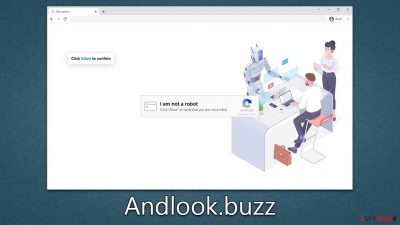
One day, you may start seeing Andlook.buzz ads on your desktop computer even if you're not using your browser and regardless of which website you're visiting. While this might make you think your computer has a virus, that's usually not the case with these types of ads.
If you are noticing Andlook.buzz ads, it means that you have given this website permission to send push notifications- even if that may sound unexpected. Push notifications have an independent element (API)[1] that runs on the system level as long as the browser is open. This allows a malicious website to trigger messages, including any type of links and misleading information, without prior warning.
If you've ever allowed push notifications on a website only to be plagued by endless ads afterward, then you're not alone. Many people don't remember agreeing with them because they were deceived by phishing techniques. The Andlook.buzz ads wouldn't appear until later if the users pressed the “Allow” button, so most of them forgot about what happened altogether. Below we explain how to get rid of these pesky pop-ups once and for all.
| Name | Andlook.buzz |
| Type | Push notifications, ads, pop-ups, scam |
| Distribution | After the “Allow” button within the notification prompt is clicked upon website entry |
| Symptoms | Push notifications show on the desktop at random time intervals. These pop-ups show fake notices and push scams. Links can also lead to malware-laden sites |
| Risks | Shown pop-ups incorporate fake notices and push scams. Links can also lead to websites filled with malware |
| Removal | Access browser settings to stop intrusive push notifications. After that, make sure that your system is not infected with adware or malware – scan it with SpyHunter 5Combo Cleaner |
| Other tips | You can use FortectIntego to remove all the caches from your browsers and repair damaged system components automatically |
How fake messages help scammers reach their goals
It is clear that users would not accept push notifications from malicious websites on purpose. The criminals behind this scam are aware of that, so they devised a plan to help them reach their goals – they create fake websites like Andlook.buzz, which are designed to trick people into thinking that pressing the “Allow” button is the right thing to do.
To achieve this, they use multiple social engineering methods. For example, they might say that the video can't be played because the browser won't allow it or that they need to confirm their age or humanity before continuing.
Since most people have encountered similar requests in other contexts, they usually assume these are legitimate. Here are a few examples of message you might expect to receive after entering a push notification scam site:
- Click Allow to start downloading
- If you are 18+, click Allow
- Click Allow to confirm that you are not a robot
- Press “Allow” to watch the video
- Click “Allow” to win the prize and get it in our shop!
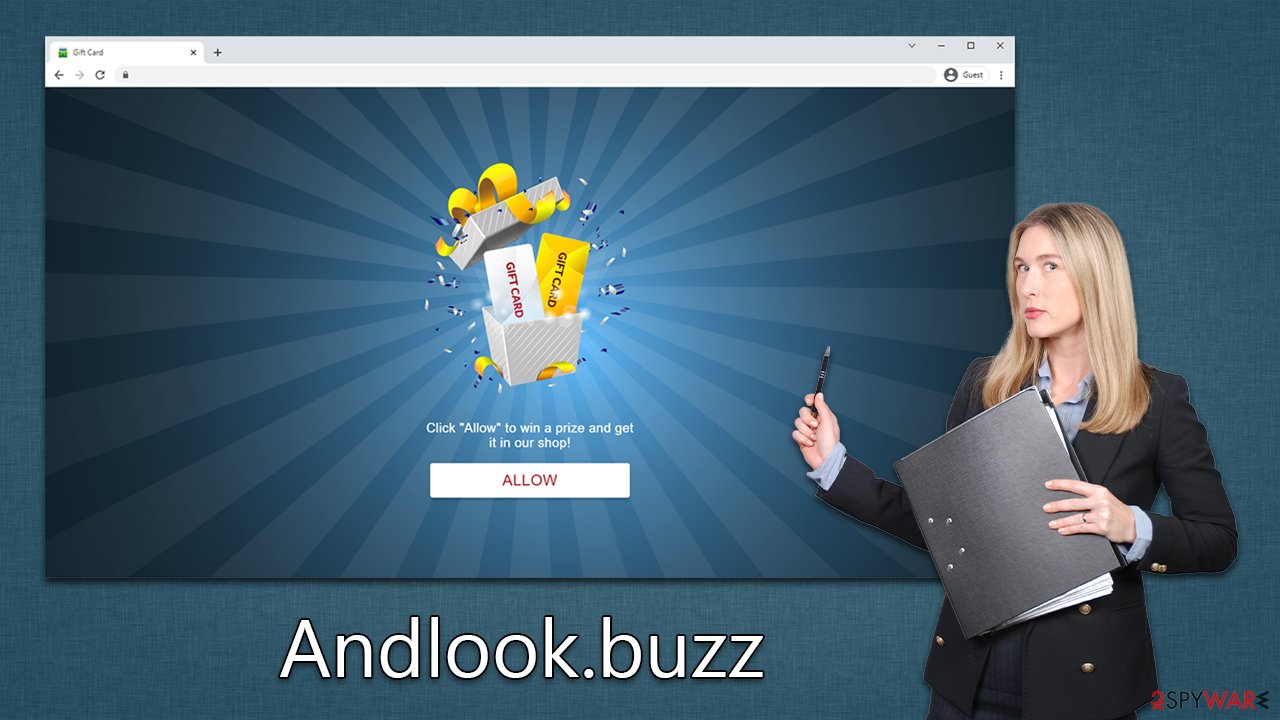
These messages are virtually identical to many others of this kind, e.g., Onesoftwareupdater.com or Yourcommonblog.com. The main foal of crooks is to mislead users into believing that pressing the “Allow” button is just a routine procedure they have already done many times.
Even if you click the “Block” button, you are likely to be redirected to the same or another website, where you would be asked to do the same thing. Accepting these would result in a larger amount of spam you would receive whenever you open your browser. Besides, these pop-ups can include links to malware-laden or phishing websites, so be careful and make sure you don't interact with them.
Watch out: adware could be causing redirects to suspicious websites
While many users are redirected to phishing websites through other sources, it's not the only way it happens. Adware, a type of PUP (potentially unwanted application), is also responsible for exposing users to various ads and redirects to questionable sites. What's even worse is that adware can be spread via freeware bundles[2] or similar dubious methods, leaving some users completely unaware they have it running on their system.
In order to protect your device, we recommend that you scan it with powerful anti-malware software, such as Malwarebytes or SpyHunter 5Combo Cleaner. Please ensure that the app is running with the latest definitions by updating it. Once all adware and malware are removed, we advise using FortectIntego to clean browsers from cookies[3] and other trackers, as well as fixing damage caused by the infection if such has occurred.
Remove Andlook.buzz ads
If you find push notifications to be an annoyance, you're not alone. Many people also have difficulty removing push notification spam as they fail to understand that the root of the problem lies within their own acceptance of these notifications from the site in question. The fix is simple: access your browser settings and block the related website, as follows:
Google Chrome (desktop)
- Open the Google Chrome browser and go to Menu > Settings.
- Scroll down and click on Advanced.
- Locate the Privacy and security section and pick Site Settings > Notifications.
- Look at the Allow section and look for a suspicious URL.
- Click the three vertical dots next to it and pick Block. This should remove unwanted notifications from Google Chrome.
![Stop notifications on Chrome PC 2 Stop notifications on Chrome PC 2]()
Google Chrome (Android)
- Open Google Chrome and tap on Settings (three vertical dots).
- Select Notifications.
- Scroll down to the Sites section.
- Locate the unwanted URL and toggle the button to the left (Off setting).
![Stop notifications on Chrome Android Stop notifications on Chrome Android]()
Mozilla Firefox
- Open Mozilla Firefox and go to Menu > Options.
- Click on Privacy & Security section.
- Under Permissions, you should be able to see Notifications. Click the Settings button next to it.
- In the Settings – Notification Permissions window, click on the drop-down menu by the URL in question.
- Select Block and then click on Save Changes. This should remove unwanted notifications from Mozilla Firefox.
![Stop notifications on Mozilla Firefox 2 Stop notifications on Mozilla Firefox 2]()
MS Edge (Chromium)
- Open Microsoft Edge, and go to Settings.
- Select Site permissions.
- Go to Notifications on the right.
- Under Allow, you will find the unwanted entry.
- Click on More actions and select Block.
![Stop notifications on Edge Chromium Stop notifications on Edge Chromium]()
Safari
- Click on Safari > Preferences…
- Go to the Websites tab and, under General, select Notifications.
- Select the web address in question, click the drop-down menu and select Deny.
![Stop notifications on Safari Stop notifications on Safari]()
Internet Explorer
- Open Internet Explorer, and click on the Gear icon at the top-right of the window.
- Select Internet options and go to the Privacy tab.
- In the Pop-up Blocker section, click on Settings.
![Stop notifications on Internet Explorer Stop notifications on Internet Explorer]()
- Locate the web address in question under Allowed sites and pick Remove.
How to prevent from getting adware
Access your website securely from any location
When you work on the domain, site, blog, or different project that requires constant management, content creation, or coding, you may need to connect to the server and content management service more often. The best solution for creating a tighter network could be a dedicated/fixed IP address.
If you make your IP address static and set to your device, you can connect to the CMS from any location and do not create any additional issues for the server or network manager that needs to monitor connections and activities. VPN software providers like Private Internet Access can help you with such settings and offer the option to control the online reputation and manage projects easily from any part of the world.
Recover files after data-affecting malware attacks
While much of the data can be accidentally deleted due to various reasons, malware is one of the main culprits that can cause loss of pictures, documents, videos, and other important files. More serious malware infections lead to significant data loss when your documents, system files, and images get encrypted. In particular, ransomware is is a type of malware that focuses on such functions, so your files become useless without an ability to access them.
Even though there is little to no possibility to recover after file-locking threats, some applications have features for data recovery in the system. In some cases, Data Recovery Pro can also help to recover at least some portion of your data after data-locking virus infection or general cyber infection.
- ^ Application Programming Interface (API). IBM. Cloud Learn Hub.
- ^ Bundled software. Computer Hope. Free computer help.
- ^ What are cookies? | Cookies definition. Cloudflare. The Web Performance & Security Company.






