Onesoftwareupdater.com ads (scam) - Free Guide
Onesoftwareupdater.com ads Removal Guide
What is Onesoftwareupdater.com ads?
Onesoftwareupdater.com shows fake robot confirmation requests to make users subscribe to push notifications
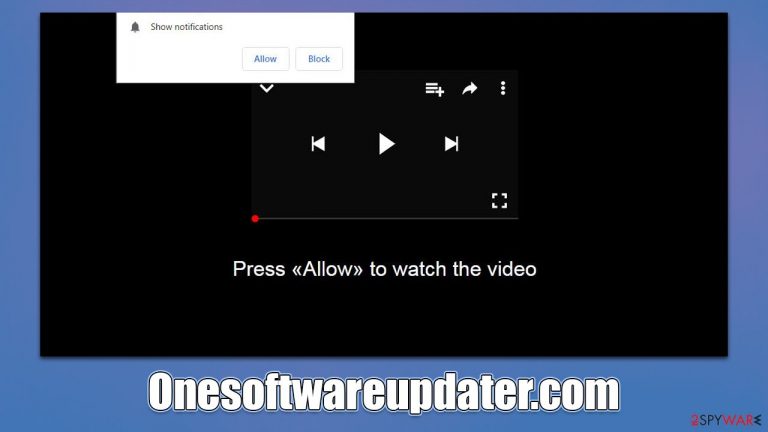
Onesoftwareupdater.com is one of the thousands of fake websites developed by unfair individuals in order to profit from illegal activity. To be more precise, users who enter the site (which usually happens accidentally or due to adware or malware infections) are presented with fake information which is meant to convince them that pressing the “Allow” button within the notification prompt is just a routine procedure they encountered before.
Those who accept this request are bound to see Onesoftwareupdater.com ads showing up as push notifications at the top-right or bottom-right of their screens (depending on the operating system). The activity can be very persistent and intrusive, although it is only possible when Google Chrome, Mozilla Firefox, MS Edge, or another web browser is running.
Do not interact with any of the ads shown by Onesoftwareupdater.com, as you may end up installing potentially unwanted programs or malware, might be tricked into providing your personal details, or spend money on useless products. We explain how to get rid of the annoying activity below and show how to ensure the system is not infected.
| Name | Onesoftwareupdater.com |
| Type | Push notifications, ads, pop-ups, scam |
| Distribution | The website gains access to deliver any information as soon as the “Allow” button is pressed within the push notification prompt |
| Symptoms | You may start seeing intrusive pop-ups on your desktop – clicking these may lead to insecure or even malicious websites |
| Risks | The ads shown within push notifications might include misleading messages and links to malicious websites. If clicked, you might end up infecting your system with malware, disclosing your personal information, or losing money |
| Removal | You can disable the push notifications from any website via browser settings. Scanning the system with SpyHunter 5Combo Cleaner can also ensure that it's clean and secure |
| Other tips | You should remove caches and other web data after eliminating adware to prevent data tracking with the FortectIntego repair and maintenance tool. You can also repair damaged system components with it |
Scam techniques used
The primary objective of deceptive and fraudulent websites is to generate revenue from advertisements. Unfortunately, disingenuous people frequently turn to deceptive advertising networks, which negatively impacts ad quality. This is one of the reasons why Onesoftwareupdater.com's push notifications start showing harmful or misleading links.
Scammers are encouraged to use these rogue ad networks because they pay well, so everyone benefits except the users themselves. Few individuals would willingly consent to malicious advertisements delivered to their screens, so scammers devise methods to make it happen. To be more specific, they are employing a few deceptive messages that should persuade people to subscribe. Here are a few examples:
- Click Allow to confirm that you are not a robot
- If you are 18+, click Allow
- Click “Allow” to win the prize and get it in our shop!
- Press “Allow” to watch the video
- Click Allow to start downloading

Pressing the “Allow” button is one of the biggest mistakes, however, as it allows that particular website to send push notifications at any time to users, as long as they have their browsers running.
Dangers of push notification scams
The browser's push notification feature is an API[1] that website developers can use at their discretion. If a user has not turned off push notification prompts, they will automatically be asked whether they want to enable notifications from that specific website when they access it. Some people might not give it much thought before clicking “Allow” because the background context is so different.
Later, they would begin to notice suspicious pop-ups, which typically appear in the top-right corner on Macs and the bottom-right corner on Windows computers. Users of phones merely recognize it as another phone notification. There are many deceptive and malicious links in the content that should never be trusted, even though some of them may contain standard advertisements. Here are a few ad types you may encounter when dealing with Onesoftwareupdater.com push notifications:
- Get-rich-quick[2] scams
- Fake giveaways/lottery winnings
- Links to websites promoting potentially unwanted programs and malware
- Fake virus infection alerts/security software expiration messages, etc.
Evidently, you should not click on links provided by insecure websites, as you could get tricked even further by other malicious parties. Check out the details below to stop the intrusive notifications and check the system for adware.
Get rid of adware and intrusive pop-ups
Users are typically diverted to phishing websites from other websites most of the time, but this is not always the case. Adware, a potentially unwanted program, can cause visitors to see various advertisements and be forwarded to questionable websites frequently. Even worse, because PUPs are often distributed through freeware[3] bundles or other sneaky means, some users might not even be aware that they have them installed.
Thus, we recommend scanning the system with SpyHunter 5Combo Cleaner or Malwarebytes security software. Ensure you update the security software to the latest version before performing the scan. After that, use FortectIntego to clean browser caches and repair any virus damage that could have been sustained due to the infection. Finally, use the instructions below to remove Onesoftwareupdater.com ads for good:
Google Chrome
- Open the Google Chrome browser and go to Menu > Settings.
- Scroll down and click on Advanced.
- Locate the Privacy and security section and pick Site Settings > Notifications.
- Look at the Allow section and look for a suspicious URL.
- Click the three vertical dots next to it and pick Block. This should remove unwanted notifications from Google Chrome.

Google Chrome (Android)
- Open Google Chrome and tap on Settings (three vertical dots).
- Select Notifications.
- Scroll down to the Sites section.
- Locate the unwanted URL and toggle the button to the left (Off position).

Mozilla Firefox
- Open Mozilla Firefox and go to Menu > Options.
- Click on Privacy & Security section.
- Under Permissions, you should be able to see Notifications. Click the Settings button next to it.
- In the Settings – Notification Permissions window, click on the drop-down menu by the URL in question.
- Select Block and then click on Save Changes. This should remove unwanted notifications from Mozilla Firefox.

Safari
- Click on Safari > Preferences…
- Go to the Websites tab and, under General, select Notifications.
- Select the web address in question, click the drop-down menu and select Deny.

MS Edge
- Open Microsoft Edge, and go to Settings.
- Select Site permissions.
- Go to Notifications on the right.
- Under Allow, you will find the unwanted entry.
- Click on More actions and select Block.

Internet Explorer
- Open Internet Explorer, and click on the Gear icon at the top-right of the window.
- Select Internet options and go to the Privacy tab.
- In the Pop-up Blocker section, click on Settings.

- Locate the web address in question under Allowed sites and pick Remove.
How to prevent from getting adware
Stream videos without limitations, no matter where you are
There are multiple parties that could find out almost anything about you by checking your online activity. While this is highly unlikely, advertisers and tech companies are constantly tracking you online. The first step to privacy should be a secure browser that focuses on tracker reduction to a minimum.
Even if you employ a secure browser, you will not be able to access websites that are restricted due to local government laws or other reasons. In other words, you may not be able to stream Disney+ or US-based Netflix in some countries. To bypass these restrictions, you can employ a powerful Private Internet Access VPN, which provides dedicated servers for torrenting and streaming, not slowing you down in the process.
Data backups are important – recover your lost files
Ransomware is one of the biggest threats to personal data. Once it is executed on a machine, it launches a sophisticated encryption algorithm that locks all your files, although it does not destroy them. The most common misconception is that anti-malware software can return files to their previous states. This is not true, however, and data remains locked after the malicious payload is deleted.
While regular data backups are the only secure method to recover your files after a ransomware attack, tools such as Data Recovery Pro can also be effective and restore at least some of your lost data.
- ^ Application Programming Interface (API). IBM. Cloud Learn Hub.
- ^ Get rich quick scams. SRA. Solicitors Regulation Authority.
- ^ Freeware. Wikipedia. The free encyclopedia.
