Yourcommonblog.com ads (scam) - Free Guide
Yourcommonblog.com ads Removal Guide
What is Yourcommonblog.com ads?
Yourcommonblog.com asks to enable push notifications to deliver malicious ads later
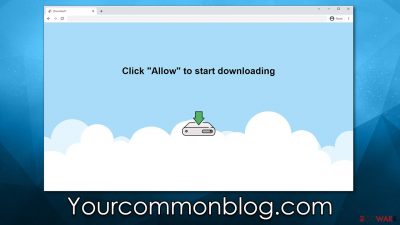
You may come across Yourcommonblog.com while visiting less-than-reputable websites, such as torrent networks or illegal video streaming services. Once redirected, you would be immediately confronted with a false statement urging you to press the “Allow” button within the notification prompt.
Obliging users would immediately grant permission to display notifications from Yourcommonblog.com, which would eventually lead to disruptive ads. To make matters worse, these pop-ups would appear on top of any other applications running in the background and may even take users out of full-screen mode when they are gaming or watching videos.
The true danger of this website is that users may be commonly exposed to various phishing[1] content. This could result in various security and privacy issues. Therefore, we recommend ignoring ads and links provided by Yourcommonblog.com and instead using our guide to remove them from your browser.
| Name | Yourcommonblog.com |
| Type | Push notifications, ads, pop-ups, scam |
| Distribution | After users click the “Allow” button within the prompt upon site entry |
| Symptoms | Pop-up notifications are shown on a desktop at random times |
| Risks | Push notifications may include incorrect information and links to dangerous websites. If you click the ad, your system might be infected with malware, your identity might be stolen, or you could lose money |
| Removal | You can stop intrusive push notifications by blocking the website's URL in browser settings. It is also important to check the system for adware or other infections |
| Tips | It is vital to clean web browser caches to prevent further data tracking and other issues related to web data corruption – use FortectIntego to do this quicker |
Push notifications explained
Over the past few years, push notifications have gained immense popularity. However, a lot of users know very little about them. Google Chrome was the first browser to introduce this feature back in 2015, bringing it from remote devices such as phones or tablets. Since then, many other browsers have followed, and websites are also very keen on offering users to enable push notifications.
Although both users and website owners may theoretically benefit from this feature, it seldom plays out that way in practice. Most people find them to be annoying and intrusive, which negates any potential benefits for them, and it is rather understandable.
According to Mozilla's research from back in 2019, an overwhelming majority of individuals (99%) rejected the request to allow push notifications.[2] Furthermore, over half of them decided to actively reject the request by selecting “Block” in the popup. The truth is that any website can use the feature to deliver information; however, malicious websites tend to abuse it in many ways – which we will explain more about in the next section.
How scammers abuse the feature
Many users never visit the Yourcommonblog.com site on purpose, given its fraud-like qualities. However, an unplanned redirect from another questionable location may still lead there (among other places you'd rather not end up).
The sudden redirection to this site is a well-known tactic used by scammers, as people are unlikely to be suspicious of what they see next. The goal is to confuse individuals and make them believe that the push notification prompt is something other than what it actually is. Here are some examples of messages one might see after entering the site:
- Press “Allow” to verify, that you are not a robot
- If you are 18+, click Allow
- Just one more step! “Allow” to continue
- Download is ready – click Allow to download your file
- Click “Allow” to win a prize and get it in our shop!
These messages are not unique and are commonly used by other similar websites, such as Pushycaptcha.live, Justpush.biz, Currentaccountadv.com, and many others. By enabling push notifications from any of these websites, malicious ads would be displayed without warning on the desktop, making the activity incredibly intrusive.
Not only can pop-ups display fake links and take users to malicious websites, but they're also problematic to get rid of if you don't know where to look. The good news is that stopping these notifications is simple once you find the right option.
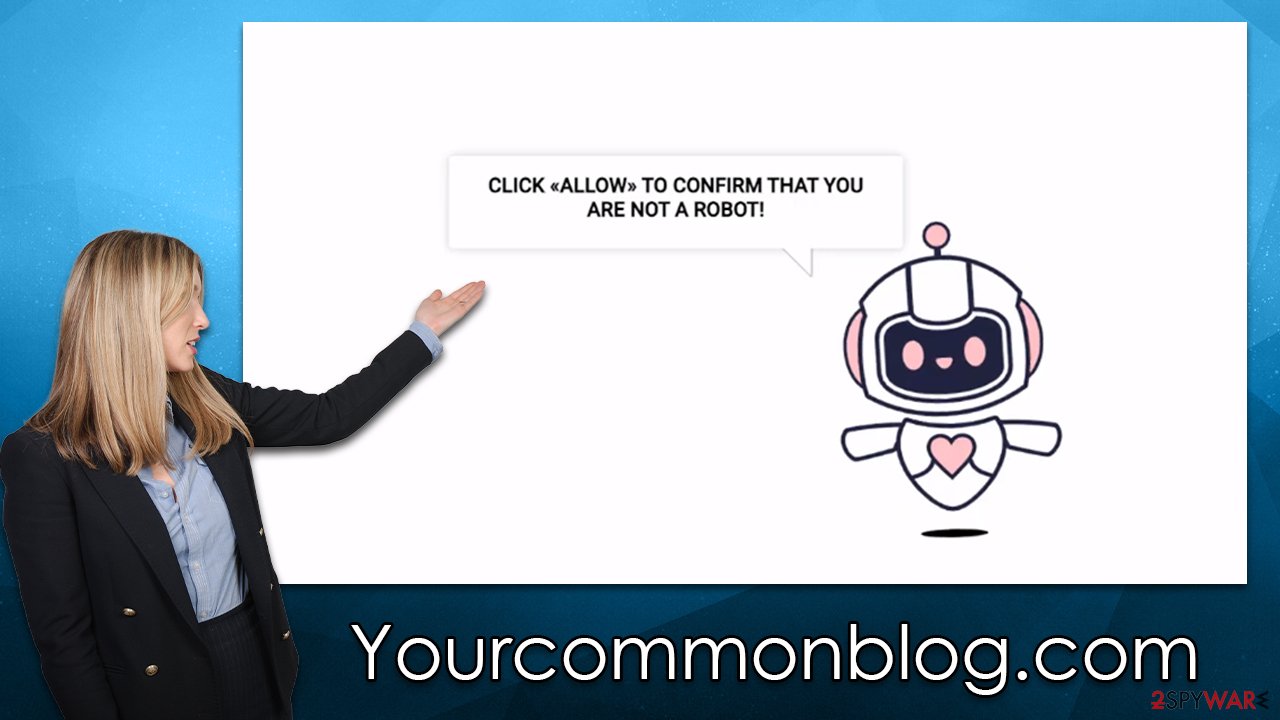
Removal instructions for Yourcommonblog.com ads
Don't worry if you've accidentally allowed push notifications from untrustworthy websites – it's easy to disable them. Steer clear of interacting with these ads and links, as clicking on them could result in malware infections and other issues, as we mentioned before.
We urge you to run a system scan with SpyHunter 5Combo Cleaner or Malwarebytes security software to ensure that your computer hasn't been infected with adware or other malicious software, even if you haven't clicked on any links or downloaded anything. Additionally, security software is your primary line of defense against ransomware[3] attacks and other dangers.
Once you've cleared your device of malware, you should use FortectIntego to clear out your browser's caches and junk files, as well as repair any system component damage that may have occurred during the infection. After all this is done, you can then proceed with Yourcommonblog.com ads removal:
Google Chrome (desktop)
- Open the Google Chrome browser and go to Menu > Settings.
- Scroll down and click on Advanced.
- Locate the Privacy and security section and pick Site Settings > Notifications.
- Look at the Allow section and look for a suspicious URL.
- Click the three vertical dots next to it and pick Block. This should remove unwanted notifications from Google Chrome.
![Stop notifications on Chrome PC 2 Stop notifications on Chrome PC 2]()
Google Chrome (Android)
- Open Google Chrome and tap on Settings (three vertical dots).
- Select Notifications.
- Scroll down to the Sites section.
- Locate the unwanted URL and toggle the button to the left (Off setting).
![Stop notifications on Chrome Android Stop notifications on Chrome Android]()
Mozilla Firefox
- Open Mozilla Firefox and go to Menu > Options.
- Click on Privacy & Security section.
- Under Permissions, you should be able to see Notifications. Click the Settings button next to it.
- In the Settings – Notification Permissions window, click on the drop-down menu by the URL in question.
- Select Block and then click on Save Changes. This should remove unwanted notifications from Mozilla Firefox.
![Stop notifications on Mozilla Firefox 2 Stop notifications on Mozilla Firefox 2]()
MS Edge (Chromium)
- Open Microsoft Edge, and go to Settings.
- Select Site permissions.
- Go to Notifications on the right.
- Under Allow, you will find the unwanted entry.
- Click on More actions and select Block.
![Stop notifications on Edge Chromium Stop notifications on Edge Chromium]()
Safari
- Click on Safari > Preferences…
- Go to the Websites tab and, under General, select Notifications.
- Select the web address in question, click the drop-down menu and select Deny.
![Stop notifications on Safari Stop notifications on Safari]()
Internet Explorer
- Open Internet Explorer, and click on the Gear icon at the top-right of the window.
- Select Internet options and go to the Privacy tab.
- In the Pop-up Blocker section, click on Settings.
![Stop notifications on Internet Explorer Stop notifications on Internet Explorer]()
- Locate the web address in question under Allowed sites and pick Remove.
How to prevent from getting adware
Choose a proper web browser and improve your safety with a VPN tool
Online spying has got momentum in recent years and people are getting more and more interested in how to protect their privacy online. One of the basic means to add a layer of security – choose the most private and secure web browser. Although web browsers can't grant full privacy protection and security, some of them are much better at sandboxing, HTTPS upgrading, active content blocking, tracking blocking, phishing protection, and similar privacy-oriented features. However, if you want true anonymity, we suggest you employ a powerful Private Internet Access VPN – it can encrypt all the traffic that comes and goes out of your computer, preventing tracking completely.
Lost your files? Use data recovery software
While some files located on any computer are replaceable or useless, others can be extremely valuable. Family photos, work documents, school projects – these are types of files that we don't want to lose. Unfortunately, there are many ways how unexpected data loss can occur: power cuts, Blue Screen of Death errors, hardware failures, crypto-malware attack, or even accidental deletion.
To ensure that all the files remain intact, you should prepare regular data backups. You can choose cloud-based or physical copies you could restore from later in case of a disaster. If your backups were lost as well or you never bothered to prepare any, Data Recovery Pro can be your only hope to retrieve your invaluable files.
- ^ Phishing. Wikipedia. The free encyclopedia.
- ^ M.J. Kelly. Say goodbye to annoying notification requests (unless you want them). Mozilla. Blog.
- ^ Ransomware. Imperva. Application and data protection.






