Anonymous ransomware / virus (Simple Removal Guide)
Anonymous virus Removal Guide
What is Anonymous ransomware virus?
What does lie behind Anonymous virus?
If you have been following the news in the IT sphere, you might have heard of recent Anonymous virus hitting the virtual stage. This ransomware virus is yet another threat which terrorizes the Internet community by encrypting personal information. What is more, it pressures victims to transfer the money within 72 hours. Otherwise, all the encoded files will be permanently eliminated. Such strategy is not a novelty among the ransomware developers. Some hackers tend to add drama to their threats to terrify the users. On a serious note, the encrypted files might be of utmost importance, so you are not willing to risk it. $125 ransom might not look like big money. Despite that, we would like you to warn not to remit the payment. Knowing current tendencies of what profit Cerber and CryptXXX virus have already made, there are no guarantees that you will regain the encrypted data. On the contrary, find out how you can remove Anonymous virus.
It seems that Anonymous organization of hackers has been popular among current ransomware creators. Though the original version of this specific threat already saw the daylight a couple of months ago, there has been an increasing tendency to share the spotlight of this famous hactivist group. In compariosn, MIRCOP and .Locked ransomware viruses are recent threats, which also try to imitate the group by using a similar manner of writing. In addition, all three viruses use the trademark picture of Guy Fawkes. Despite these similarities, there are a few differences of how the viruses tend to infect and the way of functioning. Anonymous virus employs popular AES and RSA encryption algorithms to ensure that the encoding process goes smooth, and ordinary users will not decrypt them easily.
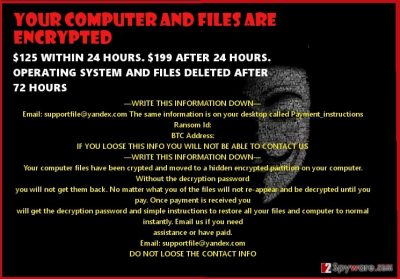
Furthermore, the malware also uses popular threatening strategy to rush the users to pay the ransom within 24 and 72 hours respectively. After the indicated time expires, the encoded files are deleted. As a matter of fact, once Anonymous malware infected your computer, you should already come to terms with the data loss. Paying the money does not raise the chance of retrieving the information. Speaking of the very functioning of the ransomware, it runs “anonpop” task in your task manager. Due to this, payment_instructions.jpg file is opened with the instructions. It has been observed that the ransomware indicates several emails for contacting them: towerweb@yandex.com, supportfile@yandex.com, and websupport16@yandex.com.
Concerning the former, some suspect that Anonymous ransomware might be related yet with another threat of the same kind – TowerWeb virus. It seems that there a few hacker groups occupying the ransomware arena and releasing a bunch of similar ransomware. While not long ago the viruses, distinct for appending .xtbl extension and providing @india.com address, were emerging one after another, now the ransomware market is reigned by the cyber criminals, who have sympathies for the Anonymous. The virus also forcefully logs you out from the operating system. Before it does that, end the mentioned “anonpop” task in the Task manager. It can prevent the virus from inflicting more damage. If you didn’t make it on time, focus on Anonymous removal. For that purpose, FortectIntego is a useful tool.
How does the threat disperse?
Anonymous virus is spread via spam email attachments. Unfortunately, crooks have become significantly good at convincing users into opening the needed attachments which hide Anonymous or another ransomware. Do not rush to open the email and especially the attached file if you receive the notification from a telecommunications company or the customs. Some users are tempted with filling the forms for a possible tax refund. Take an attentive look to the sender and the very text of such emails. Usually, you might spot grammar or spelling mistakes. The modified credentials might also raise suspicions.
Anonymous removal
Regarding the complexity and aggressive behavior of this virus, do not waste time and employ an anti-spyware program to delete Anonymous virus. You can be sure that the software will do its task properly and clean the operating system completely. However, the virus is programmed not to let you remove Anonymous easily. If you cannot open any security applications or you cannot access the Internet, follow the recovery instructions delivered below. After the threat is terminated, you can think of the alternative ways to protect your valuable information. Keep it in several places. You can use several devices for storing the information.
Getting rid of Anonymous virus. Follow these steps
Manual removal using Safe Mode
Important! →
Manual removal guide might be too complicated for regular computer users. It requires advanced IT knowledge to be performed correctly (if vital system files are removed or damaged, it might result in full Windows compromise), and it also might take hours to complete. Therefore, we highly advise using the automatic method provided above instead.
Step 1. Access Safe Mode with Networking
Manual malware removal should be best performed in the Safe Mode environment.
Windows 7 / Vista / XP
- Click Start > Shutdown > Restart > OK.
- When your computer becomes active, start pressing F8 button (if that does not work, try F2, F12, Del, etc. – it all depends on your motherboard model) multiple times until you see the Advanced Boot Options window.
- Select Safe Mode with Networking from the list.

Windows 10 / Windows 8
- Right-click on Start button and select Settings.

- Scroll down to pick Update & Security.

- On the left side of the window, pick Recovery.
- Now scroll down to find Advanced Startup section.
- Click Restart now.

- Select Troubleshoot.

- Go to Advanced options.

- Select Startup Settings.

- Press Restart.
- Now press 5 or click 5) Enable Safe Mode with Networking.

Step 2. Shut down suspicious processes
Windows Task Manager is a useful tool that shows all the processes running in the background. If malware is running a process, you need to shut it down:
- Press Ctrl + Shift + Esc on your keyboard to open Windows Task Manager.
- Click on More details.

- Scroll down to Background processes section, and look for anything suspicious.
- Right-click and select Open file location.

- Go back to the process, right-click and pick End Task.

- Delete the contents of the malicious folder.
Step 3. Check program Startup
- Press Ctrl + Shift + Esc on your keyboard to open Windows Task Manager.
- Go to Startup tab.
- Right-click on the suspicious program and pick Disable.

Step 4. Delete virus files
Malware-related files can be found in various places within your computer. Here are instructions that could help you find them:
- Type in Disk Cleanup in Windows search and press Enter.

- Select the drive you want to clean (C: is your main drive by default and is likely to be the one that has malicious files in).
- Scroll through the Files to delete list and select the following:
Temporary Internet Files
Downloads
Recycle Bin
Temporary files - Pick Clean up system files.

- You can also look for other malicious files hidden in the following folders (type these entries in Windows Search and press Enter):
%AppData%
%LocalAppData%
%ProgramData%
%WinDir%
After you are finished, reboot the PC in normal mode.
Remove Anonymous using System Restore
-
Step 1: Reboot your computer to Safe Mode with Command Prompt
Windows 7 / Vista / XP- Click Start → Shutdown → Restart → OK.
- When your computer becomes active, start pressing F8 multiple times until you see the Advanced Boot Options window.
-
Select Command Prompt from the list

Windows 10 / Windows 8- Press the Power button at the Windows login screen. Now press and hold Shift, which is on your keyboard, and click Restart..
- Now select Troubleshoot → Advanced options → Startup Settings and finally press Restart.
-
Once your computer becomes active, select Enable Safe Mode with Command Prompt in Startup Settings window.

-
Step 2: Restore your system files and settings
-
Once the Command Prompt window shows up, enter cd restore and click Enter.

-
Now type rstrui.exe and press Enter again..

-
When a new window shows up, click Next and select your restore point that is prior the infiltration of Anonymous. After doing that, click Next.


-
Now click Yes to start system restore.

-
Once the Command Prompt window shows up, enter cd restore and click Enter.
Finally, you should always think about the protection of crypto-ransomwares. In order to protect your computer from Anonymous and other ransomwares, use a reputable anti-spyware, such as FortectIntego, SpyHunter 5Combo Cleaner or Malwarebytes
How to prevent from getting ransomware
Choose a proper web browser and improve your safety with a VPN tool
Online spying has got momentum in recent years and people are getting more and more interested in how to protect their privacy online. One of the basic means to add a layer of security – choose the most private and secure web browser. Although web browsers can't grant full privacy protection and security, some of them are much better at sandboxing, HTTPS upgrading, active content blocking, tracking blocking, phishing protection, and similar privacy-oriented features. However, if you want true anonymity, we suggest you employ a powerful Private Internet Access VPN – it can encrypt all the traffic that comes and goes out of your computer, preventing tracking completely.
Lost your files? Use data recovery software
While some files located on any computer are replaceable or useless, others can be extremely valuable. Family photos, work documents, school projects – these are types of files that we don't want to lose. Unfortunately, there are many ways how unexpected data loss can occur: power cuts, Blue Screen of Death errors, hardware failures, crypto-malware attack, or even accidental deletion.
To ensure that all the files remain intact, you should prepare regular data backups. You can choose cloud-based or physical copies you could restore from later in case of a disaster. If your backups were lost as well or you never bothered to prepare any, Data Recovery Pro can be your only hope to retrieve your invaluable files.





















