Antivirus-protection.shop ads (fake) - Free Instructions
Antivirus-protection.shop ads Removal Guide
What is Antivirus-protection.shop ads?
Antivirus-protection.shop tempts users to buy dubious antivirus software with discounts
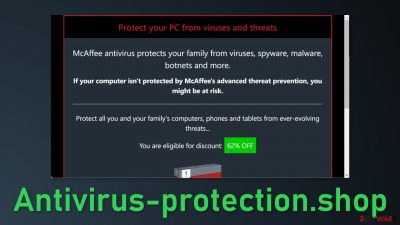
Antivirus-protection.shop is a site that promotes antivirus software. The individuals that created this page use a well-known brand McAffee to lure people in with a discount. It is unknown what software the website is actually offering, it could be a PUP (potentially unwanted program)[1] or even malware. There is no doubt that the site exists to provide financial gain for its developers.
Usually, users do not find these kinds of pages in their search results. They are promoted on other shady sites through deceptive ads. The other reason why you are seeing this ad might be adware. It is a certain type of program that hides in users' systems and generates redirects, ads in the background. The developers of adware get paid every time you click on an ad or get redirected with the help of pay-per-click advertising.[2]
| NAME | Antivirus-protection.shop |
| TYPE | Push notification spam; adware |
| SYMPTOMS | Redirects to pages that promote scams using social engineering techniques |
| DISTRIBUTION | Shady websites, deceptive ads, bundled software |
| DANGERS | The page may trick users into downloading useless software, or PUPs, and even malware |
| ELIMINATION | Scan your system for adware with professional security tools |
| FURTHER STEPS | Use a maintenance tool like FortectIntego to fix any remaining damage and to optimize the machine |
Get your products and services only from official channels
Fraudsters often use company names that are known worldwide to make them look more legitimate. We have previously written about various phishing,[3] fake survey, and giveaway pages that pretend to be Google, Apple, and other well-established brands. You've made the 9.68-billionth search, 2018 Annual Visitor Survey, and Your Connection To This Site is Not Private are good examples of what these schemes look like.
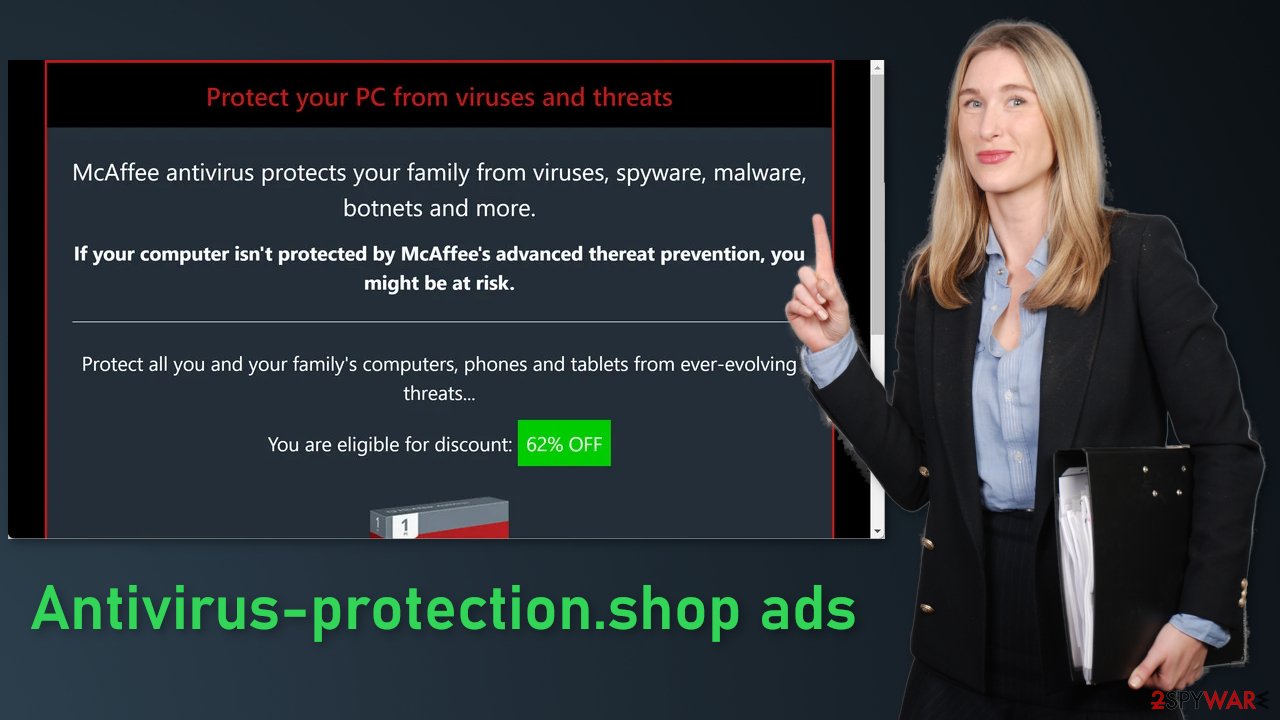
You should never download something from random pages on the Internet. If you want that antivirus software, look for the official page. Fraudsters will try to use various techniques to get you interested, like offering discounts or saying that it is a limited offer that will end soon. It is important not to get tempted and do your own research.
It is unknown what the page is actually offering you to install. It could be spyware, adware, or even more serious threats like trojans and ransomware. You can never know if the app is safe to use if it is not coming from official sources. If you already paid money through this website or provided it with your personal information, like phone number, banking details, those could end up in underground forums and be sold to threat actors. That could lead to monetary losses, or in the worst-case scenario identity theft.
If you do not want to get thrown to such sites, we recommend avoiding illegal streaming platforms[4] because they are full of deceptive ads and sneaky redirects, and other shady pages that are unregulated. If you interact with such pages, no one could be held accountable if you suffer some kind of consequence from it.
Remove bogus software from your system
After an encounter with such a website, you could have installed a PUP by accident, so we recommend using professional security tools like SpyHunter 5Combo Cleaner or Malwarebytes to scan your system and remove them if they find any. These types of programs can perform various processes in the background without your knowledge. Adware can generate ads on your machine, like banners, surveys, pop-ups, and redirects.
They could be disguised as handy tools, so manual removal can be difficult to achieve. The program could have any name and icon. You can also remove virus damage with FortectIntego. This repair tool can clear your browsers, fix corrupted files, system errors, registry issues, etc. If you want to try to perform manual removal, you can follow the instructions posted below for Windows and Mac systems:
Windows 10/8:
- Enter Control Panel into Windows search box and hit Enter or click on the search result.
- Under Programs, select Uninstall a program.
![Uninstall from Windows 1 Uninstall from Windows 1]()
- From the list, find the entry of the suspicious program.
- Right-click on the application and select Uninstall.
- If User Account Control shows up, click Yes.
- Wait till uninstallation process is complete and click OK.
Windows 7/XP:
- Click on Windows Start > Control Panel located on the right pane (if you are Windows XP user, click on Add/Remove Programs).
- In Control Panel, select Programs > Uninstall a program.
![Uninstall from Windows 7/XP Uninstall from Windows 7/XP]()
- Pick the unwanted application by clicking on it once.
- At the top, click Uninstall/Change.
- In the confirmation prompt, pick Yes.
- Click OK once the removal process is finished.
Mac:
- From the menu bar, select Go > Applications.
- In the Applications folder, look for all related entries.
- Click on the app and drag it to Trash (or right-click and pick Move to Trash)
![Uninstall from Mac 1 Uninstall from Mac 1]()
To fully remove an unwanted app, you need to access Application Support, LaunchAgents, and LaunchDaemons folders and delete relevant files:
- Select Go > Go to Folder.
- Enter /Library/Application Support and click Go or press Enter.
- In the Application Support folder, look for any suspicious entries and then delete them.
- Now enter /Library/LaunchAgents and /Library/LaunchDaemons folders the same way and terminate all the related .plist files.
To avoid installing adware and other PUPs, you should follow simple steps during the installation process. Always choose the “Custom” or “Advanced” methods, do not skip through the steps, read the Privacy Policy and Terms of Use sections to find out more information about how your information will be collected and used. The most important part is to check the file list and untick the boxes next to the programs that seem unrelated.
Another thing that you could be experiencing is push notifications. They show up in the corner of the screen and can be quite annoying because you have to press an “X” for them to disappear. If you used FortectIntego you may not have this problem anymore, if you did not, you can block pop-up ads in the corner of the screen manually.
Google Chrome (desktop):
- Open Google Chrome browser and go to Menu > Settings.
- Scroll down and click on Advanced.
- Locate Privacy and security section and pick Site Settings > Notifications.
![Stop notifications on Chrome PC 1 Stop notifications on Chrome PC 1]()
- Look at the Allow section and look for a suspicious URL.
- Click the three vertical dots next to it and pick Block. This should remove unwanted notifications from Google Chrome.
Google Chrome (Android):
- Open Google Chrome and tap on Settings (three vertical dots).
- Select Notifications.
- Scroll down to the Sites section.
- Locate the unwanted URL and toggle the button to the left (Off setting).
![Stop notifications on Chrome Android Stop notifications on Chrome Android]()
Mozilla Firefox:
- Open Mozilla Firefox and go to Menu > Options.
- Click on Privacy & Security section.
- Under Permissions, you should be able to see Notifications. Click the Settings button next to it.
![Stop notifications on Mozilla Firefox 1 Stop notifications on Mozilla Firefox 1]()
- In the Settings – Notification Permissions window, click on the drop-down menu by the URL in question.
- Select Block and then click on Save Changes. This should remove unwanted notifications from Mozilla Firefox.
Safari:
- Click on Safari > Preferences…
- Go to the Websites tab and, under General, select Notifications.
- Select the web address in question, click the drop-down menu and select Deny.
![Stop notifications on Safari Stop notifications on Safari]()
MS Edge:
- Open Microsoft Edge, and click the Settings and more button (three horizontal dots) at the top-right of the window.
- Select Settings and then go to Advanced.
- Under Website permissions, pick Manage permissions and select the URL in question.
![Stop notifications on Edge 1 Stop notifications on Edge 1]()
- Toggle the switch to the left to turn notifications off on Microsoft Edge.
MS Edge (Chromium):
- Open Microsoft Edge, and go to Settings.
- Select Site permissions.
- Go to Notifications on the right.
- Under Allow, you will find the unwanted entry.
- Click on More actions and select Block.
Internet Explorer:
- Open Internet Explorer, and click on the Gear icon at the top-right of the window.
- Select Internet options and go to the Privacy tab.
- In the Pop-up Blocker section, click on Settings.
- Locate web address in question under Allowed sites and pick Remove.
![Stop notifications on Internet Explorer Stop notifications on Internet Explorer]()
How to prevent from getting adware
Choose a proper web browser and improve your safety with a VPN tool
Online spying has got momentum in recent years and people are getting more and more interested in how to protect their privacy online. One of the basic means to add a layer of security – choose the most private and secure web browser. Although web browsers can't grant full privacy protection and security, some of them are much better at sandboxing, HTTPS upgrading, active content blocking, tracking blocking, phishing protection, and similar privacy-oriented features. However, if you want true anonymity, we suggest you employ a powerful Private Internet Access VPN – it can encrypt all the traffic that comes and goes out of your computer, preventing tracking completely.
Lost your files? Use data recovery software
While some files located on any computer are replaceable or useless, others can be extremely valuable. Family photos, work documents, school projects – these are types of files that we don't want to lose. Unfortunately, there are many ways how unexpected data loss can occur: power cuts, Blue Screen of Death errors, hardware failures, crypto-malware attack, or even accidental deletion.
To ensure that all the files remain intact, you should prepare regular data backups. You can choose cloud-based or physical copies you could restore from later in case of a disaster. If your backups were lost as well or you never bothered to prepare any, Data Recovery Pro can be your only hope to retrieve your invaluable files.
- ^ Wendy Zamora. What is a PUP? – How to avoid potentially unwanted programs. Malwarebytes. Security Tips and Tricks.
- ^ What Is PPC? Learn the Basics of Pay-Per-Click (PPC) Marketing. WordStream. Advertising Solutions.
- ^ Phishing. Wikipedia. The free encyclopedia.
- ^ Victor Poitevin. Illegal streaming: beware of the backlash. Stormshield. Security Monitoring.









