You’ve made the 9.68-billionth search scam (fake) - Tutorial
You’ve made the 9.68-billionth search scam Removal Guide
What is You’ve made the 9.68-billionth search scam?
You've made the 9.68-billionth search – a message delivered by malicious websites

If you have come across the “You've made the 9.68-billionth search” notification on Google Chrome or another web browser, you should definitely ignore it. It is a scam designed to trick users into providing their personal information, make them download and install malware/PUPs, or purchase useless services or software.
In order to convince users that they have won an expensive gift, various phishing[1] techniques by cybercriminals are used. For example, in this case, Google's logo and name are used, along with familiar formatting of the official website, making it more believable. The scam claims that the visitor is the lucky winner, and what needs to be done in order to claim the prize to select the “thank you gift.”
We have previously discussed the Google 5 Billionth Search scam, and it seems like crooks have moved on and came up with a new idea for fooling users. In this guide, we will provide some insights about how to tackle the scam once it is encountered and what to do if you already provided personal information or clicked on malicious links.
| Name | You've made the 9.68-billionth search scam |
| Type | Scam, phishing, survey scam |
| Infiltration | The appearance of scam content on your browser might indicate adware infection, although you might access a phishing website accidently |
| Scam content | Claims that the visitor is 9.68-billionth Google visitor who can pick a free gift |
| Dangers | Installation of PUPs or malware, sensitive information disclosure, monetary losses |
| Removal and mitigation | In order to avoid viewing malicious ads, you should install a reliable ad-blocking app. You should also check your system for adware – you can either do it manually or perform a full system scan with antivirus for a quicker solution |
| System fix | If you want to clean your web browsers quickly and/or fix virus damage automatically, we recommend using FortectIntego repair tool |
Google-themed scams are extremely prevalent, as this tech giant is likely to be the most recognized brand in the online world. Cybercriminals know that very well, hence they are not hesitant to abuse the trust users built for Google over the years.
It is evident that Google has nothing to do with “You've made the 9.68-billionth search” scam distribution, as the fake message is always hosted on some shady website, e.g., aplicationfreeprivacyphone.club or incentive-congratulation-win-winner.club, etc. The full message reads as follows:
You've made the 9.68-billionth search!
Congratulations! You are the lucky winner!
Every 10 millionth search is reached worldwide, we will proclaim a winner to send out a thank-you gift.
Please select your lucky prize below and claim it by following the instruction.
Most of the fraudsters rely on momentum, be it the excitement of receiving a free item or anxiety due to scare tactics commonly used in these scams (Pornographic virus alert from Microsoft or extortion scam messages are good examples). The main goal is to make the visitor not think much about what is happening and act quickly before thinking.
In this situation, you could be thrilled of being the “selected” one for a grand prize – and all you have to do is picking one from the hidden ones. Once you pick, you will be presented with an amazing offer, for example, a $1,000 Amazon Gift card or the newest iPad. However, you should keep in mind the following:
- What are the odds of you being the 9.68-th billionth visitor?
- Google (or any other reputable company) does not randomly pick people and shower them with gifts
- Check the web address of the URL bar – it will sound nothing like Google's main website
- If something is too good to be true, it likely is.
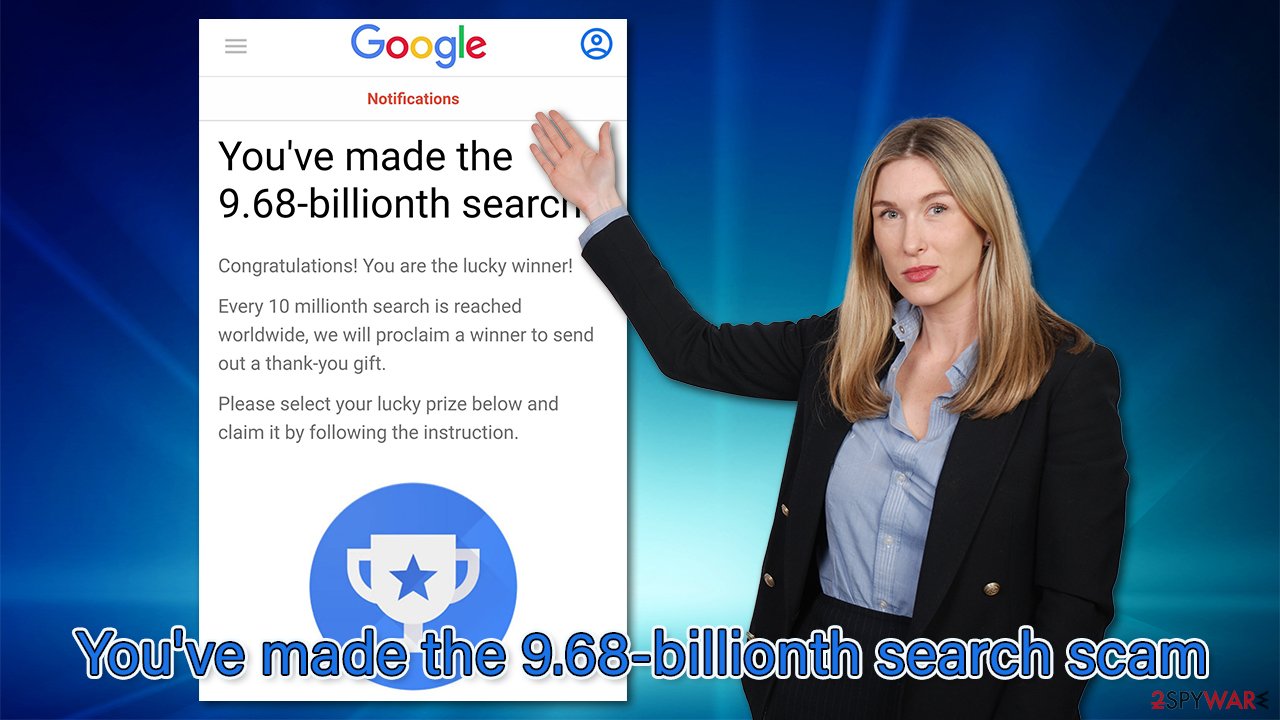
Why are you seeing the scam?
Scams are typically created quickly – they do not require some sophisticated hacking skills. All the crooks have to do is put the components of the scam together – a convincing message, fake social media comments, familiar company name, and branding, etc.
As soon a the phishing page is created, it can then be spread via insecure advertising networks. Typically, untrustworthy websites are full of links to scam pages like “You've made the 9.68-billionth search,” even after clicks on such links are not intentional. Thus, you see the scan page after visiting another site, you were simply redirected to it, and all you should do is leave the page without interacting with it.
Alternatively, if you keep seeing malicious or suspicious websites while browsing the web, there is likely a potentially unwanted program (namely, adware)[2] installed on your system. This is especially true if you also notice an increased amount of pop-ups, banners, offers, and other commercial content constantly.
Adware may seem useful initially, although they usually provide little to no benefits for the user. Alternatively, users might install it unintentionally along with freeware downloaded from the third-party website – this is the most common PUP distribution method.
In order to remove adware, you should access the list of the installed apps on your Windows system and eliminate the unwanted one – here's how:
- Enter Control Panel into Windows search box and hit Enter or click on the search result.
- Under Programs, select Uninstall a program.

- From the list, find the entry of the suspicious program.
- Right-click on the application and select Uninstall.
- If User Account Control shows up, click Yes.
- Wait till uninstallation process is complete and click OK.

Adware is a well-known and, by now, prominent problem on macOS computers as well. If you are using a Mac, proceed with the following steps:
- From the menu bar, select Go > Applications.
- In the Applications folder, look for all related entries.
- Click on the app and drag it to Trash (or right-click and pick Move to Trash)

To fully remove an unwanted app, you need to access Application Support, LaunchAgents, and LaunchDaemons folders and delete relevant files:
- Select Go > Go to Folder.
- Enter /Library/Application Support and click Go or press Enter.
- In the Application Support folder, look for any dubious entries and then delete them.
- Now enter /Library/LaunchAgents and /Library/LaunchDaemons folders the same way and terminate all the related .plist files.

If you are not sure which programs or apps could be causing the erratic browser behavior, you should instead rely on a trustworthy anti-malware so it can do the job for you. SpyHunter 5Combo Cleaner and Malwarebytes are our top choices when dealing with potentially unwanted programs, although any other security solution with a PUP detection feature should suffice.
Keep in mind that this method will also ensure that there is no dangerous malware[3] installed on your system, as such malicious software as Trojans or backdoors are known to lay doormat for a while before they show any signs of infection.
Deal with the scam accordingly
Once you have checked your system for infection, it is time to take care of your web browser. Adware is known to insert cookies and other data, and also might sometimes install browser extensions without permission. In some rare cases, “Managed by your organization” setting might also be applied, which can prevent and easy removal of unwanted software.
Therefore, you should make sure that you clean your web browsers accordingly. One of the easiest ways of doing so is by employing a PC repair and maintenance utility FortectIntego, it can easily take care of your privacy by cleaning your browsers quickly. Also, malware-related damage, some computer infections, and even computer errors can be removed thanks to this application.
If you want to clean your browsers manually, you can do that as well, although keep in mind that it is a much more tedious process than using an automatic tool.
Google Chrome
- Open Google Chrome, click on the Menu (three vertical dots at the top-right corner) and select More tools > Extensions.
- In the newly opened window, you will see all the installed extensions. Uninstall all the suspicious plugins that might be related to the unwanted program by clicking Remove.

- Click on Menu and pick Settings.
- Under Privacy and security, select Clear browsing data.
- Select Browsing history, Cookies and other site data, as well as Cached images and files.
- Click Clear data.

If this didn't help you to stop random redirects to malicious and suspicious websites, we strongly recommend you reset the browser altogether. You can do it without losing your bookmarks or other information – as long as you remember your Gmail/Google account login information.
- Click on Menu and select Settings.
- In the Settings, scroll down and click Advanced.
- Scroll down and locate Reset and clean up section.
- Now click Restore settings to their original defaults.
- Confirm with Reset settings.

How to prevent from getting adware
Do not let government spy on you
The government has many issues in regards to tracking users' data and spying on citizens, so you should take this into consideration and learn more about shady information gathering practices. Avoid any unwanted government tracking or spying by going totally anonymous on the internet.
You can choose a different location when you go online and access any material you want without particular content restrictions. You can easily enjoy internet connection without any risks of being hacked by using Private Internet Access VPN.
Control the information that can be accessed by government any other unwanted party and surf online without being spied on. Even if you are not involved in illegal activities or trust your selection of services, platforms, be suspicious for your own security and take precautionary measures by using the VPN service.
Backup files for the later use, in case of the malware attack
Computer users can suffer from data losses due to cyber infections or their own faulty doings. Ransomware can encrypt and hold files hostage, while unforeseen power cuts might cause a loss of important documents. If you have proper up-to-date backups, you can easily recover after such an incident and get back to work. It is also equally important to update backups on a regular basis so that the newest information remains intact – you can set this process to be performed automatically.
When you have the previous version of every important document or project you can avoid frustration and breakdowns. It comes in handy when malware strikes out of nowhere. Use Data Recovery Pro for the data restoration process.
