Apple.com-scan-macbook.live (Removal Guide) - Free Instructions
Apple.com-scan-macbook.live Removal Guide
What is Apple.com-scan-macbook.live?
Apple.com-scan-macbook.live – a Mac-based pop-up scam that alerts about e.tre456_worm_osx malware
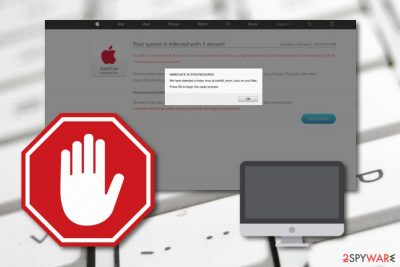
Apple.com-scan-macbook.live is a fake pop-up scam which bombards Mac users with false virus alerts. The message claims that there were three viruses detected one of which appears to be a Trojan horse[1] named Apple.com-scan-macbook.live. A more legitimate look is given to the message by making it look like it is coming from Apple itself. However, all this information about system damage and the need for immediate repairing is just a trick to convince users to press the “Scan now” button. If you do click on this option, you will supposedly be redirected to a page or a new window that promotes questionable computer cleaning software, e.g. Mac Keeper. Additionally, users have been complaining about very similar scams that claim almost the same as in this one, however, they admit that the AppleCare Protection Plan logo truly does give a legitimate look to the pop-up message and it is easy to get tricked by it.[2]
Not only that Apple.com-scan-macbook.live pop-up scam drops a particular message once entering a certain type of web page, but also this type of text appears and warns about a trojan detected:
IMMEDIATE ACTION REQUIRED
We have detected a trojan virus (e.tre456_worm_osx) on your Mac.
Press OK to begin the repair process.
As we have already mentioned, Apple.com-scan-macbook.live pop-up has the intention to show up on rogue and protection-lacking websites. If this is the case, you should stop visiting these types of sites which are causing the scam to appear or get Adblock Plus[3] adblocking tool which also might prevent various misleading pop-ups from appearing on the screen.
| Name | Apple.com-scan-macbook.live |
|---|---|
| Type | Pop-up scam/adware |
| The cause | This message might be caused by a potentially unwanted program or found on certain websites |
| Target | Mac machines |
| Purpose | To promote misleading computer software and gain income from users' purchases |
| Fake trojan | e.tre456_worm_osx is the most harmful infection presented by the fake message |
| Computer scanning software | FortectIntego, SpyHunter 5Combo Cleaner |
| Removal process | You can eliminate the unwanted content by using specific tools or manual instructions |
However, if Apple.com-scan-macbook.live keeps on showing up frequently not only while browsing on unprotected websites, there might be some type of potentially dangerous software or rogue content installed on your machine that might be forcing the pop-up message to show up and display whenever you are trying to perform browsing sessions.
In this case, you will need to scan your entire computer system with a reputable program and try to discover the cause of this pop-up scam. Mostly, adware programs are expected to be the ones that are provoking such activity. You can perform a full system scan with a tool such as FortectIntego and then remove Apple.com-scan-macbook.live from the Mac system.
Apple.com-scan-macbook.live virus might also slow down your browsing activity if it starts producing misleading and intrusive notifications frequently. Additionally, the potentially unwanted program which is forcing this scam to show up might also leave rogue content in your web browser applications, including Google Chrome, Mozilla Firefox, and Safari.
Apple.com-scan-macbook.live removal is the best thing you can do if you are dealing with the pop-up scam. It can be performed automatically by using specific computer software or by performing the step-by-step guide that is provided at the end of this article. If you choose manual elimination, ensure that web browsers are also fully cleaned from adware-related content.

Potentially unwanted content can be distributed through bundles
According to computer specialists from Virusai.lt,[4] you can get your system infected with potentially unwanted programs or even malicious objects by completing downloads from free sources. Networks such as Torrents or The Pirate Bay do not fit the recommended security requirements, are illegitimate, and might include malware or suspicious content.
For further control of your downloads, make sure that you pick the Custom or Advanced configuration mode rather than choosing the Quick mode. Various Quick & Recommended modes allow rogue content to slip in the system without even being investigated, while, by using the Custom configuration you can always keep an eye on incoming programs.
Last but not least, it is very important to take care of automatical computer protection too. For this purpose, choose a reliable antivirus program and download it to your system. If you make sure that it is always updated properly, the program will definitely appear handy to you by allowing to perform full system scans and providing daily threat protection.
Apple.com-scan-macbook.live needs to be removed from Mac to achieve fast system performance
Various pop-up scams are intruders which interrupt browsing sessions and might slowdown both browsing and computing work. Apple.com-scan-macbook.live virus is not an exception. This cyber threat is supposedly caused by a potentially unwanted program if you are dealing with its appearance frequently and needs to be removed after discovery.
To remove Apple.com-scan-macbook.live, you can use anti-malware software or complete elimination steps by performing the below-written manual removal guide. However, if you lack confidence in the virus removal field, we recommend postponing the solution of manual elimination for possible future threats and leaning on reputable tools.
The Apple.com-scan-macbook.live removal needs to be completed safely and effectively, otherwise, there is a risk that the potentially unwanted program might renew itself through the components that have not been eliminated and are still lurking on the user's computer or are still installed in web browser applications.
You may remove virus damage with a help of FortectIntego. SpyHunter 5Combo Cleaner and Malwarebytes are recommended to detect potentially unwanted programs and viruses with all their files and registry entries that are related to them.
Getting rid of Apple.com-scan-macbook.live. Follow these steps
Delete from macOS
Clean your Mac computer system from suspicious components and make sure that no rogue processes are running and no “helper objects” are remaining active:
Remove items from Applications folder:
- From the menu bar, select Go > Applications.
- In the Applications folder, look for all related entries.
- Click on the app and drag it to Trash (or right-click and pick Move to Trash)

To fully remove an unwanted app, you need to access Application Support, LaunchAgents, and LaunchDaemons folders and delete relevant files:
- Select Go > Go to Folder.
- Enter /Library/Application Support and click Go or press Enter.
- In the Application Support folder, look for any dubious entries and then delete them.
- Now enter /Library/LaunchAgents and /Library/LaunchDaemons folders the same way and terminate all the related .plist files.

Remove from Mozilla Firefox (FF)
If you have spotted some unexpected changes in Mozilla Firefox, you can easily reverse them and bring your web browser back to its previous state by looking through this guide:
Remove dangerous extensions:
- Open Mozilla Firefox browser and click on the Menu (three horizontal lines at the top-right of the window).
- Select Add-ons.
- In here, select unwanted plugin and click Remove.

Reset the homepage:
- Click three horizontal lines at the top right corner to open the menu.
- Choose Options.
- Under Home options, enter your preferred site that will open every time you newly open the Mozilla Firefox.
Clear cookies and site data:
- Click Menu and pick Settings.
- Go to Privacy & Security section.
- Scroll down to locate Cookies and Site Data.
- Click on Clear Data…
- Select Cookies and Site Data, as well as Cached Web Content and press Clear.

Reset Mozilla Firefox
If clearing the browser as explained above did not help, reset Mozilla Firefox:
- Open Mozilla Firefox browser and click the Menu.
- Go to Help and then choose Troubleshooting Information.

- Under Give Firefox a tune up section, click on Refresh Firefox…
- Once the pop-up shows up, confirm the action by pressing on Refresh Firefox.

Remove from Google Chrome
Use this below-given instructing guide to remove all adware-added extensions from your Google Chrome web browser application:
Delete malicious extensions from Google Chrome:
- Open Google Chrome, click on the Menu (three vertical dots at the top-right corner) and select More tools > Extensions.
- In the newly opened window, you will see all the installed extensions. Uninstall all the suspicious plugins that might be related to the unwanted program by clicking Remove.

Clear cache and web data from Chrome:
- Click on Menu and pick Settings.
- Under Privacy and security, select Clear browsing data.
- Select Browsing history, Cookies and other site data, as well as Cached images and files.
- Click Clear data.

Change your homepage:
- Click menu and choose Settings.
- Look for a suspicious site in the On startup section.
- Click on Open a specific or set of pages and click on three dots to find the Remove option.
Reset Google Chrome:
If the previous methods did not help you, reset Google Chrome to eliminate all the unwanted components:
- Click on Menu and select Settings.
- In the Settings, scroll down and click Advanced.
- Scroll down and locate Reset and clean up section.
- Now click Restore settings to their original defaults.
- Confirm with Reset settings.

Delete from Safari
Clean the Safari web browser application from suspicious adware-related content by using these instructions. Potentially unwanted programs are capable of injecting questionable extensions which need to be removed:
Remove unwanted extensions from Safari:
- Click Safari > Preferences…
- In the new window, pick Extensions.
- Select the unwanted extension and select Uninstall.

Clear cookies and other website data from Safari:
- Click Safari > Clear History…
- From the drop-down menu under Clear, pick all history.
- Confirm with Clear History.

Reset Safari if the above-mentioned steps did not help you:
- Click Safari > Preferences…
- Go to Advanced tab.
- Tick the Show Develop menu in menu bar.
- From the menu bar, click Develop, and then select Empty Caches.

After uninstalling this potentially unwanted program (PUP) and fixing each of your web browsers, we recommend you to scan your PC system with a reputable anti-spyware. This will help you to get rid of Apple.com-scan-macbook.live registry traces and will also identify related parasites or possible malware infections on your computer. For that you can use our top-rated malware remover: FortectIntego, SpyHunter 5Combo Cleaner or Malwarebytes.
How to prevent from getting adware
Protect your privacy – employ a VPN
There are several ways how to make your online time more private – you can access an incognito tab. However, there is no secret that even in this mode, you are tracked for advertising purposes. There is a way to add an extra layer of protection and create a completely anonymous web browsing practice with the help of Private Internet Access VPN. This software reroutes traffic through different servers, thus leaving your IP address and geolocation in disguise. Besides, it is based on a strict no-log policy, meaning that no data will be recorded, leaked, and available for both first and third parties. The combination of a secure web browser and Private Internet Access VPN will let you browse the Internet without a feeling of being spied or targeted by criminals.
No backups? No problem. Use a data recovery tool
If you wonder how data loss can occur, you should not look any further for answers – human errors, malware attacks, hardware failures, power cuts, natural disasters, or even simple negligence. In some cases, lost files are extremely important, and many straight out panic when such an unfortunate course of events happen. Due to this, you should always ensure that you prepare proper data backups on a regular basis.
If you were caught by surprise and did not have any backups to restore your files from, not everything is lost. Data Recovery Pro is one of the leading file recovery solutions you can find on the market – it is likely to restore even lost emails or data located on an external device.
- ^ What is a Trojan Virus?. Kaspersky Lab. Resource center.
- ^ bluebookmark. Your system is infected with 3 viruses!". Apple forums. Discussions.
- ^ Adblock Plus. Wikipedia. The free encyclopedia.
- ^ Virusai.lt. Virusai.lt. Spyware news.












