ArmaLocky ransomware / virus (Free Guide) - Removal Instructions
ArmaLocky virus Removal Guide
What is ArmaLocky ransomware virus?
ArmaLocky impersonates notorious Locky
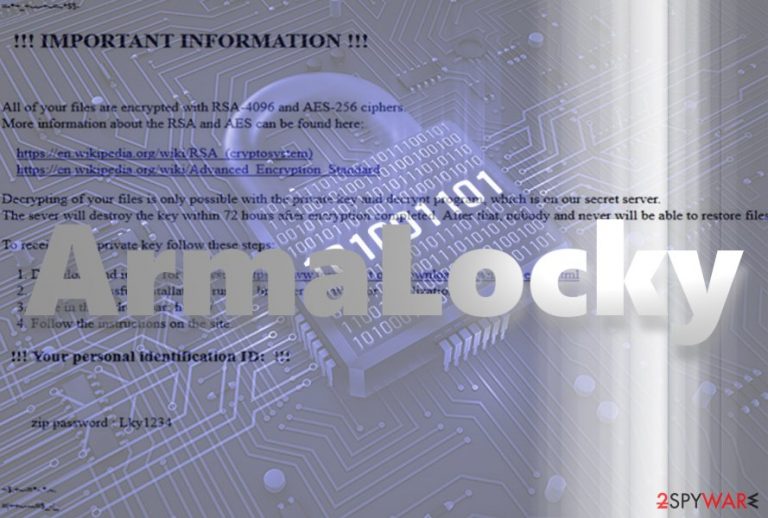
ArmaLocky virus functions as crypto-malware which imitates the infamous Locky ransomware which now terrifies users with its latest version of Lukitus.
However, despite how convincing this variation may seem due to its ransom note, in fact, it is just an imitator[1] spreading under the trojan name of Troj.Ransom.W32.Agent!c, Trojan[Ransom]/Win32.Agent, Win32.Trojan-Ransom.ArmaLocky.A, Ransom.Agent!8.6B7 (cloud:ND3t9VYK6xK), etc. Unfortunately, it encrypts files and appends .armadilo1 file extension.
The ransom note resembles the one presented by Locky as it informs victims that RSA-4096 and AES-256 encryption was used to encode the files. Victims should download the Tor browser and access a specific site to pay the ransom in bitcoins. The malware also exhibits a tendecy to connect to the web via Internet Explorer.
No further specifications about the size of the ransom are presented. Since the malware is still under development, it is not recommended to remit the payment. Instead, focus on ArmaLocky removal. FortectIntego or Malwarebytes will accelerate the elimination process.
Locky inspires other cyber criminals to continue the cyber terror
Unfortunately, the original version of this threat does not intend to withdraw from the market any time soon. Such scenario would be irrational since it has brought millions of dollars to the owners. For instance, one of the targets, — hospital – paid 40 bitcoins ransom amounting to $17 000.[2]
Therefore, gullible users believing that they are dealing with the original threat, which is still undecryptable, might risk paying the ransom. Speaking of ArmaLocky ransomware, there is no certainty that the perpetrators will send the data back. Ransomware became a profitable business but only few cyber criminals play fair. Thus, remove ArmaLocky right away. 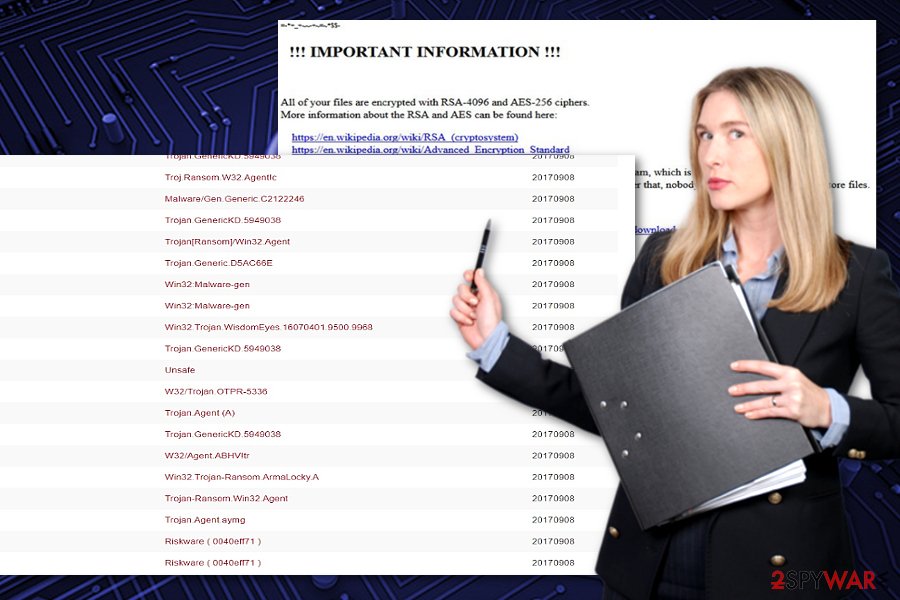
Crypto-malware transmission ways
Following the manner of Locky spreading tendency, this sample of ransomware is likely to be distributed via spam emails. Interestingly, the ransom note also includes a .zip folder password. Thus, beware of the emails with questionable invoice files.
IKARUSdilapidated campaign [3], which delivered Diablo6 and Lukitus version, has the capability to infect a company network and send the emails with fake scanned files attachments. Thus, you should be wary of this method. Thus, double check before opening any files.
In addition, ArmaLocky hijack might occur if you download questionable applications from secondary sources. Lastly, do not click on any account verifications and install updates which are promoted by random websites. If you received an email to verify your website account again, check for full credentials of the company.
Get rid of ArmaLocky malware
You can delete the virus with the assistance of malware elimination tool. It is not surprising if you cannot remove ArmaLocky virus from the attempt. The virus is likely to meddle with certain system functions. In case, you encounter ArmaLocky removal problems, reboot the system in Safe Mode. You will find further guidelines below.
Note that the malware targets all users without exception. Thus, if you live in Portugal[4] or Sweden, beware of the threat.
Getting rid of ArmaLocky virus. Follow these steps
Manual removal using Safe Mode
Important! →
Manual removal guide might be too complicated for regular computer users. It requires advanced IT knowledge to be performed correctly (if vital system files are removed or damaged, it might result in full Windows compromise), and it also might take hours to complete. Therefore, we highly advise using the automatic method provided above instead.
Step 1. Access Safe Mode with Networking
Manual malware removal should be best performed in the Safe Mode environment.
Windows 7 / Vista / XP
- Click Start > Shutdown > Restart > OK.
- When your computer becomes active, start pressing F8 button (if that does not work, try F2, F12, Del, etc. – it all depends on your motherboard model) multiple times until you see the Advanced Boot Options window.
- Select Safe Mode with Networking from the list.

Windows 10 / Windows 8
- Right-click on Start button and select Settings.

- Scroll down to pick Update & Security.

- On the left side of the window, pick Recovery.
- Now scroll down to find Advanced Startup section.
- Click Restart now.

- Select Troubleshoot.

- Go to Advanced options.

- Select Startup Settings.

- Press Restart.
- Now press 5 or click 5) Enable Safe Mode with Networking.

Step 2. Shut down suspicious processes
Windows Task Manager is a useful tool that shows all the processes running in the background. If malware is running a process, you need to shut it down:
- Press Ctrl + Shift + Esc on your keyboard to open Windows Task Manager.
- Click on More details.

- Scroll down to Background processes section, and look for anything suspicious.
- Right-click and select Open file location.

- Go back to the process, right-click and pick End Task.

- Delete the contents of the malicious folder.
Step 3. Check program Startup
- Press Ctrl + Shift + Esc on your keyboard to open Windows Task Manager.
- Go to Startup tab.
- Right-click on the suspicious program and pick Disable.

Step 4. Delete virus files
Malware-related files can be found in various places within your computer. Here are instructions that could help you find them:
- Type in Disk Cleanup in Windows search and press Enter.

- Select the drive you want to clean (C: is your main drive by default and is likely to be the one that has malicious files in).
- Scroll through the Files to delete list and select the following:
Temporary Internet Files
Downloads
Recycle Bin
Temporary files - Pick Clean up system files.

- You can also look for other malicious files hidden in the following folders (type these entries in Windows Search and press Enter):
%AppData%
%LocalAppData%
%ProgramData%
%WinDir%
After you are finished, reboot the PC in normal mode.
Remove ArmaLocky using System Restore
In case you cannot launch a security tool to remove ArmaLocky virus, you may need to revert the system to the last restore point.
-
Step 1: Reboot your computer to Safe Mode with Command Prompt
Windows 7 / Vista / XP- Click Start → Shutdown → Restart → OK.
- When your computer becomes active, start pressing F8 multiple times until you see the Advanced Boot Options window.
-
Select Command Prompt from the list

Windows 10 / Windows 8- Press the Power button at the Windows login screen. Now press and hold Shift, which is on your keyboard, and click Restart..
- Now select Troubleshoot → Advanced options → Startup Settings and finally press Restart.
-
Once your computer becomes active, select Enable Safe Mode with Command Prompt in Startup Settings window.

-
Step 2: Restore your system files and settings
-
Once the Command Prompt window shows up, enter cd restore and click Enter.

-
Now type rstrui.exe and press Enter again..

-
When a new window shows up, click Next and select your restore point that is prior the infiltration of ArmaLocky. After doing that, click Next.


-
Now click Yes to start system restore.

-
Once the Command Prompt window shows up, enter cd restore and click Enter.
Bonus: Recover your data
Guide which is presented above is supposed to help you remove ArmaLocky from your computer. To recover your encrypted files, we recommend using a detailed guide prepared by 2-spyware.com security experts.If your files are encrypted by ArmaLocky, you can use several methods to restore them:
ShadowExplorer option
Since the malware is still under development, it is not likely to delete shadow volume keys – the key tool of this program to recover the files.
- Download Shadow Explorer (http://shadowexplorer.com/);
- Follow a Shadow Explorer Setup Wizard and install this application on your computer;
- Launch the program and go through the drop down menu on the top left corner to select the disk of your encrypted data. Check what folders are there;
- Right-click on the folder you want to restore and select “Export”. You can also select where you want it to be stored.
Finally, you should always think about the protection of crypto-ransomwares. In order to protect your computer from ArmaLocky and other ransomwares, use a reputable anti-spyware, such as FortectIntego, SpyHunter 5Combo Cleaner or Malwarebytes
How to prevent from getting ransomware
Choose a proper web browser and improve your safety with a VPN tool
Online spying has got momentum in recent years and people are getting more and more interested in how to protect their privacy online. One of the basic means to add a layer of security – choose the most private and secure web browser. Although web browsers can't grant full privacy protection and security, some of them are much better at sandboxing, HTTPS upgrading, active content blocking, tracking blocking, phishing protection, and similar privacy-oriented features. However, if you want true anonymity, we suggest you employ a powerful Private Internet Access VPN – it can encrypt all the traffic that comes and goes out of your computer, preventing tracking completely.
Lost your files? Use data recovery software
While some files located on any computer are replaceable or useless, others can be extremely valuable. Family photos, work documents, school projects – these are types of files that we don't want to lose. Unfortunately, there are many ways how unexpected data loss can occur: power cuts, Blue Screen of Death errors, hardware failures, crypto-malware attack, or even accidental deletion.
To ensure that all the files remain intact, you should prepare regular data backups. You can choose cloud-based or physical copies you could restore from later in case of a disaster. If your backups were lost as well or you never bothered to prepare any, Data Recovery Pro can be your only hope to retrieve your invaluable files.
- ^ Karsten Hahn. This Locky imitator appends ".armadilo1" extension. Creates "locky" RUN key. (20/64) ArmaLocky. Twitter. Source for Breaking News and Communication.
- ^ Danny Palmer. Locky ransomware: Why this menace keeps coming back. DannyPalmer. Technology News, Comments and Advice.
- ^ Linas Kiguolis. New Locky Version IKARUSdilapidated Emerges. TecoReviews. The Ultimate Destination for News and Reviews.
- ^ Eliminate computer threats. Semvirus. Security news and malware removal guides.







