BugSplat virus (Removal Guide) - Tutorial
BugSplat virus Removal Guide
What is BugSplat virus?
BugSplat is a third-party crash report tool that helps software developers to understand the nature of application stops
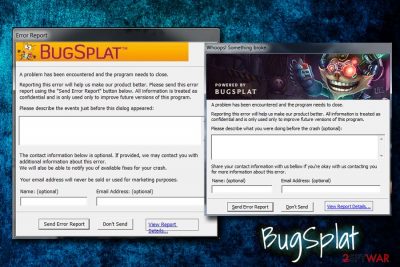
BugSplat virus is a term used to describe an intrusive pop-up message that users encounter at any time during the computer operation. It asks users to provide an email address and a name, which is personal information. Due to the unexpected appearence, and the nature of the message, users often do not understand what is causing it, and think that BugSplat is the problem.
However, BugSplat is not a virus at all, and it is used by software developers to understand crashes better and help them fix it. Once the software crash occurs, the sent report can help to analyze the cause and help to prevent it from happening in the future.
| Name | BugSplat |
| Type | Crash reporting tool |
| Operating systems | Windows, macOS/Mac OS X, Linux |
| Related process | RsSdprt.exe |
| Infiltration | Comes withing software bundles |
| Symptoms | Pop-ups appear and ask for the personal information to be submitted |
| Termination | You an eliminate BugSplat manually, or use security software to make sure no potentially unwanted programs are installed |
| Optimization | To fix crashes and other issues with Windows OS, use FortectIntego |
BugSplat is used by many reputable names, such as League of Legends developer Riot Games,[1] although other apps can be using it as well. Thus, the installation comes within the package, creating confusion among users. However, if it causes any concerns to you or the app is being intrusive, you can perform BugSplat removal easily.
Nevertheless, users also reported that the pop-ups from BugSplat appear even if the application that should be associated with it is not installed. Furthermore, some users claimed that they found the app installed together with a potentially unwanted program[2] such as DriverUpdate.
Therefore, while BugSplat virus term is not entirely correct, those who find it installed with potentially unwanted programs that might even harm their PCs, have a right to be unsatisfied. All in all, we do not recommend entering any personal information into the fields and simply closing down the pop-up message. Alternatively, if you know the nature of the application, you can keep it on your device, as it does not perform any malicious activities
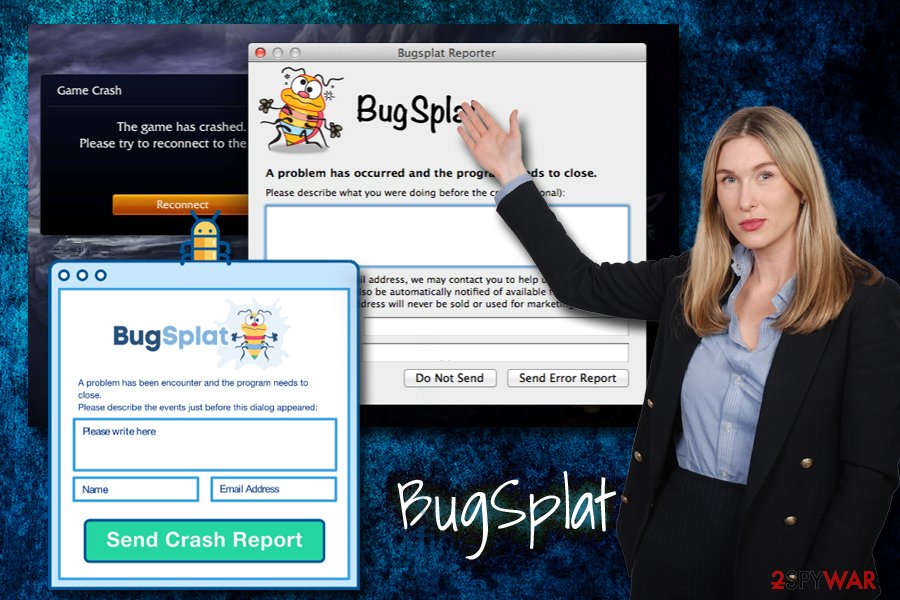
We will not discuss the technical functionality of the app, as it is not our area of study. However, many users have concerns and want to remove BugSplat from their devices. You can accomplish that easily by going to the installed program section via the Control Panel and terminate the app.
Don't forget that it might have been installed together with a potentially unwanted program, so it is worth checking for those as well. You can use security software for that, or make use of our manual guide below. Finally, we would recommend using FortectIntego instead – this tool can fix software crashes and other Windows-system related issues automatically.
Ways to avoid potentially unwanted programs
Potentially unwanted programs, while not considered a major security threat, can induce many unpleasant experiences for users. Be it excessive pop-ups, deals, banners and other advertisement content initiated by adware[3] or fake scans by hoax programs that seek to show bogus scan results in order to make users buy the program's full versions – these symptoms are simply annoying to deal with. Besides, some PUPs might compromise online safety by redirecting to suspicious domains.
Therefore, rather avoid potentially unwanted programs in the first place. To do that, make sure you are extremely careful when installing freeware and shareware from third-party sites, as developers often employ tricks to make users not notice PUPs included inside the installation wizard:
- misleading button placements;
- pre-ticked boxes;
- the Recommended settings trick.
The latter convinces users that Recommended/Quick settings are better to use, while in reality, they are simply trying to hide the unwanted app under Advanced/Custom method. Thus, always opt for Advanced option and remove all the bloatware like driver updaters, media players, file converters, registry cleaners, etc.
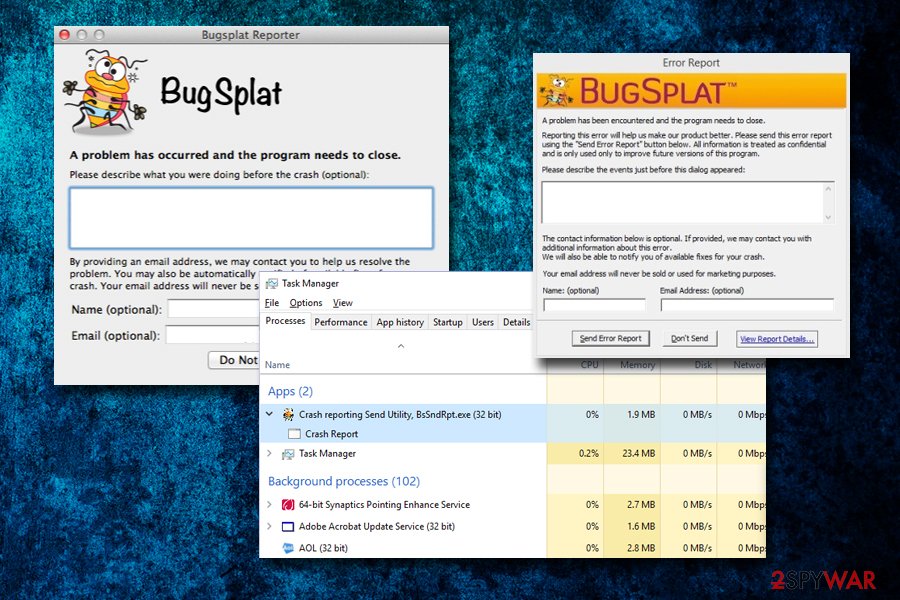
Remove BugSplat from your machine and check for PUPs
As we already mentioned, BugSplat virus is not a correct term to use generally but, considering the mysterious appearance of the app on the system, and users might be concerned and call it that way. Regardless of how you want to name it, if you want to perform full BugSplat removal, you should enter Control Panel and uninstall the application. If you need full instructions, please check them below.
Once you remove BugSplat and all the unwanted applications with it, it would be a good practice to reset each of the installed browsers. Be aware that it is not necessary if the app did not come with a PUP.
Additionally, if you are experiencing any strange behavior on your computer, you should always perform a full system scan using security software.
You may remove virus damage with a help of FortectIntego. SpyHunter 5Combo Cleaner and Malwarebytes are recommended to detect potentially unwanted programs and viruses with all their files and registry entries that are related to them.
Getting rid of BugSplat virus. Follow these steps
Uninstall from Windows
BugSplat is not a virus, malware, but might be considered to be unwanted. Additionally, it comes with PUPs like DriverUpdate. Thus, you should enter Control Panel and check not only for the program but also anything suspicious you want to remove:
Instructions for Windows 10/8 machines:
- Enter Control Panel into Windows search box and hit Enter or click on the search result.
- Under Programs, select Uninstall a program.

- From the list, find the entry of the suspicious program.
- Right-click on the application and select Uninstall.
- If User Account Control shows up, click Yes.
- Wait till uninstallation process is complete and click OK.

If you are Windows 7/XP user, proceed with the following instructions:
- Click on Windows Start > Control Panel located on the right pane (if you are Windows XP user, click on Add/Remove Programs).
- In Control Panel, select Programs > Uninstall a program.

- Pick the unwanted application by clicking on it once.
- At the top, click Uninstall/Change.
- In the confirmation prompt, pick Yes.
- Click OK once the removal process is finished.
Delete from macOS
You should enter the installed applications folder and terminate the app by dragging it into the Trash folder:
Remove items from Applications folder:
- From the menu bar, select Go > Applications.
- In the Applications folder, look for all related entries.
- Click on the app and drag it to Trash (or right-click and pick Move to Trash)

To fully remove an unwanted app, you need to access Application Support, LaunchAgents, and LaunchDaemons folders and delete relevant files:
- Select Go > Go to Folder.
- Enter /Library/Application Support and click Go or press Enter.
- In the Application Support folder, look for any dubious entries and then delete them.
- Now enter /Library/LaunchAgents and /Library/LaunchDaemons folders the same way and terminate all the related .plist files.

Remove from Microsoft Edge
Delete unwanted extensions from MS Edge:
- Select Menu (three horizontal dots at the top-right of the browser window) and pick Extensions.
- From the list, pick the extension and click on the Gear icon.
- Click on Uninstall at the bottom.

Clear cookies and other browser data:
- Click on the Menu (three horizontal dots at the top-right of the browser window) and select Privacy & security.
- Under Clear browsing data, pick Choose what to clear.
- Select everything (apart from passwords, although you might want to include Media licenses as well, if applicable) and click on Clear.

Restore new tab and homepage settings:
- Click the menu icon and choose Settings.
- Then find On startup section.
- Click Disable if you found any suspicious domain.
Reset MS Edge if the above steps did not work:
- Press on Ctrl + Shift + Esc to open Task Manager.
- Click on More details arrow at the bottom of the window.
- Select Details tab.
- Now scroll down and locate every entry with Microsoft Edge name in it. Right-click on each of them and select End Task to stop MS Edge from running.

If this solution failed to help you, you need to use an advanced Edge reset method. Note that you need to backup your data before proceeding.
- Find the following folder on your computer: C:\\Users\\%username%\\AppData\\Local\\Packages\\Microsoft.MicrosoftEdge_8wekyb3d8bbwe.
- Press Ctrl + A on your keyboard to select all folders.
- Right-click on them and pick Delete

- Now right-click on the Start button and pick Windows PowerShell (Admin).
- When the new window opens, copy and paste the following command, and then press Enter:
Get-AppXPackage -AllUsers -Name Microsoft.MicrosoftEdge | Foreach {Add-AppxPackage -DisableDevelopmentMode -Register “$($_.InstallLocation)\\AppXManifest.xml” -Verbose

Instructions for Chromium-based Edge
Delete extensions from MS Edge (Chromium):
- Open Edge and click select Settings > Extensions.
- Delete unwanted extensions by clicking Remove.

Clear cache and site data:
- Click on Menu and go to Settings.
- Select Privacy, search and services.
- Under Clear browsing data, pick Choose what to clear.
- Under Time range, pick All time.
- Select Clear now.

Reset Chromium-based MS Edge:
- Click on Menu and select Settings.
- On the left side, pick Reset settings.
- Select Restore settings to their default values.
- Confirm with Reset.

Remove from Mozilla Firefox (FF)
Remove dangerous extensions:
- Open Mozilla Firefox browser and click on the Menu (three horizontal lines at the top-right of the window).
- Select Add-ons.
- In here, select unwanted plugin and click Remove.

Reset the homepage:
- Click three horizontal lines at the top right corner to open the menu.
- Choose Options.
- Under Home options, enter your preferred site that will open every time you newly open the Mozilla Firefox.
Clear cookies and site data:
- Click Menu and pick Settings.
- Go to Privacy & Security section.
- Scroll down to locate Cookies and Site Data.
- Click on Clear Data…
- Select Cookies and Site Data, as well as Cached Web Content and press Clear.

Reset Mozilla Firefox
If clearing the browser as explained above did not help, reset Mozilla Firefox:
- Open Mozilla Firefox browser and click the Menu.
- Go to Help and then choose Troubleshooting Information.

- Under Give Firefox a tune up section, click on Refresh Firefox…
- Once the pop-up shows up, confirm the action by pressing on Refresh Firefox.

Remove from Google Chrome
Remember, you do not have to perform the browser reset if no potentially unwanted applications are present on your device. In case there are, follow these steps on Google Chrome:
Delete malicious extensions from Google Chrome:
- Open Google Chrome, click on the Menu (three vertical dots at the top-right corner) and select More tools > Extensions.
- In the newly opened window, you will see all the installed extensions. Uninstall all the suspicious plugins that might be related to the unwanted program by clicking Remove.

Clear cache and web data from Chrome:
- Click on Menu and pick Settings.
- Under Privacy and security, select Clear browsing data.
- Select Browsing history, Cookies and other site data, as well as Cached images and files.
- Click Clear data.

Change your homepage:
- Click menu and choose Settings.
- Look for a suspicious site in the On startup section.
- Click on Open a specific or set of pages and click on three dots to find the Remove option.
Reset Google Chrome:
If the previous methods did not help you, reset Google Chrome to eliminate all the unwanted components:
- Click on Menu and select Settings.
- In the Settings, scroll down and click Advanced.
- Scroll down and locate Reset and clean up section.
- Now click Restore settings to their original defaults.
- Confirm with Reset settings.

Delete from Safari
Remove unwanted extensions from Safari:
- Click Safari > Preferences…
- In the new window, pick Extensions.
- Select the unwanted extension and select Uninstall.

Clear cookies and other website data from Safari:
- Click Safari > Clear History…
- From the drop-down menu under Clear, pick all history.
- Confirm with Clear History.

Reset Safari if the above-mentioned steps did not help you:
- Click Safari > Preferences…
- Go to Advanced tab.
- Tick the Show Develop menu in menu bar.
- From the menu bar, click Develop, and then select Empty Caches.

After uninstalling this potentially unwanted program (PUP) and fixing each of your web browsers, we recommend you to scan your PC system with a reputable anti-spyware. This will help you to get rid of BugSplat registry traces and will also identify related parasites or possible malware infections on your computer. For that you can use our top-rated malware remover: FortectIntego, SpyHunter 5Combo Cleaner or Malwarebytes.
How to prevent from getting system tools
Protect your privacy – employ a VPN
There are several ways how to make your online time more private – you can access an incognito tab. However, there is no secret that even in this mode, you are tracked for advertising purposes. There is a way to add an extra layer of protection and create a completely anonymous web browsing practice with the help of Private Internet Access VPN. This software reroutes traffic through different servers, thus leaving your IP address and geolocation in disguise. Besides, it is based on a strict no-log policy, meaning that no data will be recorded, leaked, and available for both first and third parties. The combination of a secure web browser and Private Internet Access VPN will let you browse the Internet without a feeling of being spied or targeted by criminals.
No backups? No problem. Use a data recovery tool
If you wonder how data loss can occur, you should not look any further for answers – human errors, malware attacks, hardware failures, power cuts, natural disasters, or even simple negligence. In some cases, lost files are extremely important, and many straight out panic when such an unfortunate course of events happen. Due to this, you should always ensure that you prepare proper data backups on a regular basis.
If you were caught by surprise and did not have any backups to restore your files from, not everything is lost. Data Recovery Pro is one of the leading file recovery solutions you can find on the market – it is likely to restore even lost emails or data located on an external device.
- ^ Is Bug Splat LEGIT or a trojan/virus?. League of Legends. Official game forums.
- ^ Chris Hoffman. PUPs Explained: What is a “Potentially Unwanted Program”?. How-To Geek. Site that explains technology.
- ^ Olivia Morelli. What is adware? In depth analysis and removal guides. 2-spyware. Cybersecurity news and articles.























