Captchamodern.top ads (virus) - Chrome, Firefox, IE, Edge
Captchamodern.top ads Removal Guide
What is Captchamodern.top ads?
Captchamodern.top ads can appear out of nowhere due to the particular PUP that causes all the issues by running in the background
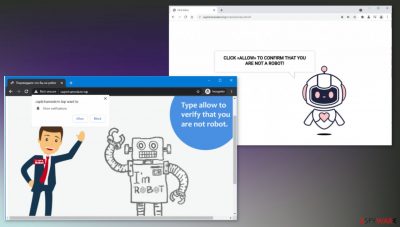
Captchamodern.top is the program causing constant pop-up ads, banners, redirects, other program installations. This is not a malicious piece or cyber threat that could be considered dangerous. However, many people consider this a virus due to its intrusive behavior, silent installation methods, and constant commercial redirects. The potentially unwanted program[1] itself is not malicious nor dangerous, but there are various third-party sites and platforms that users get exposed to. These commercial pages and promotional platforms can cause various issues due to unknown sources.
These rogue sites like the Captcha Modern platform are designed to show dubious content, push other browser-based programs, direct reroutes to other malicious or just untrustworthy sites. In most cases, the particular site shows nothing but the pop-up with Allow notifications suggestion that should encourage people to agree to additional content. People might enable those notifications and start seeing various promotional ads without having the browser even open.
| Name | Captchamodern.top |
|---|---|
| Type | Push notification virus, redirect, adware |
| Behavior | The injection of pop-ups begins after the “Allow” button is pressed. The page itself shows various additional ads, banners, triggers redirects to commercial sites |
| Symptoms | Users start seeing pop-ups on their screens at any time when the machine is turned on. Desktop notifications appear when the browser is still closed |
| Dangers | Clicking on links that are embedded within the notification prompt, exploring the sites these links bring to, or downloading files can be particularly dangerous |
| Distribution | PUPs get promoted online and distributed during freeware installation processes, via torrent sites[2] |
| Elimination | To prevent serious infections – run the AV tool and make sure to remove any possibly malicious apps from the machine |
| Further steps | Redirects and ads might indicate adware infection, so you should check your system with anti-malware, clean your browsers, and attempt to fix virus damage with a tool like FortectIntego |
Seeing advertisements not originating from the website you visit at the moment, indicates the particular adware-type infection. Captchamodern.top site shows ads that are misleading, deceptive, and can be malicious or lead to insecure sites after clicking on them. Interaction with such pages, pop-up ads, redirects, banners, or links on the additional content can trigger issues with security.
Not a virus, but it still can be dangerous
Even though these programs are not considered dangerous infections or creating damage to the system, the silent intruder is not valuable at all. There are various issues that can occur when the PUP runs for a while. So experts[3] always recommend removing these intruders with professional AV tools and anti-malware programs like SpyHunter 5Combo Cleaner or Malwarebytes.
Captchamodern.top PUP can be hidden in the background and run various processes on purpose, to ensure persistence. This is a significant issue with these browser-based applications. You cannot notice the app that is causing all the activities and remove it yourself, but notifications and commercial content remain to bother you.
The full system scan with a security application can help to get rid of the program that triggers issues with your machine. However, there are particular issues with the web browsing apps that should be taken care of. Unfortunately, removing the PUP not always ends these Captchamodern.top ads and notifications. So make sure to do that manually.
Remove unwanted notifications from Google Chrome (desktop):
- Open Google Chrome browser and go to Menu > Settings.
- Scroll down and click on Advanced.
- Locate the Privacy and security section and pick Site Settings > Notifications.
![Stop notifications on Chrome PC 1 Stop notifications on Chrome PC 1]()
- Look at the Allow section and look for a suspicious URL.
- Click the three vertical dots next to it and pick Block. This should remove unwanted notifications from Google Chrome.
![Stop notifications on Chrome PC 2 Stop notifications on Chrome PC 2]()
Remove unwanted notifications from Google Chrome (Android):
- Open Google Chrome and tap on Settings (three vertical dots).
- Select Notifications.
- Scroll down to the Sites section.
- Locate the unwanted URL and toggle the button to the left (Off setting).
![Stop notifications on Chrome Android Stop notifications on Chrome Android]()
Remove unwanted notifications from Mozilla Firefox:
- Open Mozilla Firefox and go to Menu > Options.
- Click on Privacy & Security section.
- Under Permissions, you should be able to see Notifications. Click the Settings button next to it.
![Stop notifications on Mozilla Firefox 1 Stop notifications on Mozilla Firefox 1]()
- In the Settings – Notification Permissions window, click on the drop-down menu by the URL in question.
- Select Block and then click on Save Changes. This should remove unwanted notifications from Mozilla Firefox.
Remove unwanted notifications from MS Edge:
- Open Microsoft Edge, and click the Settings and more button (three horizontal dots) at the top-right of the window.
- Select Settings and then go to Advanced.
- Under website permissions, pick Manage permissions and select the URL in question.
![Stop notifications on Edge 1 Stop notifications on Edge 1]()
- Toggle the switch to the left to turn notifications off on Microsoft Edge.
Remove unwanted notifications from Internet Explorer:
- Open Internet Explorer, and click on the Gear icon at the top-right of the window.
- Select Internet options and go to the Privacy tab.
- In the Pop-up Blocker section, click on Settings.
- Locate web address in question under Allowed sites and pick Remove.
![Stop notifications on Internet Explorer Stop notifications on Internet Explorer]()
Staying away from deceptive content can keep the machine more secure
Captchamodern.top is one of many programs considered a push notification virus because these adware-type intruders have similar versions, related domains. Once one of them gets suspended for suspicious activity, another website gets released and activated. These pages like Digitalcaptcha.top, Captchafilter.top, Smartcaptchasolve.top, Captcha-smart.top try to show robot captcha verification form to get users' attention and interaction.
These adware pages only need interaction to cause those non-stop redirects and notifications. Also, this way, PUP can make more changes required on the machine and lead to issues with the performance. Unfortunately, unwanted redirects and decreased internet browsing speed – not the end of PUP problems.
Third-party application creators, commercial content distributors can the Captchamodern.top ads sponsors can all access details about your browsing activities and online advertising preferences. Details like IP address, location, computer specifications, search history, most viewed or searched items, and keywords can be valuable to various parties, online advertisers.
These programs can use this data-tracking technique and ensure that you are exposed to more dangerous pages besides the Captchamodern.top. This is why we note how important it is to clear the machine from any possibly unwanted programs like this and to do so as soon as possible.
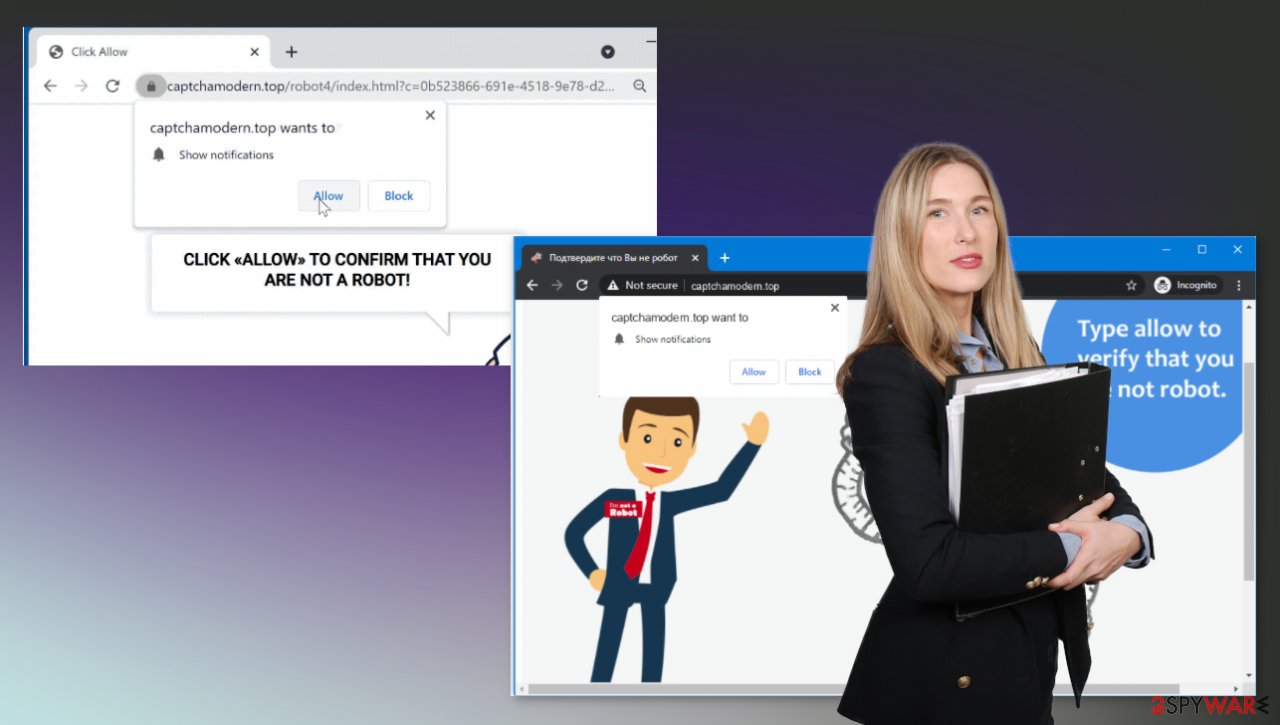
If you already got the redirect or notification from an unwanted program or page, you can stop the behavior and clear the machine. Double-check to eliminate any malicious browser extensions. You can follow the guide below for the full web browser application reset. If you want to know how to avoid Captchamodern.top infection and infiltration of any other browser-based threats, you should follow simple safe browsing rules:
- do not open random unfamiliar emails;
- avoid pop-up ads and redirect;
- do not download tools from advertisements;
- stay away from torrent platforms.
Also, another way of helping to avoid PUPs and more dangerous malware is to choose a reliable source when downloading programs, software, updates. If you trust the official website, you cannot be concerned about the additional installations. However, free download sites and pirating platforms use the software-bundling method that allows threats like Captchamodern.top ads to come as attachments during the freeware installation.
Choose Advanced or Custom options during these download and installation processes, so you can see the complete list of the programs included. Then scrolling through al pre-packed apps allows you to choose which programs are needed and which ones can be dangerous. De-select those programs and get the program you wanted without additional PUPs. Also, anti-malware tools and similar security programs can help you keep the system virus-free.
You may remove virus damage with a help of FortectIntego. SpyHunter 5Combo Cleaner and Malwarebytes are recommended to detect potentially unwanted programs and viruses with all their files and registry entries that are related to them.
Getting rid of Captchamodern.top ads. Follow these steps
Uninstall from Windows
Instructions for Windows 10/8 machines:
- Enter Control Panel into Windows search box and hit Enter or click on the search result.
- Under Programs, select Uninstall a program.

- From the list, find the entry of the suspicious program.
- Right-click on the application and select Uninstall.
- If User Account Control shows up, click Yes.
- Wait till uninstallation process is complete and click OK.

If you are Windows 7/XP user, proceed with the following instructions:
- Click on Windows Start > Control Panel located on the right pane (if you are Windows XP user, click on Add/Remove Programs).
- In Control Panel, select Programs > Uninstall a program.

- Pick the unwanted application by clicking on it once.
- At the top, click Uninstall/Change.
- In the confirmation prompt, pick Yes.
- Click OK once the removal process is finished.
Delete from macOS
Remove items from Applications folder:
- From the menu bar, select Go > Applications.
- In the Applications folder, look for all related entries.
- Click on the app and drag it to Trash (or right-click and pick Move to Trash)

To fully remove an unwanted app, you need to access Application Support, LaunchAgents, and LaunchDaemons folders and delete relevant files:
- Select Go > Go to Folder.
- Enter /Library/Application Support and click Go or press Enter.
- In the Application Support folder, look for any dubious entries and then delete them.
- Now enter /Library/LaunchAgents and /Library/LaunchDaemons folders the same way and terminate all the related .plist files.

Remove from Microsoft Edge
Delete unwanted extensions from MS Edge:
- Select Menu (three horizontal dots at the top-right of the browser window) and pick Extensions.
- From the list, pick the extension and click on the Gear icon.
- Click on Uninstall at the bottom.

Clear cookies and other browser data:
- Click on the Menu (three horizontal dots at the top-right of the browser window) and select Privacy & security.
- Under Clear browsing data, pick Choose what to clear.
- Select everything (apart from passwords, although you might want to include Media licenses as well, if applicable) and click on Clear.

Restore new tab and homepage settings:
- Click the menu icon and choose Settings.
- Then find On startup section.
- Click Disable if you found any suspicious domain.
Reset MS Edge if the above steps did not work:
- Press on Ctrl + Shift + Esc to open Task Manager.
- Click on More details arrow at the bottom of the window.
- Select Details tab.
- Now scroll down and locate every entry with Microsoft Edge name in it. Right-click on each of them and select End Task to stop MS Edge from running.

If this solution failed to help you, you need to use an advanced Edge reset method. Note that you need to backup your data before proceeding.
- Find the following folder on your computer: C:\\Users\\%username%\\AppData\\Local\\Packages\\Microsoft.MicrosoftEdge_8wekyb3d8bbwe.
- Press Ctrl + A on your keyboard to select all folders.
- Right-click on them and pick Delete

- Now right-click on the Start button and pick Windows PowerShell (Admin).
- When the new window opens, copy and paste the following command, and then press Enter:
Get-AppXPackage -AllUsers -Name Microsoft.MicrosoftEdge | Foreach {Add-AppxPackage -DisableDevelopmentMode -Register “$($_.InstallLocation)\\AppXManifest.xml” -Verbose

Instructions for Chromium-based Edge
Delete extensions from MS Edge (Chromium):
- Open Edge and click select Settings > Extensions.
- Delete unwanted extensions by clicking Remove.

Clear cache and site data:
- Click on Menu and go to Settings.
- Select Privacy, search and services.
- Under Clear browsing data, pick Choose what to clear.
- Under Time range, pick All time.
- Select Clear now.

Reset Chromium-based MS Edge:
- Click on Menu and select Settings.
- On the left side, pick Reset settings.
- Select Restore settings to their default values.
- Confirm with Reset.

Remove from Mozilla Firefox (FF)
Remove dangerous extensions:
- Open Mozilla Firefox browser and click on the Menu (three horizontal lines at the top-right of the window).
- Select Add-ons.
- In here, select unwanted plugin and click Remove.

Reset the homepage:
- Click three horizontal lines at the top right corner to open the menu.
- Choose Options.
- Under Home options, enter your preferred site that will open every time you newly open the Mozilla Firefox.
Clear cookies and site data:
- Click Menu and pick Settings.
- Go to Privacy & Security section.
- Scroll down to locate Cookies and Site Data.
- Click on Clear Data…
- Select Cookies and Site Data, as well as Cached Web Content and press Clear.

Reset Mozilla Firefox
If clearing the browser as explained above did not help, reset Mozilla Firefox:
- Open Mozilla Firefox browser and click the Menu.
- Go to Help and then choose Troubleshooting Information.

- Under Give Firefox a tune up section, click on Refresh Firefox…
- Once the pop-up shows up, confirm the action by pressing on Refresh Firefox.

Remove from Google Chrome
Delete malicious extensions from Google Chrome:
- Open Google Chrome, click on the Menu (three vertical dots at the top-right corner) and select More tools > Extensions.
- In the newly opened window, you will see all the installed extensions. Uninstall all the suspicious plugins that might be related to the unwanted program by clicking Remove.

Clear cache and web data from Chrome:
- Click on Menu and pick Settings.
- Under Privacy and security, select Clear browsing data.
- Select Browsing history, Cookies and other site data, as well as Cached images and files.
- Click Clear data.

Change your homepage:
- Click menu and choose Settings.
- Look for a suspicious site in the On startup section.
- Click on Open a specific or set of pages and click on three dots to find the Remove option.
Reset Google Chrome:
If the previous methods did not help you, reset Google Chrome to eliminate all the unwanted components:
- Click on Menu and select Settings.
- In the Settings, scroll down and click Advanced.
- Scroll down and locate Reset and clean up section.
- Now click Restore settings to their original defaults.
- Confirm with Reset settings.

Delete from Safari
Remove unwanted extensions from Safari:
- Click Safari > Preferences…
- In the new window, pick Extensions.
- Select the unwanted extension and select Uninstall.

Clear cookies and other website data from Safari:
- Click Safari > Clear History…
- From the drop-down menu under Clear, pick all history.
- Confirm with Clear History.

Reset Safari if the above-mentioned steps did not help you:
- Click Safari > Preferences…
- Go to Advanced tab.
- Tick the Show Develop menu in menu bar.
- From the menu bar, click Develop, and then select Empty Caches.

After uninstalling this potentially unwanted program (PUP) and fixing each of your web browsers, we recommend you to scan your PC system with a reputable anti-spyware. This will help you to get rid of Captchamodern.top registry traces and will also identify related parasites or possible malware infections on your computer. For that you can use our top-rated malware remover: FortectIntego, SpyHunter 5Combo Cleaner or Malwarebytes.
How to prevent from getting adware
Choose a proper web browser and improve your safety with a VPN tool
Online spying has got momentum in recent years and people are getting more and more interested in how to protect their privacy online. One of the basic means to add a layer of security – choose the most private and secure web browser. Although web browsers can't grant full privacy protection and security, some of them are much better at sandboxing, HTTPS upgrading, active content blocking, tracking blocking, phishing protection, and similar privacy-oriented features. However, if you want true anonymity, we suggest you employ a powerful Private Internet Access VPN – it can encrypt all the traffic that comes and goes out of your computer, preventing tracking completely.
Lost your files? Use data recovery software
While some files located on any computer are replaceable or useless, others can be extremely valuable. Family photos, work documents, school projects – these are types of files that we don't want to lose. Unfortunately, there are many ways how unexpected data loss can occur: power cuts, Blue Screen of Death errors, hardware failures, crypto-malware attack, or even accidental deletion.
To ensure that all the files remain intact, you should prepare regular data backups. You can choose cloud-based or physical copies you could restore from later in case of a disaster. If your backups were lost as well or you never bothered to prepare any, Data Recovery Pro can be your only hope to retrieve your invaluable files.
- ^ Potentially unwanted program. Wikipedia. The free encyclopedia.
- ^ Ben Stegner. 5 Real Security Dangers of Downloading Pirated Video Games. Makeuseof. Security insights.
- ^ Virusai. Virusai. Spyware news.





























