Captcha-smart.top ads (spam) - Free Instructions
Captcha-smart.top ads Removal Guide
What is Captcha-smart.top ads?
Captcha-smart.top leads people to believe it is a captcha verification step
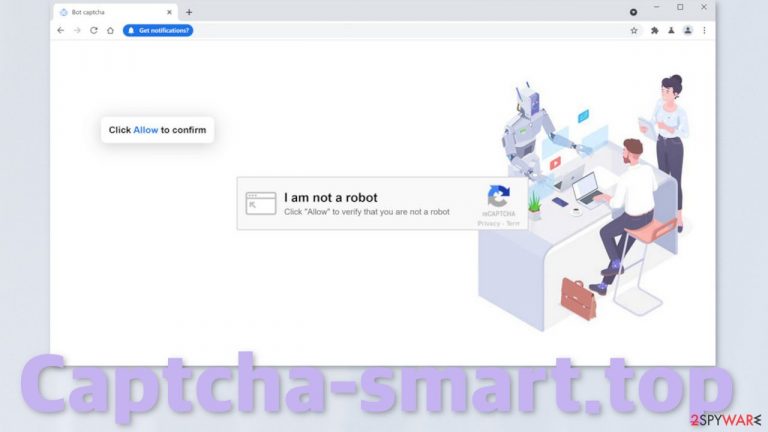
Captcha-smart.top is an attempt to make passive income by using social engineering techniques. The website displays a fake message in order to get people to click the “Allow” button, which grants permission for the site to spam users with pop-up ads. Unfortunately, the ads that start showing up also cannot be trusted, as the authors of the page do not filter them. As a result, links embedded in the notification prompts can lead to dangerous websites where users are at risk of providing their personal information to the wrong people and suffering from monetary losses or downloading PUPs (potentially unwanted programs) and malware.
Push notifications were first introduced by Apple in 2009 and were meant to give an ability for websites, apps to inform their users about the latest news, updates, special offers, etc. The invention of PPC advertising[1] created a perfect combination for fraudsters to exploit people. Not many people like to get spammed with advertisements constantly, so shady individuals came up with ways to trick people and make them oblivious to what they are doing.
Because push notifications are based on a subscription model, only users themselves can allow them and block them. But with the use of deceptive methods, many people do not even realize that what they are experiencing are push notifications. Because they seem to appear seemingly out of nowhere, many think that they have been infected with a virus.
| NAME | Captcha-smart.top |
| TYPE | Push notification spam; potentially unwanted program |
| SYMPTOMS | Push notifications start showing up in the corner of the screen seemingly out of nowhere |
| DISTRIBUTION | Shady websites, redirects, deceptive ads, freeware installations |
| DANGERS | Pop-ups can lead to questionable pages that can put users at risk |
| ELIMINATION | You can block push notifications via browser settings; scan the machine with anti-malware tools to make sure there is no adware operating in the background |
| FURTHER STEPS | Use a repair tool like FortectIntego to fix any remaining damage and to increase the performance of the device |
People rarely find pages like this in their search results. Most commonly people get redirected from other shady sites by clicking on the wrong thing. This could be a deceptive ad or an invisible redirect. We can strongly say that most of the time people experience push notification spam because of their carelessness.
Besides having to “Click Allow to confirm that you are not a robot,” you can come across many other different messages tempting you to click:
- Download is ready. Click Allow to download your file
- Click Allow to verify that you are 18+
- Click Allow to watch the video
Captcha-smart.top is not the only website created to put phishing[2] techniques to use. We write about these types of websites every day. Hundreds of them are terminated and hundreds of them take the previous ones' places. Some of the previous ones we already wrote about are Ofslakotha.com, Wholehugewords.com, and Defimedia.best.
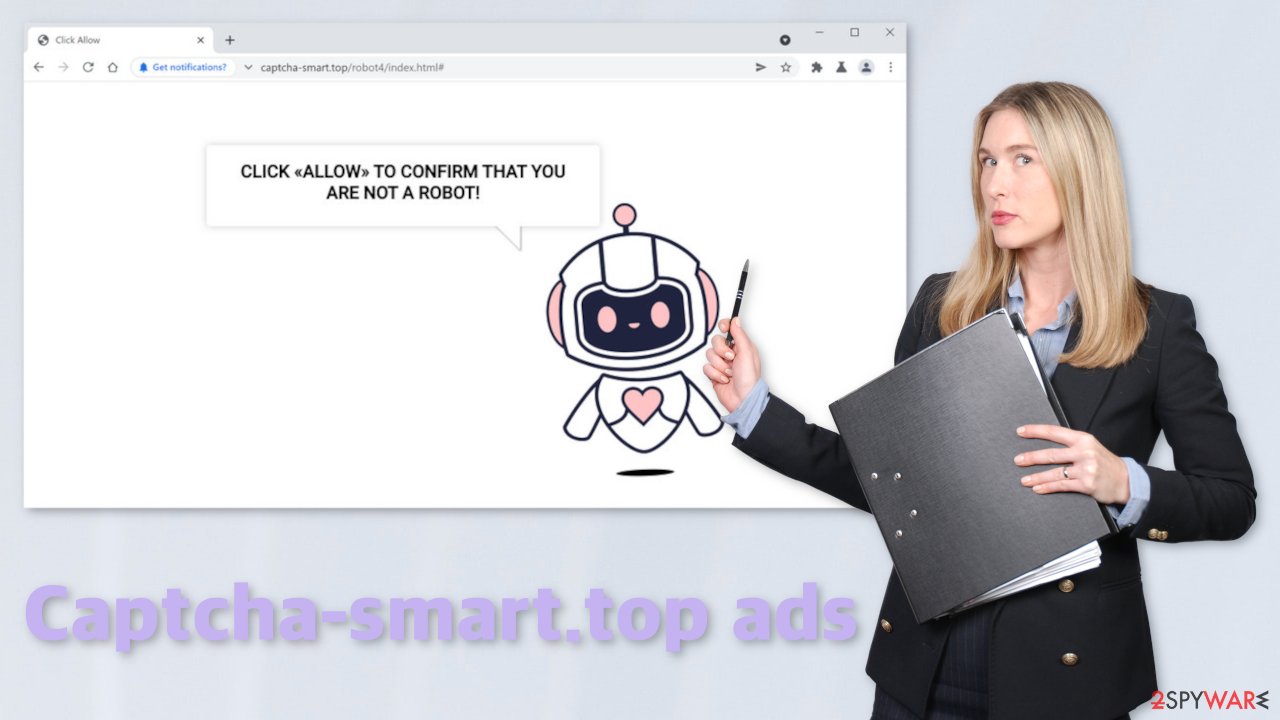
Privacy concerns
Almost every website you visit uses cookies to track your browsing activity. Because pop-up ads that you start seeing can come from untrustworthy sources, your information can be used in many ways that you do not want it to be used. Pages can see your IP address,[3] what links you click on and what you purchase. They can create your profile and later sell it to advertising networks that want you to spend money on their clients.
Unfortunately, if you visited a lot of questionable sites, it might also clog up your device making it run slower than before. There is an automatic solution to this problem – FortectIntego. This powerful tool can clear your browsers, optimize the machine, and also fix various system errors, corrupted files, registry issues, etc. So it is useful for more than one thing. If you are interested, we suggest scanning your machine with it after you remove push notifications.
Start the removal process by going to your browser settings
As we mentioned before, only you can grant permission for a website to start sending you push notifications, so you have to block them manually too. You can find the instructions for the most popular browsers below:
Google Chrome (desktop):
- Open Google Chrome browser and go to Menu > Settings.
- Scroll down and click on Advanced.
- Locate the Privacy and security section and pick Site Settings > Notifications.

- Look at the Allow section and look for a suspicious URL.
- Click the three vertical dots next to it and pick Block. This should remove unwanted notifications from Google Chrome.

Google Chrome (Android):
- Open Google Chrome and tap on Settings (three vertical dots).
- Select Notifications.
- Scroll down to Sites section.
- Locate the unwanted URL and toggle the button to the left (Off setting).

Mozilla Firefox:
- Open Mozilla Firefox and go to Menu > Options.
- Click on Privacy & Security section.
- Under Permissions, you should be able to see Notifications. Click Settings button next to it.

- In the Settings – Notification Permissions window, click on the drop-down menu by the URL in question.
- Select Block and then click on Save Changes. This should remove unwanted notifications from Mozilla Firefox.

Safari:
- Click on Safari > Preferences…
- Go to Websites tab and, under General, select Notifications.
- Select the web address in question, click the drop-down menu and select Deny.

MS Edge:
- Open Microsoft Edge, and click the Settings and more button (three horizontal dots) at the top-right of the window.
- Select Settings and then go to Advanced.
- Under Website permissions, pick Manage permissions and select the URL in question.
- Toggle the switch to the left to turn notifications off on Microsoft Edge.

MS Edge (Chromium):
- Open Microsoft Edge, and go to Settings.
- Select Site permissions.
- Go to Notifications on the right.
- Under Allow, you will find the unwanted entry.
- Click on More actions and select Block.

Internet Explorer:
- Open Internet Explorer, and click on the Gear icon at the top-right on the window.
- Select Internet options and go to Privacy tab.
- In the Pop-up Blocker section, click on Settings.
- Locate web address in question under Allowed sites and pick Remove.

If you have other symptoms it might be adware
If you tried to block push notifications manually, and it did not work, that could mean that you have adware operating in your system. Adware is a PUA that performs various processes in the background. In this case, you could be experiencing pop-up ads, redirects to questionable pages, and an overall increase of commercial content, like banners, surveys, etc.
In that case, simply blocking. the notifications will not work. You will keep experiencing the symptoms until you locate the PUP and eliminate it completely. It can be hard to identify a PUA yourself if you do not have experience. It might be disguised as a “handy” program that you think provides a lot of value to you. That is why we always recommend our readers use a professional security tool to scan the device. SpyHunter 5Combo Cleaner or Malwarebytes will do a great job at that. It can also help you avoid such infections in the future by warning you about suspicious files you are trying to install.
If you definitely know, which app is responsible, you can proceed by following guides for Windows and Mac machines:
Windows 10/8:
- Enter Control Panel into Windows search box and hit Enter or click on the search result.
- Under Programs, select Uninstall a program.

- From the list, find the entry of the suspicious program.
- Right-click on the application and select Uninstall.
- If User Account Control shows up, click Yes.
- Wait till uninstallation process is complete and click OK.

Windows 7/XP:
- Click on Windows Start > Control Panel located on the right pane (if you are Windows XP user, click on Add/Remove Programs).
- In Control Panel, select Programs > Uninstall a program.

- Pick the unwanted application by clicking on it once.
- At the top, click Uninstall/Change.
- In the confirmation prompt, pick Yes.
- Click OK once the removal process is finished.
Mac:
- From the menu bar, select Go > Applications.
- In the Applications folder, look for all related entries.
- Click on the app and drag it to Trash (or right-click and pick Move to Trash)

To fully remove an unwanted app, you need to access Application Support, LaunchAgents, and LaunchDaemons folders and delete relevant files:
- Select Go > Go to Folder.
- Enter /Library/Application Support and click Go or press Enter.
- In the Application Support folder, look for any dubious entries and then delete them.
- Now enter /Library/LaunchAgents and /Library/LaunchDaemons folders the same way and terminate all the related .plist files.

How to prevent from getting adware
Protect your privacy – employ a VPN
There are several ways how to make your online time more private – you can access an incognito tab. However, there is no secret that even in this mode, you are tracked for advertising purposes. There is a way to add an extra layer of protection and create a completely anonymous web browsing practice with the help of Private Internet Access VPN. This software reroutes traffic through different servers, thus leaving your IP address and geolocation in disguise. Besides, it is based on a strict no-log policy, meaning that no data will be recorded, leaked, and available for both first and third parties. The combination of a secure web browser and Private Internet Access VPN will let you browse the Internet without a feeling of being spied or targeted by criminals.
No backups? No problem. Use a data recovery tool
If you wonder how data loss can occur, you should not look any further for answers – human errors, malware attacks, hardware failures, power cuts, natural disasters, or even simple negligence. In some cases, lost files are extremely important, and many straight out panic when such an unfortunate course of events happen. Due to this, you should always ensure that you prepare proper data backups on a regular basis.
If you were caught by surprise and did not have any backups to restore your files from, not everything is lost. Data Recovery Pro is one of the leading file recovery solutions you can find on the market – it is likely to restore even lost emails or data located on an external device.
- ^ Pay-per-click. Wikipedia. The Free Encyclopedia.
- ^ What Are the Different Types of Phishing?. TrendMicro. Phishing Topics.
- ^ Dave Johnson. What you can do with an IP address, and how to protect yours from hackers. BusinessInsider. Tech Blog.
