Codnat ransomware (Free Guide) - Decryption Steps Included
Codnat virus Removal Guide
What is Codnat ransomware?
Codnat ransomware is the cryptovirus that comes with .codnat and .codnat1 file markers into the DJVU ransomware family
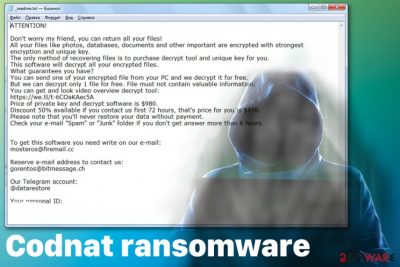
Codnat ransomware – the virus that is based on money extortion purposes because virus developers are cybercriminals. Unfortunately, users' files get locked and even damaged due to this threat and sometimes this attack leads to permanently lost data or money since malware creators are focusing on getting profit. Also, Djvu ransomware developers releasing new versions all the time and targetting people all over the world.
The encryption process is the first thing that Codnat ransomware virus performs on the infected system after the infiltration.[1] When many files get locked and marked with .codnat extension, ransom note gets delivered on the text file _readme.txt which contains contact information and the amount of ransom. $980 is the initial amount that criminals want from the victim, but it can go to $490 if the person writes virus developers in the first 72 hours. However, paying the ransom is not the best solution, especially when the decryption of files encrypted by Codnat ransomware is possible with the STOP ransomware tool.
| Name | Codnat |
|---|---|
| Type | Ransomware |
| Family | Djvu ransomware |
| File marker | .codnat |
| Another version | Codnat1 ransomware |
| Ransom note | _readme.txt |
| Ransom amount | $980/$490 |
| Decryption tool | STOP decrypter (direct download) |
| Distribution | Spam email attachments, other malware, system vulnerabilities |
| Removal | Use FortectIntego and remove Codnat ransomware completely |
Codnat or Codnat1 ransomware is only one from many versions in the same cryptovirus family. Developers of Djvu are the ones that release new versions every week or so. However, all of them have many features that haven't been changed since the start of 2019. Fortunately, based on the AV detection rated, you can eliminate this malware.[2]
Codnat ransomware and other versions like Todarius, Bufas, Fedasot have the same name for the ransom note. _readme.txt is the text file that delivers a message regarding the encryption process and ransom demand. This file also contains email adresses that victims should use to reach criminals – mosteros@firemail.cc, gorentos@bitmessage.ch.
The ransom note delivered after encryption reads the following message from Codnat ransomware developers:
ATTENTION!
Don't worry my friend, you can return all your files!
All your files like photos, databases, documents and other important are encrypted with strongest encryption and unique key.
The only method of recovering files is to purchase decrypt tool and unique key for you.
This software will decrypt all your encrypted files.
What guarantees you have?
You can send one of your encrypted file from your PC and we decrypt it for free.
But we can decrypt only 1 file for free. File must not contain valuable information.
You can get and look video overview decrypt tool:
hxxps://we.tl/t-2jkyb95pOj
Price of private key and decrypt software is $980.
Discount 50% available if you contact us first 72 hours, that's price for you is $490.
Please note that you'll never restore your data without payment.
Check your e-mail “Spam” or “Junk” folder if you don't get answer more than 6 hours.To get this software you need write on our e-mail:
mosteros@firemail.cc
Reserve e-mail address to contact us:
gorentos@bitmessage.ch
Our Telegram account:
@datarestore
Your personal ID:
Although Codnat ransomware virus offers a discount in this ransom note, you shouldn't trust that statement and keep out of contact with cybercriminals in general. There is no need to write to them because paying the ransom is not going to guarantee the file recovery and virus developers can even demand more money.
Remove Codnat ransomware as soon as possible and avoid communication with those people. Then you can rely on your file backups stored on the external device or use data restoring software that helps with encrypted files. Just make sure to delete all traces of this malware to ensure that your restored files are safe.
Employ FortectIntego or a similar antivirus program for automatic Codnat ransomware removal and scan the system thoroughly. Then you need to follow the results of that malware check and eliminate all intruders or virus damage from the computer.
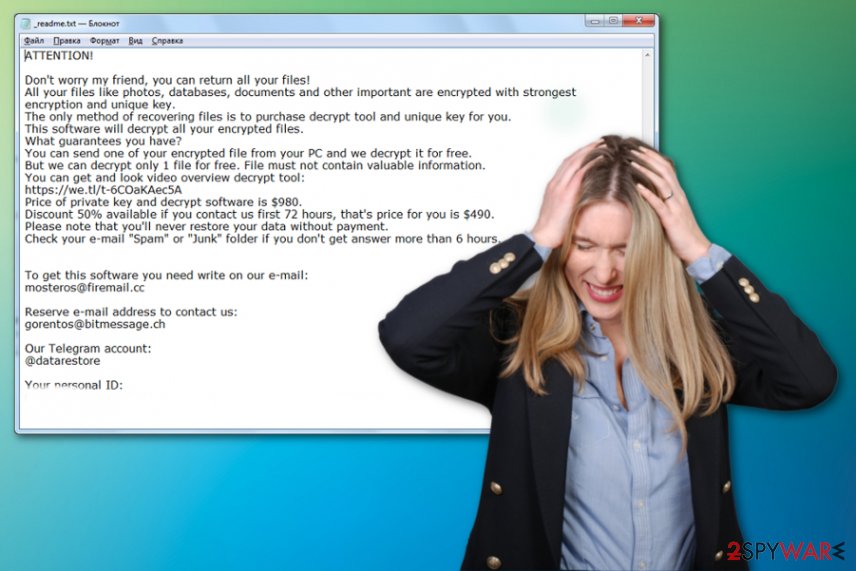
Since Codnat ransomware infiltrates the system silently, you cannot notice the initial infection and know exactly when this threat came to the system. During the time on the machine, the virus affects more vital parts of the system to ensure its persistence. These alterations involve adding system files, applications, and registry entries or even disabling some functions.
Codnat ransomware as other versions of the same Djvu virus disable security functions, antivirus tools or features and this way keeps running on the system for longer. You can enter the Safe Mode with Networking and remove the threat with your anti-malware program without interruption.
Malicious files from the email attachment deliver payload carriers
When files replicate legitimate financial documents sent from well-known companies or services, people tend to open them without thinking about possible danger and malware infiltration possibility. However, there is not much needed. When the document is downloaded on the system and opened, macro viruses get triggered and malicious script launched.
Ransomware can also come with the help of trojans, malware, and exploit kits. Experts[3] note that patching vulnerabilities is especially important, so don't leave any security flaws if you notice any. You should open legitimate emails only and don't rush to read the email you received without expecting.
Get rid of Codnat ransomware and avoid cryptovirus infiltrations in the future with anti-malware program
Keeping your machine clean and preventing infiltrations like Codnat ransomware virus sounds too complicated and impossible. However, you only need to pay enough attention to processes happening on the computer and choose reliable security tools for protection.
When the machine is fully secured, and there are no system vulnerabilities, you don't need to fight any malware. Also, when you have such tools, you can remove Codnat ransomware and clean the machine further from virus damage.
Automatic Codnat ransomware removal can be achieved with FortectIntego, SpyHunter 5Combo Cleaner, or Malwarebytes. Install the program and start a full system scan, then the tool indicates what intruders are running and affecting your computer.
Getting rid of Codnat virus. Follow these steps
Manual removal using Safe Mode
Remove Codnat ransomware with your AV but reboot the system in Safe Mode first
Important! →
Manual removal guide might be too complicated for regular computer users. It requires advanced IT knowledge to be performed correctly (if vital system files are removed or damaged, it might result in full Windows compromise), and it also might take hours to complete. Therefore, we highly advise using the automatic method provided above instead.
Step 1. Access Safe Mode with Networking
Manual malware removal should be best performed in the Safe Mode environment.
Windows 7 / Vista / XP
- Click Start > Shutdown > Restart > OK.
- When your computer becomes active, start pressing F8 button (if that does not work, try F2, F12, Del, etc. – it all depends on your motherboard model) multiple times until you see the Advanced Boot Options window.
- Select Safe Mode with Networking from the list.

Windows 10 / Windows 8
- Right-click on Start button and select Settings.

- Scroll down to pick Update & Security.

- On the left side of the window, pick Recovery.
- Now scroll down to find Advanced Startup section.
- Click Restart now.

- Select Troubleshoot.

- Go to Advanced options.

- Select Startup Settings.

- Press Restart.
- Now press 5 or click 5) Enable Safe Mode with Networking.

Step 2. Shut down suspicious processes
Windows Task Manager is a useful tool that shows all the processes running in the background. If malware is running a process, you need to shut it down:
- Press Ctrl + Shift + Esc on your keyboard to open Windows Task Manager.
- Click on More details.

- Scroll down to Background processes section, and look for anything suspicious.
- Right-click and select Open file location.

- Go back to the process, right-click and pick End Task.

- Delete the contents of the malicious folder.
Step 3. Check program Startup
- Press Ctrl + Shift + Esc on your keyboard to open Windows Task Manager.
- Go to Startup tab.
- Right-click on the suspicious program and pick Disable.

Step 4. Delete virus files
Malware-related files can be found in various places within your computer. Here are instructions that could help you find them:
- Type in Disk Cleanup in Windows search and press Enter.

- Select the drive you want to clean (C: is your main drive by default and is likely to be the one that has malicious files in).
- Scroll through the Files to delete list and select the following:
Temporary Internet Files
Downloads
Recycle Bin
Temporary files - Pick Clean up system files.

- You can also look for other malicious files hidden in the following folders (type these entries in Windows Search and press Enter):
%AppData%
%LocalAppData%
%ProgramData%
%WinDir%
After you are finished, reboot the PC in normal mode.
Remove Codnat using System Restore
Try System Restore feature as an alternative
-
Step 1: Reboot your computer to Safe Mode with Command Prompt
Windows 7 / Vista / XP- Click Start → Shutdown → Restart → OK.
- When your computer becomes active, start pressing F8 multiple times until you see the Advanced Boot Options window.
-
Select Command Prompt from the list

Windows 10 / Windows 8- Press the Power button at the Windows login screen. Now press and hold Shift, which is on your keyboard, and click Restart..
- Now select Troubleshoot → Advanced options → Startup Settings and finally press Restart.
-
Once your computer becomes active, select Enable Safe Mode with Command Prompt in Startup Settings window.

-
Step 2: Restore your system files and settings
-
Once the Command Prompt window shows up, enter cd restore and click Enter.

-
Now type rstrui.exe and press Enter again..

-
When a new window shows up, click Next and select your restore point that is prior the infiltration of Codnat. After doing that, click Next.


-
Now click Yes to start system restore.

-
Once the Command Prompt window shows up, enter cd restore and click Enter.
Bonus: Recover your data
Guide which is presented above is supposed to help you remove Codnat from your computer. To recover your encrypted files, we recommend using a detailed guide prepared by 2-spyware.com security experts.If your files are encrypted by Codnat, you can use several methods to restore them:
Data Recovery Pro is the method for file restoring
Employ this program when file backups are not helpful
- Download Data Recovery Pro;
- Follow the steps of Data Recovery Setup and install the program on your computer;
- Launch it and scan your computer for files encrypted by Codnat ransomware;
- Restore them.
Try Windows Previous Versions to restore files affected by Codnat ransomware
This feature can work for file recovery when System Restore is enabled
- Find an encrypted file you need to restore and right-click on it;
- Select “Properties” and go to “Previous versions” tab;
- Here, check each of available copies of the file in “Folder versions”. You should select the version you want to recover and click “Restore”.
Decryption is possible for Codnat and Codnat2 ransomware
Get STOP decrypter
Finally, you should always think about the protection of crypto-ransomwares. In order to protect your computer from Codnat and other ransomwares, use a reputable anti-spyware, such as FortectIntego, SpyHunter 5Combo Cleaner or Malwarebytes
How to prevent from getting ransomware
Stream videos without limitations, no matter where you are
There are multiple parties that could find out almost anything about you by checking your online activity. While this is highly unlikely, advertisers and tech companies are constantly tracking you online. The first step to privacy should be a secure browser that focuses on tracker reduction to a minimum.
Even if you employ a secure browser, you will not be able to access websites that are restricted due to local government laws or other reasons. In other words, you may not be able to stream Disney+ or US-based Netflix in some countries. To bypass these restrictions, you can employ a powerful Private Internet Access VPN, which provides dedicated servers for torrenting and streaming, not slowing you down in the process.
Data backups are important – recover your lost files
Ransomware is one of the biggest threats to personal data. Once it is executed on a machine, it launches a sophisticated encryption algorithm that locks all your files, although it does not destroy them. The most common misconception is that anti-malware software can return files to their previous states. This is not true, however, and data remains locked after the malicious payload is deleted.
While regular data backups are the only secure method to recover your files after a ransomware attack, tools such as Data Recovery Pro can also be effective and restore at least some of your lost data.
- ^ Encryption. Wikipedia. The free encyclopedia.
- ^ Malware analysis. Virustotal. Online malware scanner.
- ^ Dieviren. Dieviren. Spyware related news.





















