Todarius ransomware (Removal Guide) - Bonus: Decryption Steps
Todarius virus Removal Guide
What is Todarius ransomware?
Todarius ransomware is the virus that uses vengisto@firemail.cc email address as primary contact method as other versions hailing from Djvu ransomware

Todarius ransomware is the cryptovirus that can be decrypted with the tool developed for STOP virus. Once the victim submits the newer sample, a decryption tool can be upgraded. Michael Gillespie, who is one of the cybersecurity researchers, spotted many Djvu/STOP ransomware variants and he is the one that continually updates the tool that supposed to help with files affected by the crypto malware. However, this tool updating process takes time while Todarius ransomware virus developers keep releasing version after version.[1] (You can find a link for the decryptor below)
The particular Todarius ransomware is one of a handful of others that came out in Spring 2019. All those versions have a few unifying features like a discount for the ransom amount, ransom note in the same _readme.txt file. Also, the initial contact email vengisto@firemail.cc seems to be the same since April. Those almost identical versions include:
| Name | Todarius ransomware |
|---|---|
| Type | Cryptovirus |
| File marker | .todarius |
| Ransom note | _readme.txt |
| Decryption tool | STOP virus decrypter (direct download link) |
| Virus family | Djvu |
| Contact emails | vengisto@firemail.cc, gorentos@bitmessage.ch |
| Ransom amount | $980/$490 |
| Distribution | Infected spam email attachments, other malware |
| Removal | Get the reputable anti-malware program and scan your machine thoroughly to remove Todarius ransomware |
Todarius ransomware virus is the malware that uses various techniques to spread around the Internet. Email messages, software cracks, infected files, and malware are the most common vectors used to spread such crypto malware. Once loaded on the system cryptovirus stars affecting the performance and them various specific parts of the machine.
Besides the initial file-locking process, Todarius ransomware disables some system functions like security features or programs and adds Windows registry entries to mess with the startup preferences. Additional changes include files dropped in the following directories:
- %AppData%
- %Temp%
- %Local%
- %LocalLow%
- %Roaming%
However, these are alterations made to keep the malware running on the system, but the main purpose of such a virus is cryptocurrency extortion and file encryption.[2] Todarius ransomware encodes files in various formats, mostly documents, and photos or archives and makes them locked this way.
When files get .todarius file marker ransom note in the file _readme.txt file is delivered on the desktop and placed in every folder containing encrypted data. The ransom message reads the following:
ATTENTION!
Don't worry my friend, you can return all your files!
All your files like photos, databases, documents and other important are encrypted with strongest encryption and unique key.
The only method of recovering files is to purchase decrypt tool and unique key for you.
This software will decrypt all your encrypted files.
What guarantees you have?
You can send one of your encrypted file from your PC and we decrypt it for free.
But we can decrypt only 1 file for free. File must not contain valuable information.
You can get and look video overview decrypt tool:
hxxps://we.tl/t-oEUEuysYiZ
Price of private key and decrypt software is $980.
Discount 50% available if you contact us first 72 hours, that's price for you is $490.
Please note that you'll never restore your data without payment.
Check your e-mail “Spam” or “Junk” folder if you don't get answer more than 6 hours.
To get this software you need write on our e-mail:
vengisto@firemail.cc
Reserve e-mail address to contact us:
gorentos@bitmessage.ch
Support Telegram account:
@datarestore
Your personal ID:
Todarius ransomware disguises its malicious process while showing the Windows update pop-up window. This way people think that the system runs slower because of that and can't associate the activity with anything malicious or unwanted. Crypto malware like this virus can also perform other malicious activities to keep running on the machine.
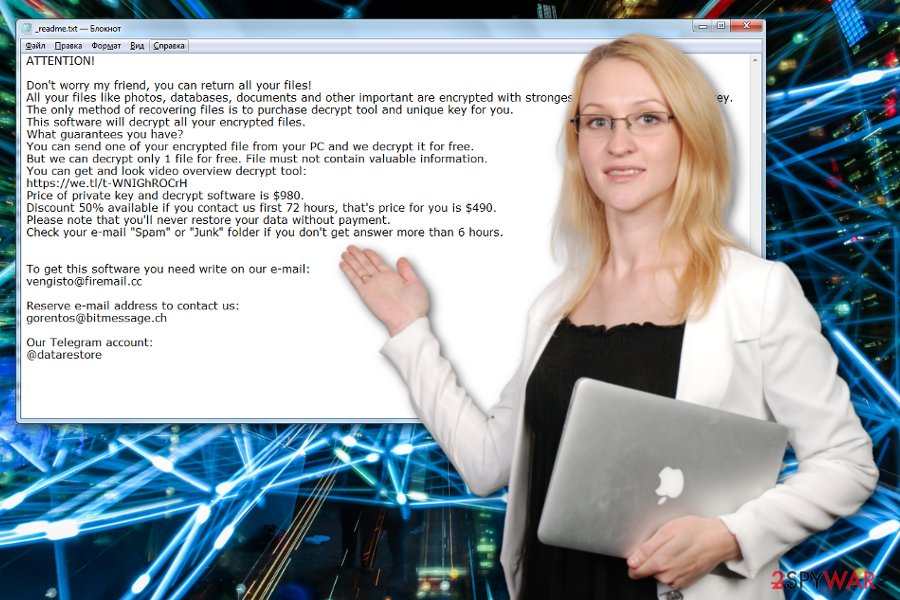
You should remove Todarius ransomware from the system as soon as possible so essential parts of the device are not affected significantly. When ransomware runs on the machine for a while, various other malware gets installed to run additional processes in the background.[3]
When data gets encrypted and other system parts affected, the machine cannot run properly. You need to perform a proper Todarius ransomware removal and then clean the system entirely to get back to a working PC. You should rely on professional anti-malware tools for this process.
Experts[4] note that paying gets you nowhere so Todarius ransomware termination is the best solution. Then you can use FortectIntego and fix additional issues on the machine before adding data backups or using data recovery software for file restoring. If you add other files on the infected system that data can get permanently damaged.
Payload carriers that deliver malware come disguised as legitimate files
Spam email campaigns often deliver various cyber threats, including malware like trojans or worms that are known to spread malicious scripts and ransomware payload further on the targeted system. The initial infiltration happens when the infected file is attached to the legitimate-looking email.
Often such emails pose as notifications from DHL, FedEx or eBay and other companies regarding the order or shipping. Unfortunately, people often don't pay enough attention and believe that the message is legitimate. However, such companies are not sending emails with financial data to random people.
Don't open such emails, delete notifications you were not expecting to receive and clean the email box more often. Keep antivirus program running on the machine, so various intruders get blocked before the infiltration and at least avoid downloading the file attachments if you open suspicious emails.
Terminate Todarius ransomware and improve the performance with a thorough system scan
You need a full system scan to find all the programs and files related to Todarius ransomware virus. You cannot correctly delete the threat if any malicious file or program remains on the machine. All those registry entries and added files affect the whole malware elimination process.
So make sure to employ a trustworthy anti-malware program and remove Todarius ransomware alongside all the malicious files and programs. The only requirement for this process is a reliable tool that can detect and delete this virus. You can trust FortectIntego, SpyHunter 5Combo Cleaner, or Malwarebytes.
Although there is a tool for decryption, the process of Todarius ransomware removal is crucial for the state of your device. You can restore files, fix possible issues with the decryption tool, but the computer remains damaged, and other malicious programs can run on the system unaffected. Run the full system scan before doing anything else to make sure that the PC is clean.
Getting rid of Todarius virus. Follow these steps
Manual removal using Safe Mode
Reboot the system in Safe Mode with Networking so your anti-malware tool can work for Todarius ransomware removal properly
Important! →
Manual removal guide might be too complicated for regular computer users. It requires advanced IT knowledge to be performed correctly (if vital system files are removed or damaged, it might result in full Windows compromise), and it also might take hours to complete. Therefore, we highly advise using the automatic method provided above instead.
Step 1. Access Safe Mode with Networking
Manual malware removal should be best performed in the Safe Mode environment.
Windows 7 / Vista / XP
- Click Start > Shutdown > Restart > OK.
- When your computer becomes active, start pressing F8 button (if that does not work, try F2, F12, Del, etc. – it all depends on your motherboard model) multiple times until you see the Advanced Boot Options window.
- Select Safe Mode with Networking from the list.

Windows 10 / Windows 8
- Right-click on Start button and select Settings.

- Scroll down to pick Update & Security.

- On the left side of the window, pick Recovery.
- Now scroll down to find Advanced Startup section.
- Click Restart now.

- Select Troubleshoot.

- Go to Advanced options.

- Select Startup Settings.

- Press Restart.
- Now press 5 or click 5) Enable Safe Mode with Networking.

Step 2. Shut down suspicious processes
Windows Task Manager is a useful tool that shows all the processes running in the background. If malware is running a process, you need to shut it down:
- Press Ctrl + Shift + Esc on your keyboard to open Windows Task Manager.
- Click on More details.

- Scroll down to Background processes section, and look for anything suspicious.
- Right-click and select Open file location.

- Go back to the process, right-click and pick End Task.

- Delete the contents of the malicious folder.
Step 3. Check program Startup
- Press Ctrl + Shift + Esc on your keyboard to open Windows Task Manager.
- Go to Startup tab.
- Right-click on the suspicious program and pick Disable.

Step 4. Delete virus files
Malware-related files can be found in various places within your computer. Here are instructions that could help you find them:
- Type in Disk Cleanup in Windows search and press Enter.

- Select the drive you want to clean (C: is your main drive by default and is likely to be the one that has malicious files in).
- Scroll through the Files to delete list and select the following:
Temporary Internet Files
Downloads
Recycle Bin
Temporary files - Pick Clean up system files.

- You can also look for other malicious files hidden in the following folders (type these entries in Windows Search and press Enter):
%AppData%
%LocalAppData%
%ProgramData%
%WinDir%
After you are finished, reboot the PC in normal mode.
Remove Todarius using System Restore
Recover the system with System Restore feature as a method to get rid of Todarius ransomware virus
-
Step 1: Reboot your computer to Safe Mode with Command Prompt
Windows 7 / Vista / XP- Click Start → Shutdown → Restart → OK.
- When your computer becomes active, start pressing F8 multiple times until you see the Advanced Boot Options window.
-
Select Command Prompt from the list

Windows 10 / Windows 8- Press the Power button at the Windows login screen. Now press and hold Shift, which is on your keyboard, and click Restart..
- Now select Troubleshoot → Advanced options → Startup Settings and finally press Restart.
-
Once your computer becomes active, select Enable Safe Mode with Command Prompt in Startup Settings window.

-
Step 2: Restore your system files and settings
-
Once the Command Prompt window shows up, enter cd restore and click Enter.

-
Now type rstrui.exe and press Enter again..

-
When a new window shows up, click Next and select your restore point that is prior the infiltration of Todarius. After doing that, click Next.


-
Now click Yes to start system restore.

-
Once the Command Prompt window shows up, enter cd restore and click Enter.
Bonus: Recover your data
Guide which is presented above is supposed to help you remove Todarius from your computer. To recover your encrypted files, we recommend using a detailed guide prepared by 2-spyware.com security experts.If your files are encrypted by Todarius, you can use several methods to restore them:
Data Recovery Pro is the program designed to restore files after such virus attacks
You can rely on Data Recovery Pro after Todarius ransomware encryption or when files get accidentally deleted
- Download Data Recovery Pro;
- Follow the steps of Data Recovery Setup and install the program on your computer;
- Launch it and scan your computer for files encrypted by Todarius ransomware;
- Restore them.
Windows Previous Versions feature helps with files affected by the virus
However, this feature is capable of recovering files when System Restore gets enabled
- Find an encrypted file you need to restore and right-click on it;
- Select “Properties” and go to “Previous versions” tab;
- Here, check each of available copies of the file in “Folder versions”. You should select the version you want to recover and click “Restore”.
Try ShadowExplorer and restore files encrypted by Todarius ransomware virus
If you know that Todarius ransomware leaves Shadow Volume Copies untouched, you can rely on ShadowExplorer
- Download Shadow Explorer (http://shadowexplorer.com/);
- Follow a Shadow Explorer Setup Wizard and install this application on your computer;
- Launch the program and go through the drop down menu on the top left corner to select the disk of your encrypted data. Check what folders are there;
- Right-click on the folder you want to restore and select “Export”. You can also select where you want it to be stored.
STOP virus decryptor can work for Todarius ransomware. You can find the details about this decryption tool here. Download v2.1.0.2 version.
Finally, you should always think about the protection of crypto-ransomwares. In order to protect your computer from Todarius and other ransomwares, use a reputable anti-spyware, such as FortectIntego, SpyHunter 5Combo Cleaner or Malwarebytes
How to prevent from getting ransomware
Protect your privacy – employ a VPN
There are several ways how to make your online time more private – you can access an incognito tab. However, there is no secret that even in this mode, you are tracked for advertising purposes. There is a way to add an extra layer of protection and create a completely anonymous web browsing practice with the help of Private Internet Access VPN. This software reroutes traffic through different servers, thus leaving your IP address and geolocation in disguise. Besides, it is based on a strict no-log policy, meaning that no data will be recorded, leaked, and available for both first and third parties. The combination of a secure web browser and Private Internet Access VPN will let you browse the Internet without a feeling of being spied or targeted by criminals.
No backups? No problem. Use a data recovery tool
If you wonder how data loss can occur, you should not look any further for answers – human errors, malware attacks, hardware failures, power cuts, natural disasters, or even simple negligence. In some cases, lost files are extremely important, and many straight out panic when such an unfortunate course of events happen. Due to this, you should always ensure that you prepare proper data backups on a regular basis.
If you were caught by surprise and did not have any backups to restore your files from, not everything is lost. Data Recovery Pro is one of the leading file recovery solutions you can find on the market – it is likely to restore even lost emails or data located on an external device.
- ^ STOP ransomware claims even more victims. Pandasecurity. IT security.
- ^ Encryption. Wikipedia. The free encyclopedia.
- ^ Ioana Rijnetu. 13+ warning signs that your computer is malware-infected. Heimdalsecurity. Proactive cyber security.
- ^ Dieviren. Dieviren. Spyware related news.





















