CommonRansom ransomware (Simple Removal Guide) - Bonus: Decryption Steps
CommonRansom virus Removal Guide
What is CommonRansom ransomware?
CommonRansom ransomware – a file locking virus which urges 0.1 Bitcoin as the ransom price
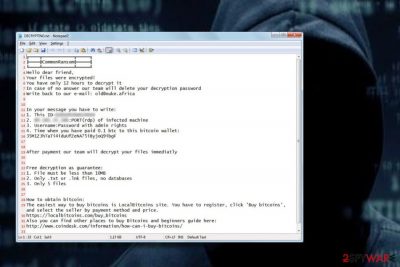
CommonRansom ransomware is a file-encrypting cyber threat which locks up important files and displays a ransom note. This type of viruses reaches the system through phishing email letters and start performing the damaging activity immediately. CommonRansom virus encrypts files by adding the .[old@nuke.africa].CommonRansom extension. Moreover, it uses the AES cipher to lock the documents, such codes are unique and differ each time the ransomware infects a different computer system. After the encryption process[1], a ransom note named DECRYPTING.txt shows on the computer screen. This message demands 0.1 in Bitcoin as the ransom price which needs to be transferred in 12 hours in order to receive the decryption key.
| Name | CommonRansom |
| Type | Ransomware |
| Extension | .[old@nuke.africa] |
| Cipher | AES |
| Ransom note | DECRYPTING.txt |
| Demanded price | 0.1 in Bitcoin |
| Ransom transfer time | 12 hours |
| Purpose | To gain income from users who decide to transfer the ransom |
| Prevention | Do not open any questionable messages and their attachments |
| Removal | Delete the virus permanently. You can also install FortectIntego to detect the damage |
When CommonRansom ransomware enters the computer system it starts the encryption process by using a unique algorithm called AES. Codes which are generated by this cipher are almost impossible to identify because each time they come different. However, this does not mean that you should run and pay the demanded ransom. No, actually, this is a bad idea as you are taking a risk of getting scammed.
Moreover, ransomware viruses[2] such as CommonRansom usually demand cryptocurrency as the type of ransom which needs to be transferred. Why so? Crooks often urge Bitcoin, Ethereum[3], etc., because these type of currencies keep the process safe and untrackable as no personal details are required while performing them.
However, we recommend performing the CommonRansom removal and then thinking about the data recovery process. You can get rid of the ransomware virus with the help of reputable tools. Moreover, try a program such as FortectIntego to check your system for any damaged components. Note that proceeding with the elimination will require getting rid of all virus-related content, so, the manual method is not recommendable for this case.
Remove CommonRansom virus and free your computer from the cyber threat. Some researchers have discovered that ransomware-type viruses might have an ability to make your PC more vulnerable to other infections. We guess that you definitely do not want to get your system affected by other malware. This is one of the main reasons' why you need to remove ransomware ASAP.

Avoid ransomware viruses
Ransomware can be distributed in a few different ways. However, the most common spreading technique is email spamming. The hazardous payload comes attached to the dubious email message and executes the virus when opened. Be careful with email messages that you receive, even with those which fall in the inbox section. Sometimes a rogue message can fall in inbox too.
Moreover, having a reputable antivirus tool will increase your computer's safety. Make sure you choose a truly reliable one. Do not be afraid to invest in your computer's protection! After you install the antivirus program, you need to regularly perform updates, otherwise, various outdated components might start causing struggles and the software will not operate as supposed to.
Get rid of CommonRansom ransomware
Spotting encrypted files means that your computer system is infected with ransomware. To remove CommonRansom ransomware, you will need to download and install a reputable anti-malware program which will effectively complete the elimination process as manual removal is not possible for this case, ransomware might leave various hazardous and hard-finding components in the system.
After performing the CommonRansom ransomware removal, you can try recovering your locked files. For this purpose, try out our provided third-party software which can be found under this article. Choose the most suitable tool for you and perform the process as shown in the instructions. According to tech experts[4], paying the demanded ransom is not a good option as there is a chance to be scammed, so, better try other ways to get files back.
Getting rid of CommonRansom virus. Follow these steps
Manual removal using Safe Mode
Activate Safe Mode with Networking on your computer. Use these instructions to disable the ransomware virus:
Important! →
Manual removal guide might be too complicated for regular computer users. It requires advanced IT knowledge to be performed correctly (if vital system files are removed or damaged, it might result in full Windows compromise), and it also might take hours to complete. Therefore, we highly advise using the automatic method provided above instead.
Step 1. Access Safe Mode with Networking
Manual malware removal should be best performed in the Safe Mode environment.
Windows 7 / Vista / XP
- Click Start > Shutdown > Restart > OK.
- When your computer becomes active, start pressing F8 button (if that does not work, try F2, F12, Del, etc. – it all depends on your motherboard model) multiple times until you see the Advanced Boot Options window.
- Select Safe Mode with Networking from the list.

Windows 10 / Windows 8
- Right-click on Start button and select Settings.

- Scroll down to pick Update & Security.

- On the left side of the window, pick Recovery.
- Now scroll down to find Advanced Startup section.
- Click Restart now.

- Select Troubleshoot.

- Go to Advanced options.

- Select Startup Settings.

- Press Restart.
- Now press 5 or click 5) Enable Safe Mode with Networking.

Step 2. Shut down suspicious processes
Windows Task Manager is a useful tool that shows all the processes running in the background. If malware is running a process, you need to shut it down:
- Press Ctrl + Shift + Esc on your keyboard to open Windows Task Manager.
- Click on More details.

- Scroll down to Background processes section, and look for anything suspicious.
- Right-click and select Open file location.

- Go back to the process, right-click and pick End Task.

- Delete the contents of the malicious folder.
Step 3. Check program Startup
- Press Ctrl + Shift + Esc on your keyboard to open Windows Task Manager.
- Go to Startup tab.
- Right-click on the suspicious program and pick Disable.

Step 4. Delete virus files
Malware-related files can be found in various places within your computer. Here are instructions that could help you find them:
- Type in Disk Cleanup in Windows search and press Enter.

- Select the drive you want to clean (C: is your main drive by default and is likely to be the one that has malicious files in).
- Scroll through the Files to delete list and select the following:
Temporary Internet Files
Downloads
Recycle Bin
Temporary files - Pick Clean up system files.

- You can also look for other malicious files hidden in the following folders (type these entries in Windows Search and press Enter):
%AppData%
%LocalAppData%
%ProgramData%
%WinDir%
After you are finished, reboot the PC in normal mode.
Remove CommonRansom using System Restore
Turn on the System Restore feature to deactivate the cyber threat. Read these guidelines if help is needed:
-
Step 1: Reboot your computer to Safe Mode with Command Prompt
Windows 7 / Vista / XP- Click Start → Shutdown → Restart → OK.
- When your computer becomes active, start pressing F8 multiple times until you see the Advanced Boot Options window.
-
Select Command Prompt from the list

Windows 10 / Windows 8- Press the Power button at the Windows login screen. Now press and hold Shift, which is on your keyboard, and click Restart..
- Now select Troubleshoot → Advanced options → Startup Settings and finally press Restart.
-
Once your computer becomes active, select Enable Safe Mode with Command Prompt in Startup Settings window.

-
Step 2: Restore your system files and settings
-
Once the Command Prompt window shows up, enter cd restore and click Enter.

-
Now type rstrui.exe and press Enter again..

-
When a new window shows up, click Next and select your restore point that is prior the infiltration of CommonRansom. After doing that, click Next.


-
Now click Yes to start system restore.

-
Once the Command Prompt window shows up, enter cd restore and click Enter.
Bonus: Recover your data
Guide which is presented above is supposed to help you remove CommonRansom from your computer. To recover your encrypted files, we recommend using a detailed guide prepared by 2-spyware.com security experts.You can try to recover encrypted data by using these third-party tools. There is no 100% guarantee that they will work but it is definitely a better option than paying the demanded ransom!
If your files are encrypted by CommonRansom, you can use several methods to restore them:
Try Data Recovery Pro to recover your data:
This tool might be really helpful if used as shown in the instructions. It might help you recover information that was lost during the cyber attack.
- Download Data Recovery Pro;
- Follow the steps of Data Recovery Setup and install the program on your computer;
- Launch it and scan your computer for files encrypted by CommonRansom ransomware;
- Restore them.
Using Windows Previous Versions feature might also be helpful:
Try this method if you are keen on getting corrupted documents back. However, it might not work if you did not enable the System Restore feature before the ransomware virus entered your computer system.
- Find an encrypted file you need to restore and right-click on it;
- Select “Properties” and go to “Previous versions” tab;
- Here, check each of available copies of the file in “Folder versions”. You should select the version you want to recover and click “Restore”.
Shadow Explorer might be able to restore valuable files:
This tool might also be helpful in data recovery, however, you need to know that there is a big chance that it will not work if the ransomware virus erased Shadow Volume Copies of encrypted documents.
- Download Shadow Explorer (http://shadowexplorer.com/);
- Follow a Shadow Explorer Setup Wizard and install this application on your computer;
- Launch the program and go through the drop down menu on the top left corner to select the disk of your encrypted data. Check what folders are there;
- Right-click on the folder you want to restore and select “Export”. You can also select where you want it to be stored.
No original CommonRansom ransomware decrypter has been found yet.
Finally, you should always think about the protection of crypto-ransomwares. In order to protect your computer from CommonRansom and other ransomwares, use a reputable anti-spyware, such as FortectIntego, SpyHunter 5Combo Cleaner or Malwarebytes
How to prevent from getting ransomware
Protect your privacy – employ a VPN
There are several ways how to make your online time more private – you can access an incognito tab. However, there is no secret that even in this mode, you are tracked for advertising purposes. There is a way to add an extra layer of protection and create a completely anonymous web browsing practice with the help of Private Internet Access VPN. This software reroutes traffic through different servers, thus leaving your IP address and geolocation in disguise. Besides, it is based on a strict no-log policy, meaning that no data will be recorded, leaked, and available for both first and third parties. The combination of a secure web browser and Private Internet Access VPN will let you browse the Internet without a feeling of being spied or targeted by criminals.
No backups? No problem. Use a data recovery tool
If you wonder how data loss can occur, you should not look any further for answers – human errors, malware attacks, hardware failures, power cuts, natural disasters, or even simple negligence. In some cases, lost files are extremely important, and many straight out panic when such an unfortunate course of events happen. Due to this, you should always ensure that you prepare proper data backups on a regular basis.
If you were caught by surprise and did not have any backups to restore your files from, not everything is lost. Data Recovery Pro is one of the leading file recovery solutions you can find on the market – it is likely to restore even lost emails or data located on an external device.
- ^ Margaret Rouse. Encryption. Search Security. Tech Target.
- ^ Ransomware. Wikipedia. The free encyclopedia.
- ^ Alyssa Hertig. What is Ethereum?. Coin Desk. About currencies.
- ^ Virusai.lt. Virusai. Cybersecurity news website.





















