CondRed ads (Removal Guide) - Jul 2017 update
CondRed ads Removal Guide
What is CondRed ads?
CondRed ads can turn your web surfing to unbearable activity
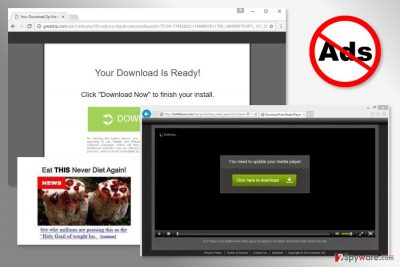
CondRed is an adware[1] program that installs “Google Mail Checker” and “Google Docs Offline” extensions to Internet Explorer, Mozilla Firefox, and Google Chrome. Typically, it infiltrates computers with the help of bundling and starts causing unwanted ads on these web browsers. Usually, you can get rid of these ads only when you remove CondRed virus from the system.
The PUP causes all kinds of ads, including the discount coupons, banners, in-text ads, pop-ups, etc. Apart from promoting various products it services, it may also advertise suspicious software, such as fake PDF converters or video players. What is more, some of CondRed ads might be misleading and inform about detected viruses.[2]
Once you notice an increased amount of online ads on your browser, you should scan your computer with a reputable anti-malware program, such as FortectIntego. It will help to remove CondRed and get rid of all extensions and other components installed by the adware too.
Additional problems caused by this adware
Misleading, aggressive and annoying online ads are not the only negative feature caused by this potentially unwanted program (PUP). It might also initiate redirects to various websites. While you browse the web or when you start typing a necessary address in the URL box, you might be redirected to promotional sites. However, CondRed might also redirect to tech support scam, phishing or other high-risk websites.
Undoubtedly, an excessive amount of ads diminishes browsing experience. But, as you can see, these redirect issues might be dangerous to your computer as well. Besides, adware programs are usually capable of installing publisher’s or/and third-party cookies or other tracking technologies too. Thus, all your clicks and visits are tracked, collected and analyzed.
Data collection is usually necessary for delivering interest-based ads. However, there’s no information what specific information adware or third-parties are willing to track. For instance, some malicious extensions might be designed to track personally identifiable and sensitive information. Thus, it may lead to privacy-related issues or even identity theft.
To avoid all the possible threats, you should perform CondRed removal as soon as possible.
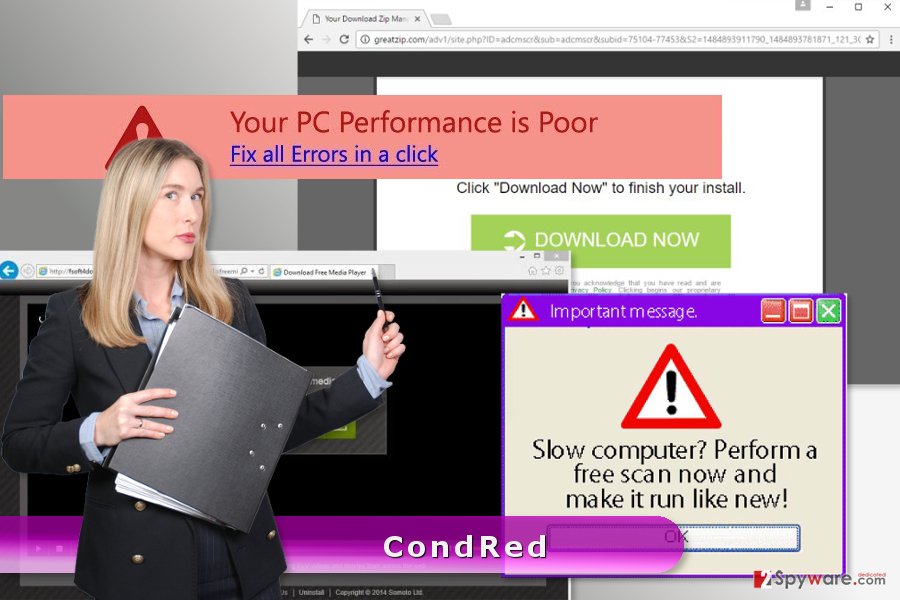
Developers of the adware rely on bundling technique
This ad-supported program[3] has been detected spreading in United States, United Kingdom, Germany[4] and other countries in Europe. It was spotted traveling together with various freeware or shareware.
CondRed is distributed with the help of bundling technique that allows adding this application as an optional component in software packages.
The program might enter the system unnoticed when a user downloads free programs under “Quick” or “Recommended” settings. The problem is that these settings do not openly disclose about third-party software and installs it by default.
To prevent PUPs from entering the system, you need to install programs using “Advanced” or “Custom” setup. However, if you rush through the installation wizard and just click “Next” button without reading notifications, you might still face CondRed hijack.
When installing new programs, you have to pay attention and carefully monitor each of the steps. You might encounter the list of pre-selected applications or agreements to change your default search engine.
In order to avoid undesired changes on the browser, you have to untick all pre-selected entries.
CondRed virus elimination methods
CondRed removal requires deleting all suspicious programs and browser extensions. You can complete this task either manually or automatically.
At the end of the article, you will find a step-by-step guide that helps to terminate adware manually. If the instructions look clear and easy to you, you should not hesitate and follow them.
However, we want to stress out that you have to be attentive and do not leave any virus-related entries.
However, if you want to complete this task quicker, you should remove CondRed automatically.
You may remove virus damage with a help of FortectIntego. SpyHunter 5Combo Cleaner and Malwarebytes are recommended to detect potentially unwanted programs and viruses with all their files and registry entries that are related to them.
Getting rid of CondRed ads. Follow these steps
Uninstall from Windows
The manual removal guidelines needed to remove this virus from Windows are presented below. Follow them carefully. You have to locate adware and delete it together with all its components.
Instructions for Windows 10/8 machines:
- Enter Control Panel into Windows search box and hit Enter or click on the search result.
- Under Programs, select Uninstall a program.

- From the list, find the entry of the suspicious program.
- Right-click on the application and select Uninstall.
- If User Account Control shows up, click Yes.
- Wait till uninstallation process is complete and click OK.

If you are Windows 7/XP user, proceed with the following instructions:
- Click on Windows Start > Control Panel located on the right pane (if you are Windows XP user, click on Add/Remove Programs).
- In Control Panel, select Programs > Uninstall a program.

- Pick the unwanted application by clicking on it once.
- At the top, click Uninstall/Change.
- In the confirmation prompt, pick Yes.
- Click OK once the removal process is finished.
Delete from macOS
Remove items from Applications folder:
- From the menu bar, select Go > Applications.
- In the Applications folder, look for all related entries.
- Click on the app and drag it to Trash (or right-click and pick Move to Trash)

To fully remove an unwanted app, you need to access Application Support, LaunchAgents, and LaunchDaemons folders and delete relevant files:
- Select Go > Go to Folder.
- Enter /Library/Application Support and click Go or press Enter.
- In the Application Support folder, look for any dubious entries and then delete them.
- Now enter /Library/LaunchAgents and /Library/LaunchDaemons folders the same way and terminate all the related .plist files.

Remove from Microsoft Edge
If Microsoft Edge is installed on your PC, you have to delete adware from it as well.
Delete unwanted extensions from MS Edge:
- Select Menu (three horizontal dots at the top-right of the browser window) and pick Extensions.
- From the list, pick the extension and click on the Gear icon.
- Click on Uninstall at the bottom.

Clear cookies and other browser data:
- Click on the Menu (three horizontal dots at the top-right of the browser window) and select Privacy & security.
- Under Clear browsing data, pick Choose what to clear.
- Select everything (apart from passwords, although you might want to include Media licenses as well, if applicable) and click on Clear.

Restore new tab and homepage settings:
- Click the menu icon and choose Settings.
- Then find On startup section.
- Click Disable if you found any suspicious domain.
Reset MS Edge if the above steps did not work:
- Press on Ctrl + Shift + Esc to open Task Manager.
- Click on More details arrow at the bottom of the window.
- Select Details tab.
- Now scroll down and locate every entry with Microsoft Edge name in it. Right-click on each of them and select End Task to stop MS Edge from running.

If this solution failed to help you, you need to use an advanced Edge reset method. Note that you need to backup your data before proceeding.
- Find the following folder on your computer: C:\\Users\\%username%\\AppData\\Local\\Packages\\Microsoft.MicrosoftEdge_8wekyb3d8bbwe.
- Press Ctrl + A on your keyboard to select all folders.
- Right-click on them and pick Delete

- Now right-click on the Start button and pick Windows PowerShell (Admin).
- When the new window opens, copy and paste the following command, and then press Enter:
Get-AppXPackage -AllUsers -Name Microsoft.MicrosoftEdge | Foreach {Add-AppxPackage -DisableDevelopmentMode -Register “$($_.InstallLocation)\\AppXManifest.xml” -Verbose

Instructions for Chromium-based Edge
Delete extensions from MS Edge (Chromium):
- Open Edge and click select Settings > Extensions.
- Delete unwanted extensions by clicking Remove.

Clear cache and site data:
- Click on Menu and go to Settings.
- Select Privacy, search and services.
- Under Clear browsing data, pick Choose what to clear.
- Under Time range, pick All time.
- Select Clear now.

Reset Chromium-based MS Edge:
- Click on Menu and select Settings.
- On the left side, pick Reset settings.
- Select Restore settings to their default values.
- Confirm with Reset.

Remove from Mozilla Firefox (FF)
From the list of Firefox extensions, remove suspicious add-ons, plug-ins and other entries. Then reset the browser. It will help to get rid of suspicious CondRed redirect problems.
Remove dangerous extensions:
- Open Mozilla Firefox browser and click on the Menu (three horizontal lines at the top-right of the window).
- Select Add-ons.
- In here, select unwanted plugin and click Remove.

Reset the homepage:
- Click three horizontal lines at the top right corner to open the menu.
- Choose Options.
- Under Home options, enter your preferred site that will open every time you newly open the Mozilla Firefox.
Clear cookies and site data:
- Click Menu and pick Settings.
- Go to Privacy & Security section.
- Scroll down to locate Cookies and Site Data.
- Click on Clear Data…
- Select Cookies and Site Data, as well as Cached Web Content and press Clear.

Reset Mozilla Firefox
If clearing the browser as explained above did not help, reset Mozilla Firefox:
- Open Mozilla Firefox browser and click the Menu.
- Go to Help and then choose Troubleshooting Information.

- Under Give Firefox a tune up section, click on Refresh Firefox…
- Once the pop-up shows up, confirm the action by pressing on Refresh Firefox.

Remove from Google Chrome
CondRed may have affected Google Chrome as well. Thus, you have to remove all suspicious add-ons, as well as “Google Mail Checker” and “Google Docs Offline” that may have been installed by the adware. Once it's done, reset the browser in order to remove tracking cookies and other components.
Delete malicious extensions from Google Chrome:
- Open Google Chrome, click on the Menu (three vertical dots at the top-right corner) and select More tools > Extensions.
- In the newly opened window, you will see all the installed extensions. Uninstall all the suspicious plugins that might be related to the unwanted program by clicking Remove.

Clear cache and web data from Chrome:
- Click on Menu and pick Settings.
- Under Privacy and security, select Clear browsing data.
- Select Browsing history, Cookies and other site data, as well as Cached images and files.
- Click Clear data.

Change your homepage:
- Click menu and choose Settings.
- Look for a suspicious site in the On startup section.
- Click on Open a specific or set of pages and click on three dots to find the Remove option.
Reset Google Chrome:
If the previous methods did not help you, reset Google Chrome to eliminate all the unwanted components:
- Click on Menu and select Settings.
- In the Settings, scroll down and click Advanced.
- Scroll down and locate Reset and clean up section.
- Now click Restore settings to their original defaults.
- Confirm with Reset settings.

Delete from Safari
Follow the steps below to remove this potentially unwanted program from the Safari.
Remove unwanted extensions from Safari:
- Click Safari > Preferences…
- In the new window, pick Extensions.
- Select the unwanted extension and select Uninstall.

Clear cookies and other website data from Safari:
- Click Safari > Clear History…
- From the drop-down menu under Clear, pick all history.
- Confirm with Clear History.

Reset Safari if the above-mentioned steps did not help you:
- Click Safari > Preferences…
- Go to Advanced tab.
- Tick the Show Develop menu in menu bar.
- From the menu bar, click Develop, and then select Empty Caches.

After uninstalling this potentially unwanted program (PUP) and fixing each of your web browsers, we recommend you to scan your PC system with a reputable anti-spyware. This will help you to get rid of CondRed registry traces and will also identify related parasites or possible malware infections on your computer. For that you can use our top-rated malware remover: FortectIntego, SpyHunter 5Combo Cleaner or Malwarebytes.
How to prevent from getting adware
Stream videos without limitations, no matter where you are
There are multiple parties that could find out almost anything about you by checking your online activity. While this is highly unlikely, advertisers and tech companies are constantly tracking you online. The first step to privacy should be a secure browser that focuses on tracker reduction to a minimum.
Even if you employ a secure browser, you will not be able to access websites that are restricted due to local government laws or other reasons. In other words, you may not be able to stream Disney+ or US-based Netflix in some countries. To bypass these restrictions, you can employ a powerful Private Internet Access VPN, which provides dedicated servers for torrenting and streaming, not slowing you down in the process.
Data backups are important – recover your lost files
Ransomware is one of the biggest threats to personal data. Once it is executed on a machine, it launches a sophisticated encryption algorithm that locks all your files, although it does not destroy them. The most common misconception is that anti-malware software can return files to their previous states. This is not true, however, and data remains locked after the malicious payload is deleted.
While regular data backups are the only secure method to recover your files after a ransomware attack, tools such as Data Recovery Pro can also be effective and restore at least some of your lost data.
- ^ What is adware-type programs?. 2spyware. Virus removal guides.
- ^ Paul Davis. How to Recognize a Fake Virus Warning. Business Know-How. Small Business Strategies & Ideas That Work.
- ^ Definition of: ad-supported software. PCMag. Technology Product Reviews, News, Prices & Downloads and More.
- ^ Dieviren. Dieviren. The German Website About Malware, Removal And Latest Industry News.























