CrowdExclusive (Free Instructions) - Virus Removal Guide
CrowdExclusive Removal Guide
What is CrowdExclusive?
CrowdExclusive – an adware app that engages in aggressive advertising
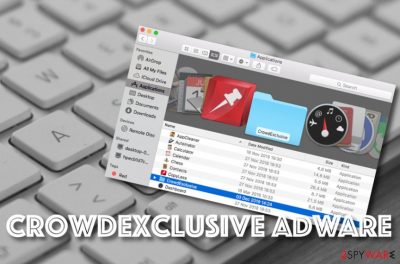
CrowdExclusive is adware designed to improve web browsing functionality when it truly does the opposite. This app belongs to the Mac virus category as it targets only Apple computers and users who have been employing web browsers such as Safari, Chrome, and Firefox. It was produced by ZeoBIT, LLC in 2010 and this company is known to have used intensive advertising strategies to make income from the app. Two years later, CrowdExclusive got employed by a firm named Kromtech Alliance Crop. The main thing that you will likely experience while dealing with this third-party app is advertising that can get so intense to even reduce the visibility of your web browser window. Other tasks that can be promoted by CrowdExclusive virus include redirecting and collecting some browsing details that we are going to discuss throughout the following paragraphs.
| Name | CrowdExclusive |
|---|---|
| Type | Potentially unwanted program |
| Sub-type | Adware app |
| Owner | The program was developed in 2010 by a company named ZeoBIT, LLC. After two years, Kromtech Alliance Crop became the official owner of this app |
| Activities | Once you receive this suspicious product on your computer, you are likely to get your web browsers such as Chrome, Firefox, and Safari infected. The adware modifies the new tab bar and homepage of browser apps, drops intrusive advertising notifications, initiates redirects to sponsored websites, collects information that is related to the user's browsing sessions, can install other PUPs |
| Target | This particular application is programmed to infect Mac computers |
| Location | Once the app reaches the targeted device, it settles in the Applications section |
| Elimination | You can terminate the suspicious product with the help of reliable antimalware software or by completing the manual step-by-step guidelines that are added to the end of this article |
| Fix tip | If you have discovered any system compromisation on your Mac machine, you can try fixing it with a repair tool such as FortectIntego or any other similar piece of software |
CrowdExclusive will likely start delivering advertisements in forms of pop-ups, pop-unders, banners, and sales coupons that have nothing to do with the website you are currently visiting. Nevertheless, some of these ads can get injected into Google searches for a bigger chance of receiving more clicks (more money) on them.
One of the most annoying things of CrowdExclusive ads is that they might cover your entire browser page when you are online and you will have to start closing each one of them to reach your searched content. Nevertheless, they can make your browser operating more sluggish, start freezing and even experiencing regular crashes.
The content displayed by CrowdExclusive can be orientated towards adult-dating sites, online gaming, gambling pages, rogue computer utility production, and so on. Almost all of these sources are considered to be unsafe ones but are very popular and commonly-visited by a big variety of users so have a better chance of bringing income.
Be aware not to get tricked by the ads that are provided by CrowdExclusive as you might fall into various scams and schemes that seek to swindle your personal information or money. Do not buy any suggested tools or services as you will just employ useless software for an inadequate sum. Also, do not get involved in surveys that ask for your personal information as revealed sensitive details can fall in the wrong hands.
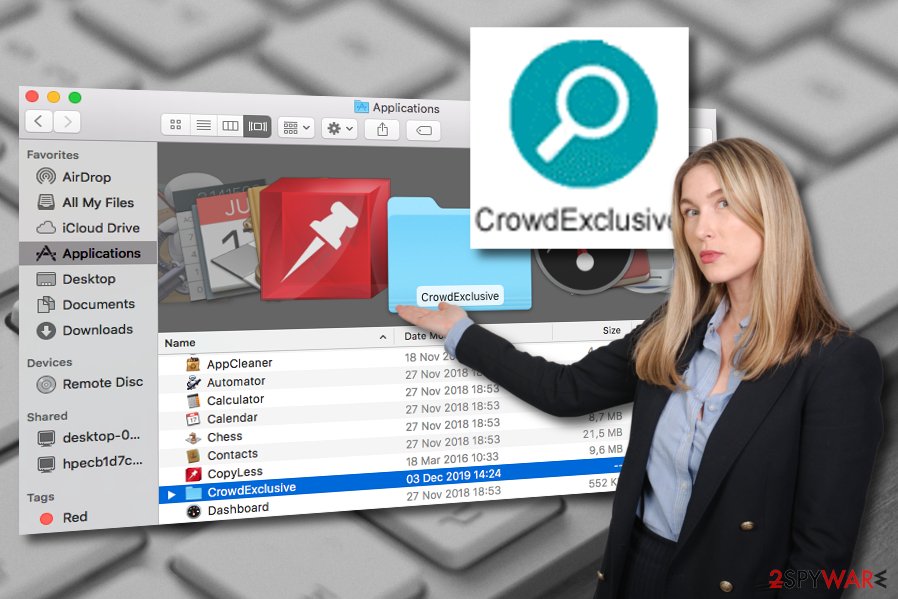
CrowdExclusive can also initiate other activities such as redirecting that can happen whenever the victim is using the infected web browser app. The adware can reroute the user to sponsored websites that are also filled with various offers. However, there is a risk of landing on a potentially malicious web page where you can easily catch a malware infection.
Furthermore, CrowdExclusive might make it look like something is going behind the scenes by including tracking technologies such as cookies, pixels, and beacons into your web browser. The developers are often interested in capturing details such as the user's IP address, browser type, pages visited, saved bookmarks,[1] search queries, etc.
CrowdExclusive might provide a Privacy Policy in which the adware states that it gathers information only for the improvement of services. However, most of the time, the data is shared with other parties for income or gets involved in targeted advertising campaigns that help the developers to collect more pay-per-click [2]income.
CrowdExclusive removal will help you to prevent these types of activities from occurring on your Mac computer. Remember that the adware might have placed various folders and programs in the Application section which also needs to be cleaned for proper removal. The same goes for infected web browser apps.
You can remove CrowdExclusive with the help of automatical software that can be downloaded from various official websites. Also, you can get rid of the potentially unwanted program with the help of the manual step-by-step guidelines. Furthermore, if you have spotted any altered areas on your PC that occurred after the adware attack, you can try fixing them with FortectIntego or any other similar software.
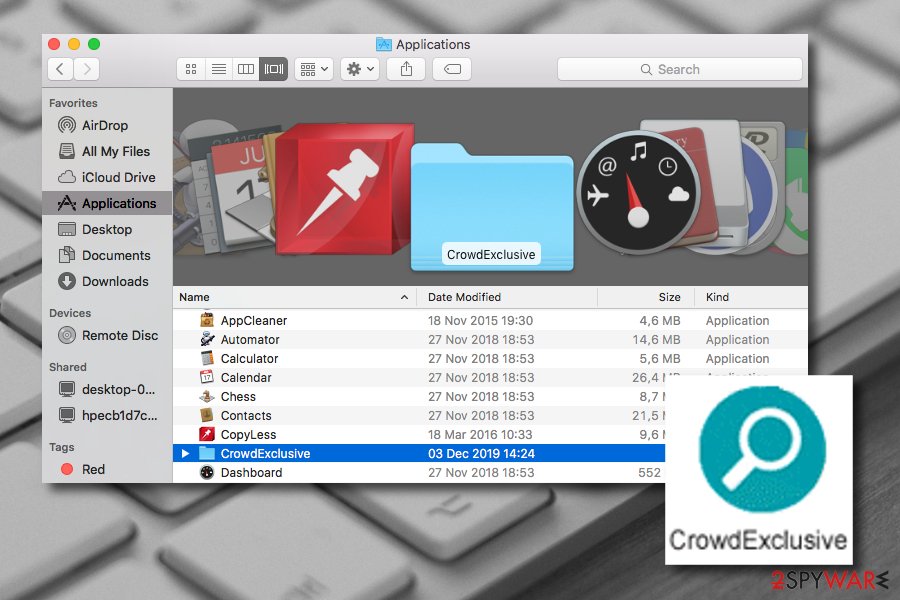
Learn about adware distribution to avoid it
If you have the right knowledge of PUP[3] spreading tactics, you would be able to avoid those sources that pose a risk of adware infections. Also, this would lead to a safer and quality-full environment on your PC. First of all, take some time memorizing the most popular places where you can find adware hiding:
- Software bundles. Bundling is the most common technique employed by developers that want to spread adware apps. This type of tactic allows to include the suspicious product into an entire package of software and bring it to the system secretly.
- Infectious components. There are many unsecured hyperlinks and advertisements that are lurking on third-party websites. Once you step on one, you execute the adware downloading process to your system.
- Fake updates. False Flash Player updates are often distributed throughout the web as they seek to install rogue products into potential victims' systems that are usually PUPs such as adware.
Now, since you know how adware programs travel, it is time to learn how to avoid them. According to NoVirus experts,[4] you should always choose the Advanced downloading mode rather than the Recommended as this one does not allow the user to manage all of his incoming downloads when the first option does. Also, you should prevent yourself from downloading software and services from unsecured secondary sources such as softonic.com, cnet.com, etc.
Additionally, always think if the website that you are ready to proceed with is worth that as there are many different pages lurking on the Internet filled with unknown content. Do not step on questionable ads or links, do not upgrade your products via unrecognizable updates, complete only official ones. Last but not least, make sure that you are running reliable antimalware software and keep it always updated so it could warn you about possible threats ahead.
Instructions that should help you to remove CrowdExclusive virus
If you have been dealing with adware, you should have already noticed how annoying their activities are. Also, note that you will not be able to get rid of the unwanted tasks unless you remove CrowdExclusive from your Mac computer and web browsers such as Google Chrome, Mozilla Firefox, and Safari. It is very important to get rid of the cyber threat permanently and not to leave any additional objects lurking, otherwise, you can suffer from the same adware attack once again.
There are two ways that will let you complete CrowdExclusive removal. The safer and more effective method relies on expert-tested antimalware products that can be purchased from websites of their official developers. This type of elimination process would take up only a few minutes. However, you can also try deleting the potentially unwanted program with the help of the manual guiding steps that have been added at the end of our article and are here to ease the task for you.
You may remove virus damage with a help of FortectIntego. SpyHunter 5Combo Cleaner and Malwarebytes are recommended to detect potentially unwanted programs and viruses with all their files and registry entries that are related to them.
Getting rid of CrowdExclusive. Follow these steps
Delete from macOS
To terminate the potentially unwanted program from your Mac computer system and eliminate all the suspicious products that were brought by it, you should follow these step-by-step guidelines
Remove items from Applications folder:
- From the menu bar, select Go > Applications.
- In the Applications folder, look for all related entries.
- Click on the app and drag it to Trash (or right-click and pick Move to Trash)

To fully remove an unwanted app, you need to access Application Support, LaunchAgents, and LaunchDaemons folders and delete relevant files:
- Select Go > Go to Folder.
- Enter /Library/Application Support and click Go or press Enter.
- In the Application Support folder, look for any dubious entries and then delete them.
- Now enter /Library/LaunchAgents and /Library/LaunchDaemons folders the same way and terminate all the related .plist files.

Remove from Mozilla Firefox (FF)
To properly clean Mozilla Firefox from adware-induced changes and get rid of all the suspicious components that it has brought to the web browser, you should apply these steps
Remove dangerous extensions:
- Open Mozilla Firefox browser and click on the Menu (three horizontal lines at the top-right of the window).
- Select Add-ons.
- In here, select unwanted plugin and click Remove.

Reset the homepage:
- Click three horizontal lines at the top right corner to open the menu.
- Choose Options.
- Under Home options, enter your preferred site that will open every time you newly open the Mozilla Firefox.
Clear cookies and site data:
- Click Menu and pick Settings.
- Go to Privacy & Security section.
- Scroll down to locate Cookies and Site Data.
- Click on Clear Data…
- Select Cookies and Site Data, as well as Cached Web Content and press Clear.

Reset Mozilla Firefox
If clearing the browser as explained above did not help, reset Mozilla Firefox:
- Open Mozilla Firefox browser and click the Menu.
- Go to Help and then choose Troubleshooting Information.

- Under Give Firefox a tune up section, click on Refresh Firefox…
- Once the pop-up shows up, confirm the action by pressing on Refresh Firefox.

Remove from Google Chrome
Delete malicious extensions from Google Chrome:
- Open Google Chrome, click on the Menu (three vertical dots at the top-right corner) and select More tools > Extensions.
- In the newly opened window, you will see all the installed extensions. Uninstall all the suspicious plugins that might be related to the unwanted program by clicking Remove.

Clear cache and web data from Chrome:
- Click on Menu and pick Settings.
- Under Privacy and security, select Clear browsing data.
- Select Browsing history, Cookies and other site data, as well as Cached images and files.
- Click Clear data.

Change your homepage:
- Click menu and choose Settings.
- Look for a suspicious site in the On startup section.
- Click on Open a specific or set of pages and click on three dots to find the Remove option.
Reset Google Chrome:
If the previous methods did not help you, reset Google Chrome to eliminate all the unwanted components:
- Click on Menu and select Settings.
- In the Settings, scroll down and click Advanced.
- Scroll down and locate Reset and clean up section.
- Now click Restore settings to their original defaults.
- Confirm with Reset settings.

Delete from Safari
To ensure that Safari is fully clean from adware and does not include any questionable extensions, you should try completing the below-provided guide
Remove unwanted extensions from Safari:
- Click Safari > Preferences…
- In the new window, pick Extensions.
- Select the unwanted extension and select Uninstall.

Clear cookies and other website data from Safari:
- Click Safari > Clear History…
- From the drop-down menu under Clear, pick all history.
- Confirm with Clear History.

Reset Safari if the above-mentioned steps did not help you:
- Click Safari > Preferences…
- Go to Advanced tab.
- Tick the Show Develop menu in menu bar.
- From the menu bar, click Develop, and then select Empty Caches.

After uninstalling this potentially unwanted program (PUP) and fixing each of your web browsers, we recommend you to scan your PC system with a reputable anti-spyware. This will help you to get rid of CrowdExclusive registry traces and will also identify related parasites or possible malware infections on your computer. For that you can use our top-rated malware remover: FortectIntego, SpyHunter 5Combo Cleaner or Malwarebytes.
How to prevent from getting adware
Choose a proper web browser and improve your safety with a VPN tool
Online spying has got momentum in recent years and people are getting more and more interested in how to protect their privacy online. One of the basic means to add a layer of security – choose the most private and secure web browser. Although web browsers can't grant full privacy protection and security, some of them are much better at sandboxing, HTTPS upgrading, active content blocking, tracking blocking, phishing protection, and similar privacy-oriented features. However, if you want true anonymity, we suggest you employ a powerful Private Internet Access VPN – it can encrypt all the traffic that comes and goes out of your computer, preventing tracking completely.
Lost your files? Use data recovery software
While some files located on any computer are replaceable or useless, others can be extremely valuable. Family photos, work documents, school projects – these are types of files that we don't want to lose. Unfortunately, there are many ways how unexpected data loss can occur: power cuts, Blue Screen of Death errors, hardware failures, crypto-malware attack, or even accidental deletion.
To ensure that all the files remain intact, you should prepare regular data backups. You can choose cloud-based or physical copies you could restore from later in case of a disaster. If your backups were lost as well or you never bothered to prepare any, Data Recovery Pro can be your only hope to retrieve your invaluable files.
- ^ Bookmark. Computer Hope. Free computer help since 1998.
- ^ Pay-per-click. Wikipedia. The free encyclopedia.
- ^ Margaret Rouse. PUP (potentially unwanted program). Search Security. Tech Target.
- ^ NoVirus.uk. NoVirus. Security and spyware news.












