CryptXXX 2.0 ransomware / virus (Tutorial)
CryptXXX 2.0 virus Removal Guide
What is CryptXXX 2.0 ransomware virus?
CryptXXX 2.0 ransomware: what can you expect?
If you follow the news in the IT field, you might have heard of CryptXXX virus. Unfortunately, there is bad news. It has returned in a new form — CryptXXX 2.0 virus. The main effect of this ransomware is that it secretly infects a system, locates personal files and encodes them. If you think that the problems end here, you are mistaken. This virus asks for several hundreds of dollars in exchange for the data. If your files have been locked as well, do not make any reckless actions and avoid paying the money. Even if you make the transaction, there are no guarantees that the encrypted data will be returned. Thus, it would be wiser to proceed to CryptXXX 2.0 removal.
The original version of this ransomware went on a rampage in March 2016. Several thousands of users reported getting infected with the virus. Moreover, IT experts discovered the link between the mentioned virus and Reveton malware. Luckily, within a short time, they managed to develop a decryption tool. Speaking of CryptXXX 2.0 ransomware, the developers of this threat eliminated this flaw. At the moment, there is no legitimate decryption tool. The virus suggests you to buy Google Decrypter. However, you should not fall for it and avoid installing any software offered by the virus. In case it decrypts the files, it might create loopholes for another ransomware to sneak into your PC. There are such programs as PhotoRec or R-studio for data recovery purposes. Nonetheless, you should not foster high hopes of retrieving the locked data.
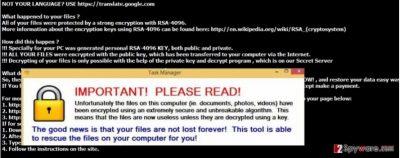
The way CryptXXX 2.0 works
Another update of CryptXXX 2.0 malware includes its ability to modify existing legitimate file rundll32.exe into svchost.exe. Later on, this file is used as the main catalyst for activating the virus. Once the virus drops its 545CC72F3463.bmp, 545CC72F3463.html, 545CC72F3463.txt files, a victim sees an emerged message with the instructions how to proceed with the payment and unlock the encoded files. Speaking of the distribution way, the virus mainly spreads via exploit kits, known as trojans. It has been discovered that CryptXXX 2.0 is related to Bedep and Angler infections. A trojan usually acts on its own when infiltrating a computer. It is created for stealing personal banking information and ruining an operational system. In addition, a trojan has been a popular tool for ransomware to spread. Since the malware has the ability to disguise itself and slither into the system without getting infected, hackers hide ransomware inside it. In order to remove CryptXXX 2.0 and associated trojans, you need a powerful anti-spyware program, such as FortectIntego.
CryptXXX 2.0 removal options
This malware has already received many appraisals from IT experts for its complexity. Thus, the most efficient solution to terminate CryptXXX 2.0 virus is to run a scan using security program. Anti-spyware software is specifically designed for eliminating ransomware and minor virtual threats. If you feel confident enough, you may try manual instructions to remove CryptXXX 2.0. Do not forget to be very attentive when executing each step of the instructions. After the virus is eliminated, think of the data storage alternatives. You can either keep it on your PC and perform regular back-ups or store it in USB sticks, and DVDs.
Getting rid of CryptXXX 2.0 virus. Follow these steps
Manual removal using Safe Mode
Important! →
Manual removal guide might be too complicated for regular computer users. It requires advanced IT knowledge to be performed correctly (if vital system files are removed or damaged, it might result in full Windows compromise), and it also might take hours to complete. Therefore, we highly advise using the automatic method provided above instead.
Step 1. Access Safe Mode with Networking
Manual malware removal should be best performed in the Safe Mode environment.
Windows 7 / Vista / XP
- Click Start > Shutdown > Restart > OK.
- When your computer becomes active, start pressing F8 button (if that does not work, try F2, F12, Del, etc. – it all depends on your motherboard model) multiple times until you see the Advanced Boot Options window.
- Select Safe Mode with Networking from the list.

Windows 10 / Windows 8
- Right-click on Start button and select Settings.

- Scroll down to pick Update & Security.

- On the left side of the window, pick Recovery.
- Now scroll down to find Advanced Startup section.
- Click Restart now.

- Select Troubleshoot.

- Go to Advanced options.

- Select Startup Settings.

- Press Restart.
- Now press 5 or click 5) Enable Safe Mode with Networking.

Step 2. Shut down suspicious processes
Windows Task Manager is a useful tool that shows all the processes running in the background. If malware is running a process, you need to shut it down:
- Press Ctrl + Shift + Esc on your keyboard to open Windows Task Manager.
- Click on More details.

- Scroll down to Background processes section, and look for anything suspicious.
- Right-click and select Open file location.

- Go back to the process, right-click and pick End Task.

- Delete the contents of the malicious folder.
Step 3. Check program Startup
- Press Ctrl + Shift + Esc on your keyboard to open Windows Task Manager.
- Go to Startup tab.
- Right-click on the suspicious program and pick Disable.

Step 4. Delete virus files
Malware-related files can be found in various places within your computer. Here are instructions that could help you find them:
- Type in Disk Cleanup in Windows search and press Enter.

- Select the drive you want to clean (C: is your main drive by default and is likely to be the one that has malicious files in).
- Scroll through the Files to delete list and select the following:
Temporary Internet Files
Downloads
Recycle Bin
Temporary files - Pick Clean up system files.

- You can also look for other malicious files hidden in the following folders (type these entries in Windows Search and press Enter):
%AppData%
%LocalAppData%
%ProgramData%
%WinDir%
After you are finished, reboot the PC in normal mode.
Remove CryptXXX 2.0 using System Restore
-
Step 1: Reboot your computer to Safe Mode with Command Prompt
Windows 7 / Vista / XP- Click Start → Shutdown → Restart → OK.
- When your computer becomes active, start pressing F8 multiple times until you see the Advanced Boot Options window.
-
Select Command Prompt from the list

Windows 10 / Windows 8- Press the Power button at the Windows login screen. Now press and hold Shift, which is on your keyboard, and click Restart..
- Now select Troubleshoot → Advanced options → Startup Settings and finally press Restart.
-
Once your computer becomes active, select Enable Safe Mode with Command Prompt in Startup Settings window.

-
Step 2: Restore your system files and settings
-
Once the Command Prompt window shows up, enter cd restore and click Enter.

-
Now type rstrui.exe and press Enter again..

-
When a new window shows up, click Next and select your restore point that is prior the infiltration of CryptXXX 2.0. After doing that, click Next.


-
Now click Yes to start system restore.

-
Once the Command Prompt window shows up, enter cd restore and click Enter.
Finally, you should always think about the protection of crypto-ransomwares. In order to protect your computer from CryptXXX 2.0 and other ransomwares, use a reputable anti-spyware, such as FortectIntego, SpyHunter 5Combo Cleaner or Malwarebytes
How to prevent from getting ransomware
Do not let government spy on you
The government has many issues in regards to tracking users' data and spying on citizens, so you should take this into consideration and learn more about shady information gathering practices. Avoid any unwanted government tracking or spying by going totally anonymous on the internet.
You can choose a different location when you go online and access any material you want without particular content restrictions. You can easily enjoy internet connection without any risks of being hacked by using Private Internet Access VPN.
Control the information that can be accessed by government any other unwanted party and surf online without being spied on. Even if you are not involved in illegal activities or trust your selection of services, platforms, be suspicious for your own security and take precautionary measures by using the VPN service.
Backup files for the later use, in case of the malware attack
Computer users can suffer from data losses due to cyber infections or their own faulty doings. Ransomware can encrypt and hold files hostage, while unforeseen power cuts might cause a loss of important documents. If you have proper up-to-date backups, you can easily recover after such an incident and get back to work. It is also equally important to update backups on a regular basis so that the newest information remains intact – you can set this process to be performed automatically.
When you have the previous version of every important document or project you can avoid frustration and breakdowns. It comes in handy when malware strikes out of nowhere. Use Data Recovery Pro for the data restoration process.





















