Demet-ach.com ads (Free Instructions)
Demet-ach.com ads Removal Guide
What is Demet-ach.com ads?
Demet-ach.com redirects might be a sign of adware infection
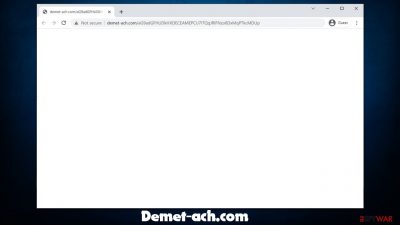
Most people are used to some type of behavior their Google Chrome, Mozilla Firefox, MS Edge, or another web browser is set up to – they have their preferred search providers, homepages, number of extensions, and much more. This is why many users notice when something is not right, and their browsers suddenly begin to act weirdly.
Redirects through Demet-ach.com can occur at various points during the internet interaction. Some users see that their URL bar temporarily flashes when they perform a search through their provider, while others might see it after clicking a link on some type of website (in most cases, this happens after clicking a link on torrent, crack, gambling, or similar site).
Regardless of when or how this activity occurs, it makes users concerned, as this is not something that they are used to, and there is always a reason for the happenings. In this case, there could be two possibilities:
- The Demet-ach.com redirect occurred after clicking a link or being taken by an automated script
- Suspicious browser behavior is initiated by an adware infection.
It is obviously impossible to avoid all the malicious websites while browsing the web (although security tools and effective ad-blockers can help). Redirects caused by adware would not go away unless it would be removed from the system, and that is exactly what we are going to help you with.
The content that Demet-ach.com produces can vary. For example, you might simply be linked to another website that specializes in retail or various services that are perfectly legitimate. However, you might also end up on phishing,[1] spoofing, malware-laden, and similar sites. The variety occurs due to the nature of ad networks that adware creators use and ads produced in the process might be insecure. In any case, we recommend not interacting with any of the
| Name | Demet-ach.com |
|---|---|
| Type | Adware, redirect |
| Distribution | Software bundles, malicious redirects, ads |
| Symptoms | Redirects to suspicious websites that hold plenty of commercial or scam content; fake messages offer to download malicious software; ads plague every visited website; unknown extension or program installed on the system |
| risks | Redirects to malicious websites can result in intrusive notifications, personal information disclosure to cybercriminals, financial losses, installation of other potentially unwanted programs/malware |
| removal | For the best results, you should check for unwanted browser extensions and programs that could be installed on the system level. Finally, you should scan your device with SpyHunter 5Combo Cleaner AV software to ensure no malware is present |
| Other tips | Cleaning web browsers is one of the secondary things you should do after PUP/malware removal to secure your privacy. You can use FortectIntego to do it quickly |
There are almost two billion websites on the internet[2] at any point in time. Some of them get deleted due to violations, while others remain undetected for weeks or even months. This is why you might be facing Demet-ach.com redirect issue at any point, even much later after its release. The good news is that browser issues can always be solved, and we provide the precise instructions or prevention measures below.
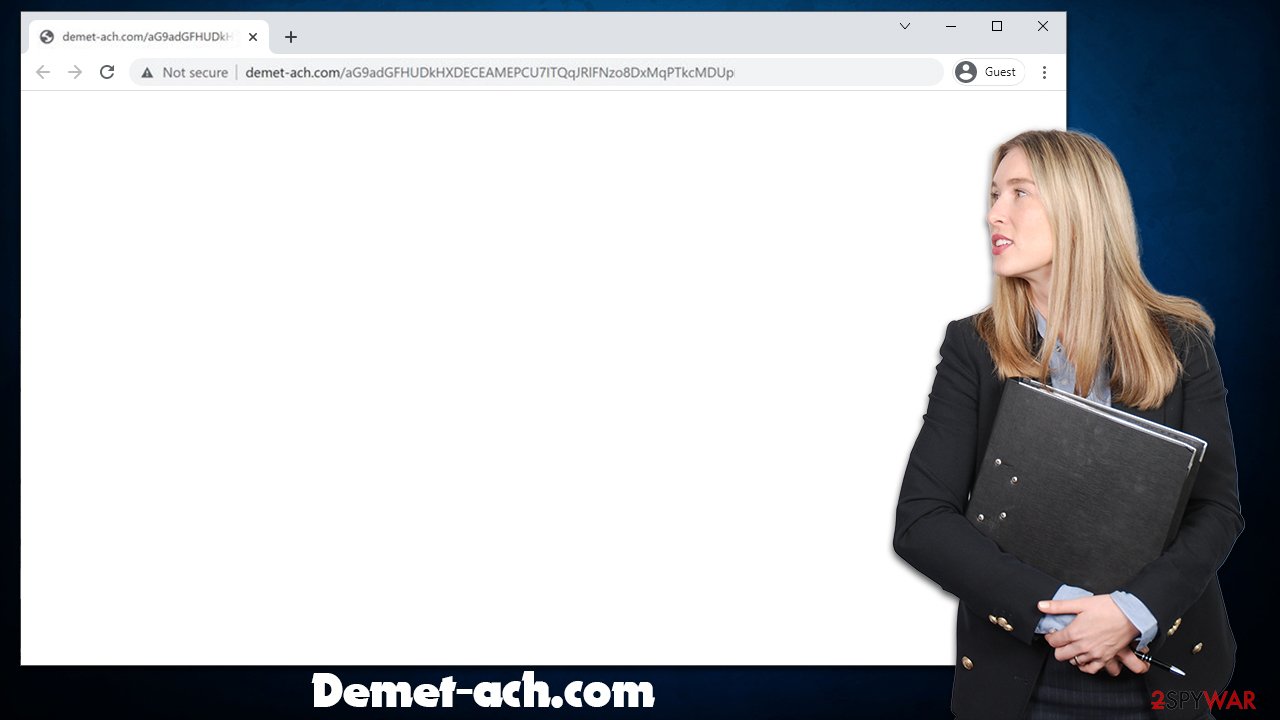
Remove adware that causes redirects to Demet-ach.com and other sites
The removal of potentially unwanted programs and malware is quite a bit different, mainly because of the complexity of these infections. When talking of adware, it might sometimes linger on the edge of being malicious, and this is why we provide all the steps needed to eliminate all suspicious apps from your machine.
1. Uninstall unwanted programs
While it is rather rare that a potentially unwanted program would be installed on the system level, this can still happen. Media players, system optimizers, PDF converters, ad-blockers, and similar apps might cause unwanted browser activity if installed. If you run Windows, proceed to the Control Panel section and uninstall everything that seems suspicious.
Note: you should skip these steps if you are not sure whether an app is needed
- Enter Control Panel into Windows search box and hit Enter or click on the search result.
- Under Programs, select Uninstall a program.
![Uninstall from Windows 1 Uninstall from Windows 1]()
- From the list, find the entry of the suspicious program.
- Right-click on the application and select Uninstall.
- If User Account Control shows up, click Yes.
- Wait till uninstallation process is complete and click OK.
![Uninstall from Windows 2 Uninstall from Windows 2]()
One might think that application removal on a Mac should be much easier and more accessible considering the usability benefits that users receive when using this platform. However, this is usually not the case when you are dealing with malicious apps such as ExpandedNet, ConnectionOptimizer, or LinkSet – these are well known for causing users' browsers to behave erratically and link them to malicious sites such as Demet-ach.com.
Thus, if you are using a Mac and suspect malware or adware infection, moving it to Trash would not be enough, and you would have to clean the system from various unwanted PLIST and similar files:
- From the menu bar, select Go > Applications.
- In the Applications folder, look for all related entries.
- Click on the app and drag it to Trash (or right-click and pick Move to Trash)
![Uninstall from Mac 1 Uninstall from Mac 1]()
To fully remove an unwanted app, you need to access Application Support, LaunchAgents, and LaunchDaemons folders and delete relevant files:
- Select Go > Go to Folder.
- Enter /Library/Application Support and click Go or press Enter.
- In the Application Support folder, look for any dubious entries and then delete them.
- Now enter /Library/LaunchAgents and /Library/LaunchDaemons folders the same way and terminate all the related .plist files.
![Uninstall from Mac 2 Uninstall from Mac 2]()
2. Get rid of the unwanted extensions
Add-ons or extensions are the most common forms that adware, browser hijackers, and other redirect-causing apps. They require very little effort to make and can be easily renamed if a bad reputation starts surrounding them (in fact, it is a known tactic used by PUP developers – they release the same extensions under different names).
Thus, it is likely that the unwanted browser extension is causing you to see more ads and encounter suspicious websites. Keep in mind that even add-ons that you thought were trustworthy might become rogue due to one reason or another, so removing all the extensions won't hurt if there is no evident culprit on sight. Follow these steps:
Google Chrome
- Open Google Chrome, click on the Menu (three vertical dots at the top-right corner) and select More tools > Extensions.
- In the newly opened window, you will see all the installed extensions. Uninstall all the suspicious plugins that might be related to the unwanted program by clicking Remove.
![Remove extensions from Chrome Remove extensions from Chrome]()
Mozilla Firefox
- Open Mozilla Firefox browser and click on the Menu (three horizontal lines at the top-right of the window).
- Select Add-ons.
- In here, select the unwanted plugin and click Remove.
![Remove extensions from Firefox Remove extensions from Firefox]()
MS Edge (Chromium)
- Open Edge and click select Settings > Extensions.
- Delete unwanted extensions by clicking Remove.
![Remove extensions from Chromium Edge Remove extensions from Chromium Edge]()
Safari
- Click Safari > Preferences…
- In the new window, pick Extensions.
- Select the unwanted extension and select Uninstall.
![Remove extensions from Safari Remove extensions from Safari]()
3. Clean browser caches
Adware is very well known for not only showing users ads and links to deceptive websites but also for its tracking capabilities. Data tracking is a well-known business that many tech and marketing companies use for advertising profits. Luckily, there are now regulations like GDPR and similar that would allow users to know more about how, when, and which data is being tracked about them. Unfortunately, the reality is that these practices can only be known after digging in the privacy policy pages that sometimes are difficult to find.
To track users, adware and other apps use various technologies – cookies, web beacons, JavaScript, and more. They usually comprise of tiny bits of data that are placed on the browser, which are stored in the local computer folders. It is recommended to remove those caches after the elimination of PUPs (in fact, security experts recommend performing the process regularly to avoid session hijacking[3] and similar security issues).
To do that, you would have to access browser settings, as we explain below. If you would like a quicker solution, we recommend using FortectIntego PC repair and maintenance, which can also be used to fix virus damage done to system files.
Google Chrome
- Click the Menu and pick Settings.
- Under Privacy and security, select Clear browsing data.
- Select Browsing history, Cookies and other site data, as well as Cached images and files.
- Click Clear data.
![Clear cache and web data from Chrome Clear cache and web data from Chrome]()
Mozilla Firefox
- Click Menu and pick Options.
- Go to Privacy & Security section.
- Scroll down to locate Cookies and Site Data.
- Click on Clear Data…
- Select Cookies and Site Data, as well as Cached Web Content and press Clear.
![Clear cookies and site data from Firefox Clear cookies and site data from Firefox]()
MS Edge (Chromium)
- Click on Menu and go to Settings.
- Select Privacy and services.
- Under Clear browsing data, pick Choose what to clear.
- Under Time range, pick All time.
- Select Clear now.
![Clear browser data from Chroum Edge Clear browser data from Chroum Edge]()
Safari
- Click Safari > Clear History…
- From the drop-down menu under Clear, pick all history.
- Confirm with Clear History.
![Clear cookies and website data from Safari Clear cookies and website data from Safari]()
4. Scan your system with anti-malware software
Once you finished checking your system for unwanted programs and have cleaned your browsers, you should then finalize the whole process with SpyHunter 5Combo Cleaner, Malwarebytes, or another security software scan. Make sure that the app is fully updated and then initiate it. Keep in mind that, in some cases, adware and malware might not be visible to regular computer users, e.g., it might not have visible windows but still run in the background. This is why this last step is so important.
How to prevent from getting adware
Do not let government spy on you
The government has many issues in regards to tracking users' data and spying on citizens, so you should take this into consideration and learn more about shady information gathering practices. Avoid any unwanted government tracking or spying by going totally anonymous on the internet.
You can choose a different location when you go online and access any material you want without particular content restrictions. You can easily enjoy internet connection without any risks of being hacked by using Private Internet Access VPN.
Control the information that can be accessed by government any other unwanted party and surf online without being spied on. Even if you are not involved in illegal activities or trust your selection of services, platforms, be suspicious for your own security and take precautionary measures by using the VPN service.
Backup files for the later use, in case of the malware attack
Computer users can suffer from data losses due to cyber infections or their own faulty doings. Ransomware can encrypt and hold files hostage, while unforeseen power cuts might cause a loss of important documents. If you have proper up-to-date backups, you can easily recover after such an incident and get back to work. It is also equally important to update backups on a regular basis so that the newest information remains intact – you can set this process to be performed automatically.
When you have the previous version of every important document or project you can avoid frustration and breakdowns. It comes in handy when malware strikes out of nowhere. Use Data Recovery Pro for the data restoration process.
- ^ Phishing. Wikipedia. The free encyclopedia.
- ^ How Many Websites Are There?. WebsiteSetup. Free resource for helping beginners to build, manage and grow their websites.
- ^ Session hijacking: What is a session hijacking and how does it work?. Norton. Security blog.












