ExpandedNet Mac (virus) - Free Guide
ExpandedNet Mac Removal Guide
What is ExpandedNet Mac?
ExpandedNet is the adware exclusively spreading on macOS devices and creating issues
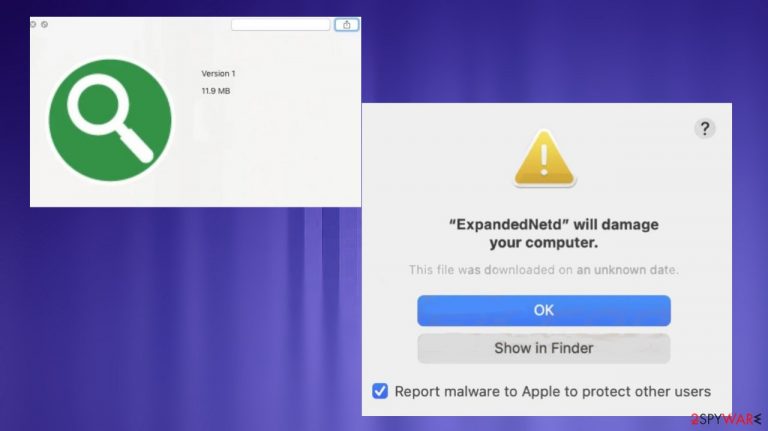
ExpandedNet mac virus is an application that appears out of nowhere and can cause various issues on the machine. The potentially unwanted application comes from the internet and is mainly due to the poor habits of the users themselves. The infection is not malicious or extremely damaging, but the problems created on the machine can be annoying and frustrating for the victims.
People do not install this program on purpose. This is the unwanted program that particularly affects mac devices and causes issues with performance, speed, unpleasant behavior of machines and applications like web browsers. The infiltration of ExpandedNet mac involves fake update messages, errors, promotional ads, and sites that push and distribute PUPs.
The advertising-supported[1] software generates ads, commercial content and changes settings on web browsers to promote other applications. The distribution commonly includes fake Adobe Flash Player installers, pushy ads, and social engineering.[2] This is not useful or valuable, so you should remove the intrusive app as soon as it is possible.
| Name | ExpandedNet mac |
|---|---|
| Type | Mac virus, adware, PUP |
| Issues | The program causes issues with speed and performance, additionally installed apps or browser-based apps |
| Distribution | Freeware installation platforms, fake promotional content, pushy ads |
| Damage | Tracking functions and installation of unwanted programs can lead to loss of private information and exposure to damaging material online |
| Removal | The machine need to get cleaned properly, antivirus tools can do so quickly |
| Repair | Clearing the system should also include system file repair and recovery that FortectIntego can help with |
ExpandedNet mac is the program that promotes other sites and search engines, adware-type programs. The main issue with these programs is the exposure to particular sites that lead to various scam pages, advertisements, and commercial redirects. Unfortunately, this exposure can lead to unwanted downloads and installations of dangerous apps or tools.
The particular program can act as a browser hijacker or adware on web browsers too besides causing issues with the performance and speed. The changes this program causes to settings and preferences affect search results on the browser and lead to the generation of particular search results filled with advertisements. ExpandedNet mac virus gets this name because of the intrusive behavior.
Homepage, new tab, default search engine, other preferences, when altered, affect what content people see on the screen. Promoting shady websites and advertising services is not malicious, but you cannot be sure that those third-party programs and pages are not related to shady businesses. Data tracking issues are not the only reason experts[3] note about the potential risk of PUPs.
Eliminating the suspicious program from the system
These programs coming from the Adload family and showing these “Will damage your machine” messages can deliver messages to the screen way after the ExpandedNet mac infiltration. This means that adware might have more time to run on the system before any symptoms appear.
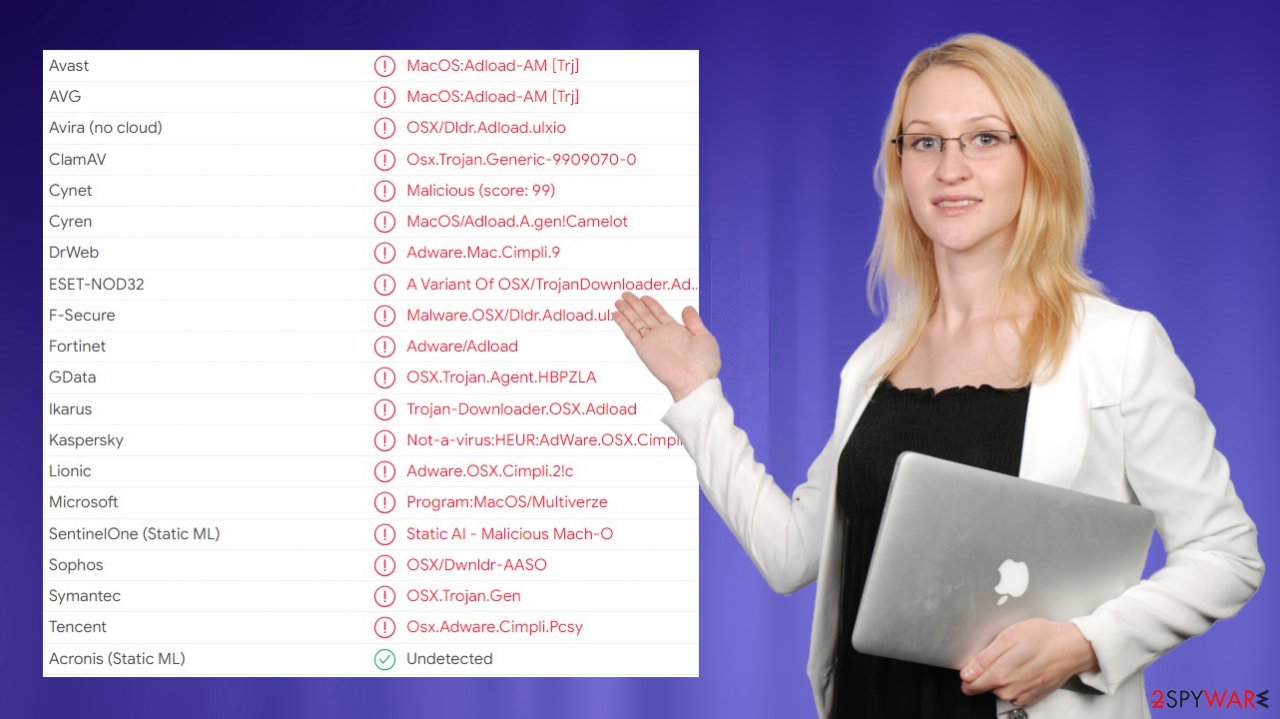
There are ways to stop the behavior related to the web browsers, but the potentially unwanted program still might cause issues with your machine if the adware itself is not removed fully from the system. That is possible to achieve with antivirus tools like SpyHunter 5Combo Cleaner or Malwarebytes because these apps are based on the detection of malicious or potentially unwanted and dangerous files.
The application gets flagged by various tools as possibly malicious. ExpandedNet mac removal should be quick because antivirus applications scan the machine and show the list of dangerous files. If you still find those annoying features bothering you, double-check yourself and remove PUP from the macOS fully.
Remove items from Applications folder:
- From the menu bar, select Go > Applications.
- In the Applications folder, look for all related entries.
- Click on the app and drag it to Trash (or right-click and pick Move to Trash)

To fully remove an unwanted app, you need to access Application Support, LaunchAgents, and LaunchDaemons folders and delete relevant files:
- Select Go > Go to Folder.
- Enter /Library/Application Support and click Go or press Enter.
- In the Application Support folder, look for any dubious entries and then delete them.
- Now enter /Library/LaunchAgents and /Library/LaunchDaemons folders the same way and terminate all the related .plist files.

Avoiding unwanted applications
There are various browser-based applications that can be found on Google Chrome, Safari, Internet Explorer, and other browsers regardless of the OS that the device is running on. These adware-type intruders related to the unwanted installations and intrusive behavior like ExpandedNet mac are exclusively macOS issues-causing programs.
Applications like this deliver ads, show unwanted redirects, other programs, promotional material. However, all these clicks and redirects also mean your data about online browsing habits get accessed and collected, tracked. This is the main privacy and security issue with these PUPs, so you should remove the threat and learn how to avoid the infiltration in the future.
ExpandedNet is more of a macOS intruder, but there are tons of similar apps that are universal. In most cases, these apps are distributed via fake installers that look like legitimate Adobe Flash Player installs or update messages. Fake messages like this prompt users to go to deceptive sites and install software that should be upgraded and help.
In reality, those redirects are leading to computer infections, outdated or even dangerous system program installations. It is common for adware to spread this way or use free download pages. If you rely on free promotional sites, freeware distribution platforms, you can end up with a PUP instead of the wanted application. Official app stores and developer sites are the only safe place.
If you are dealing with ExpandedNet mac already and want to avoid PUPs in the future, always go for legit sources. Having anti-malware tools that block PUPs before their shady actions should also help. Also, Advanced or Custom installation options should be the only ones.
Recommended or quick installs lead to PUP downloads behind your back. If you removed the PUP, but the machine is acting weird – double-check with system tools and make sure to manually go through installed apps. Then, check issues with your web browsing tools. You might need to reset them fully to default, so issues get stopped.
Remove unwanted extensions from Safari:
- Click Safari > Preferences…
- In the new window, pick Extensions.
- Select the unwanted extension and select Uninstall.

Clear cookies and other website data from Safari:
- Click Safari > Clear History…
- From the drop-down menu under Clear, pick all history.
- Confirm with Clear History.

Reset Safari if the above-mentioned steps did not help you:
- Click Safari > Preferences…
- Go to Advanced tab.
- Tick the Show Develop menu in menu bar.
- From the menu bar, click Develop, and then select Empty Caches.

You may remove virus damage with a help of FortectIntego. SpyHunter 5Combo Cleaner and Malwarebytes are recommended to detect potentially unwanted programs and viruses with all their files and registry entries that are related to them.
Getting rid of ExpandedNet Mac. Follow these steps
Remove from Mozilla Firefox (FF)
Remove dangerous extensions:
- Open Mozilla Firefox browser and click on the Menu (three horizontal lines at the top-right of the window).
- Select Add-ons.
- In here, select unwanted plugin and click Remove.

Reset the homepage:
- Click three horizontal lines at the top right corner to open the menu.
- Choose Options.
- Under Home options, enter your preferred site that will open every time you newly open the Mozilla Firefox.
Clear cookies and site data:
- Click Menu and pick Settings.
- Go to Privacy & Security section.
- Scroll down to locate Cookies and Site Data.
- Click on Clear Data…
- Select Cookies and Site Data, as well as Cached Web Content and press Clear.

Reset Mozilla Firefox
If clearing the browser as explained above did not help, reset Mozilla Firefox:
- Open Mozilla Firefox browser and click the Menu.
- Go to Help and then choose Troubleshooting Information.

- Under Give Firefox a tune up section, click on Refresh Firefox…
- Once the pop-up shows up, confirm the action by pressing on Refresh Firefox.

Remove from Google Chrome
Delete malicious extensions from Google Chrome:
- Open Google Chrome, click on the Menu (three vertical dots at the top-right corner) and select More tools > Extensions.
- In the newly opened window, you will see all the installed extensions. Uninstall all the suspicious plugins that might be related to the unwanted program by clicking Remove.

Clear cache and web data from Chrome:
- Click on Menu and pick Settings.
- Under Privacy and security, select Clear browsing data.
- Select Browsing history, Cookies and other site data, as well as Cached images and files.
- Click Clear data.

Change your homepage:
- Click menu and choose Settings.
- Look for a suspicious site in the On startup section.
- Click on Open a specific or set of pages and click on three dots to find the Remove option.
Reset Google Chrome:
If the previous methods did not help you, reset Google Chrome to eliminate all the unwanted components:
- Click on Menu and select Settings.
- In the Settings, scroll down and click Advanced.
- Scroll down and locate Reset and clean up section.
- Now click Restore settings to their original defaults.
- Confirm with Reset settings.

After uninstalling this potentially unwanted program (PUP) and fixing each of your web browsers, we recommend you to scan your PC system with a reputable anti-spyware. This will help you to get rid of ExpandedNet Mac registry traces and will also identify related parasites or possible malware infections on your computer. For that you can use our top-rated malware remover: FortectIntego, SpyHunter 5Combo Cleaner or Malwarebytes.
How to prevent from getting mac viruses
Do not let government spy on you
The government has many issues in regards to tracking users' data and spying on citizens, so you should take this into consideration and learn more about shady information gathering practices. Avoid any unwanted government tracking or spying by going totally anonymous on the internet.
You can choose a different location when you go online and access any material you want without particular content restrictions. You can easily enjoy internet connection without any risks of being hacked by using Private Internet Access VPN.
Control the information that can be accessed by government any other unwanted party and surf online without being spied on. Even if you are not involved in illegal activities or trust your selection of services, platforms, be suspicious for your own security and take precautionary measures by using the VPN service.
Backup files for the later use, in case of the malware attack
Computer users can suffer from data losses due to cyber infections or their own faulty doings. Ransomware can encrypt and hold files hostage, while unforeseen power cuts might cause a loss of important documents. If you have proper up-to-date backups, you can easily recover after such an incident and get back to work. It is also equally important to update backups on a regular basis so that the newest information remains intact – you can set this process to be performed automatically.
When you have the previous version of every important document or project you can avoid frustration and breakdowns. It comes in handy when malware strikes out of nowhere. Use Data Recovery Pro for the data restoration process.
