Epoblockl ransomware (Free Guide) - Decryption Steps Included
Epoblockl virus Removal Guide
What is Epoblockl ransomware?
Epoblockl ransomware is a notorious cryptovirus that hails from Symmyware virus
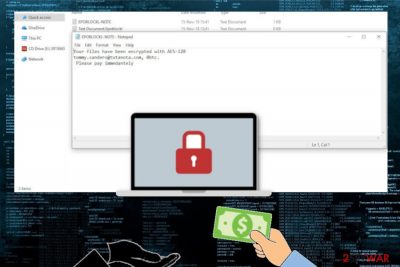
Epoblockl ransomware is a virus that locks most of the stored data on the system using the AES encryption algorithm. This crypto extortionist, however, seems to be in development. Otherwise, hackers are only testing the threat because it demands to pay 0 BTC at the moment of writing. It might be that this is one of the versions of the dangerous Symmyware ransomware. The amount of ransom is given in the ransom note placed on the system after the encryption process and when encoded data gets .Epoblockl file extension. EPOBLOCKL-NOTE.txt contains a brief message about the encryption method, ransom amount and suggests contacting hackers via email tommy.sanders@tutanota.com. Despite the ransom amount, you shouldn't write cybercriminals because it is never a good idea to keep communicating with hackers that are not trustworthy.
| Name | Epoblockl ransomware |
|---|---|
| Type | Cryptovirus |
| Related | Symmyware ransomware |
| File extension | .Epoblockl |
| Ransom amount | 0 BTC |
| Encryption method | AES-128 |
| Ransom note | EPOBLOCKL-NOTE.txt |
| Elimination | Download and use FortectIntego for Epoblockl ransomware removal |
Epoblockl ransomware virus belongs to an open-source code type of malware or Hidden Tear based malware family. This fact makes the cyber threat accessible for various hackers in beginner or advanced levels.[1] The main malicious script can be used as a base to create more dangerous ransomware.
Data storing is one of the first modules Epoblockl ransomware infection starts with. Ransomware scans the system and looks for strings that could help identify the victim: emails, mailing address, name or phone number. Data stored on various local drives, operating system get scanned.
Epoblockl ransomware then also ensures the persistence of the main virus by adding altered registry keys or changing system files. Also, it is possible that yet another module gets used to disable some functions of security services on the device. Then, data for the encryption process is chosen.
When all of the persistence modules are launched and virus made various system changes, Epoblockl ransomware employs the AES-128 encryption algorithm and encodes various formats of personal data. Then all of those files gets marked with .Epoblockl file extension and the ransom note is displayed on the screen as a desktop wallpaper and also placed on the system in the text file.
Epoblockl ransomware ransom message is delivered in the file EPOBLOCKL-NOTE.txt and reads the following:
Your files have been encrypted with AES-128
tommy.sanders@tutanota.com, 0btc.
Please pay immedantely
You need to remove Epoblockl ransomware because of the additional system file changes and the fact that ransomware modifies users' data like System Restore points or Shadow Volume Copies, even backups. Data backups from the external device can be safe and needed after virus elimination because the decryption tool doesn't exist.
Epoblockl ransomware removal can be performed using tools like FortectIntego. This is crucial because you cannot add backups or use file recovery software when the system is still infected. Ransomware can access your newly added files and encrypted them once again. This leads to permanent data loss, you can also face a money loss if you pay the ransom.[2]

Malicious emails with ransomware script get sent in bulk
One of the most common ransomware distribution technique is spam or phishing email campaigns when emails posing as official messages from government, companies or services get sent to a large number of users. This way many people can get this virus via the internet.
Often emails contain file attachments with MS documents named as financial information, receipts or invoices. Unfortunately, these files either contain the macro filled document or the file opens a link and immediately after you locate to the suggested website or download page you get a malicious script installed on the device.
Researchers[3] also note that spam email attachments may spread different types of malware like trojans which may be designed to spread direct ransomware further when on the system. You can avoid this by cleaning the email box more often or scanning the file before downloading.
Terminate Epoblockl ransomware and clean the device before attempting data recovery
You already should know that malware like Epoblockl ransomware virus keeps on running on the system in the background until you completely delete all additional programs, files and fix the damage this cyber threat possibly made on the machine.
However, Epoblockl ransomware removal is not an easy process if you want to get rid of it manually. You should use reputable anti-malware tools to scan the system and terminate all malicious processes. Feel free to choose FortectIntego, SpyHunter 5Combo Cleaner or Malwarebytes from our suggestions or employ the program of your choice.
Since this is a persistent threat you may need to enter the Safe Mode before you can safely and surely remove Epoblockl ransomware from the system. Only then you can attempt data recovery using your backups on external devices or cloud services. We have also a few methods down below.
Getting rid of Epoblockl virus. Follow these steps
Manual removal using Safe Mode
Reboot the device in Safe Mode with Networking and remove Epoblockl ransomware from the computer completely
Important! →
Manual removal guide might be too complicated for regular computer users. It requires advanced IT knowledge to be performed correctly (if vital system files are removed or damaged, it might result in full Windows compromise), and it also might take hours to complete. Therefore, we highly advise using the automatic method provided above instead.
Step 1. Access Safe Mode with Networking
Manual malware removal should be best performed in the Safe Mode environment.
Windows 7 / Vista / XP
- Click Start > Shutdown > Restart > OK.
- When your computer becomes active, start pressing F8 button (if that does not work, try F2, F12, Del, etc. – it all depends on your motherboard model) multiple times until you see the Advanced Boot Options window.
- Select Safe Mode with Networking from the list.

Windows 10 / Windows 8
- Right-click on Start button and select Settings.

- Scroll down to pick Update & Security.

- On the left side of the window, pick Recovery.
- Now scroll down to find Advanced Startup section.
- Click Restart now.

- Select Troubleshoot.

- Go to Advanced options.

- Select Startup Settings.

- Press Restart.
- Now press 5 or click 5) Enable Safe Mode with Networking.

Step 2. Shut down suspicious processes
Windows Task Manager is a useful tool that shows all the processes running in the background. If malware is running a process, you need to shut it down:
- Press Ctrl + Shift + Esc on your keyboard to open Windows Task Manager.
- Click on More details.

- Scroll down to Background processes section, and look for anything suspicious.
- Right-click and select Open file location.

- Go back to the process, right-click and pick End Task.

- Delete the contents of the malicious folder.
Step 3. Check program Startup
- Press Ctrl + Shift + Esc on your keyboard to open Windows Task Manager.
- Go to Startup tab.
- Right-click on the suspicious program and pick Disable.

Step 4. Delete virus files
Malware-related files can be found in various places within your computer. Here are instructions that could help you find them:
- Type in Disk Cleanup in Windows search and press Enter.

- Select the drive you want to clean (C: is your main drive by default and is likely to be the one that has malicious files in).
- Scroll through the Files to delete list and select the following:
Temporary Internet Files
Downloads
Recycle Bin
Temporary files - Pick Clean up system files.

- You can also look for other malicious files hidden in the following folders (type these entries in Windows Search and press Enter):
%AppData%
%LocalAppData%
%ProgramData%
%WinDir%
After you are finished, reboot the PC in normal mode.
Remove Epoblockl using System Restore
Try System Restore feature to eliminate Epoblockl ransomware and undo the damage
-
Step 1: Reboot your computer to Safe Mode with Command Prompt
Windows 7 / Vista / XP- Click Start → Shutdown → Restart → OK.
- When your computer becomes active, start pressing F8 multiple times until you see the Advanced Boot Options window.
-
Select Command Prompt from the list

Windows 10 / Windows 8- Press the Power button at the Windows login screen. Now press and hold Shift, which is on your keyboard, and click Restart..
- Now select Troubleshoot → Advanced options → Startup Settings and finally press Restart.
-
Once your computer becomes active, select Enable Safe Mode with Command Prompt in Startup Settings window.

-
Step 2: Restore your system files and settings
-
Once the Command Prompt window shows up, enter cd restore and click Enter.

-
Now type rstrui.exe and press Enter again..

-
When a new window shows up, click Next and select your restore point that is prior the infiltration of Epoblockl. After doing that, click Next.


-
Now click Yes to start system restore.

-
Once the Command Prompt window shows up, enter cd restore and click Enter.
Bonus: Recover your data
Guide which is presented above is supposed to help you remove Epoblockl from your computer. To recover your encrypted files, we recommend using a detailed guide prepared by 2-spyware.com security experts.If your files are encrypted by Epoblockl, you can use several methods to restore them:
Use Data Recovery Pro for the file restoring process
After the virus removal, you can try recovering your data. If you accidentally deleted your files you can also use Data Recovery Pro
- Download Data Recovery Pro;
- Follow the steps of Data Recovery Setup and install the program on your computer;
- Launch it and scan your computer for files encrypted by Epoblockl ransomware;
- Restore them.
Windows Previous Version feature is a good alternative when you don't have data backups
If System Restore was enabled before feel free to try Windows Previous Versions for file restoring
- Find an encrypted file you need to restore and right-click on it;
- Select “Properties” and go to “Previous versions” tab;
- Here, check each of available copies of the file in “Folder versions”. You should select the version you want to recover and click “Restore”.
ShadowExplorer is yet another alternative for data backups
Use ShadowExplorer when your system is clear after Epoblockl ransomware removal
- Download Shadow Explorer (http://shadowexplorer.com/);
- Follow a Shadow Explorer Setup Wizard and install this application on your computer;
- Launch the program and go through the drop down menu on the top left corner to select the disk of your encrypted data. Check what folders are there;
- Right-click on the folder you want to restore and select “Export”. You can also select where you want it to be stored.
Decryption tool is not developed yet
Finally, you should always think about the protection of crypto-ransomwares. In order to protect your computer from Epoblockl and other ransomwares, use a reputable anti-spyware, such as FortectIntego, SpyHunter 5Combo Cleaner or Malwarebytes
How to prevent from getting ransomware
Choose a proper web browser and improve your safety with a VPN tool
Online spying has got momentum in recent years and people are getting more and more interested in how to protect their privacy online. One of the basic means to add a layer of security – choose the most private and secure web browser. Although web browsers can't grant full privacy protection and security, some of them are much better at sandboxing, HTTPS upgrading, active content blocking, tracking blocking, phishing protection, and similar privacy-oriented features. However, if you want true anonymity, we suggest you employ a powerful Private Internet Access VPN – it can encrypt all the traffic that comes and goes out of your computer, preventing tracking completely.
Lost your files? Use data recovery software
While some files located on any computer are replaceable or useless, others can be extremely valuable. Family photos, work documents, school projects – these are types of files that we don't want to lose. Unfortunately, there are many ways how unexpected data loss can occur: power cuts, Blue Screen of Death errors, hardware failures, crypto-malware attack, or even accidental deletion.
To ensure that all the files remain intact, you should prepare regular data backups. You can choose cloud-based or physical copies you could restore from later in case of a disaster. If your backups were lost as well or you never bothered to prepare any, Data Recovery Pro can be your only hope to retrieve your invaluable files.
- ^ Lee Mtthews. Why you should never paythe ransomware ransom. Forbes. Global media company.
- ^ Ransomware recap: the ongoing development of Hidden Tear variants. Trendmicro. Enterprise cybersecurity solutions.
- ^ Virusai. Virusai. Spyware related news.





















