SymmyWare ransomware (Removal Guide) - Quick Decryption Solution
SymmyWare virus Removal Guide
What is SymmyWare ransomware?
SymmyWare ransomware is a file locking virus that asks for $0 ransom payment

SymmyWare ransomware is a cyber threat that stems from HiddenTear family and was discovered on November 1st, 2018 by independent security researcher GrujaRS.[1] Malware uses AES-128 to encipher data and appends .SYMMYWARE extension to each of the affected files. For example, picture.jpg is transformed into picture.jpg.SYMMYWARE after the encryption procedure. SymmyWare virus then contacts Command and Control server to send crooks decryption key and uploads ransom note SYMMYWARE.txt in return, placing it into each of the affected folders. After establishment, ransomware runs an executable watadminsvc.exe in the background.
| Summary | |
| Name | SymmyWare |
| Type | Ransomware |
| Family | HiddenTear |
| Discovered by | GrujaRS |
| Encryption algorithm | AES-128 |
| File extension | .SYMMYWARE |
| Contact email | simmyware@protonmail.ch |
| Payment | $0 in Bitcoin |
| Decryptable? | No |
| Elimination | Use security software like SpyHunter 5Combo Cleaner to eliminate the threat |
| Optimization | Use FortectIntego for virus damage removal |
Criminals prepare the note in order to inform victims on what to do next, and, this time, it can leave most of the users baffled, as it is unclear what hackers want. They claim that they want victims to pay $0 in Bitcoin, which suggests that the whole scheme was conducted as a prank. However, the infection and encryption are real, so users should not ignore it by any means and remove SymmyWare ransomware from their machines as soon as possible.
SymmyWare ransom note states the following:
All your files was ciphered by Strong algorythm AES-128.
Take your time, no one will be able to decrypt your files without our decryption service.
To decrypt files, pay $ 0 in Bitcoins. If you do not have 0 bitcoins (everyone has it) then go to the site localbitcoins.com and there send to our wallet (which we do not have) and write to the mail simmyware@protonmail.ch to get the key and the decoder.
We advise you not to mess around because you still do not restore their hands.
We've also encrypted all your drives, files on your hard drives and network drives.
AES-128 is the Most reliable military-grade cryptographic algorithm.
There's no way to hack it, not even with a supercomputer.
The file cutter will start in 48 hours.
Don't be stupid and ugly like Patrick.
Any hacking attempts can fuck all of your data and the locker will turn them into pee-pee.
Good luck. Goodbye.
P.S I'm not spreading, and I can't.
P.P.S. The best time to send a letter: after November 25 (while we register the mail), and the fact that we wrote about 48 hours – it was a joke. We do not count down the time until the system is removed.
PC security experts[2] never recommend contacting cybercriminals, even if ask for a ridiculous amount of $0 Bitcoin. Do not trust SymmyWare ransomware authors, as they might send you malware instead of the decryptor, which can result in further compromisation of your device. For example, data-stealing malware can harvest banking details, login information, and other sensitive data.
Virus Total recognizes SymmyWare as:[3]
- Generic.Ransom.Small.43F2C420
- Ransom.FileCryptor
- Trojan.Encoder.10598
- Mal/Generic-S
- Ransom_RAMSIL.SM
- Ransom:Win32/HiddenTear.gen
- HEUR:Trojan.Win32.Generic, etc.
Therefore, it is vital to use security software that can recognize the threat and block it before it can cause damage. Nevertheless, if you are already infected, scan your machine with security software to perform complete SymmyWare ransomware removal.
After that, you can proceed with file recovery. If you have backups ready, there will be no problems in recovering any of your data. If not, the situation is pretty grim, although you should check our guide for alternative file recovery options when your data is encrypted by SymmyWare ransomware.
After the SymmyWare ransomware elimination, we suggest you use PC repair software FortectIntego to recover from virus damage.
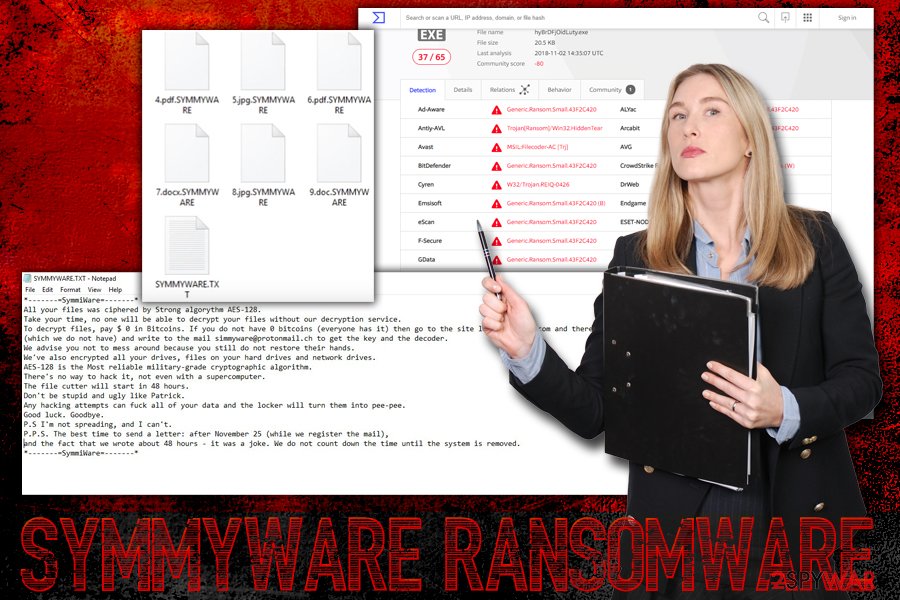
Protect yourself from ransomware attacks
Ransomware is one of the most devastating forms of malware, as corrupted files are not retrieved after its elimination. Therefore, there is a high chance of losing photos, images, video, audio, database, and other personal files after the attack. For that reason, the best solution would be not to get infected in the first place.
There are several distribution methods that hackers employ, and, unfortunately, not everybody is aware of them. The most common technique used is the deception, be it contaminated attachments in phishing emails, hacked sites or fake updates. While most of the scams are pretty obvious, some of them can be made professionally, and even those computer-savvy people might get tricked.
Therefore, never let your guard down. Patch your software as soon as updates become available, treat every spam email as potentially malicious, do not trust questionable websites (file-sharing, gambling, porn, etc.), use strong passwords for your accounts, use a VPN, and of course, employ reliable anti-malware tool.
Eliminate SymmyWare ransomware from your device
As we mentioned above, the SymmyWare virus seems to be prepared as a joke, as the ransomware is full of puns and even the payment amount is not listed (you cannot perform $0 transactions!). However, those who cannot access their files due to this, are in trouble and seek SymmyWare removal instructions.
To remove SymmyWare ransomware, you will have to access Safe Mode with Networking, as explained below. This is done to minimize the functionality of malware, as Safe Mode is loaded only with necessary processes and drivers. Then, use SpyHunter 5Combo Cleaner or another reliable anti-virus to thoroughly scan your system. The software will take care of everything automatically, and you will not have to reinstall Windows.
Getting rid of SymmyWare virus. Follow these steps
Manual removal using Safe Mode
To remove SymmyWare virus from your machine, enter Safe Mode with Networking the following way:
Important! →
Manual removal guide might be too complicated for regular computer users. It requires advanced IT knowledge to be performed correctly (if vital system files are removed or damaged, it might result in full Windows compromise), and it also might take hours to complete. Therefore, we highly advise using the automatic method provided above instead.
Step 1. Access Safe Mode with Networking
Manual malware removal should be best performed in the Safe Mode environment.
Windows 7 / Vista / XP
- Click Start > Shutdown > Restart > OK.
- When your computer becomes active, start pressing F8 button (if that does not work, try F2, F12, Del, etc. – it all depends on your motherboard model) multiple times until you see the Advanced Boot Options window.
- Select Safe Mode with Networking from the list.

Windows 10 / Windows 8
- Right-click on Start button and select Settings.

- Scroll down to pick Update & Security.

- On the left side of the window, pick Recovery.
- Now scroll down to find Advanced Startup section.
- Click Restart now.

- Select Troubleshoot.

- Go to Advanced options.

- Select Startup Settings.

- Press Restart.
- Now press 5 or click 5) Enable Safe Mode with Networking.

Step 2. Shut down suspicious processes
Windows Task Manager is a useful tool that shows all the processes running in the background. If malware is running a process, you need to shut it down:
- Press Ctrl + Shift + Esc on your keyboard to open Windows Task Manager.
- Click on More details.

- Scroll down to Background processes section, and look for anything suspicious.
- Right-click and select Open file location.

- Go back to the process, right-click and pick End Task.

- Delete the contents of the malicious folder.
Step 3. Check program Startup
- Press Ctrl + Shift + Esc on your keyboard to open Windows Task Manager.
- Go to Startup tab.
- Right-click on the suspicious program and pick Disable.

Step 4. Delete virus files
Malware-related files can be found in various places within your computer. Here are instructions that could help you find them:
- Type in Disk Cleanup in Windows search and press Enter.

- Select the drive you want to clean (C: is your main drive by default and is likely to be the one that has malicious files in).
- Scroll through the Files to delete list and select the following:
Temporary Internet Files
Downloads
Recycle Bin
Temporary files - Pick Clean up system files.

- You can also look for other malicious files hidden in the following folders (type these entries in Windows Search and press Enter):
%AppData%
%LocalAppData%
%ProgramData%
%WinDir%
After you are finished, reboot the PC in normal mode.
Remove SymmyWare using System Restore
Alternatively, you can use System Restore to stop the malware:
-
Step 1: Reboot your computer to Safe Mode with Command Prompt
Windows 7 / Vista / XP- Click Start → Shutdown → Restart → OK.
- When your computer becomes active, start pressing F8 multiple times until you see the Advanced Boot Options window.
-
Select Command Prompt from the list

Windows 10 / Windows 8- Press the Power button at the Windows login screen. Now press and hold Shift, which is on your keyboard, and click Restart..
- Now select Troubleshoot → Advanced options → Startup Settings and finally press Restart.
-
Once your computer becomes active, select Enable Safe Mode with Command Prompt in Startup Settings window.

-
Step 2: Restore your system files and settings
-
Once the Command Prompt window shows up, enter cd restore and click Enter.

-
Now type rstrui.exe and press Enter again..

-
When a new window shows up, click Next and select your restore point that is prior the infiltration of SymmyWare. After doing that, click Next.


-
Now click Yes to start system restore.

-
Once the Command Prompt window shows up, enter cd restore and click Enter.
Bonus: Recover your data
Guide which is presented above is supposed to help you remove SymmyWare from your computer. To recover your encrypted files, we recommend using a detailed guide prepared by 2-spyware.com security experts.If your files are encrypted by SymmyWare, you can use several methods to restore them:
Make use of Data Recovery Pro
This tool is made for the file recovery of damaged or otherwise corrupted files. However, it might also help your retrieve data encrypted by SymmyWare malware.
- Download Data Recovery Pro;
- Follow the steps of Data Recovery Setup and install the program on your computer;
- Launch it and scan your computer for files encrypted by SymmyWare ransomware;
- Restore them.
Windows Previous Versions feature can be used to recover files affected by the virus
This option is only available if you had System Restore enabled before the malware attack occurred.
- Find an encrypted file you need to restore and right-click on it;
- Select “Properties” and go to “Previous versions” tab;
- Here, check each of available copies of the file in “Folder versions”. You should select the version you want to recover and click “Restore”.
ShadowExplorer might be the answer
Most of ransomware viruses attempt to remove Shadow Volume Copies upon infiltration. However, sometimes the process fails and the files remain intact. In such a case, use ShadowExplorer and fully recover your data.
- Download Shadow Explorer (http://shadowexplorer.com/);
- Follow a Shadow Explorer Setup Wizard and install this application on your computer;
- Launch the program and go through the drop down menu on the top left corner to select the disk of your encrypted data. Check what folders are there;
- Right-click on the folder you want to restore and select “Export”. You can also select where you want it to be stored.
Finally, you should always think about the protection of crypto-ransomwares. In order to protect your computer from SymmyWare and other ransomwares, use a reputable anti-spyware, such as FortectIntego, SpyHunter 5Combo Cleaner or Malwarebytes
How to prevent from getting ransomware
Stream videos without limitations, no matter where you are
There are multiple parties that could find out almost anything about you by checking your online activity. While this is highly unlikely, advertisers and tech companies are constantly tracking you online. The first step to privacy should be a secure browser that focuses on tracker reduction to a minimum.
Even if you employ a secure browser, you will not be able to access websites that are restricted due to local government laws or other reasons. In other words, you may not be able to stream Disney+ or US-based Netflix in some countries. To bypass these restrictions, you can employ a powerful Private Internet Access VPN, which provides dedicated servers for torrenting and streaming, not slowing you down in the process.
Data backups are important – recover your lost files
Ransomware is one of the biggest threats to personal data. Once it is executed on a machine, it launches a sophisticated encryption algorithm that locks all your files, although it does not destroy them. The most common misconception is that anti-malware software can return files to their previous states. This is not true, however, and data remains locked after the malicious payload is deleted.
While regular data backups are the only secure method to recover your files after a ransomware attack, tools such as Data Recovery Pro can also be effective and restore at least some of your lost data.
- ^ GrujaRS. New #Symmyware #Ransomware . Twitter. Social Network.
- ^ Virusi. Virusi. Malware research team.
- ^ b3261f9adf47a4ce4c258dfec3e9527f370e020d3b845ffcaa3e736175533001. Virus Total. Suspicious file analyzer.





















