ExploreOpenWin Mac virus (Free Guide)
ExploreOpenWin Mac virus Removal Guide
What is ExploreOpenWin Mac virus?
ExploreOpenWin can compromise your online security by stealing your financial information
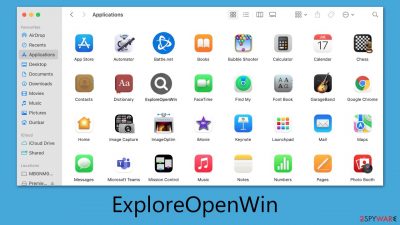
ExploreOpenWin is a Mac virus stemming from the Adload malware family, known for its numerous variants and persistent evolution. This malware typically gets installed on devices through pirated software installers or deceptive fake Flash Player updates. Once it infiltrates a system, it installs a browser extension under the same name. This extension is dangerous as it's capable of stealing user data and diverting internet traffic, often without the user's knowledge or consent.
Furthermore, ExploreOpenWin can alter browser settings, including changing the homepage and new tab settings to Safe Finder or similar questionable providers, altering the way the search engine works. This is done without the user's permission, compromising both the security and usability of the affected device. Malware also displays malicious ads, which not only disrupt the browsing experience but can also lead to further security threats.
Additionally, the virus poses a risk of installing additional payloads on the infected device, including its other versions, such as NavigateEngine, ExemplaryDatabase, SystemCyberspace, or others. These payloads can vary in their functionality, potentially leading to more severe security issues and system vulnerabilities.
This article aims to provide a comprehensive understanding of the ExploreOpenWin Mac virus, including its infection methods, behaviors, and associated risks. It also seeks to guide users on how to effectively remove this malware from their devices, ensuring a return to safe and secure computing.
| Name | ExploreOpenWin |
| Type | Mac virus, adware, browser hijacker |
| Malware family | Adload |
| Distribution | Infection from installing fake Flash Player updates or cracked application software |
| Symptoms | Evades built-in mechanisms; installs a new extension and application on the system; changes homepage and new tab of the browser; inserts ads and malicious links; tracks sensitive user data via extension |
| Removal | The easiest way to get rid of Mac malware is by doing a full system scan with SpyHunter 5Combo Cleaner security software. If you'd rather use the manual method, see the guide below |
| System optimization | After you terminate the infection with all its associated components, we recommend you also scan your machine with FortectIntego for the best results |
How ExploreOpenWin and other variants spread
Adload, a prevalent malware family, spreads primarily through deceptive tactics involving fake Flash Player updates and malicious installers. Users are often tricked into downloading what appears to be a necessary update for Flash Player from various websites.
However, these updates are fake and serve as a vehicle for installing the ExploreOpenWin virus onto the user's device. Additionally, it exploits malicious installers, often disguised with names like “Installer.app” or “Player.app,” to further its spread. These installers mimic legitimate software, misleading users into executing them, which leads to the malware's installation.
Another significant distribution channel for Adload is through torrent sites. It hides within repacked installers, cracks, and similar files available on these platforms. Users looking to download software or media from torrent sites may inadvertently download files containing Adload, leading to unintentional installation of the malware.
To protect against these types of malware distribution methods, the following preventive measures should be taken:
- Only download from reputable sources. Always use official websites or authorized app stores for any software downloads.
- Stay alert for fake software updates. Be cautious of unexpected software update prompts, especially for software like Flash Player, which is no longer supported.
- Keeps software up to date. Regularly update all software, including security applications, to the latest versions.
- Use reliable security software. Implement robust security software that offers real-time protection against malware and other threats.
- Be wary of dubious installers. Avoid downloading and running installers that don't originate from a trusted source, particularly those with generic names like “Installer.app.”
- Practice safe browsing. Increase awareness about the risks of downloading from untrusted sources and the importance of verifying the authenticity of software updates.
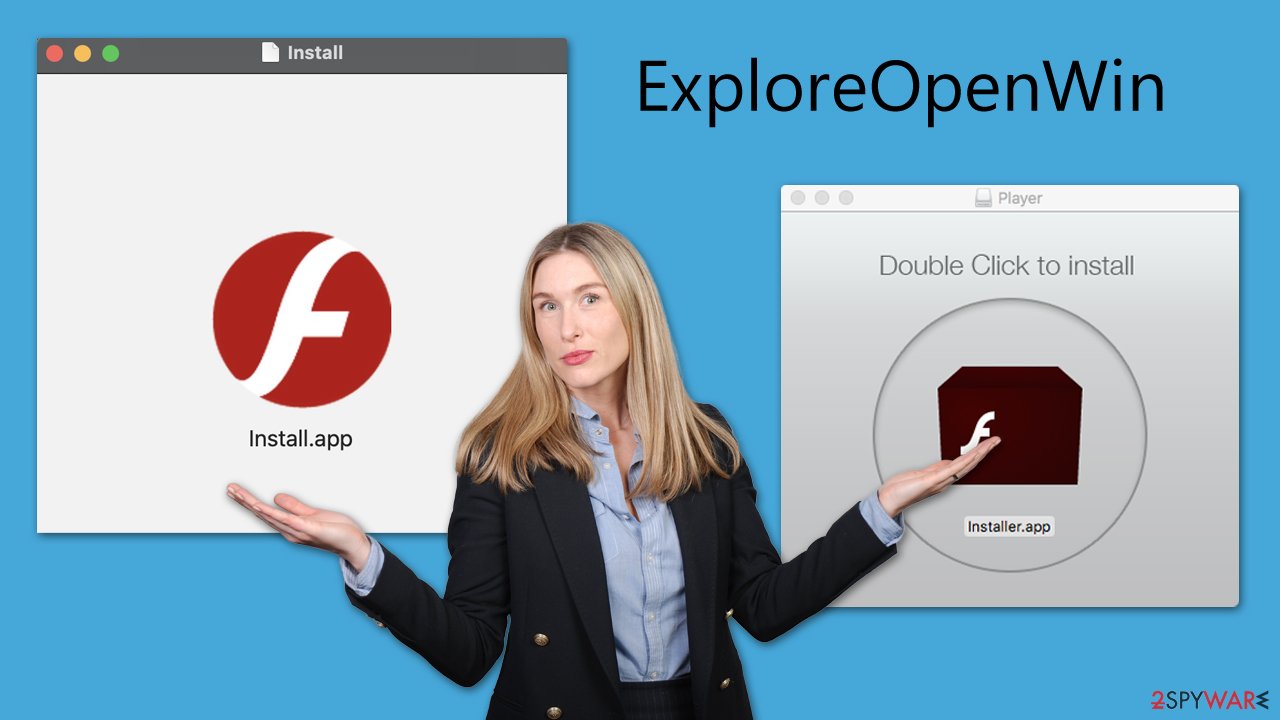
Dangerous traits
ExploreOpenWin, just like any other version of this malware, poses a significant threat to Mac systems. Once it infiltrates a system, the malware quickly sets about altering the user's browser settings. It changes the homepage and default search engine, primarily to generate revenue through ads. This change leads to search queries being redirected through various channels, often yielding unexpected and potentially harmful search results.
The impact of the virus goes beyond mere browser annoyance. It compromises user privacy and security in more insidious ways. The malware installs itself with high-level permissions, enabling it to utilize AppleScript and circumvent Mac's native security measures, like XProtect.
Leveraging these elevated permissions, ExploreOpenWin can monitor the user's browser activity. It stealthily collects sensitive data, including passwords, account details, and credit card information. This surveillance poses severe privacy risks, and it is advised that users refrain from entering sensitive information on their devices until the malware is completely removed.
Additionally, it often promotes malicious websites, usually with the help of a man-in-the-middle proxy. These sites might contain other viruses or offer bogus subscriptions to non-existent services. Clicking on these advertisements is risky and can lead to additional damage to the user's system. Users should be particularly cautious of unexpected pop-ups or redirects and avoid interacting with suspicious links to protect their systems from further harm.
Remove ExploreOpenWin virus from your device
ExploreOpenWin, when installed on a Mac, mainly consists of two components: a browser extension and an application that operates at the system level. These components work in tandem, supporting the malware's operations while employing various evasion tactics. For a complete and effective uninstall, it's crucial to eliminate both the browser extension and the main application from the system, ensuring there's no chance of reinfection.
To guarantee a thorough cleaning of the system and to avoid any errors during the removal process, we highly recommend using the automatic removal method with specialized security software like SpyHunter 5Combo Cleaner or Malwarebytes. These third-party anti-malware tools are designed to circumvent the virus' evasion techniques, allowing for a swift and comprehensive elimination of all malicious components in one go.
However, if you prefer to handle the removal process manually, you can follow the detailed guide provided below. It's important to note, though, that manual removal can be complex and might not be as effective as the automatic option. We strongly advise using the automatic method for the best results. Regardless of the method you choose, remember that cleaning the browser is an essential step and should be done meticulously after the malware has been fully removed from your system.
Remove the main app
In case any malicious tasks are running in the background, they can be terminated via the Activity Monitor before proceeding with elimination.
- Open Applications folder
- Select Utilities
- Double-click Activity Monitor
- Here, look for suspicious processes and use the Force Quit command to shut them down
- Go back to the Applications folder
- Find the malicious entry and place it in Trash.
![Uninstall from Mac 1 Uninstall from Mac 1]()
Your next target is the Login Items and unwanted Profiles created by the virus, as these elements might increase the persistence if not removed correctly:
- Go to Preferences and pick Accounts
- Click Login items and delete everything suspicious
- Next, pick System Preferences > Users & Groups
- Find Profiles and remove unwanted profiles from the list.
PLIST files, or “Property list” files, are used by malware to specify its attributes. If not removed, these items can increase its persistence. To remove them, follow these steps:
- Select Go > Go to Folder.
- Enter /Library/Application Support and click Go or press Enter.
- In the Application Support folder, look for any dubious entries and then delete them.
- Now enter /Library/LaunchAgents and /Library/LaunchDaemons folders the same way and terminate all the related .plist files.
![Uninstall from Mac 2 Uninstall from Mac 2]()
Malware represents a significant violation of privacy due to its ability to manipulate system permissions. This handling allows a malicious browser extension to harvest substantial amounts of personal information while displaying intrusive advertisements. Additionally, it can cause unwanted browser redirects, which are not only annoying but can also lead to further security issues.
To ensure the complete removal of ExploreOpenWin, it's critical to thoroughly cleanse everything related to it from your browser. The first step in this process involves removing the malicious browser extension:
Safari
- Click Safari > Preferences…
- In the new window, pick Extensions.
- Select the unwanted extension and select Uninstall.
![Remove extensions from Safari Remove extensions from Safari]()
Google Chrome
- Open Google Chrome, click on the Menu (three vertical dots at the top-right corner) and select More tools > Extensions.
- In the newly opened window, you will see all the installed extensions. Uninstall all the suspicious plugins that might be related to the unwanted program by clicking Remove.
![Remove extensions from Chrome Remove extensions from Chrome]()
The next step is to ensure that malware's trackers, which were likely placed in special caches, are removed alongside everything else. You can do this easily with the help of a powerful PC repair and maintenance utility FortectIntego. If you rather prefer the manual option, use the following instructions:
Safari
- Click Safari > Clear History…
- From the drop-down menu under Clear, pick all history.
- Confirm with Clear History.
![Clear cookies and website data from Safari Clear cookies and website data from Safari]()
Google Chrome
- Click on Menu and pick Settings.
- Under Privacy and security, select Clear browsing data.
- Select Browsing history, Cookies and other site data, as well as Cached images and files.
- Click Clear data.
![Clear cache and web data from Chrome Clear cache and web data from Chrome]()
If you were not successful in removing the browser extension, you could always choose to reset your browser:
Safari
- Click Safari > Preferences…
- Go to the Advanced tab.
- Tick the Show Develop menu in the menu bar.
- From the menu bar, click Develop, and then select Empty Caches.
![Reset Safari Reset Safari]()
Google Chrome
- Click on Menu and select Settings.
- In the Settings, scroll down and click Advanced.
- Scroll down and locate Reset and clean up section.
- Now click Restore settings to their original defaults.
- Confirm with Reset settings.
![Reset Chrome 2 Reset Chrome 2]()
How to prevent from getting adware
Stream videos without limitations, no matter where you are
There are multiple parties that could find out almost anything about you by checking your online activity. While this is highly unlikely, advertisers and tech companies are constantly tracking you online. The first step to privacy should be a secure browser that focuses on tracker reduction to a minimum.
Even if you employ a secure browser, you will not be able to access websites that are restricted due to local government laws or other reasons. In other words, you may not be able to stream Disney+ or US-based Netflix in some countries. To bypass these restrictions, you can employ a powerful Private Internet Access VPN, which provides dedicated servers for torrenting and streaming, not slowing you down in the process.
Data backups are important – recover your lost files
Ransomware is one of the biggest threats to personal data. Once it is executed on a machine, it launches a sophisticated encryption algorithm that locks all your files, although it does not destroy them. The most common misconception is that anti-malware software can return files to their previous states. This is not true, however, and data remains locked after the malicious payload is deleted.
While regular data backups are the only secure method to recover your files after a ransomware attack, tools such as Data Recovery Pro can also be effective and restore at least some of your lost data.








