Feed.snowbitt.com (Removal Instructions) - updated Aug 2017
Feed.snowbitt.com Removal Guide
What is Feed.snowbitt.com?
Feed.snowbitt.com might hijack web browsers installed on Mac computers
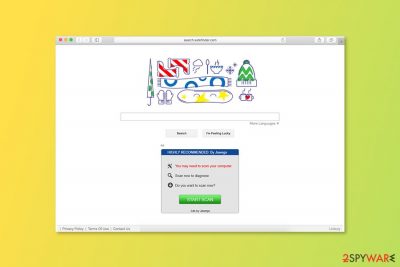
Feed.snowbitt.com is presented a useful and convenient search engine. However, in reality, it’s a potentially unwanted program (PUP)[1] that mostly attacks web browsers installed on Mac OS X[2] web browsers. After the hijack, it takes control over user’s web browser and might cause browsing-related problems.
This PUP enters the system with the help of freeware or shareware. After the attack, it makes modifications to the system and alters browser’s settings. It might add an extension to each of the web browsers in order to take control over them. For these reasons Feed.snowbitt.com removal becomes complicated.
After the hijack, users might have to deal with these problems:
- homepage changed to snowbitt.com;
- default search engine replaced with feed.snowbitt.com;
- the increase of ads that promote shady programs, such as MacKeeper;
- strange security alerts and warnings popping up when browsing the web;
- redirects to questionable sites.
The research revealed that Snowbitt is closely related to Search.snapdo.com, which is a highly unreliable website. This search tool might also provide lots of suspicious commercial content. Some of it can be highly dangerous and even promote malware, so remember to be cautious and avoid clicking on shady links, ads,[3] and other clickable content.
Apart from suspicious Feed.snowbitt.com redirect tendencies, this PUP might also monitor user’s behavior online. While it cannot track user’s personally identifiable data, it gathers various personally non-identifiable data that can include the list of user’s visited websites, search terms used, links that the user clicked on, and similar information.
If you are a security-minded user, you should remove Feed.snowbitt.com hijacker from your PC and set another website as your homepage immediately. Use instructions provided below, or run an anti-spyware software FortectIntego to delete it from your computer.
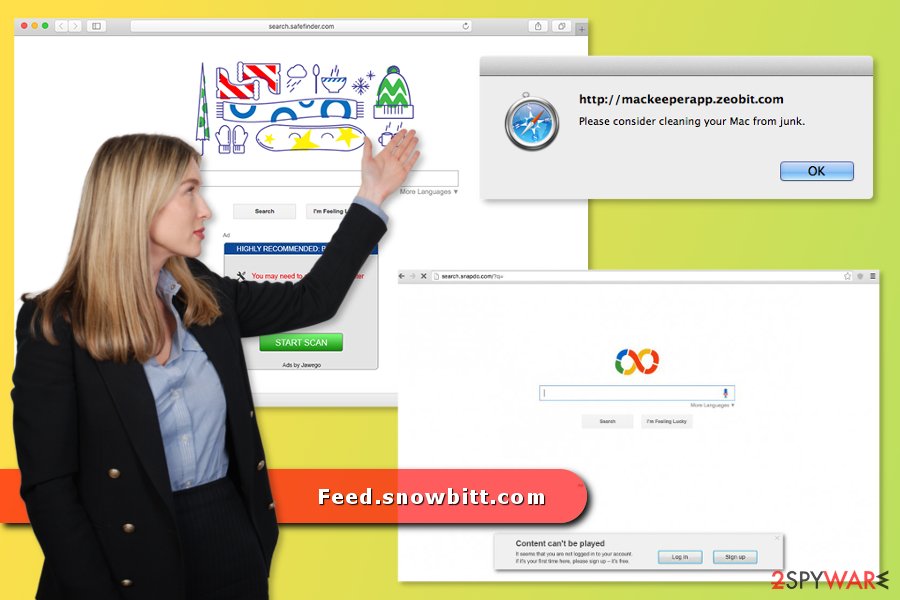
Suspicious search engine travels in software packages
Snowbitt tool is typically spread via bundling technique, which means it can be installed alongside other free programs.[4] When you install software, pay attention to its installation settings because this is where you can find out whether your downloaded piece of software includes any suspicious attachments or not.
Choose Advanced or Custom installation settings and if a list of “recommended downloads” shows up, deselect each item carefully. However, if you have recently installed a program under Standard or Recommended settings, it might be the time when the Feed.snowbitt.com hijack has occurred.
Instructions on how to remove Snowbitt from Mac
The browser hijacker causes the most problems for Mac OS X users. However, if your Windows machine was infected, these guidelines will work for you too. The best way to get rid of the problems caused by Snowbitt.com is to employ a professional anti-malware and scan the system.
Manual Feed.snowbitt.com removal is possible too. However, it might be challenging. According to the researchers from Viruset.no,[5] the majority of victims who try to uninstall the hijacker manually, fail. For this reason, we strongly advise you to get rid of the virus with reputable anti-malware software.
However, if you are willing to remove Feed.snowbitt.com manually, please follow the instructions below. Though, you should be careful and attentive. The hijacker may have installed numerous files, helper objects, and altered browser’s settings; and all these issues have to be fixed.
You may remove virus damage with a help of FortectIntego. SpyHunter 5Combo Cleaner and Malwarebytes are recommended to detect potentially unwanted programs and viruses with all their files and registry entries that are related to them.
Getting rid of Feed.snowbitt.com. Follow these steps
Uninstall from Windows
Nevertheless, Snowbitt hijacker mostly affects Mac OS X users, it might hijack Windows OS as well. In order to get rid of it manually, you have to uninstall suspicious programs from “Add/Remove programs” section in the Control Panel. These instructions will guide you through the task:
Instructions for Windows 10/8 machines:
- Enter Control Panel into Windows search box and hit Enter or click on the search result.
- Under Programs, select Uninstall a program.

- From the list, find the entry of the suspicious program.
- Right-click on the application and select Uninstall.
- If User Account Control shows up, click Yes.
- Wait till uninstallation process is complete and click OK.

If you are Windows 7/XP user, proceed with the following instructions:
- Click on Windows Start > Control Panel located on the right pane (if you are Windows XP user, click on Add/Remove Programs).
- In Control Panel, select Programs > Uninstall a program.

- Pick the unwanted application by clicking on it once.
- At the top, click Uninstall/Change.
- In the confirmation prompt, pick Yes.
- Click OK once the removal process is finished.
Delete from macOS
First of all, you have to find and remove the folder that is related to Feed.snowbitt.com virus. Therefore, you have to check the “Applications” folder and move to “Trash” suspicious entries. Get rid of all programs that you do not remember installing. Some of them might be responsible for bringing the hijacker to your PC.
Remove items from Applications folder:
- From the menu bar, select Go > Applications.
- In the Applications folder, look for all related entries.
- Click on the app and drag it to Trash (or right-click and pick Move to Trash)

To fully remove an unwanted app, you need to access Application Support, LaunchAgents, and LaunchDaemons folders and delete relevant files:
- Select Go > Go to Folder.
- Enter /Library/Application Support and click Go or press Enter.
- In the Application Support folder, look for any dubious entries and then delete them.
- Now enter /Library/LaunchAgents and /Library/LaunchDaemons folders the same way and terminate all the related .plist files.

Remove from Microsoft Edge
Delete unwanted extensions from MS Edge:
- Select Menu (three horizontal dots at the top-right of the browser window) and pick Extensions.
- From the list, pick the extension and click on the Gear icon.
- Click on Uninstall at the bottom.

Clear cookies and other browser data:
- Click on the Menu (three horizontal dots at the top-right of the browser window) and select Privacy & security.
- Under Clear browsing data, pick Choose what to clear.
- Select everything (apart from passwords, although you might want to include Media licenses as well, if applicable) and click on Clear.

Restore new tab and homepage settings:
- Click the menu icon and choose Settings.
- Then find On startup section.
- Click Disable if you found any suspicious domain.
Reset MS Edge if the above steps did not work:
- Press on Ctrl + Shift + Esc to open Task Manager.
- Click on More details arrow at the bottom of the window.
- Select Details tab.
- Now scroll down and locate every entry with Microsoft Edge name in it. Right-click on each of them and select End Task to stop MS Edge from running.

If this solution failed to help you, you need to use an advanced Edge reset method. Note that you need to backup your data before proceeding.
- Find the following folder on your computer: C:\\Users\\%username%\\AppData\\Local\\Packages\\Microsoft.MicrosoftEdge_8wekyb3d8bbwe.
- Press Ctrl + A on your keyboard to select all folders.
- Right-click on them and pick Delete

- Now right-click on the Start button and pick Windows PowerShell (Admin).
- When the new window opens, copy and paste the following command, and then press Enter:
Get-AppXPackage -AllUsers -Name Microsoft.MicrosoftEdge | Foreach {Add-AppxPackage -DisableDevelopmentMode -Register “$($_.InstallLocation)\\AppXManifest.xml” -Verbose

Instructions for Chromium-based Edge
Delete extensions from MS Edge (Chromium):
- Open Edge and click select Settings > Extensions.
- Delete unwanted extensions by clicking Remove.

Clear cache and site data:
- Click on Menu and go to Settings.
- Select Privacy, search and services.
- Under Clear browsing data, pick Choose what to clear.
- Under Time range, pick All time.
- Select Clear now.

Reset Chromium-based MS Edge:
- Click on Menu and select Settings.
- On the left side, pick Reset settings.
- Select Restore settings to their default values.
- Confirm with Reset.

Remove from Mozilla Firefox (FF)
Check the list of Firefox extensions. Remove all add-ons, plugins or other entries that were installed without your knowledge. Then reset the browser in order to eliminate the Feed.snowbitt.com entirely.
Remove dangerous extensions:
- Open Mozilla Firefox browser and click on the Menu (three horizontal lines at the top-right of the window).
- Select Add-ons.
- In here, select unwanted plugin and click Remove.

Reset the homepage:
- Click three horizontal lines at the top right corner to open the menu.
- Choose Options.
- Under Home options, enter your preferred site that will open every time you newly open the Mozilla Firefox.
Clear cookies and site data:
- Click Menu and pick Settings.
- Go to Privacy & Security section.
- Scroll down to locate Cookies and Site Data.
- Click on Clear Data…
- Select Cookies and Site Data, as well as Cached Web Content and press Clear.

Reset Mozilla Firefox
If clearing the browser as explained above did not help, reset Mozilla Firefox:
- Open Mozilla Firefox browser and click the Menu.
- Go to Help and then choose Troubleshooting Information.

- Under Give Firefox a tune up section, click on Refresh Firefox…
- Once the pop-up shows up, confirm the action by pressing on Refresh Firefox.

Remove from Google Chrome
The hijacker may have installed browser extensions to Google Chrome that helps it to keep your browser to hostage. Therefore, you have to carefully look through the list of the installed extensions and remove each of the suspicious entries. Then reset Chrome in order to delete tracking cookies and similar items.
Delete malicious extensions from Google Chrome:
- Open Google Chrome, click on the Menu (three vertical dots at the top-right corner) and select More tools > Extensions.
- In the newly opened window, you will see all the installed extensions. Uninstall all the suspicious plugins that might be related to the unwanted program by clicking Remove.

Clear cache and web data from Chrome:
- Click on Menu and pick Settings.
- Under Privacy and security, select Clear browsing data.
- Select Browsing history, Cookies and other site data, as well as Cached images and files.
- Click Clear data.

Change your homepage:
- Click menu and choose Settings.
- Look for a suspicious site in the On startup section.
- Click on Open a specific or set of pages and click on three dots to find the Remove option.
Reset Google Chrome:
If the previous methods did not help you, reset Google Chrome to eliminate all the unwanted components:
- Click on Menu and select Settings.
- In the Settings, scroll down and click Advanced.
- Scroll down and locate Reset and clean up section.
- Now click Restore settings to their original defaults.
- Confirm with Reset settings.

Delete from Safari
These instructions will help you to remove suspicious extensions and reset Safari. These steps are crucial in order to wipe out components related to Snowbitt virus.
Remove unwanted extensions from Safari:
- Click Safari > Preferences…
- In the new window, pick Extensions.
- Select the unwanted extension and select Uninstall.

Clear cookies and other website data from Safari:
- Click Safari > Clear History…
- From the drop-down menu under Clear, pick all history.
- Confirm with Clear History.

Reset Safari if the above-mentioned steps did not help you:
- Click Safari > Preferences…
- Go to Advanced tab.
- Tick the Show Develop menu in menu bar.
- From the menu bar, click Develop, and then select Empty Caches.

After uninstalling this potentially unwanted program (PUP) and fixing each of your web browsers, we recommend you to scan your PC system with a reputable anti-spyware. This will help you to get rid of Feed.snowbitt.com registry traces and will also identify related parasites or possible malware infections on your computer. For that you can use our top-rated malware remover: FortectIntego, SpyHunter 5Combo Cleaner or Malwarebytes.
How to prevent from getting stealing programs
Access your website securely from any location
When you work on the domain, site, blog, or different project that requires constant management, content creation, or coding, you may need to connect to the server and content management service more often. The best solution for creating a tighter network could be a dedicated/fixed IP address.
If you make your IP address static and set to your device, you can connect to the CMS from any location and do not create any additional issues for the server or network manager that needs to monitor connections and activities. VPN software providers like Private Internet Access can help you with such settings and offer the option to control the online reputation and manage projects easily from any part of the world.
Recover files after data-affecting malware attacks
While much of the data can be accidentally deleted due to various reasons, malware is one of the main culprits that can cause loss of pictures, documents, videos, and other important files. More serious malware infections lead to significant data loss when your documents, system files, and images get encrypted. In particular, ransomware is is a type of malware that focuses on such functions, so your files become useless without an ability to access them.
Even though there is little to no possibility to recover after file-locking threats, some applications have features for data recovery in the system. In some cases, Data Recovery Pro can also help to recover at least some portion of your data after data-locking virus infection or general cyber infection.
- ^ How Microsoft antimalware products identify malware and unwanted software. Microsoft. Official Home Page.
- ^ Eric Limer. Apple No Longer Claims It’s Immune to Viruses. The Mary Sue. The Nexus of Pop Culture and the Uncharted Universe.
- ^ Malvertising: When Online Ads Attack. Trend Micro. Enterprise Cyber Security Solutions.
- ^ Pre-installed software. Wikipedia. The free encyclopedia.
- ^ Viruset. Viruset. The Norwegian website about recent cyber threats.























