GetPoliticalNews.com (Virus Removal Guide) - Free Instructions
GetPoliticalNews.com Removal Guide
What is GetPoliticalNews.com?
GetPoliticalNews.com – a PUP which changes the new tab function
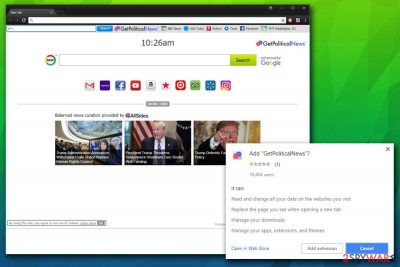
GetPoliticalNews.com is a potentially unwanted program[1] which surfaced thanks to Mindspark Interactive Network, which is also responsible for such apps like My Forms Finder or TaxCenterNow. This browser hijacker is presented as a toolbar which infiltrates browsers such as Google Chrome, IE, Mozilla, and enforces the new tab to change its function. The PUP can be obtained from the domain of the same name, although it’s most prominent distribution method is via software bundling.
| SUMMARY | |
| Name | GetPoliticalNews.com |
| Extension | GetPoliticalNews |
| Type | Browser hijacker |
| Developer | Mindspark Interactive Network |
| Compatible browsers | Google Chrome, Mozilla Firefox, etc. |
| Distribution | Software bundling, official website |
| Symptoms | Hijacked front page and new tab, increased amount of ads, altered search results |
| Elimination | Download and install FortectIntego or check our guide below |
Some users may not notice GetPoliticalNews hijack, as the new tab and homepage, which is set to hxxps://int.search.myway.com, looks pretty similar to legitimate search providers, such as Google.com or Yahoo.com. Nevertheless, just like other browser hijackers, it offers “improved” functionality, such as quick action buttons to Amazon, Facebook, Gmail and other popular destinations on the web. Additionally, the time and date, along with the weather forecast, are embedded directly into the front page.
However, you should not get tricked by such functionality. First of all, shortcuts to your favorite websites can be set up manually via Bookmarks menu – it only takes a few minutes. What is more, the benefits of the features of the front page becomes irrelevant, as soon as users see all the negative effects of the unwanted app. Not surprisingly, they look for GetPoliticalNews removal options shortly.
Moreover, GetPoliticalNews virus is capable of the following modifications to your system:
- Replaces the browser homepage and sets itself as the search provider;
- Redirects users to suspicious sites and displays advertisements;
- Displays alternative search results that lead to sponsors’ websites;
- Collects various non-personal data[2] (e.g., bookmarks, sites visited, search queries, links clicked, etc.).
If you notice that this browser hijacker has invaded your computer system – no worries. There is a quick way to remove GetPoliticalNews from your PC. We recommend using an anti-malware tool FortectIntego or any other software of your liking. Alternatively, you can rely on our manual elimination guide which is presented below this article.

Distribution and prevention methods of the browser hijacker
It is commonly known fact that hijackers get into users’ computers and change browser settings without them noticing. However, people themselves let the invasion of the browser hijacker to happen because they lack knowledge and don’t pay attention while browsing the web. The hijacker can get downloaded/installed together with official software or by using third-party installers.
Here are some main tips which will help you to avoid infection of the browser from the security team at usunwirusa.pl:[3]
- Pay attention when visiting certain websites, clicking on links, and downloading/installing various programs;
- Download/install software only from official sites and only using legitimate links;
- Disconnect from all dubious sites you may have entered, and delete all suspicious programs from your PC
- Always pick Advanced/Custom settings (instead of Recommended/Quick ones) and delete all additional components from the suggested list when installing free programs from the internet.
All in all, always remind yourself to stay cautious while surfing the Internet in order to avoid potentially unwanted programs such as browser hijackers.
Remove GetPoliticalNews.com quickly by using an anti-malware tool
You can easily remove GetPoliticalNews.com virus by using one of the anti-malware programs listed below. The full elimination will only take a few minutes.
Alternatively, you can rely on our step-by-step instructions for manual GetPoliticalNews removal. Make sure you execute each step carefully as incorrect procedure might result in the reinfection of the virus. Afterward, we strongly advise you to reset all the web browsers that were infected by the cyberthreat and make sure that there are no other potentially unwanted programs left.
You may remove virus damage with a help of FortectIntego. SpyHunter 5Combo Cleaner and Malwarebytes are recommended to detect potentially unwanted programs and viruses with all their files and registry entries that are related to them.
Getting rid of GetPoliticalNews.com. Follow these steps
Uninstall from Windows
If you want to get rid of GetPoliticalNews from Windows OS, follow these steps:
Instructions for Windows 10/8 machines:
- Enter Control Panel into Windows search box and hit Enter or click on the search result.
- Under Programs, select Uninstall a program.

- From the list, find the entry of the suspicious program.
- Right-click on the application and select Uninstall.
- If User Account Control shows up, click Yes.
- Wait till uninstallation process is complete and click OK.

If you are Windows 7/XP user, proceed with the following instructions:
- Click on Windows Start > Control Panel located on the right pane (if you are Windows XP user, click on Add/Remove Programs).
- In Control Panel, select Programs > Uninstall a program.

- Pick the unwanted application by clicking on it once.
- At the top, click Uninstall/Change.
- In the confirmation prompt, pick Yes.
- Click OK once the removal process is finished.
Delete from macOS
Remove items from Applications folder:
- From the menu bar, select Go > Applications.
- In the Applications folder, look for all related entries.
- Click on the app and drag it to Trash (or right-click and pick Move to Trash)

To fully remove an unwanted app, you need to access Application Support, LaunchAgents, and LaunchDaemons folders and delete relevant files:
- Select Go > Go to Folder.
- Enter /Library/Application Support and click Go or press Enter.
- In the Application Support folder, look for any dubious entries and then delete them.
- Now enter /Library/LaunchAgents and /Library/LaunchDaemons folders the same way and terminate all the related .plist files.

Remove from Microsoft Edge
Delete unwanted extensions from MS Edge:
- Select Menu (three horizontal dots at the top-right of the browser window) and pick Extensions.
- From the list, pick the extension and click on the Gear icon.
- Click on Uninstall at the bottom.

Clear cookies and other browser data:
- Click on the Menu (three horizontal dots at the top-right of the browser window) and select Privacy & security.
- Under Clear browsing data, pick Choose what to clear.
- Select everything (apart from passwords, although you might want to include Media licenses as well, if applicable) and click on Clear.

Restore new tab and homepage settings:
- Click the menu icon and choose Settings.
- Then find On startup section.
- Click Disable if you found any suspicious domain.
Reset MS Edge if the above steps did not work:
- Press on Ctrl + Shift + Esc to open Task Manager.
- Click on More details arrow at the bottom of the window.
- Select Details tab.
- Now scroll down and locate every entry with Microsoft Edge name in it. Right-click on each of them and select End Task to stop MS Edge from running.

If this solution failed to help you, you need to use an advanced Edge reset method. Note that you need to backup your data before proceeding.
- Find the following folder on your computer: C:\\Users\\%username%\\AppData\\Local\\Packages\\Microsoft.MicrosoftEdge_8wekyb3d8bbwe.
- Press Ctrl + A on your keyboard to select all folders.
- Right-click on them and pick Delete

- Now right-click on the Start button and pick Windows PowerShell (Admin).
- When the new window opens, copy and paste the following command, and then press Enter:
Get-AppXPackage -AllUsers -Name Microsoft.MicrosoftEdge | Foreach {Add-AppxPackage -DisableDevelopmentMode -Register “$($_.InstallLocation)\\AppXManifest.xml” -Verbose

Instructions for Chromium-based Edge
Delete extensions from MS Edge (Chromium):
- Open Edge and click select Settings > Extensions.
- Delete unwanted extensions by clicking Remove.

Clear cache and site data:
- Click on Menu and go to Settings.
- Select Privacy, search and services.
- Under Clear browsing data, pick Choose what to clear.
- Under Time range, pick All time.
- Select Clear now.

Reset Chromium-based MS Edge:
- Click on Menu and select Settings.
- On the left side, pick Reset settings.
- Select Restore settings to their default values.
- Confirm with Reset.

Remove from Mozilla Firefox (FF)
Remove dangerous extensions:
- Open Mozilla Firefox browser and click on the Menu (three horizontal lines at the top-right of the window).
- Select Add-ons.
- In here, select unwanted plugin and click Remove.

Reset the homepage:
- Click three horizontal lines at the top right corner to open the menu.
- Choose Options.
- Under Home options, enter your preferred site that will open every time you newly open the Mozilla Firefox.
Clear cookies and site data:
- Click Menu and pick Settings.
- Go to Privacy & Security section.
- Scroll down to locate Cookies and Site Data.
- Click on Clear Data…
- Select Cookies and Site Data, as well as Cached Web Content and press Clear.

Reset Mozilla Firefox
If clearing the browser as explained above did not help, reset Mozilla Firefox:
- Open Mozilla Firefox browser and click the Menu.
- Go to Help and then choose Troubleshooting Information.

- Under Give Firefox a tune up section, click on Refresh Firefox…
- Once the pop-up shows up, confirm the action by pressing on Refresh Firefox.

Remove from Google Chrome
Delete malicious extensions from Google Chrome:
- Open Google Chrome, click on the Menu (three vertical dots at the top-right corner) and select More tools > Extensions.
- In the newly opened window, you will see all the installed extensions. Uninstall all the suspicious plugins that might be related to the unwanted program by clicking Remove.

Clear cache and web data from Chrome:
- Click on Menu and pick Settings.
- Under Privacy and security, select Clear browsing data.
- Select Browsing history, Cookies and other site data, as well as Cached images and files.
- Click Clear data.

Change your homepage:
- Click menu and choose Settings.
- Look for a suspicious site in the On startup section.
- Click on Open a specific or set of pages and click on three dots to find the Remove option.
Reset Google Chrome:
If the previous methods did not help you, reset Google Chrome to eliminate all the unwanted components:
- Click on Menu and select Settings.
- In the Settings, scroll down and click Advanced.
- Scroll down and locate Reset and clean up section.
- Now click Restore settings to their original defaults.
- Confirm with Reset settings.

Delete from Safari
Remove unwanted extensions from Safari:
- Click Safari > Preferences…
- In the new window, pick Extensions.
- Select the unwanted extension and select Uninstall.

Clear cookies and other website data from Safari:
- Click Safari > Clear History…
- From the drop-down menu under Clear, pick all history.
- Confirm with Clear History.

Reset Safari if the above-mentioned steps did not help you:
- Click Safari > Preferences…
- Go to Advanced tab.
- Tick the Show Develop menu in menu bar.
- From the menu bar, click Develop, and then select Empty Caches.

After uninstalling this potentially unwanted program (PUP) and fixing each of your web browsers, we recommend you to scan your PC system with a reputable anti-spyware. This will help you to get rid of GetPoliticalNews.com registry traces and will also identify related parasites or possible malware infections on your computer. For that you can use our top-rated malware remover: FortectIntego, SpyHunter 5Combo Cleaner or Malwarebytes.
How to prevent from getting stealing programs
Choose a proper web browser and improve your safety with a VPN tool
Online spying has got momentum in recent years and people are getting more and more interested in how to protect their privacy online. One of the basic means to add a layer of security – choose the most private and secure web browser. Although web browsers can't grant full privacy protection and security, some of them are much better at sandboxing, HTTPS upgrading, active content blocking, tracking blocking, phishing protection, and similar privacy-oriented features. However, if you want true anonymity, we suggest you employ a powerful Private Internet Access VPN – it can encrypt all the traffic that comes and goes out of your computer, preventing tracking completely.
Lost your files? Use data recovery software
While some files located on any computer are replaceable or useless, others can be extremely valuable. Family photos, work documents, school projects – these are types of files that we don't want to lose. Unfortunately, there are many ways how unexpected data loss can occur: power cuts, Blue Screen of Death errors, hardware failures, crypto-malware attack, or even accidental deletion.
To ensure that all the files remain intact, you should prepare regular data backups. You can choose cloud-based or physical copies you could restore from later in case of a disaster. If your backups were lost as well or you never bothered to prepare any, Data Recovery Pro can be your only hope to retrieve your invaluable files.
- ^ Margaret Rouse. PUP (potentially unwanted program). SearchSecurity. Free security information site.
- ^ Non (Personally Identifiable Information) PII Data. LatentView. Analytics website.
- ^ UsunWirusa. UsunWirusa. Polish cybersecurity news and articles.























