TaxCenterNow Toolbar (Removal Instructions) - Chrome, Firefox, IE, Edge
TaxCenterNow Toolbar Removal Guide
What is TaxCenterNow Toolbar?
TaxCenterNow is a misleading toolbar used to promote MyWay search
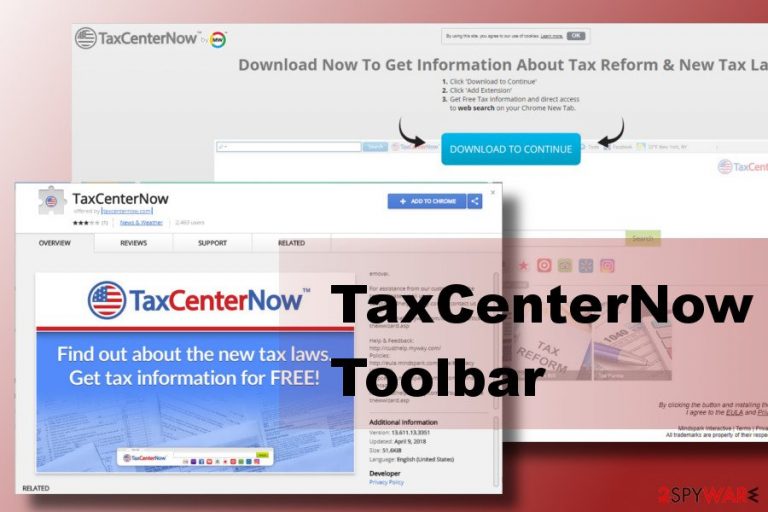
TaxCenterNow is a toolbar developed by Mindspark Interactive Network, Inc in 2016. It is promoted on legitimate sources, including Chrome Web Store,[1] but that does not prove its trustfulness. Most professional security vendors included it into PUP and browser hijacker categories due to alternative distribution method (namely bundling) and tendency to take control over user's web browsing activities. If the user agrees to the installation of TaxCenterNow Toolbar, he or she unconsciously permit browser's startup page and search engine replacement with MySearch.
| Name | TaxCenterNow Toolbar |
|---|---|
| Developer | Mindspark Interactive Network, Inc |
| Classification | Browser hijacker |
| Distribution | Software bundling |
| Symptoms |
Search engine replaced with MySearch |
| Download FortectIntego and run a full system scan with it to get rid of malware. | |
As we have already pointed out, the TaxCenterNow toolbar can be found in Google Play Store as a legitimate web browser's extension. It is promoted as a tool allowing people to learn about new tax reform laws. The official download does inform about a “convenient web search, homepage and default search” that are going to be installed along with a toolbar. People are warned that clicking the “Add to Chrome” button will lead to web browser's changes and explains how to revert them.
However, TaxCenterNow virus is being distributed along freeware as well. In fact, free programs are the primary distributors of this PUP. In this case, people are not informed about the presence of this toolbar, as well as MySearch and other unwanted components. Therefore, if a potential victim falls for installing freeware bundle,[2] he gets negatively surprised the next time he or she starts web browsing session. These are the most apparent change:
- Start page replaced with https://hp.myway.com/myway/index.html?trs=org;
- Search engine set to MyWay;
- Web browser initiates continuous redirects to affiliate websites;
- An excessive amount of commercial ads show up on random pages;
- TaxCenterNow toolbar removal cannot be performed in a standard way.
These are the prominent changes. Despite the fact that they are more intrusive than dangerous, there's a handful of reasons why we do not recommend using it anyway.
First of all, TaxCenterNow removal would allow you to replace MyWay search with the one that you prefer, be it Google or Bing. You won't be able to do so when malware is installed on the system.
Second of all, you would protect yourself from being exposed to irrelevant or even dangerous websites. Search engines are usually closely related to third parties that seek to boost traffic to their sites, promote items, services or software. Unfortunately, the content that they seek to spread is seldom or never verified before publishing, thus leaving hackers and scammers freedom of choice what they want to spread or promote.
Last, but not least, the usage of tracking cookies should be considered. A virusi.hr[3] team has analyzed the Privacy Policy of the TaxCenterNow virus and claims that the following lines raise suspicions to them:
We may collect and store any information you provide when using the MS Services (e.g., when registering on the MyWay Site) or that you provide in some other manner. This information may include your name, email address, telephone number, username and password or information provided when you log-in to the MS Services via Facebook or any other social media site (you should review the privacy policy of Facebook or any other social media site through which you choose to log into certain MS Services). We also collect and store information and other content you post to the MS Services, where such features are made available (e.g., MyScrapNook).
It's a fact that the TaxCenterNow toolbar is going to use cookies to track you. However, it's not clear what kind of information it's going to accumulate and then share with third parties. Thus, to protect your privacy, we recommend you to remove TaxCenterNow Toolbar from Chrome web browser without a consideration.
There are two ways to initiate TaxCenterNow removal. One of them is manual, while the other automatic. While both of them do not require deep IT skills, we would strongly recommend eliminating the toolbar automatically, especially if it has been installed by bundling. For this purpose, our recommended programs are FortectIntego, SpyHunter 5Combo Cleaner, Malwarebytes or another security software that you prefer.

Third-party toolbars tend to spread in a software bundle
Sometimes infamous toolbars do not leave their position and keep spreading as “useful” browser helpers via reputable download sources, such as Google Play Store. Thus, you should be cautious and check each software utility that you are about to install even if it's promoted on trusted sources. Read reviews, comments on various forums, check databases of security vendors, etc. If it's classified as PUP, adware, browser hijacker or features high-rate of adverse reports, we would recommend you to restrain from downloading it.
Also, people should be more cautious when installing freeware. Various managers, converters, players, etc. are bundled with additional component (add-ons, toolbars, extensions, etc.). Note that they tend to spread pre-checked, thus if you select Quick or Recommended installation setup, each of them gets the place on the system by default.
To prevent this from happening, opt for Advanced or Custom installation method and monitor the entire installation process. Read the terms carefully and deselect optional components by removing a check mark next to them.
TaxCenterNow Toolbar removal guide
TaxCenterNow Toolbar is not a good choice to have on the system. It may initiate multiple tasks on the system without authorization, which eventually slow the system down and make it more vulnerable.
To protect your web browser from being redirected to unrelated websites, we strongly recommend you to remove TaxCenterNow using a professional security tool. If nevertheless, you prefer manual malware elimination, you can use the guide submitted below.
You may remove virus damage with a help of FortectIntego. SpyHunter 5Combo Cleaner and Malwarebytes are recommended to detect potentially unwanted programs and viruses with all their files and registry entries that are related to them.
Getting rid of TaxCenterNow Toolbar. Follow these steps
Uninstall from Windows
If you have installed a software bundle, which turned out to be stuffed with malware, take needed actions and clean your PC. That's what you should do:
Instructions for Windows 10/8 machines:
- Enter Control Panel into Windows search box and hit Enter or click on the search result.
- Under Programs, select Uninstall a program.

- From the list, find the entry of the suspicious program.
- Right-click on the application and select Uninstall.
- If User Account Control shows up, click Yes.
- Wait till uninstallation process is complete and click OK.

If you are Windows 7/XP user, proceed with the following instructions:
- Click on Windows Start > Control Panel located on the right pane (if you are Windows XP user, click on Add/Remove Programs).
- In Control Panel, select Programs > Uninstall a program.

- Pick the unwanted application by clicking on it once.
- At the top, click Uninstall/Change.
- In the confirmation prompt, pick Yes.
- Click OK once the removal process is finished.
Delete from macOS
Mac OS X is not immune to browser hijacking. If you fall victim to TaxCenterNow malware, do not wait until it redirects to to phishing website. Follow the below give steps and get rid of it permanently.
Remove items from Applications folder:
- From the menu bar, select Go > Applications.
- In the Applications folder, look for all related entries.
- Click on the app and drag it to Trash (or right-click and pick Move to Trash)

To fully remove an unwanted app, you need to access Application Support, LaunchAgents, and LaunchDaemons folders and delete relevant files:
- Select Go > Go to Folder.
- Enter /Library/Application Support and click Go or press Enter.
- In the Application Support folder, look for any dubious entries and then delete them.
- Now enter /Library/LaunchAgents and /Library/LaunchDaemons folders the same way and terminate all the related .plist files.

Remove from Microsoft Edge
Delete unwanted extensions from MS Edge:
- Select Menu (three horizontal dots at the top-right of the browser window) and pick Extensions.
- From the list, pick the extension and click on the Gear icon.
- Click on Uninstall at the bottom.

Clear cookies and other browser data:
- Click on the Menu (three horizontal dots at the top-right of the browser window) and select Privacy & security.
- Under Clear browsing data, pick Choose what to clear.
- Select everything (apart from passwords, although you might want to include Media licenses as well, if applicable) and click on Clear.

Restore new tab and homepage settings:
- Click the menu icon and choose Settings.
- Then find On startup section.
- Click Disable if you found any suspicious domain.
Reset MS Edge if the above steps did not work:
- Press on Ctrl + Shift + Esc to open Task Manager.
- Click on More details arrow at the bottom of the window.
- Select Details tab.
- Now scroll down and locate every entry with Microsoft Edge name in it. Right-click on each of them and select End Task to stop MS Edge from running.

If this solution failed to help you, you need to use an advanced Edge reset method. Note that you need to backup your data before proceeding.
- Find the following folder on your computer: C:\\Users\\%username%\\AppData\\Local\\Packages\\Microsoft.MicrosoftEdge_8wekyb3d8bbwe.
- Press Ctrl + A on your keyboard to select all folders.
- Right-click on them and pick Delete

- Now right-click on the Start button and pick Windows PowerShell (Admin).
- When the new window opens, copy and paste the following command, and then press Enter:
Get-AppXPackage -AllUsers -Name Microsoft.MicrosoftEdge | Foreach {Add-AppxPackage -DisableDevelopmentMode -Register “$($_.InstallLocation)\\AppXManifest.xml” -Verbose

Instructions for Chromium-based Edge
Delete extensions from MS Edge (Chromium):
- Open Edge and click select Settings > Extensions.
- Delete unwanted extensions by clicking Remove.

Clear cache and site data:
- Click on Menu and go to Settings.
- Select Privacy, search and services.
- Under Clear browsing data, pick Choose what to clear.
- Under Time range, pick All time.
- Select Clear now.

Reset Chromium-based MS Edge:
- Click on Menu and select Settings.
- On the left side, pick Reset settings.
- Select Restore settings to their default values.
- Confirm with Reset.

Remove from Mozilla Firefox (FF)
Remove dangerous extensions:
- Open Mozilla Firefox browser and click on the Menu (three horizontal lines at the top-right of the window).
- Select Add-ons.
- In here, select unwanted plugin and click Remove.

Reset the homepage:
- Click three horizontal lines at the top right corner to open the menu.
- Choose Options.
- Under Home options, enter your preferred site that will open every time you newly open the Mozilla Firefox.
Clear cookies and site data:
- Click Menu and pick Settings.
- Go to Privacy & Security section.
- Scroll down to locate Cookies and Site Data.
- Click on Clear Data…
- Select Cookies and Site Data, as well as Cached Web Content and press Clear.

Reset Mozilla Firefox
If clearing the browser as explained above did not help, reset Mozilla Firefox:
- Open Mozilla Firefox browser and click the Menu.
- Go to Help and then choose Troubleshooting Information.

- Under Give Firefox a tune up section, click on Refresh Firefox…
- Once the pop-up shows up, confirm the action by pressing on Refresh Firefox.

Remove from Google Chrome
To get rid of unwanted toolbars, extensions, and search engines from Chrome, you should reset its settings to default. If you don't know how to do that, the belong-given instructions will help you:
Delete malicious extensions from Google Chrome:
- Open Google Chrome, click on the Menu (three vertical dots at the top-right corner) and select More tools > Extensions.
- In the newly opened window, you will see all the installed extensions. Uninstall all the suspicious plugins that might be related to the unwanted program by clicking Remove.

Clear cache and web data from Chrome:
- Click on Menu and pick Settings.
- Under Privacy and security, select Clear browsing data.
- Select Browsing history, Cookies and other site data, as well as Cached images and files.
- Click Clear data.

Change your homepage:
- Click menu and choose Settings.
- Look for a suspicious site in the On startup section.
- Click on Open a specific or set of pages and click on three dots to find the Remove option.
Reset Google Chrome:
If the previous methods did not help you, reset Google Chrome to eliminate all the unwanted components:
- Click on Menu and select Settings.
- In the Settings, scroll down and click Advanced.
- Scroll down and locate Reset and clean up section.
- Now click Restore settings to their original defaults.
- Confirm with Reset settings.

Delete from Safari
Remove unwanted extensions from Safari:
- Click Safari > Preferences…
- In the new window, pick Extensions.
- Select the unwanted extension and select Uninstall.

Clear cookies and other website data from Safari:
- Click Safari > Clear History…
- From the drop-down menu under Clear, pick all history.
- Confirm with Clear History.

Reset Safari if the above-mentioned steps did not help you:
- Click Safari > Preferences…
- Go to Advanced tab.
- Tick the Show Develop menu in menu bar.
- From the menu bar, click Develop, and then select Empty Caches.

After uninstalling this potentially unwanted program (PUP) and fixing each of your web browsers, we recommend you to scan your PC system with a reputable anti-spyware. This will help you to get rid of TaxCenterNow Toolbar registry traces and will also identify related parasites or possible malware infections on your computer. For that you can use our top-rated malware remover: FortectIntego, SpyHunter 5Combo Cleaner or Malwarebytes.
How to prevent from getting stealing programs
Do not let government spy on you
The government has many issues in regards to tracking users' data and spying on citizens, so you should take this into consideration and learn more about shady information gathering practices. Avoid any unwanted government tracking or spying by going totally anonymous on the internet.
You can choose a different location when you go online and access any material you want without particular content restrictions. You can easily enjoy internet connection without any risks of being hacked by using Private Internet Access VPN.
Control the information that can be accessed by government any other unwanted party and surf online without being spied on. Even if you are not involved in illegal activities or trust your selection of services, platforms, be suspicious for your own security and take precautionary measures by using the VPN service.
Backup files for the later use, in case of the malware attack
Computer users can suffer from data losses due to cyber infections or their own faulty doings. Ransomware can encrypt and hold files hostage, while unforeseen power cuts might cause a loss of important documents. If you have proper up-to-date backups, you can easily recover after such an incident and get back to work. It is also equally important to update backups on a regular basis so that the newest information remains intact – you can set this process to be performed automatically.
When you have the previous version of every important document or project you can avoid frustration and breakdowns. It comes in handy when malware strikes out of nowhere. Use Data Recovery Pro for the data restoration process.
- ^ Joseph C Chen. Malicious Chrome Extensions Found in Chrome Web Store, Form Droidclub Botnet. TrendMicro Blog.
- ^ Lowell Heddings. Yes, Every Freeware Download Site is Serving Crapware. How-To Geek. Online tech publisher.
- ^ Virusi. Virusi. Spyware and virus news.
