Ghokswa Browser (Removal Guide)
Ghokswa Browser Removal Guide
What is Ghokswa Browser?
Ghokswa Browser is a misleading web browser that seems to be identical to Google Chrome from the first glimpse. It has the official website, but if you try to open it, it will redirect to google.com/chrome and provide information about Google Chrome. In fact, these two browsers look absolutely the same, but they are NOT identical whatsoever. In fact, Ghokswa Browser is deemed as adware and potentially unwanted program (PUP) due to the ability to inject targeted advertisements on the web pages, enable cookies, misuse CPU memory, and perform other affiliate marketing related deeds.
You may ask 'So, how to recognize Ghokswa Browser virus on my PC if it's identical to Google Chrome?'
In fact, to understand that you have just installed Ghokswa Browser adware is not that simple because it does not create a shortcut on the desktop or other visible means. Once the app is executed, it establishes a new folder in the Programs Files folder and corrupts Google Chrome's target line. Usually, Chromium-based web browsers that are similar to Ghokswa Browser virus once installed replace a default web browser. In this case, it will seem that you use Google Chrome as you were used to. Unfortunately, but with this pest inside, each time you will open Chrome, it's line will be redirected to Ghokswa Browser redirect virus and you will start experience various issues that were not typical before. For example:
- A supposed Chrome or fake Ghokswa Browser malware will disrupt web browsing activities because web browser is going to work very slowly.
- If earlier you did receive some pop-up ads generated by Google or other pages that you are visiting, now your web browser will exhibit tons of “Ads by Ghokswa Browser,” “Ghokswa Browser Ads,” “Powered by Ghokswa Browser,” “Brought by Ghokswa Browser,” and so on.
- Although your default homepage and the search engine will be set to google.com, it will also be corrupted by Ghokswa Browser virus, what means that search results may be altered (contain sponsored links).
- It may be difficult to browser the net without clicking on the Ghokswa Browser pop-ups. The most important issue here is related to the pages that you may be exposed to after clicking on them. Our research team has initiated a research on this fake web browser and found out that it may be related to doubtful parties, so it's a high chance that Ghokswa Browser redirects to unsafe pages in some of the cases.
- This browser is also accused of unauthorized usage of tracking cookies. Although some people don't mind disclosing browsing-related information, we don't think that presenting your PC's IP address, approximate location, email address, search queries, most frequently viewed pages, data entered while visiting them, and similar information to suspicious third parties is a good idea.
- Lastly, you may find multiple chrome.exe files running within Task Manager, what may be the cause of this browser running on the system.
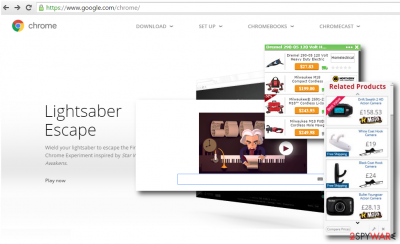
Therefore, if you have spotted any of the signs above, we would recommend you to uninstall Ghokswa Browser using a professional anti-malware, such as FortectIntego.
How can Ghokswa Browser virus infect my Google Chrome?
Browser frequently spreads via software package along with freewares. Therefore, in the majority of the cases, it is installed accidentally because users do not spot its installer that is disclosed among the list of 'optional components' and usually set by default. Additional components like this one are typically unveiled under advanced or custom installation mode. Therefore, if you are not willing to end up with Ghokswa Browser hijack, verify the expanded settings of each freeware and opt out of unwanted installers.
How can I delete Ghokswa Browser virus?
Ghokswa Browser cannot be abolished via Control Panel. It does not have an uninstaller, so to get rid of it, you will have to perform manual removal by yourself or trust a reliable malware removal tool. If you need a guide that would explain what you should do to remove Ghokswa Browser virus, you are in the right place. Ghokswa Browser removal guide is given down below.
You may remove virus damage with a help of FortectIntego. SpyHunter 5Combo Cleaner and Malwarebytes are recommended to detect potentially unwanted programs and viruses with all their files and registry entries that are related to them.
Getting rid of Ghokswa Browser. Follow these steps
Uninstall from Windows
Instructions for Windows 10/8 machines:
- Enter Control Panel into Windows search box and hit Enter or click on the search result.
- Under Programs, select Uninstall a program.

- From the list, find the entry of the suspicious program.
- Right-click on the application and select Uninstall.
- If User Account Control shows up, click Yes.
- Wait till uninstallation process is complete and click OK.

If you are Windows 7/XP user, proceed with the following instructions:
- Click on Windows Start > Control Panel located on the right pane (if you are Windows XP user, click on Add/Remove Programs).
- In Control Panel, select Programs > Uninstall a program.

- Pick the unwanted application by clicking on it once.
- At the top, click Uninstall/Change.
- In the confirmation prompt, pick Yes.
- Click OK once the removal process is finished.
Delete from macOS
Remove items from Applications folder:
- From the menu bar, select Go > Applications.
- In the Applications folder, look for all related entries.
- Click on the app and drag it to Trash (or right-click and pick Move to Trash)

To fully remove an unwanted app, you need to access Application Support, LaunchAgents, and LaunchDaemons folders and delete relevant files:
- Select Go > Go to Folder.
- Enter /Library/Application Support and click Go or press Enter.
- In the Application Support folder, look for any dubious entries and then delete them.
- Now enter /Library/LaunchAgents and /Library/LaunchDaemons folders the same way and terminate all the related .plist files.

Remove from Microsoft Edge
Delete unwanted extensions from MS Edge:
- Select Menu (three horizontal dots at the top-right of the browser window) and pick Extensions.
- From the list, pick the extension and click on the Gear icon.
- Click on Uninstall at the bottom.

Clear cookies and other browser data:
- Click on the Menu (three horizontal dots at the top-right of the browser window) and select Privacy & security.
- Under Clear browsing data, pick Choose what to clear.
- Select everything (apart from passwords, although you might want to include Media licenses as well, if applicable) and click on Clear.

Restore new tab and homepage settings:
- Click the menu icon and choose Settings.
- Then find On startup section.
- Click Disable if you found any suspicious domain.
Reset MS Edge if the above steps did not work:
- Press on Ctrl + Shift + Esc to open Task Manager.
- Click on More details arrow at the bottom of the window.
- Select Details tab.
- Now scroll down and locate every entry with Microsoft Edge name in it. Right-click on each of them and select End Task to stop MS Edge from running.

If this solution failed to help you, you need to use an advanced Edge reset method. Note that you need to backup your data before proceeding.
- Find the following folder on your computer: C:\\Users\\%username%\\AppData\\Local\\Packages\\Microsoft.MicrosoftEdge_8wekyb3d8bbwe.
- Press Ctrl + A on your keyboard to select all folders.
- Right-click on them and pick Delete

- Now right-click on the Start button and pick Windows PowerShell (Admin).
- When the new window opens, copy and paste the following command, and then press Enter:
Get-AppXPackage -AllUsers -Name Microsoft.MicrosoftEdge | Foreach {Add-AppxPackage -DisableDevelopmentMode -Register “$($_.InstallLocation)\\AppXManifest.xml” -Verbose

Instructions for Chromium-based Edge
Delete extensions from MS Edge (Chromium):
- Open Edge and click select Settings > Extensions.
- Delete unwanted extensions by clicking Remove.

Clear cache and site data:
- Click on Menu and go to Settings.
- Select Privacy, search and services.
- Under Clear browsing data, pick Choose what to clear.
- Under Time range, pick All time.
- Select Clear now.

Reset Chromium-based MS Edge:
- Click on Menu and select Settings.
- On the left side, pick Reset settings.
- Select Restore settings to their default values.
- Confirm with Reset.

Remove from Mozilla Firefox (FF)
Remove dangerous extensions:
- Open Mozilla Firefox browser and click on the Menu (three horizontal lines at the top-right of the window).
- Select Add-ons.
- In here, select unwanted plugin and click Remove.

Reset the homepage:
- Click three horizontal lines at the top right corner to open the menu.
- Choose Options.
- Under Home options, enter your preferred site that will open every time you newly open the Mozilla Firefox.
Clear cookies and site data:
- Click Menu and pick Settings.
- Go to Privacy & Security section.
- Scroll down to locate Cookies and Site Data.
- Click on Clear Data…
- Select Cookies and Site Data, as well as Cached Web Content and press Clear.

Reset Mozilla Firefox
If clearing the browser as explained above did not help, reset Mozilla Firefox:
- Open Mozilla Firefox browser and click the Menu.
- Go to Help and then choose Troubleshooting Information.

- Under Give Firefox a tune up section, click on Refresh Firefox…
- Once the pop-up shows up, confirm the action by pressing on Refresh Firefox.

Remove from Google Chrome
Delete malicious extensions from Google Chrome:
- Open Google Chrome, click on the Menu (three vertical dots at the top-right corner) and select More tools > Extensions.
- In the newly opened window, you will see all the installed extensions. Uninstall all the suspicious plugins that might be related to the unwanted program by clicking Remove.

Clear cache and web data from Chrome:
- Click on Menu and pick Settings.
- Under Privacy and security, select Clear browsing data.
- Select Browsing history, Cookies and other site data, as well as Cached images and files.
- Click Clear data.

Change your homepage:
- Click menu and choose Settings.
- Look for a suspicious site in the On startup section.
- Click on Open a specific or set of pages and click on three dots to find the Remove option.
Reset Google Chrome:
If the previous methods did not help you, reset Google Chrome to eliminate all the unwanted components:
- Click on Menu and select Settings.
- In the Settings, scroll down and click Advanced.
- Scroll down and locate Reset and clean up section.
- Now click Restore settings to their original defaults.
- Confirm with Reset settings.

Delete from Safari
Remove unwanted extensions from Safari:
- Click Safari > Preferences…
- In the new window, pick Extensions.
- Select the unwanted extension and select Uninstall.

Clear cookies and other website data from Safari:
- Click Safari > Clear History…
- From the drop-down menu under Clear, pick all history.
- Confirm with Clear History.

Reset Safari if the above-mentioned steps did not help you:
- Click Safari > Preferences…
- Go to Advanced tab.
- Tick the Show Develop menu in menu bar.
- From the menu bar, click Develop, and then select Empty Caches.

After uninstalling this potentially unwanted program (PUP) and fixing each of your web browsers, we recommend you to scan your PC system with a reputable anti-spyware. This will help you to get rid of Ghokswa Browser registry traces and will also identify related parasites or possible malware infections on your computer. For that you can use our top-rated malware remover: FortectIntego, SpyHunter 5Combo Cleaner or Malwarebytes.
How to prevent from getting adware
Stream videos without limitations, no matter where you are
There are multiple parties that could find out almost anything about you by checking your online activity. While this is highly unlikely, advertisers and tech companies are constantly tracking you online. The first step to privacy should be a secure browser that focuses on tracker reduction to a minimum.
Even if you employ a secure browser, you will not be able to access websites that are restricted due to local government laws or other reasons. In other words, you may not be able to stream Disney+ or US-based Netflix in some countries. To bypass these restrictions, you can employ a powerful Private Internet Access VPN, which provides dedicated servers for torrenting and streaming, not slowing you down in the process.
Data backups are important – recover your lost files
Ransomware is one of the biggest threats to personal data. Once it is executed on a machine, it launches a sophisticated encryption algorithm that locks all your files, although it does not destroy them. The most common misconception is that anti-malware software can return files to their previous states. This is not true, however, and data remains locked after the malicious payload is deleted.
While regular data backups are the only secure method to recover your files after a ransomware attack, tools such as Data Recovery Pro can also be effective and restore at least some of your lost data.























