Hand of God ransomware (Quick Decryption Solution) - Virus Removal Guide
Hand of God virus Removal Guide
What is Hand of God ransomware?
Hand of God ransomware claims to punish cheating employers
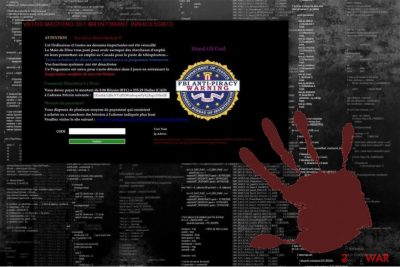
Hand of God virus is assigned to the crypto-malware category since it targets to encrypt the data and later, demand a ransom. However, this ransomware is considered to be still in the development stages because experts report that it only performs screen lock function.
After Hand of God ransomware settles on the computer, it displays a full-screen window which serves as a ransom note. The message states the following information:
This Computer and all its important data have been erased
The Hand of God punishes you for cheating job seekers
promising them a job in Canada for a telephone operator positionYou must pay the amount of 0.06 Bitcoin (estimated) = 555.29 Dollar (CAD)
to the following bitcoin address: 1Emhk1iJhcVTxPEWu4vqwPyUjXqz33So3F
The victims of Hand of God virus are demanded to pay 0.06 BTC to unlock the screen and regain access to their files. Hackers try to impersonate legitimate government authorities by displaying a fake FBI anti-piracy warning logo in the full-screen mode. However, you should not agree to pay the ransom since trusting the criminals is not a wise decision.

Note that this is not the first time when crooks tried to persuade people by disguising under the name of law enforcement agency. Be aware of other FBI scam alerts which also use the same technique for phishing purposes: FBI Cybercrime Division virus, FBI virus, etc. This is just another reason to not pay the ransom and remove Hand of God virus.
FortectIntego is one of the most helpful tools which will unlock your screen and protect your PC from further high-risk malware infections. We encourage you to perform ransomware elimination as soon as possible since hackers might release an update. As a result, it might start encrypting data with AES and RSA algorithms which will lead to further damage[1].
Additionally, do not try to download third-party tools to help you with Hand of God removal. Usually, they are designed by malevolent people to swindle money from inexperienced computer users. They might be not only expensive and ineffective but also infiltrate other computer infections such as Trojan horses or spyware.
Ransomware is delivered via malicious attachments in emails
We always encourage people to closely monitor their email boxes. Criminals use a popular method to spread file-encrypting viruses — malspam campaigns[2]. They send letters which claim to deliver private documents such as invoices or receipts. To increase the reliability, they imitate well-known companies or brands. As a result, credulous people open the malicious email or its attachment which drops the executable file of the ransomware.
Therefore, we encourage you to pay attention to little details which might disclose the imposters. For example, the email address might be misspelled or slightly different from the original name of the company. Additionally, malicious letters often urge to open their attachments since they are very “important”.
If you notice any of the signs mentioned above, do not open spam emails. Besides, criminals might hack your friends' social media accounts, such as Facebook, Skype, etc. They use them to send infected links with shallow messages like “Hey, check this out!”. Likewise, you should never click on them either.
Hand of God virus removal techniques
We want to warn you not to try to remove Hand of God ransomware by yourself. It might be dangerous since crypto-malware has the ability to download additional threats to your computer. For example, it can infiltrate banking Trojans which disguise under legitimate OS processes. Those files are essential to keep your computer working.
Therefore, if you confuse them with the executables of the malicious program and delete them, it might damage your PC irreversibly. To avoid that, experts from UsunWirusa.pl[3] suggest you ensure Hand of God removal to a professional security software. It will terminate ransomware and all additional viruses from your computer.
Download FortectIntego, SpyHunter 5Combo Cleaner, or Malwarebytes to help you deal with ransomware attack. Note that this is the safest and quickest method to clean your system. These tools are designed specifically to be easy to use and finish elimination procedure in several minutes. Additionally, you are advised to check the guide below which will explain to you how to start the removal process in step-by-step guidelines.
Getting rid of Hand of God virus. Follow these steps
Manual removal using Safe Mode
Hand of God ransomware might not allow you to install a security software. Likewise, follow the instructions below to circumvent its system:
Important! →
Manual removal guide might be too complicated for regular computer users. It requires advanced IT knowledge to be performed correctly (if vital system files are removed or damaged, it might result in full Windows compromise), and it also might take hours to complete. Therefore, we highly advise using the automatic method provided above instead.
Step 1. Access Safe Mode with Networking
Manual malware removal should be best performed in the Safe Mode environment.
Windows 7 / Vista / XP
- Click Start > Shutdown > Restart > OK.
- When your computer becomes active, start pressing F8 button (if that does not work, try F2, F12, Del, etc. – it all depends on your motherboard model) multiple times until you see the Advanced Boot Options window.
- Select Safe Mode with Networking from the list.

Windows 10 / Windows 8
- Right-click on Start button and select Settings.

- Scroll down to pick Update & Security.

- On the left side of the window, pick Recovery.
- Now scroll down to find Advanced Startup section.
- Click Restart now.

- Select Troubleshoot.

- Go to Advanced options.

- Select Startup Settings.

- Press Restart.
- Now press 5 or click 5) Enable Safe Mode with Networking.

Step 2. Shut down suspicious processes
Windows Task Manager is a useful tool that shows all the processes running in the background. If malware is running a process, you need to shut it down:
- Press Ctrl + Shift + Esc on your keyboard to open Windows Task Manager.
- Click on More details.

- Scroll down to Background processes section, and look for anything suspicious.
- Right-click and select Open file location.

- Go back to the process, right-click and pick End Task.

- Delete the contents of the malicious folder.
Step 3. Check program Startup
- Press Ctrl + Shift + Esc on your keyboard to open Windows Task Manager.
- Go to Startup tab.
- Right-click on the suspicious program and pick Disable.

Step 4. Delete virus files
Malware-related files can be found in various places within your computer. Here are instructions that could help you find them:
- Type in Disk Cleanup in Windows search and press Enter.

- Select the drive you want to clean (C: is your main drive by default and is likely to be the one that has malicious files in).
- Scroll through the Files to delete list and select the following:
Temporary Internet Files
Downloads
Recycle Bin
Temporary files - Pick Clean up system files.

- You can also look for other malicious files hidden in the following folders (type these entries in Windows Search and press Enter):
%AppData%
%LocalAppData%
%ProgramData%
%WinDir%
After you are finished, reboot the PC in normal mode.
Remove Hand of God using System Restore
Another way to install the antivirus tool is to boot your computer into Safe Mode with Command Prompt:
-
Step 1: Reboot your computer to Safe Mode with Command Prompt
Windows 7 / Vista / XP- Click Start → Shutdown → Restart → OK.
- When your computer becomes active, start pressing F8 multiple times until you see the Advanced Boot Options window.
-
Select Command Prompt from the list

Windows 10 / Windows 8- Press the Power button at the Windows login screen. Now press and hold Shift, which is on your keyboard, and click Restart..
- Now select Troubleshoot → Advanced options → Startup Settings and finally press Restart.
-
Once your computer becomes active, select Enable Safe Mode with Command Prompt in Startup Settings window.

-
Step 2: Restore your system files and settings
-
Once the Command Prompt window shows up, enter cd restore and click Enter.

-
Now type rstrui.exe and press Enter again..

-
When a new window shows up, click Next and select your restore point that is prior the infiltration of Hand of God. After doing that, click Next.


-
Now click Yes to start system restore.

-
Once the Command Prompt window shows up, enter cd restore and click Enter.
Bonus: Recover your data
Guide which is presented above is supposed to help you remove Hand of God from your computer. To recover your encrypted files, we recommend using a detailed guide prepared by 2-spyware.com security experts.If your files are encrypted by Hand of God, you can use several methods to restore them:
Data Recovery Pro program
This tool is designed for those who have experienced a ransomware attack and aim to recover corrupted data.
- Download Data Recovery Pro;
- Follow the steps of Data Recovery Setup and install the program on your computer;
- Launch it and scan your computer for files encrypted by Hand of God ransomware;
- Restore them.
Try Shadow Explorer tool
This program can only help you to restore encrypted data if the Shadow Volume Copies are still on your PC. Therefore, check whether Hand of God ransomware hasn't deleted them and follow the guidelines below:
- Download Shadow Explorer (http://shadowexplorer.com/);
- Follow a Shadow Explorer Setup Wizard and install this application on your computer;
- Launch the program and go through the drop down menu on the top left corner to select the disk of your encrypted data. Check what folders are there;
- Right-click on the folder you want to restore and select “Export”. You can also select where you want it to be stored.
Sadly, the official Hand of God decryptor hasn't been released yet
Finally, you should always think about the protection of crypto-ransomwares. In order to protect your computer from Hand of God and other ransomwares, use a reputable anti-spyware, such as FortectIntego, SpyHunter 5Combo Cleaner or Malwarebytes
How to prevent from getting ransomware
Stream videos without limitations, no matter where you are
There are multiple parties that could find out almost anything about you by checking your online activity. While this is highly unlikely, advertisers and tech companies are constantly tracking you online. The first step to privacy should be a secure browser that focuses on tracker reduction to a minimum.
Even if you employ a secure browser, you will not be able to access websites that are restricted due to local government laws or other reasons. In other words, you may not be able to stream Disney+ or US-based Netflix in some countries. To bypass these restrictions, you can employ a powerful Private Internet Access VPN, which provides dedicated servers for torrenting and streaming, not slowing you down in the process.
Data backups are important – recover your lost files
Ransomware is one of the biggest threats to personal data. Once it is executed on a machine, it launches a sophisticated encryption algorithm that locks all your files, although it does not destroy them. The most common misconception is that anti-malware software can return files to their previous states. This is not true, however, and data remains locked after the malicious payload is deleted.
While regular data backups are the only secure method to recover your files after a ransomware attack, tools such as Data Recovery Pro can also be effective and restore at least some of your lost data.
- ^ AES and RSA Encryption. Boxcryptor. Encryption software to secure cloud files.
- ^ Malspam. Malwarebytes Labs. The Security Blog From Malwarebytes.
- ^ UsunWirusa. UsunWirusa. Security and Spyware News.





















