Internet webbora web ads (Removal Guide) - Nov 2016 update
Internet webbora web ads Removal Guide
What is Internet webbora web ads?
Can I trust Internet webbora web?
Internet webbora web (or webbora virus) is a suspicious application which causes sponsored ads during people’s search sessions. Typically, this program shows up on the system out of nowhere because it spreads as an optional component of free software. You can start seeing webbora ads right after downloading a PDF converter, system optimizer, a toolbar or similar freeware. That’s why we highly recommend installing such programs with an extreme carefulness. If you don’t know how safe is the freeware, you should dedicate some time for checking its reviews on the Internet. Also, make sure you read the Privacy Policy, End User’s License Agreement and similar info provided by its developers before installing it. If you know that this program infiltrated your computer without your awareness, you should remove webbora virus without wasting your time. Beware that this ad-supported program (also known as adware) is spread in a form of add-on which is compatible with Internet Explorer, Google Chrome, Mozilla Firefox, Microsoft Edge and Safari. If you don’t want to install FortectIntego or similar scanner, you need to get rid of the related add-on from each of these web browsers. However, the manual remove won’t help you get rid of tracking cookies that are used for continuous accumulation of such information as your search terms, most frequently visited websites, data entered in them, clicks, search terms, IP address, PC’s location, email address, etc.
According to apps developers (which are not identified), this add-on is designed to find information about deals, discounts, price comparison deals, and similar things related to the items that you were recently looking for. However, keep in mind that such promises are given just to trick users into downloading the app. Once it is installed on the system, it starts displaying sponsored advertisements which can redirect you to unsafe websites. Therefore, the appearance of “Internet webbora web ads” or “ads by webbora” should not be ignored entirely. You should stay away from these ads and links that are added to these sponsored messages and remove this browser extension with all of its components. According to the latest reports, this adware spreads in a bundle with UnfriendTool, WebSparkle and Junk Cleaner. Make sure you remove these PUPs as well to prevent reappearance of webbora in the future.
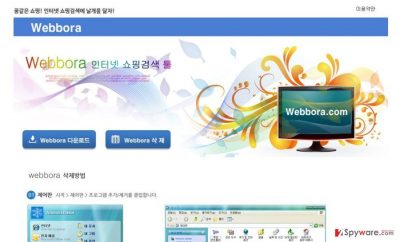
How can this adware appear on my computer?
Internet webbora web has an official website and an active download button; however, it’s hard to find it, so it’s not very likely that users visit it frequently. It’s more likely that this adware spread bundled with other freeware and sharewares as an ‘additional attachment’. Be careful because lots of add-ons, plug-ins, toolbars, and extensions spread this way, so you can not only start experiencing webbora redirect activity, but also other inconveniences right after the installation of a freeware. Besides, don’t forget that such websites as cnet.com, soft32.com, softonic.com, download.com, etc. are engaged in the distribution of software packages; therefore, every freeware needs to be check. For that, you should opt for Advanced or Custom installation (in contrast to Quick/Basic), follow the process carefully and deselect “optional downloads.”
How to remove Internet webbora web virus?
Even though webbora is not malicious, it should not be kept on your computer. Otherwise, you may experience a wide list of unwanted activities, such as redirects to unsafe websites, slowdowns,continuous reappearance of unwanted ads and similar problems. To stop its ads from reappearance, you need to take care of webbora removal on your computer. For that, we prepared two different methods that are explained below. The first of them is called automatic removal option. It requires installing a special scanner that detects files of webbora virus and eliminated them without a day. If you don’t want to install additional software on the system, you can stop misleading pop-up ads from reappearance by following manual removal steps that are provided below. To remove webbora completely, you must perform every step in exact order.
You may remove virus damage with a help of FortectIntego. SpyHunter 5Combo Cleaner and Malwarebytes are recommended to detect potentially unwanted programs and viruses with all their files and registry entries that are related to them.
Getting rid of Internet webbora web ads. Follow these steps
Uninstall from Windows
To remove webbora adware, make sure you uninstall this entry together with UnfriendTool, WebSparkle and Junk Cleaner.
Instructions for Windows 10/8 machines:
- Enter Control Panel into Windows search box and hit Enter or click on the search result.
- Under Programs, select Uninstall a program.

- From the list, find the entry of the suspicious program.
- Right-click on the application and select Uninstall.
- If User Account Control shows up, click Yes.
- Wait till uninstallation process is complete and click OK.

If you are Windows 7/XP user, proceed with the following instructions:
- Click on Windows Start > Control Panel located on the right pane (if you are Windows XP user, click on Add/Remove Programs).
- In Control Panel, select Programs > Uninstall a program.

- Pick the unwanted application by clicking on it once.
- At the top, click Uninstall/Change.
- In the confirmation prompt, pick Yes.
- Click OK once the removal process is finished.
Delete from macOS
Remove items from Applications folder:
- From the menu bar, select Go > Applications.
- In the Applications folder, look for all related entries.
- Click on the app and drag it to Trash (or right-click and pick Move to Trash)

To fully remove an unwanted app, you need to access Application Support, LaunchAgents, and LaunchDaemons folders and delete relevant files:
- Select Go > Go to Folder.
- Enter /Library/Application Support and click Go or press Enter.
- In the Application Support folder, look for any dubious entries and then delete them.
- Now enter /Library/LaunchAgents and /Library/LaunchDaemons folders the same way and terminate all the related .plist files.

Remove from Microsoft Edge
Delete unwanted extensions from MS Edge:
- Select Menu (three horizontal dots at the top-right of the browser window) and pick Extensions.
- From the list, pick the extension and click on the Gear icon.
- Click on Uninstall at the bottom.

Clear cookies and other browser data:
- Click on the Menu (three horizontal dots at the top-right of the browser window) and select Privacy & security.
- Under Clear browsing data, pick Choose what to clear.
- Select everything (apart from passwords, although you might want to include Media licenses as well, if applicable) and click on Clear.

Restore new tab and homepage settings:
- Click the menu icon and choose Settings.
- Then find On startup section.
- Click Disable if you found any suspicious domain.
Reset MS Edge if the above steps did not work:
- Press on Ctrl + Shift + Esc to open Task Manager.
- Click on More details arrow at the bottom of the window.
- Select Details tab.
- Now scroll down and locate every entry with Microsoft Edge name in it. Right-click on each of them and select End Task to stop MS Edge from running.

If this solution failed to help you, you need to use an advanced Edge reset method. Note that you need to backup your data before proceeding.
- Find the following folder on your computer: C:\\Users\\%username%\\AppData\\Local\\Packages\\Microsoft.MicrosoftEdge_8wekyb3d8bbwe.
- Press Ctrl + A on your keyboard to select all folders.
- Right-click on them and pick Delete

- Now right-click on the Start button and pick Windows PowerShell (Admin).
- When the new window opens, copy and paste the following command, and then press Enter:
Get-AppXPackage -AllUsers -Name Microsoft.MicrosoftEdge | Foreach {Add-AppxPackage -DisableDevelopmentMode -Register “$($_.InstallLocation)\\AppXManifest.xml” -Verbose

Instructions for Chromium-based Edge
Delete extensions from MS Edge (Chromium):
- Open Edge and click select Settings > Extensions.
- Delete unwanted extensions by clicking Remove.

Clear cache and site data:
- Click on Menu and go to Settings.
- Select Privacy, search and services.
- Under Clear browsing data, pick Choose what to clear.
- Under Time range, pick All time.
- Select Clear now.

Reset Chromium-based MS Edge:
- Click on Menu and select Settings.
- On the left side, pick Reset settings.
- Select Restore settings to their default values.
- Confirm with Reset.

Remove from Mozilla Firefox (FF)
Remove dangerous extensions:
- Open Mozilla Firefox browser and click on the Menu (three horizontal lines at the top-right of the window).
- Select Add-ons.
- In here, select unwanted plugin and click Remove.

Reset the homepage:
- Click three horizontal lines at the top right corner to open the menu.
- Choose Options.
- Under Home options, enter your preferred site that will open every time you newly open the Mozilla Firefox.
Clear cookies and site data:
- Click Menu and pick Settings.
- Go to Privacy & Security section.
- Scroll down to locate Cookies and Site Data.
- Click on Clear Data…
- Select Cookies and Site Data, as well as Cached Web Content and press Clear.

Reset Mozilla Firefox
If clearing the browser as explained above did not help, reset Mozilla Firefox:
- Open Mozilla Firefox browser and click the Menu.
- Go to Help and then choose Troubleshooting Information.

- Under Give Firefox a tune up section, click on Refresh Firefox…
- Once the pop-up shows up, confirm the action by pressing on Refresh Firefox.

Remove from Google Chrome
Delete malicious extensions from Google Chrome:
- Open Google Chrome, click on the Menu (three vertical dots at the top-right corner) and select More tools > Extensions.
- In the newly opened window, you will see all the installed extensions. Uninstall all the suspicious plugins that might be related to the unwanted program by clicking Remove.

Clear cache and web data from Chrome:
- Click on Menu and pick Settings.
- Under Privacy and security, select Clear browsing data.
- Select Browsing history, Cookies and other site data, as well as Cached images and files.
- Click Clear data.

Change your homepage:
- Click menu and choose Settings.
- Look for a suspicious site in the On startup section.
- Click on Open a specific or set of pages and click on three dots to find the Remove option.
Reset Google Chrome:
If the previous methods did not help you, reset Google Chrome to eliminate all the unwanted components:
- Click on Menu and select Settings.
- In the Settings, scroll down and click Advanced.
- Scroll down and locate Reset and clean up section.
- Now click Restore settings to their original defaults.
- Confirm with Reset settings.

Delete from Safari
Remove unwanted extensions from Safari:
- Click Safari > Preferences…
- In the new window, pick Extensions.
- Select the unwanted extension and select Uninstall.

Clear cookies and other website data from Safari:
- Click Safari > Clear History…
- From the drop-down menu under Clear, pick all history.
- Confirm with Clear History.

Reset Safari if the above-mentioned steps did not help you:
- Click Safari > Preferences…
- Go to Advanced tab.
- Tick the Show Develop menu in menu bar.
- From the menu bar, click Develop, and then select Empty Caches.

After uninstalling this potentially unwanted program (PUP) and fixing each of your web browsers, we recommend you to scan your PC system with a reputable anti-spyware. This will help you to get rid of Internet webbora web registry traces and will also identify related parasites or possible malware infections on your computer. For that you can use our top-rated malware remover: FortectIntego, SpyHunter 5Combo Cleaner or Malwarebytes.
How to prevent from getting adware
Protect your privacy – employ a VPN
There are several ways how to make your online time more private – you can access an incognito tab. However, there is no secret that even in this mode, you are tracked for advertising purposes. There is a way to add an extra layer of protection and create a completely anonymous web browsing practice with the help of Private Internet Access VPN. This software reroutes traffic through different servers, thus leaving your IP address and geolocation in disguise. Besides, it is based on a strict no-log policy, meaning that no data will be recorded, leaked, and available for both first and third parties. The combination of a secure web browser and Private Internet Access VPN will let you browse the Internet without a feeling of being spied or targeted by criminals.
No backups? No problem. Use a data recovery tool
If you wonder how data loss can occur, you should not look any further for answers – human errors, malware attacks, hardware failures, power cuts, natural disasters, or even simple negligence. In some cases, lost files are extremely important, and many straight out panic when such an unfortunate course of events happen. Due to this, you should always ensure that you prepare proper data backups on a regular basis.
If you were caught by surprise and did not have any backups to restore your files from, not everything is lost. Data Recovery Pro is one of the leading file recovery solutions you can find on the market – it is likely to restore even lost emails or data located on an external device.























