Junk Cleaner (Removal Guide) - Sep 2017 update
Junk Cleaner Removal Guide
What is Junk Cleaner?
Junk Cleaner will not improve your computer’s performance
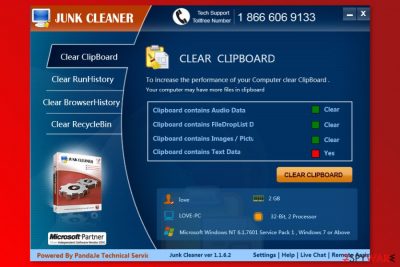
Junk Cleaner is a questionable program that promises to optimize computer’s speed and performance. However, a free version of the program works like a scanner, and this feature might be misleading too. It is created to promote the paid version of the program by delivering fake error messages and exaggerated system scan results.
Security experts categorized this system tool as a potentially unwanted program (PUP)[1] for these reasons:
- possibility to infiltrate a computer without user’s knowledge;
- delivery of fake scan results;
- encouraging users to buy a license key.
Once installed, it launches the scanner, initiates a full system scan, and delivers scan results with the list of detected junk files. However, this program works in a deceptive way to swindle away money from gullible people because in order to remove junk you will be asked to pay a considerable amount of money for a premium version of Junk Cleaner virus.
The program also offers to call a toll-free number 1-866-606-9133 if users need any help. However, in order to get help, you will be asked to pay a particular amount of money. However, paying for unknown services may not help to get needed assistance. People who are waiting for your call 24/7 just want to trick you into purchasing the license.
We highly DO NOT recommend buying it since this optimization tool is capable of detecting only a small part of bad registries and junk files, which removal will NOT improve your PC's performance. By the way, think twice before giving away your money for suspicious third parties because you may unconsciously reveal your credit card details to cyber criminals.[2]
In case Junk Cleaner redirects to the official website have already started disrupting your online activities, make sure that you remove this potentially unwanted program from your computer without any delay.
The most reliable way to remove Junk Cleaner is to run a full system scan with a decent anti-malware,[3] such as FortectIntego. Using security software is especially recommended if this program appeared out of nowhere and started bothering you with suspicious system scans. You can also find manual Junk Cleaner removal guidelines at the end of the article.
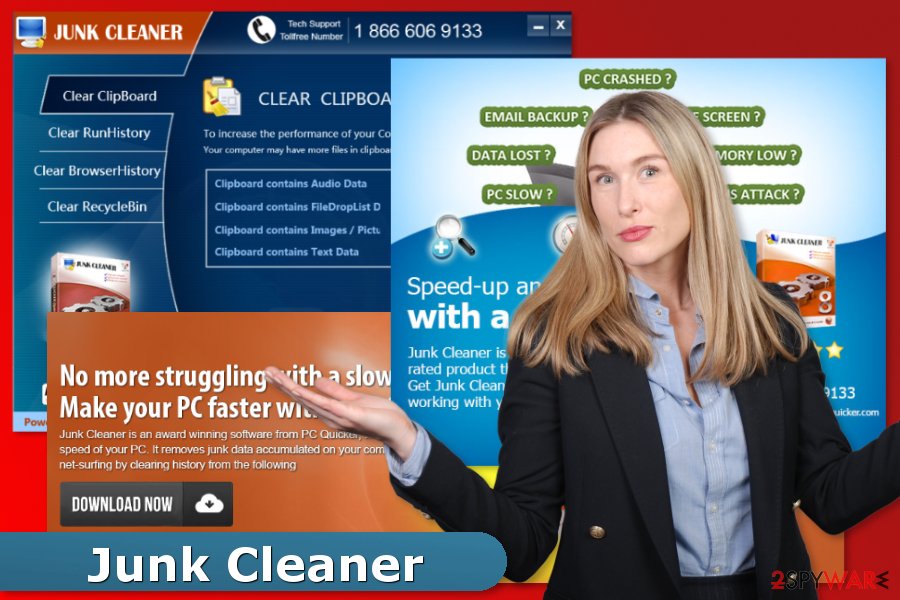
Silent installation of the PC optimization software
It has been found spreading via software bundles as an “optional download.” Fortunately, it's possible to decompose software packages and end up only with the freeware that you want to install. However, in order to check which freeware[4] carries attachments you have to pay close attention to the entire installation process.
- Select Advanced or Custom installation option and look for the check boxes promoting 'optional downloads' and carrying them by default. Of course, the freeware that you opt for installing may not be filled with potentially unwanted applications. However, the chances to download a bundled software are the same.
- Check every freeware and unmark Junk Cleaner, ViewPassword, FlashFree, Slick Savings, and other suspicious apps.
Some of the Junk Cleaner users claim that it can also deliver an irritating pop-up message marked as “Junk Cleaner,” which “shows right in the middle of screen, can't be moved, deleted or uninstalled. Doesn't show up on the software list. It seems to be connected to a warning that displays as an external malware attack. The warning also has a phone number that belongs to a third party called pandaje.”
Fortunately, we haven't received many reports about that and cannot confirm that such activity is caused by Junk Cleaner virus. However, we want to warn you that it's possible.
Uninstall Junk Cleaner from your Windows computer
Experts from Spain[5] note that this program cannot harm your computer's operating system in any way. However, it may trick you to spend money for a useless program, which cannot improve your PC's performance in any way. If you have already installed it on your computer, you can remove Junk Cleaner using this guide:
- Click Start → Control Panel → Programs and Features (if you are Windows XP user, click on Add/Remove Programs).
- Here, look for Junk Cleaner.
- Uninstall it and other questionable programs.
- Click OK to save these changes.
For automatic Junk Cleaner removal, we recommend using FortectIntego, SpyHunter 5Combo Cleaner or Malwarebytes.
How to prevent from getting system tools
Choose a proper web browser and improve your safety with a VPN tool
Online spying has got momentum in recent years and people are getting more and more interested in how to protect their privacy online. One of the basic means to add a layer of security – choose the most private and secure web browser. Although web browsers can't grant full privacy protection and security, some of them are much better at sandboxing, HTTPS upgrading, active content blocking, tracking blocking, phishing protection, and similar privacy-oriented features. However, if you want true anonymity, we suggest you employ a powerful Private Internet Access VPN – it can encrypt all the traffic that comes and goes out of your computer, preventing tracking completely.
Lost your files? Use data recovery software
While some files located on any computer are replaceable or useless, others can be extremely valuable. Family photos, work documents, school projects – these are types of files that we don't want to lose. Unfortunately, there are many ways how unexpected data loss can occur: power cuts, Blue Screen of Death errors, hardware failures, crypto-malware attack, or even accidental deletion.
To ensure that all the files remain intact, you should prepare regular data backups. You can choose cloud-based or physical copies you could restore from later in case of a disaster. If your backups were lost as well or you never bothered to prepare any, Data Recovery Pro can be your only hope to retrieve your invaluable files.
- ^ Chris Hoffman. PUPs Explained: What is a “Potentially Unwanted Program”?. How-to Geek. Technology-related website and tutorials.
- ^ Louise Cheer. Revealed: How criminals get the 'CVV' security code on the back of your credit card - and how to make sure you don't get skimmed. Daily Mail Online. News website.
- ^ Margaret Rouse. Antimalware (anti-malware). TechTarget. The network of technology-related blogs.
- ^ Freeware. Wikipedia. The free encyclopedia.
- ^ Los Virus. Los Virus. Spanish cyber security news.
