Lockz ransomware (Virus Removal Instructions) - Decryption Steps Included
Lockz virus Removal Guide
What is Lockz ransomware?
Lockz ransomware – malware that uses sophisticated
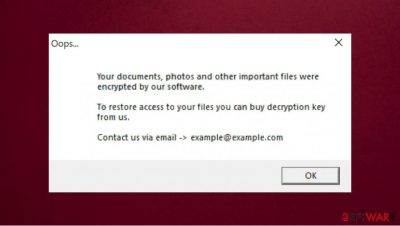
Lockz ransomware is a malware designed to encrypt files on the user computer. After the encryption[1] victim can not use any infected data. These damaged files get a new .lockz extension. For example, if the photo was named “1.jpg”, it will be turned to “1.jpg.lockz” after encryption. Moreover, the infection not only locks all important data but also demands money from its victims. Cybercriminals deliver a pop-up message titled “Oops…” which asks users to email them at example@example.com.
If you found this threat on your computer, you should remove Lockz ransomware and recover your files from backups. In case no backups were retained, you can use tips in our recovery section that could sometimes help you return at least some files for free.
| Name | Lockz ransomware |
| Type | File locking virus, cryptovirus, ransomware |
| Distribution | This ransomware comes from infected email attachments, malicious ads, torrent websites |
| Issues | After the encryption, the user can't open files stored on the infected computer. All damaged files get .lockz extension. The ransom note is displayed on the desktop, urging to pay cybercriminals to unlock files |
| Cybercriminals' email | example@example.com |
| File extension | Each of the infected files gets .lockz extension |
| Ransom note | The victim gets a pop-up window with information about the infection and possible steps to decrypt files |
| File recovery | Data recovery might be impossible if you don't have backups but in some cases, official decryption tools or third-party programs recovery software can help |
| Malware removal | Remove Lockz ransomware by scanning your device with a powerful SpyHunter 5Combo Cleaner anti-malware application |
| System fix | Ransomware can damage your device OS. If you want to fix the damage, we recommend using FortectIntego repair tool |
Lockz ransomware can encrypt different types of files. If your computer is infected with this malware, you will lose access to your photos, videos, audio records, all important documents, and more. They can be decrypted with a decryption key but cybercriminals demand money for it.
They let you know how to contact them by writing an email address on a ransom message. After the encryption is done, the pop-up window shows this ransom message of Lockz virus:
Oops…
Your documents, photos and other important files were encrypted by our software.
To restore access to your files you can buy decryption key form us.
Contact us via email -> example@example.com
[OK]
Unfortunately, if you don't have backups stored in online servers or different devices, it might be impossible to restore your files without hackers' help. But even if you do not have copies of your important data, you should proceed with Lockz virus removal with such an antivirus program like SpyHunter 5Combo Cleaner or Malwarebytes as soon as possible. After the deletion try to use the FortectIntego repair tool because your computer's OS might be damaged.

Don't pay criminals to recover .lockz files
Knowing the fact that sometimes it is impossible to recover .lockz files without backups, victims often decide to contact criminals via the example@example.com email and pay them. However, do not attempt to trust criminals because this could lead to money loss. Hackers can leave you without any decryption key even after you did everything they wanted.
Cybersecurity experts[2] agree that people should rely on backups, use the official antivirus program to remove the virus, and fix the damage with powerful tools instead of trusting criminals. If you do not have backups, try to use alternative methods listed below to recover at least some of the .lockz files. In some cases, these solutions help recover important data. For example, if the ransomware failed to delete Shadow Volume Copies, you still have a chance to succeed.
Also, if you want to avoid such problems in the future, you should be very careful on the internet. Ransomware[3] often comes from infected email attachments, illegal torrent websites, and malicious ads that you managed to click on and then download infection into your computer. Always think before installing new software from the internet, especially if the source is suspicious.
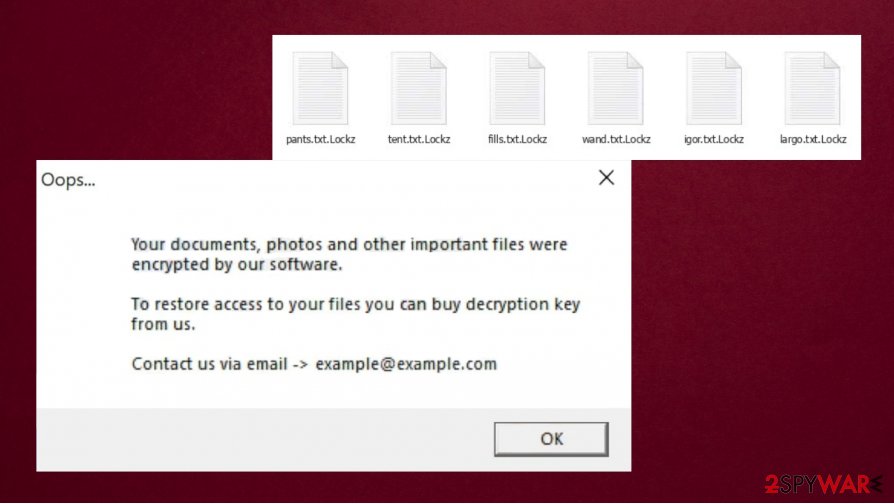
Remove Lockz virus from your device and use alternative methods to recover your personal data
Like explained above, the best way to recover your files is by relying on your backups. But firstly you should remove Lockz ransomware from your computer. Even though old infected files will stay locked, this step will help you to avoid any more data loss. You should forget about talking with criminals to get the decryption key because they can leave you without it even after you have paid the money.
We strongly recommend using powerful anti-malware software for Lockz ransomware removal. For example, this job is really easy to perform with SpyHunter 5Combo Cleaner or Malwarebytes. Only after the deletion, you may try to recover your personal data.
Also, keep in mind that even after Lockz ransomware removal your OS might be damaged. If you do not want to reinstall OS, we recommend using FortectIntego to fix all damage. And you should remember that the only way to avoid infections in the future is by acting very carefully and using a reliable antivirus program.
Getting rid of Lockz virus. Follow these steps
Manual removal using Safe Mode
Try to access Safe Mode with Networking to perform the scan
Important! →
Manual removal guide might be too complicated for regular computer users. It requires advanced IT knowledge to be performed correctly (if vital system files are removed or damaged, it might result in full Windows compromise), and it also might take hours to complete. Therefore, we highly advise using the automatic method provided above instead.
Step 1. Access Safe Mode with Networking
Manual malware removal should be best performed in the Safe Mode environment.
Windows 7 / Vista / XP
- Click Start > Shutdown > Restart > OK.
- When your computer becomes active, start pressing F8 button (if that does not work, try F2, F12, Del, etc. – it all depends on your motherboard model) multiple times until you see the Advanced Boot Options window.
- Select Safe Mode with Networking from the list.

Windows 10 / Windows 8
- Right-click on Start button and select Settings.

- Scroll down to pick Update & Security.

- On the left side of the window, pick Recovery.
- Now scroll down to find Advanced Startup section.
- Click Restart now.

- Select Troubleshoot.

- Go to Advanced options.

- Select Startup Settings.

- Press Restart.
- Now press 5 or click 5) Enable Safe Mode with Networking.

Step 2. Shut down suspicious processes
Windows Task Manager is a useful tool that shows all the processes running in the background. If malware is running a process, you need to shut it down:
- Press Ctrl + Shift + Esc on your keyboard to open Windows Task Manager.
- Click on More details.

- Scroll down to Background processes section, and look for anything suspicious.
- Right-click and select Open file location.

- Go back to the process, right-click and pick End Task.

- Delete the contents of the malicious folder.
Step 3. Check program Startup
- Press Ctrl + Shift + Esc on your keyboard to open Windows Task Manager.
- Go to Startup tab.
- Right-click on the suspicious program and pick Disable.

Step 4. Delete virus files
Malware-related files can be found in various places within your computer. Here are instructions that could help you find them:
- Type in Disk Cleanup in Windows search and press Enter.

- Select the drive you want to clean (C: is your main drive by default and is likely to be the one that has malicious files in).
- Scroll through the Files to delete list and select the following:
Temporary Internet Files
Downloads
Recycle Bin
Temporary files - Pick Clean up system files.

- You can also look for other malicious files hidden in the following folders (type these entries in Windows Search and press Enter):
%AppData%
%LocalAppData%
%ProgramData%
%WinDir%
After you are finished, reboot the PC in normal mode.
Remove Lockz using System Restore
System Restore will help to recover the system based on the time
-
Step 1: Reboot your computer to Safe Mode with Command Prompt
Windows 7 / Vista / XP- Click Start → Shutdown → Restart → OK.
- When your computer becomes active, start pressing F8 multiple times until you see the Advanced Boot Options window.
-
Select Command Prompt from the list

Windows 10 / Windows 8- Press the Power button at the Windows login screen. Now press and hold Shift, which is on your keyboard, and click Restart..
- Now select Troubleshoot → Advanced options → Startup Settings and finally press Restart.
-
Once your computer becomes active, select Enable Safe Mode with Command Prompt in Startup Settings window.

-
Step 2: Restore your system files and settings
-
Once the Command Prompt window shows up, enter cd restore and click Enter.

-
Now type rstrui.exe and press Enter again..

-
When a new window shows up, click Next and select your restore point that is prior the infiltration of Lockz. After doing that, click Next.


-
Now click Yes to start system restore.

-
Once the Command Prompt window shows up, enter cd restore and click Enter.
Bonus: Recover your data
Guide which is presented above is supposed to help you remove Lockz from your computer. To recover your encrypted files, we recommend using a detailed guide prepared by 2-spyware.com security experts.If your files are encrypted by Lockz, you can use several methods to restore them:
Try to use Data Recovery Pro if you want to restore files
If you are lucky, Data Recovery Pro may be useful to restore some files.
- Download Data Recovery Pro;
- Follow the steps of Data Recovery Setup and install the program on your computer;
- Launch it and scan your computer for files encrypted by Lockz ransomware;
- Restore them.
You should use built-in Previous Version Feature in Windows
If you had System Restore point prepared before the attack, it is possible to recover files one-by-one.
- Find an encrypted file you need to restore and right-click on it;
- Select “Properties” and go to “Previous versions” tab;
- Here, check each of available copies of the file in “Folder versions”. You should select the version you want to recover and click “Restore”.
For file recovery try to use ShadowExplorer
Sometimes the ShadowExplorer helps to recover data.
- Download Shadow Explorer (http://shadowexplorer.com/);
- Follow a Shadow Explorer Setup Wizard and install this application on your computer;
- Launch the program and go through the drop down menu on the top left corner to select the disk of your encrypted data. Check what folders are there;
- Right-click on the folder you want to restore and select “Export”. You can also select where you want it to be stored.
Sadly, but you cant decrypt Lockz ransomware
Finally, you should always think about the protection of crypto-ransomwares. In order to protect your computer from Lockz and other ransomwares, use a reputable anti-spyware, such as FortectIntego, SpyHunter 5Combo Cleaner or Malwarebytes
How to prevent from getting ransomware
Protect your privacy – employ a VPN
There are several ways how to make your online time more private – you can access an incognito tab. However, there is no secret that even in this mode, you are tracked for advertising purposes. There is a way to add an extra layer of protection and create a completely anonymous web browsing practice with the help of Private Internet Access VPN. This software reroutes traffic through different servers, thus leaving your IP address and geolocation in disguise. Besides, it is based on a strict no-log policy, meaning that no data will be recorded, leaked, and available for both first and third parties. The combination of a secure web browser and Private Internet Access VPN will let you browse the Internet without a feeling of being spied or targeted by criminals.
No backups? No problem. Use a data recovery tool
If you wonder how data loss can occur, you should not look any further for answers – human errors, malware attacks, hardware failures, power cuts, natural disasters, or even simple negligence. In some cases, lost files are extremely important, and many straight out panic when such an unfortunate course of events happen. Due to this, you should always ensure that you prepare proper data backups on a regular basis.
If you were caught by surprise and did not have any backups to restore your files from, not everything is lost. Data Recovery Pro is one of the leading file recovery solutions you can find on the market – it is likely to restore even lost emails or data located on an external device.
- ^ What is Data Encryption?. Forcepoint. Cybersecurity blog.
- ^ Virukset. Virukset. Security and spyware news.
- ^ Danny Palmer. What is ransomware? Everything you need to know about one of the biggest menaces on the web. ZDNet. News articles.





















