Macos-online-security-check.com (Removal Instructions) - Free Guide
Macos-online-security-check.com Removal Guide
What is Macos-online-security-check.com?
Macos-online-security-check.com is a scam message that targets MacOS with fake error messages and virus alerts
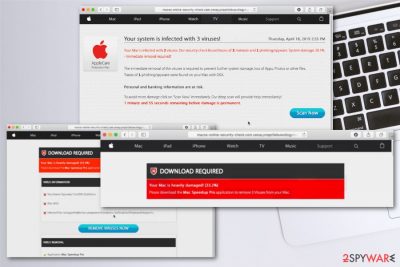
| Name | Macos-online-security-check.com |
|---|---|
| Type | Scam[2] |
| Category | Adware/ Potentially unwanted program |
| Symptoms | Mac becomes slow, crashing and freezing, intrusive pop-ups and redirects appear on the screen continuously |
| Distribution | Software bundles, deceptive websites, advertisements |
| Main danger | Scares people into purchasing questionable tools and programs, tracks and collects information about the users' habits online |
| Elimination | Scan the machine fully with a professional anti-malware program and remove Macos-online-security-check.com |
The initial visit on the redirect to Macos-online-security-check.com delivers pop-up system alert that poses as the legitimate message form AppleCare. The message can even cause noise on the computer to fake legitimacy.
However, IMMEDIATE ACTION REQUIRED alert is not a serious message and there is no malware on the machine despite the malware list or the error message. Scanning the system as the redirect suggests only delivers you the pre-determined results of malware and cyber threats. You need to get a reputable anti-malware tool to see if the system is infected.
Macos-online-security-check.com scam may deliver different messages and alerts, but the initial message reads the following:
IMMEDIATE ACTION REQUIRED
We have detected a trojan virus (e.tre456_worm_osx) on your Mac.
Press OK to begin the repair process.
When your screen and the browser gets locked and you select the Scan Now button, Macos-online-security-check.com pretends to check the machine and indicates that the scan is running on your system. Then another message presents pre-determined scan results with malware names, trojans or other cyber threats.
Fake Macos-online-security-check.com scan results are followed by the offer to Remove Viruses Now with the provided tool. The message displayed on the screen states that your device might get damaged and you need to download the virus removal program.
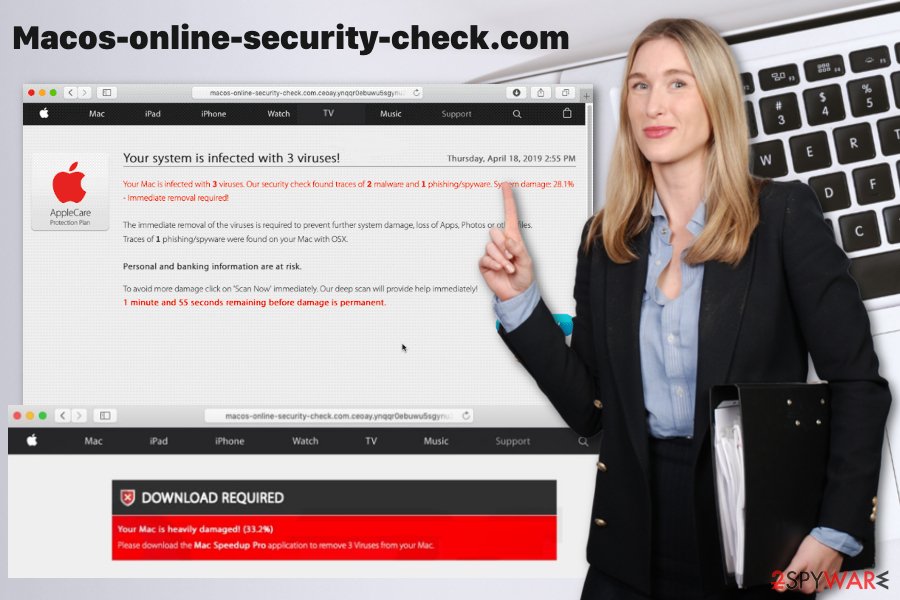
Since various versions of Macos-online-security-check.com delivers different tools it may differ from victim to victim, but the alleged scan results show up like this:
DOWNLOAD REQUIRED
Your Mac is heavily damaged! (33.2%)
Please download the Advanced Mac Cleaner application to remove 3 Viruses from your Mac.
VIRUS INFORMATION
Virus Name: Tapsnake; CronDNS; Dubfishicv
Risk: HIGH
Infected Files: /os/apps/hidden/os-component/X/snake.icv; /os/local/conf/keyboard/retype.icv…
REMOVE VIRUSES NOW
VIRUS REMOVAL
Application: Mac Speedup Pro
Rating: 9.9/10
Price: Free
You need to remove Macos-online-security-check.com instead of relying on the suggested tool because the adware that causes these messages is the threat you need to get rid of. The list is created to scare and make you believe that there is a considerable risk of getting malware infections, but the reported damage is not real.
Macos-online-security-check.com can install and download additional tools or applications on your browser or the system in general, so you need to scan the computer thoroughly to see all the intruders and delete them from the machine with a proper tool. Anti-malware programs are the best for this purpose because PUPs and more severe malware can get detected during a system check.
Macos-online-security-check.com removal shouldn't be a complicated process if you employ a reliable tool and pay close attention to results and the whole scanning process. When the program like FortectIntego scans the system, it detects intruders, corrupted files and malicious programs like PUPs or severe viruses and indicates them as dangerous. Then removal requires less than 10 minutes, and your machine is clear again.
Potentially unwanted programs come as extras during freeware installations
During downloads and installations of software, programs or updates it is crucial to choose the right option. Experts[3] always inform how Advanced options instead of Default installations can change the outcome of a whole process.
When the user goes the quick route and selects Default or Recommended installations all programs listed on the setup automatically comes to the system without any additional permission required. This activity is unnoticed until the PUP starts showing unwanted and intrusive behavior.
You can avoid these unwanted downloads and installations. The only requirement is to choose a reputable source for your programs and updates or software because it is less likely to get additional applications from official providers. Also, opting for Advanced or Custom installations give you the opportunity of de-selecting programs you don't need or want.
Avoid visiting deceptive sites filled with commercial or suspicious content, clicking on pop-up ads and banners or using p2p services, free-share networks. All of these can lead to unwanted PUP infiltrations and even more severe malware infections.
Get a reputable tool and make your system clean again by removing Macos-online-security-check.com as soon as possible
You should note that this scam is caused by the adware-type intruder which came via third-party installers. This fact also means that Macos-online-security-check.com virus collects information about the user including IP addresses, locations, and online browsing habits.
Macos-online-security-check.com removal process should be performed as soon as possible because the potentially unwanted program can access details about the device and the user once the system gets infiltrated. Those details get tracked and collected with the purpose of sharing with third-parties.
Later on, all collected data can be used in malvertising campaigns and target the user with more personalized advertisements, so remove Macos-online-security-check.com using professional anti-malware and forget about this intrusive behavior and data tracking risks.
You may remove virus damage with a help of FortectIntego. SpyHunter 5Combo Cleaner and Malwarebytes are recommended to detect potentially unwanted programs and viruses with all their files and registry entries that are related to them.
Getting rid of Macos-online-security-check.com. Follow these steps
Delete from macOS
Clean your machine fully and delete Macos-online-security-check.com
Remove items from Applications folder:
- From the menu bar, select Go > Applications.
- In the Applications folder, look for all related entries.
- Click on the app and drag it to Trash (or right-click and pick Move to Trash)

To fully remove an unwanted app, you need to access Application Support, LaunchAgents, and LaunchDaemons folders and delete relevant files:
- Select Go > Go to Folder.
- Enter /Library/Application Support and click Go or press Enter.
- In the Application Support folder, look for any dubious entries and then delete them.
- Now enter /Library/LaunchAgents and /Library/LaunchDaemons folders the same way and terminate all the related .plist files.

Remove from Mozilla Firefox (FF)
Remove dangerous extensions:
- Open Mozilla Firefox browser and click on the Menu (three horizontal lines at the top-right of the window).
- Select Add-ons.
- In here, select unwanted plugin and click Remove.

Reset the homepage:
- Click three horizontal lines at the top right corner to open the menu.
- Choose Options.
- Under Home options, enter your preferred site that will open every time you newly open the Mozilla Firefox.
Clear cookies and site data:
- Click Menu and pick Settings.
- Go to Privacy & Security section.
- Scroll down to locate Cookies and Site Data.
- Click on Clear Data…
- Select Cookies and Site Data, as well as Cached Web Content and press Clear.

Reset Mozilla Firefox
If clearing the browser as explained above did not help, reset Mozilla Firefox:
- Open Mozilla Firefox browser and click the Menu.
- Go to Help and then choose Troubleshooting Information.

- Under Give Firefox a tune up section, click on Refresh Firefox…
- Once the pop-up shows up, confirm the action by pressing on Refresh Firefox.

Remove from Google Chrome
You should also check the browser for additional content that affects the speed of your MacOS
Delete malicious extensions from Google Chrome:
- Open Google Chrome, click on the Menu (three vertical dots at the top-right corner) and select More tools > Extensions.
- In the newly opened window, you will see all the installed extensions. Uninstall all the suspicious plugins that might be related to the unwanted program by clicking Remove.

Clear cache and web data from Chrome:
- Click on Menu and pick Settings.
- Under Privacy and security, select Clear browsing data.
- Select Browsing history, Cookies and other site data, as well as Cached images and files.
- Click Clear data.

Change your homepage:
- Click menu and choose Settings.
- Look for a suspicious site in the On startup section.
- Click on Open a specific or set of pages and click on three dots to find the Remove option.
Reset Google Chrome:
If the previous methods did not help you, reset Google Chrome to eliminate all the unwanted components:
- Click on Menu and select Settings.
- In the Settings, scroll down and click Advanced.
- Scroll down and locate Reset and clean up section.
- Now click Restore settings to their original defaults.
- Confirm with Reset settings.

Delete from Safari
Remove unwanted extensions from Safari:
- Click Safari > Preferences…
- In the new window, pick Extensions.
- Select the unwanted extension and select Uninstall.

Clear cookies and other website data from Safari:
- Click Safari > Clear History…
- From the drop-down menu under Clear, pick all history.
- Confirm with Clear History.

Reset Safari if the above-mentioned steps did not help you:
- Click Safari > Preferences…
- Go to Advanced tab.
- Tick the Show Develop menu in menu bar.
- From the menu bar, click Develop, and then select Empty Caches.

After uninstalling this potentially unwanted program (PUP) and fixing each of your web browsers, we recommend you to scan your PC system with a reputable anti-spyware. This will help you to get rid of Macos-online-security-check.com registry traces and will also identify related parasites or possible malware infections on your computer. For that you can use our top-rated malware remover: FortectIntego, SpyHunter 5Combo Cleaner or Malwarebytes.
How to prevent from getting adware
Choose a proper web browser and improve your safety with a VPN tool
Online spying has got momentum in recent years and people are getting more and more interested in how to protect their privacy online. One of the basic means to add a layer of security – choose the most private and secure web browser. Although web browsers can't grant full privacy protection and security, some of them are much better at sandboxing, HTTPS upgrading, active content blocking, tracking blocking, phishing protection, and similar privacy-oriented features. However, if you want true anonymity, we suggest you employ a powerful Private Internet Access VPN – it can encrypt all the traffic that comes and goes out of your computer, preventing tracking completely.
Lost your files? Use data recovery software
While some files located on any computer are replaceable or useless, others can be extremely valuable. Family photos, work documents, school projects – these are types of files that we don't want to lose. Unfortunately, there are many ways how unexpected data loss can occur: power cuts, Blue Screen of Death errors, hardware failures, crypto-malware attack, or even accidental deletion.
To ensure that all the files remain intact, you should prepare regular data backups. You can choose cloud-based or physical copies you could restore from later in case of a disaster. If your backups were lost as well or you never bothered to prepare any, Data Recovery Pro can be your only hope to retrieve your invaluable files.












