Mac Cleanup Pro (Removal Guide) - Jan 2019 update
Mac Cleanup Pro Removal Guide
What is Mac Cleanup Pro?
Mac Cleanup Pro is a fake Mac optimizer that spreads with the help of the fake Adobe Flash Player
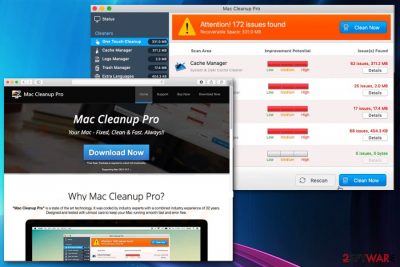
Mac Cleanup Pro is a potentially unwanted application (PUP) that looks legitimate and handy while gathering various sensitive information about its user. Just like Advanced Mac Cleaner, Mac Auto Fixer, and similar viruses, this tool appears to be a good Mac OS optimizing program. However, the program has been using deceptive techniques to spread around and then delivering deceptive advertisements to convince its victims that they have numerous issues on their computers. At the moment, the virus is spreading as a Flash Player update by using such and similar notifications: Flash Player Update!, Adobe Flash Player is out of date, and similar. Beware that these ads are fake and you should take care of Mac Cleanup Pro removal. The virus is also associated with adware[1] trying to infect the system with a totally useless app. To sum up, you should never invest in such tools if you don't want to lose your money.
| Name | Mac Cleanup Pro |
|---|---|
| Type | Potentially unwanted application |
| Symptoms | Delivers questionable scan results; promotes its full version; redirects to Bing |
| Affects | MacOS |
| Distribution | Software bundling, deceptive ads offering the fake Adobe Flash Player and similar software/updates |
| Elimination | To get rid of Mac Cleanup Pro, follow the instructions below. Use FortectIntego for fixing virus damage |
While the term “Mac Cleanup Pro virus” is not entirely accurate, users have been actively using it to describe their struggle with this program. The biggest concern is its intrusive behavior that has been frustrating people for several months now. After infiltrating its target computers with the help of bundling, the PUP has also been causing havoc on the system and also failing to leave the system when being asked.
The main activity of Mac Cleanup Pro relies on fake system scanners that are displayed each time the system is rebooted. Additionally, the app starts reporting numerous issues and offers to purchase its license to fix all of them. All these scanners can significantly diminish the time you spend on your device and make your computer or browser run slow.
You may also notice that your Safari, Google Chrome or Mozilla Firefox browsers have started displaying numerous ads while browsing the Internet. This promotional content is used to promote either this tool or similar applications that are supposed to:
- fix errors;
- improve computer's speed;
- disable ads on your computer;
- remove malware;
- make your PC run faster.
However, this list is used just to trick you into installing even more PUPs on your computer. Additionally, these programs can not only start interrupting you with their fake ads but can also trick you into purchasing their useless full versions.
Another big problem with programs like Mac Cleanup Pro and other suspicious tools is the relation with advertisers and sponsors. This association leads to data gathering and sharing the accumulated information with third-party companies. Your IP address, location, browsing history, most viewed sites, and other online preferences can be tracked. Later on, this information can be used to generate more commercial[2] content on your screen.
There are tons of similar programs that look legitimate and useful but provide no real value. Unfortunately, they can also affect the performance of your device, its speed, and even security. You need to remove Mac Cleanup Pro as soon as you notice any of these signs showing that you are affected by the PUP:
- constant redirects to commercial sites;
- pop-up ads delivered to your screen;
- promotional content;
- messages about your device being infected;
- suggestions purchasing a license key of Mac Cleanup Pro.
Mac Cleanup Pro removal can be performed by using your antivirus tool or manual removal method which is described below. Later on, use programs like FortectIntego to fix the damage caused by these silent infections. There is a possibility that, during the infiltration, additional threats got on your computer and affected significant parts of the system. If your Safari or other web browser keeps redirecting you to Bing, reset the affected browser
To uninstall Mac Cleanup Pro from the system, use the guide at the end of this post. However, the full system scan is still considered more reliable as the virus has been spreading together with “OperatorMac” and similar components. At the moment of writing, Malwarebytes is considered the easiest way to get rid of this virus. If you want to use your own tools, rely only on reputable ones to clean your system thoroughly.
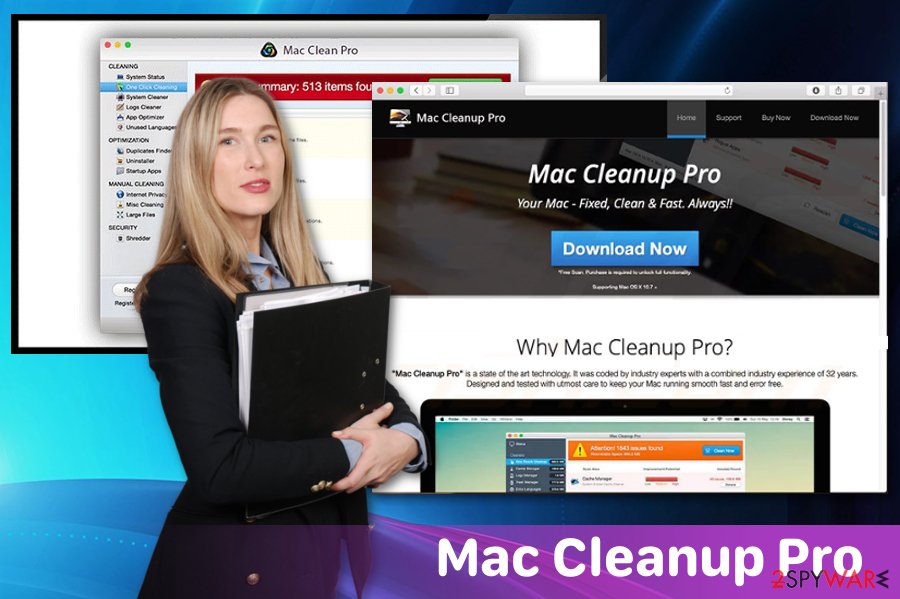
Software bundling is a deceptive technique used to distribute PUPs
Various fake error messages promote or distribute rogue system optimization tools as capable to fix virus damage. Unfortunately, these tools cannot fix issues on your computer. Silent intruders that come to the computer without consent and permission give the opposite effect.
According to researchers[3], the most common method used to spread this fake Mac optimization program is fake ads offering Abobe Flash Player, Mojave, and similar updates.[4]. We can assure you that Apple has nothing in common with this virus. That's why it has always been recommended using official sources while looking for updates.
Additionally, this tool can come into the system together with other freeware bundles distributed during insecure installations. If you opt for Default or Quick method you may get additional tools and programs installed on the system. This is the silent method that affects the performance of your computer.
Choosing Advanced or Custom options everytime you install any program can beneficial because you can de-select unwanted applications and install the tools you need only. Also, getting your software and updates from reputable sources helps in avoiding these silent cyber infections.
Mac Cleanup Pro removal should be followed by a full system scan
You need to remove Mac Cleanup Pro from the system as soon as possible and since this is an aggressive program which can install other tools, lead its victims to financial damage and lead to other issues. It roots deep inside the system, so make sure you don't waste your time with this threat.
Having in mind that the PUP has been using different techniques to prevent its removal, you should use automatic anti-spyware software. Such programs will not only help you get rid of this virus but will also improve the performance of your device by eliminating browser helper objects and similar malware-related components.
Mac Cleanup Pro removal can also be performed manually. To uninstall the virus and fix issues related to it, carefully follow the guide given below. However, a thorough system scan is also recommended as a way to terminate this PUP completely.
You may remove virus damage with a help of FortectIntego. SpyHunter 5Combo Cleaner and Malwarebytes are recommended to detect potentially unwanted programs and viruses with all their files and registry entries that are related to them.
Getting rid of Mac Cleanup Pro. Follow these steps
Delete from macOS
To uninstall Mac Cleanup Pro from Mac, get rid of its entry. You should also delete the fake Flash Player and similar apps that seem suspicious. Finally, make sure you check Library/Application Support and similar locations:
Remove items from Applications folder:
- From the menu bar, select Go > Applications.
- In the Applications folder, look for all related entries.
- Click on the app and drag it to Trash (or right-click and pick Move to Trash)

To fully remove an unwanted app, you need to access Application Support, LaunchAgents, and LaunchDaemons folders and delete relevant files:
- Select Go > Go to Folder.
- Enter /Library/Application Support and click Go or press Enter.
- In the Application Support folder, look for any dubious entries and then delete them.
- Now enter /Library/LaunchAgents and /Library/LaunchDaemons folders the same way and terminate all the related .plist files.

Remove from Google Chrome
If Chrome keeps redirecting you to Bing or a similar site, use this guide to reset your web browser:
Delete malicious extensions from Google Chrome:
- Open Google Chrome, click on the Menu (three vertical dots at the top-right corner) and select More tools > Extensions.
- In the newly opened window, you will see all the installed extensions. Uninstall all the suspicious plugins that might be related to the unwanted program by clicking Remove.

Clear cache and web data from Chrome:
- Click on Menu and pick Settings.
- Under Privacy and security, select Clear browsing data.
- Select Browsing history, Cookies and other site data, as well as Cached images and files.
- Click Clear data.

Change your homepage:
- Click menu and choose Settings.
- Look for a suspicious site in the On startup section.
- Click on Open a specific or set of pages and click on three dots to find the Remove option.
Reset Google Chrome:
If the previous methods did not help you, reset Google Chrome to eliminate all the unwanted components:
- Click on Menu and select Settings.
- In the Settings, scroll down and click Advanced.
- Scroll down and locate Reset and clean up section.
- Now click Restore settings to their original defaults.
- Confirm with Reset settings.

Delete from Safari
Get rid of Mac Cleanup Pro from Safari completely by following these instructions:
Remove unwanted extensions from Safari:
- Click Safari > Preferences…
- In the new window, pick Extensions.
- Select the unwanted extension and select Uninstall.

Clear cookies and other website data from Safari:
- Click Safari > Clear History…
- From the drop-down menu under Clear, pick all history.
- Confirm with Clear History.

Reset Safari if the above-mentioned steps did not help you:
- Click Safari > Preferences…
- Go to Advanced tab.
- Tick the Show Develop menu in menu bar.
- From the menu bar, click Develop, and then select Empty Caches.

Remove from Microsoft Edge
Delete unwanted extensions from MS Edge:
- Select Menu (three horizontal dots at the top-right of the browser window) and pick Extensions.
- From the list, pick the extension and click on the Gear icon.
- Click on Uninstall at the bottom.

Clear cookies and other browser data:
- Click on the Menu (three horizontal dots at the top-right of the browser window) and select Privacy & security.
- Under Clear browsing data, pick Choose what to clear.
- Select everything (apart from passwords, although you might want to include Media licenses as well, if applicable) and click on Clear.

Restore new tab and homepage settings:
- Click the menu icon and choose Settings.
- Then find On startup section.
- Click Disable if you found any suspicious domain.
Reset MS Edge if the above steps did not work:
- Press on Ctrl + Shift + Esc to open Task Manager.
- Click on More details arrow at the bottom of the window.
- Select Details tab.
- Now scroll down and locate every entry with Microsoft Edge name in it. Right-click on each of them and select End Task to stop MS Edge from running.

If this solution failed to help you, you need to use an advanced Edge reset method. Note that you need to backup your data before proceeding.
- Find the following folder on your computer: C:\\Users\\%username%\\AppData\\Local\\Packages\\Microsoft.MicrosoftEdge_8wekyb3d8bbwe.
- Press Ctrl + A on your keyboard to select all folders.
- Right-click on them and pick Delete

- Now right-click on the Start button and pick Windows PowerShell (Admin).
- When the new window opens, copy and paste the following command, and then press Enter:
Get-AppXPackage -AllUsers -Name Microsoft.MicrosoftEdge | Foreach {Add-AppxPackage -DisableDevelopmentMode -Register “$($_.InstallLocation)\\AppXManifest.xml” -Verbose

Instructions for Chromium-based Edge
Delete extensions from MS Edge (Chromium):
- Open Edge and click select Settings > Extensions.
- Delete unwanted extensions by clicking Remove.

Clear cache and site data:
- Click on Menu and go to Settings.
- Select Privacy, search and services.
- Under Clear browsing data, pick Choose what to clear.
- Under Time range, pick All time.
- Select Clear now.

Reset Chromium-based MS Edge:
- Click on Menu and select Settings.
- On the left side, pick Reset settings.
- Select Restore settings to their default values.
- Confirm with Reset.

Remove from Mozilla Firefox (FF)
Fix Firefox with the help of this guide:
Remove dangerous extensions:
- Open Mozilla Firefox browser and click on the Menu (three horizontal lines at the top-right of the window).
- Select Add-ons.
- In here, select unwanted plugin and click Remove.

Reset the homepage:
- Click three horizontal lines at the top right corner to open the menu.
- Choose Options.
- Under Home options, enter your preferred site that will open every time you newly open the Mozilla Firefox.
Clear cookies and site data:
- Click Menu and pick Settings.
- Go to Privacy & Security section.
- Scroll down to locate Cookies and Site Data.
- Click on Clear Data…
- Select Cookies and Site Data, as well as Cached Web Content and press Clear.

Reset Mozilla Firefox
If clearing the browser as explained above did not help, reset Mozilla Firefox:
- Open Mozilla Firefox browser and click the Menu.
- Go to Help and then choose Troubleshooting Information.

- Under Give Firefox a tune up section, click on Refresh Firefox…
- Once the pop-up shows up, confirm the action by pressing on Refresh Firefox.

After uninstalling this potentially unwanted program (PUP) and fixing each of your web browsers, we recommend you to scan your PC system with a reputable anti-spyware. This will help you to get rid of Mac Cleanup Pro registry traces and will also identify related parasites or possible malware infections on your computer. For that you can use our top-rated malware remover: FortectIntego, SpyHunter 5Combo Cleaner or Malwarebytes.
How to prevent from getting system tools
Stream videos without limitations, no matter where you are
There are multiple parties that could find out almost anything about you by checking your online activity. While this is highly unlikely, advertisers and tech companies are constantly tracking you online. The first step to privacy should be a secure browser that focuses on tracker reduction to a minimum.
Even if you employ a secure browser, you will not be able to access websites that are restricted due to local government laws or other reasons. In other words, you may not be able to stream Disney+ or US-based Netflix in some countries. To bypass these restrictions, you can employ a powerful Private Internet Access VPN, which provides dedicated servers for torrenting and streaming, not slowing you down in the process.
Data backups are important – recover your lost files
Ransomware is one of the biggest threats to personal data. Once it is executed on a machine, it launches a sophisticated encryption algorithm that locks all your files, although it does not destroy them. The most common misconception is that anti-malware software can return files to their previous states. This is not true, however, and data remains locked after the malicious payload is deleted.
While regular data backups are the only secure method to recover your files after a ransomware attack, tools such as Data Recovery Pro can also be effective and restore at least some of your lost data.
- ^ New adware attack bombard phones & prevent users from disabling ads. Hackreads. Latest cybercrime and hacking news.
- ^ Simon Hill. How much do online advertisers really know about you?. Digitaltrends. Technology news and product reviews.
- ^ Viruset. Viruset. Spyware news.
- ^ chelsea.221188. Mac Cleanup Pro - Scam?. Apple discussions.




















