MessengerLite (Free Instructions) - Removal Guide
MessengerLite Removal Guide
What is MessengerLite?
MessengerLite is the term used to describe Facebook Messenger malware that delivers unwanted content to the screen and affects the speed
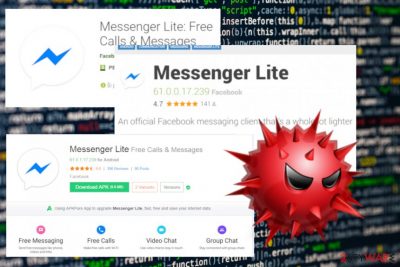
Although MessengerLite virus is a name of the malware, you may experience various unwanted behavior regarding the program when the application is legitimate too since these apps often are associated with advertising services and push commercial content, promotional pop-ups or banners via this messaging tool.
| Name | MessengerLite |
|---|---|
| Type | Malware |
| Possible activities |
|
| Distribution | Social media applications, fake software installations, deceptive sites |
| Similar to | Facebook virus and Messenger virus |
| Elimination | Get anti-malware tool to remove MessengerLite and fix possible damage |
There are many versions of this Messenger Lite virus because malicious actors can aim to achieve different goals. From scamming people into installing rogue tools, extortion scams to direct installation of adware and other potentially unwanted programs. You should base all the judgment on the particular behavior and symptoms.
Messenger Lite virus can be designed to alter your system, make the machine infected with other malware or even lead to serious damage and privacy or identity theft problems. This is a threat that can come unnoticed and only act up after a while or directly aim to get information from victims by scamming them via direct messages in the application.
MessengerLite virus belongs to a broader category of social media malware. This means that legitimate-looking applications used for messaging and connecting with people lead to more damage than you think. You can encounter different variants of this malware:
- scams targeting to get information from you;
- messages redirecting to other questionable pages;
- DMs with videos or hyperlinks;
- pop-up messages leading to suspicious material.
MessengerLite scams can lead to information loss and stolen Facebook or other valuable credentials.[2] One suspicious message from a hacked or automated account can expose you to malware-filled page or trick into entering your Facebook logins and revealing them to criminals.

Messenger Lite itself is not a dangerous application, but since the popularity of the program rises, malicious actors came up with various tactics designed to scam people and get profit from victims. Cybercriminals always think about themselves and not the affected people.
Remember this and rely on automatic tools suitable for MessengerLite removal, so all the suspicious activity or even serious malware can be eliminated. This is the best method that many experts[3] recommend using because anti-malware tool can check all the parts of the machine and indicate PUP, worms or even severe computer threats like trojans.
You cannot remove MessengerLite virus easily if you don't know what program in particular causes symptoms or issues with the PC. A full system scan with FortectIntego or a similar tool can show all the possible issues with your device, including malware and system errors.
Keep in mind that you need to remove MessengerLite and check your browser for additional content that may get installed without your permission. Since criminals can aim to spy on you and collect various information from the browser or device directly.
MessengerLite virus, in most cases, comes as a fraudulent message from a compromised account containing a hyperlink or a video with malicious material. Stay away from such messages and don't ever click on the link or video in the suspicious message.
Remember that various social media platforms are especially targeted by scammers and cybercriminals in general, so once encountered a suspicious message, questionable redirects or tons of commercial pop-ups on MessengerLite check the system for cyber intruders and possible errors. PUPs can be more dangerous than you think if you give them time to run on the PC.
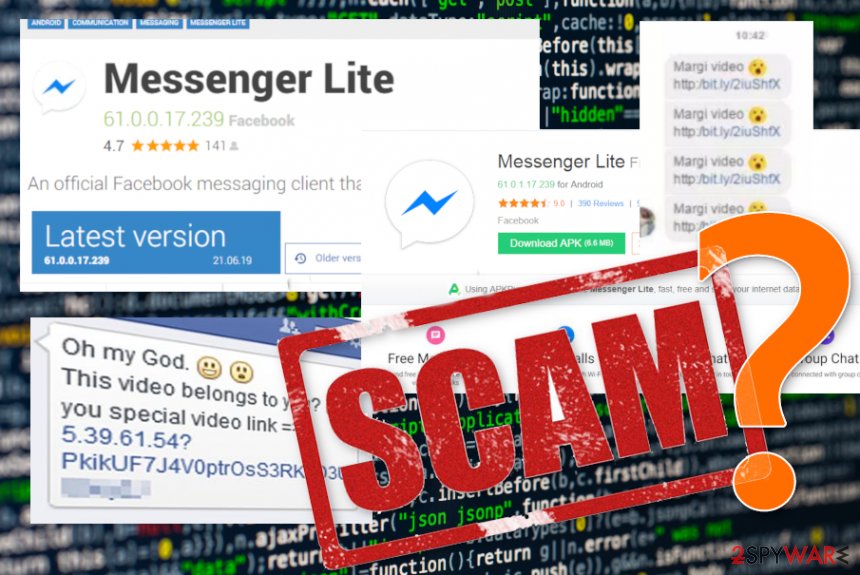
Social media malware hides behind hacked profiles
This is not the first nor the last campaign spreading around social media or messaging applications and services. In most cases, such threats come as fake programs downloaded from questionable sources. Other times, potentially unwanted programs and similar cyber threats get installed as an extra part of the setup.
However, when it comes to scams involving social media platforms and messaging services, fake messages from hacked profiles or autogenerated accounts posing as real people deliver malicious content or even direct malware. You need to pay more attention to all the processes happening on the machine or even websites you visit.
When you install programs, choose advanced or custom installation options and unpack the list of programs prepared to be downloaded. Then you can de-select programs from the list if you don't know what that is. Also, rely on trustworthy sources and software developers.
Get rid of MessengerLite virus and make the system virus-free with an antivirus tool
Since this threat can easily install web browser content or even direct system tools, you need to remove MessengerLite with the professional help of anti-malware tools. Reliable tools can run a scan on the system and fully check all the possible hiding places.
When the automatic system scan is completed, you can perform proper MessengerLite removal and fix possible virus damage during the same process. You can exit the fake message or a redirect, but PUPs often come behind your back and there is no easy way to find all the hidden malware on the PC manually.
In most cases, MessengerLite virus comes on mobile devices, but you can open the fake and malicious DM on your Facebook account and infect the PC this way. So check all the devices.
You may remove virus damage with a help of FortectIntego. SpyHunter 5Combo Cleaner and Malwarebytes are recommended to detect potentially unwanted programs and viruses with all their files and registry entries that are related to them.
Getting rid of MessengerLite. Follow these steps
Remove from Microsoft Edge
Delete unwanted extensions from MS Edge:
- Select Menu (three horizontal dots at the top-right of the browser window) and pick Extensions.
- From the list, pick the extension and click on the Gear icon.
- Click on Uninstall at the bottom.

Clear cookies and other browser data:
- Click on the Menu (three horizontal dots at the top-right of the browser window) and select Privacy & security.
- Under Clear browsing data, pick Choose what to clear.
- Select everything (apart from passwords, although you might want to include Media licenses as well, if applicable) and click on Clear.

Restore new tab and homepage settings:
- Click the menu icon and choose Settings.
- Then find On startup section.
- Click Disable if you found any suspicious domain.
Reset MS Edge if the above steps did not work:
- Press on Ctrl + Shift + Esc to open Task Manager.
- Click on More details arrow at the bottom of the window.
- Select Details tab.
- Now scroll down and locate every entry with Microsoft Edge name in it. Right-click on each of them and select End Task to stop MS Edge from running.

If this solution failed to help you, you need to use an advanced Edge reset method. Note that you need to backup your data before proceeding.
- Find the following folder on your computer: C:\\Users\\%username%\\AppData\\Local\\Packages\\Microsoft.MicrosoftEdge_8wekyb3d8bbwe.
- Press Ctrl + A on your keyboard to select all folders.
- Right-click on them and pick Delete

- Now right-click on the Start button and pick Windows PowerShell (Admin).
- When the new window opens, copy and paste the following command, and then press Enter:
Get-AppXPackage -AllUsers -Name Microsoft.MicrosoftEdge | Foreach {Add-AppxPackage -DisableDevelopmentMode -Register “$($_.InstallLocation)\\AppXManifest.xml” -Verbose

Instructions for Chromium-based Edge
Delete extensions from MS Edge (Chromium):
- Open Edge and click select Settings > Extensions.
- Delete unwanted extensions by clicking Remove.

Clear cache and site data:
- Click on Menu and go to Settings.
- Select Privacy, search and services.
- Under Clear browsing data, pick Choose what to clear.
- Under Time range, pick All time.
- Select Clear now.

Reset Chromium-based MS Edge:
- Click on Menu and select Settings.
- On the left side, pick Reset settings.
- Select Restore settings to their default values.
- Confirm with Reset.

Remove from Mozilla Firefox (FF)
Remove dangerous extensions:
- Open Mozilla Firefox browser and click on the Menu (three horizontal lines at the top-right of the window).
- Select Add-ons.
- In here, select unwanted plugin and click Remove.

Reset the homepage:
- Click three horizontal lines at the top right corner to open the menu.
- Choose Options.
- Under Home options, enter your preferred site that will open every time you newly open the Mozilla Firefox.
Clear cookies and site data:
- Click Menu and pick Settings.
- Go to Privacy & Security section.
- Scroll down to locate Cookies and Site Data.
- Click on Clear Data…
- Select Cookies and Site Data, as well as Cached Web Content and press Clear.

Reset Mozilla Firefox
If clearing the browser as explained above did not help, reset Mozilla Firefox:
- Open Mozilla Firefox browser and click the Menu.
- Go to Help and then choose Troubleshooting Information.

- Under Give Firefox a tune up section, click on Refresh Firefox…
- Once the pop-up shows up, confirm the action by pressing on Refresh Firefox.

Remove from Google Chrome
Delete malicious extensions from Google Chrome:
- Open Google Chrome, click on the Menu (three vertical dots at the top-right corner) and select More tools > Extensions.
- In the newly opened window, you will see all the installed extensions. Uninstall all the suspicious plugins that might be related to the unwanted program by clicking Remove.

Clear cache and web data from Chrome:
- Click on Menu and pick Settings.
- Under Privacy and security, select Clear browsing data.
- Select Browsing history, Cookies and other site data, as well as Cached images and files.
- Click Clear data.

Change your homepage:
- Click menu and choose Settings.
- Look for a suspicious site in the On startup section.
- Click on Open a specific or set of pages and click on three dots to find the Remove option.
Reset Google Chrome:
If the previous methods did not help you, reset Google Chrome to eliminate all the unwanted components:
- Click on Menu and select Settings.
- In the Settings, scroll down and click Advanced.
- Scroll down and locate Reset and clean up section.
- Now click Restore settings to their original defaults.
- Confirm with Reset settings.

Delete from Safari
Remove unwanted extensions from Safari:
- Click Safari > Preferences…
- In the new window, pick Extensions.
- Select the unwanted extension and select Uninstall.

Clear cookies and other website data from Safari:
- Click Safari > Clear History…
- From the drop-down menu under Clear, pick all history.
- Confirm with Clear History.

Reset Safari if the above-mentioned steps did not help you:
- Click Safari > Preferences…
- Go to Advanced tab.
- Tick the Show Develop menu in menu bar.
- From the menu bar, click Develop, and then select Empty Caches.

After uninstalling this potentially unwanted program (PUP) and fixing each of your web browsers, we recommend you to scan your PC system with a reputable anti-spyware. This will help you to get rid of MessengerLite registry traces and will also identify related parasites or possible malware infections on your computer. For that you can use our top-rated malware remover: FortectIntego, SpyHunter 5Combo Cleaner or Malwarebytes.
How to prevent from getting malware
Choose a proper web browser and improve your safety with a VPN tool
Online spying has got momentum in recent years and people are getting more and more interested in how to protect their privacy online. One of the basic means to add a layer of security – choose the most private and secure web browser. Although web browsers can't grant full privacy protection and security, some of them are much better at sandboxing, HTTPS upgrading, active content blocking, tracking blocking, phishing protection, and similar privacy-oriented features. However, if you want true anonymity, we suggest you employ a powerful Private Internet Access VPN – it can encrypt all the traffic that comes and goes out of your computer, preventing tracking completely.
Lost your files? Use data recovery software
While some files located on any computer are replaceable or useless, others can be extremely valuable. Family photos, work documents, school projects – these are types of files that we don't want to lose. Unfortunately, there are many ways how unexpected data loss can occur: power cuts, Blue Screen of Death errors, hardware failures, crypto-malware attack, or even accidental deletion.
To ensure that all the files remain intact, you should prepare regular data backups. You can choose cloud-based or physical copies you could restore from later in case of a disaster. If your backups were lost as well or you never bothered to prepare any, Data Recovery Pro can be your only hope to retrieve your invaluable files.
- ^ Elise Moreau. What Is Facebook Messenger Lite?. Lifewire. Tech untangled.
- ^ Marie Black. Most Common Facebook Scams. Techadvisor. Technlogy news, advice and reviews.
- ^ Bedynet. Bedynet. Spyware related news.


















