Mole66 ransomware (Removal Instructions) - Bonus: Decryption Steps
Mole66 virus Removal Guide
What is Mole66 ransomware?
Mole66 is the latest version of CryptoMix ransomware

Mole66 is a crypto-malware that belongs to the CryptoMix ransomware family. It has been revealed at the end of March 2018 by a group of ransomware researchers and caused commotion due to active CryptoMix rebound. The Mole66 Cryptomix ransomware targets the most popular files types and uses AES[1] cipher to lock them. Upon encryption, personal data gets .MOLE66 file extension and the victim is presented with the _HELP_INSTRUCTIONS_.TXT ransom note.
| Name | Mole66 |
| Family | CryptoMix |
| Danger level | High. Locks files and demands a ransom |
| Decryptable | No. Removes Volume Shadow Copies and Restore option. Practically impossible to unlock files |
| Symptoms | File names appended with .MOLE66 file extension. _HELP_INSTRUCTIONS_.TXT ransom note on the desktop |
| Related files | BC2D64A077.exe |
| Distribution | spam attachments, malvertising, exploit kits, fake software updates |
| Removal options | Automatic only. Download FortectIntego and run a full system scan |
Likewise, CryptoMix and most of its versions, Mole66 ransomware's payload is distributed via malicious scripts embedded into online ads, spam email attachments, fake software updates, and exploit kits. The virus is usually disguised under BC2D64A077.exe file, which once executed roots into the % AppData% \ BC2D64A077.exe location.
Mole66 Cryptomix ransomware variant exhibits a high danger level. Yes, it locks files and demands the victim to pay the ransom in Bitcoins within 72 hours. However, it stops the Volume Shadow Copy (VSS) Service and runs the following scrips via an elevated Command Prompt:
- C:\WINDOWS\system32\cmd.exe” /C sc stop VVS”
- C:\WINDOWS\system32\cmd.exe” /C sc stop wscsvc
- C:\WINDOWS\system32\cmd.exe” /C sc stop WinDefend
- C:\WINDOWS\system32\cmd.exe” /C sc stop wuauserv
- C:\WINDOWS\system32\cmd.exe” /C sc stop BITS
- C:\WINDOWS\system32\cmd.exe” /C sc stop ERSvc
- C:\WINDOWS\system32\cmd.exe” /C sc stop WerSvc
- C:\WINDOWS\system32\cmd.exe” /C vssadmin.exe Delete Shadows /All /Quiet”
- C:\WINDOWS\system32\cmd.exe” /C bcdedit /set {default} recoveryenabled No”
- C:\WINDOWS\system32\cmd.exe” /C bcdedit /set {default} bootstatuspolicy ignoreallfailures”
Consequently, Volume Shadow Copies are removed permanently without leaving the victim the option to retrieve files encrypted by .MOLE66 file extension using ShadowExplorer or another third-party recovery tool. Besides, MOLE66 CryptoMix ransomware disables Windows Recovery and Repair options.
One the changes are made, MOLE66 virus generates a _HELP_INSTRUCTIONS_.TXT note on the desktop, which provides the following information:
Contents of the note on redemption:
!!! All your files are encrypted !!!
What to decipher write on mail alpha2018a@aol.com
Do not move or delete files !!!!
—- Your ID: ***** —-
!!! You have three days otherwise you will lose all your data. !!!
The victim is demanded to contact crooks via alpha2018a@aol.com email and indicate a unique ID to find out a redeem size, which is currently unknown. However, experts point out that it's yet another Bitcoin-related ransomware. The payment has to be transferred with 72 hours before permanent data removal.
The interesting fact is that the encryption is terminated if the ransomware scanner detects Russian locale. This fact implies a possible origin or close relation of the MOLE66 ransomware with Russia.[2]
The changes and data encryption that this ransomware initiates make data decryption practically impossible. Free decryptor has not been developed yet. Nevertheless, paying the ransom is not recommended due to the risk of both data and money loss. Even more, a supposed MOLE66 decryptor might be a rootkit that may download other malicious programs to your PC.
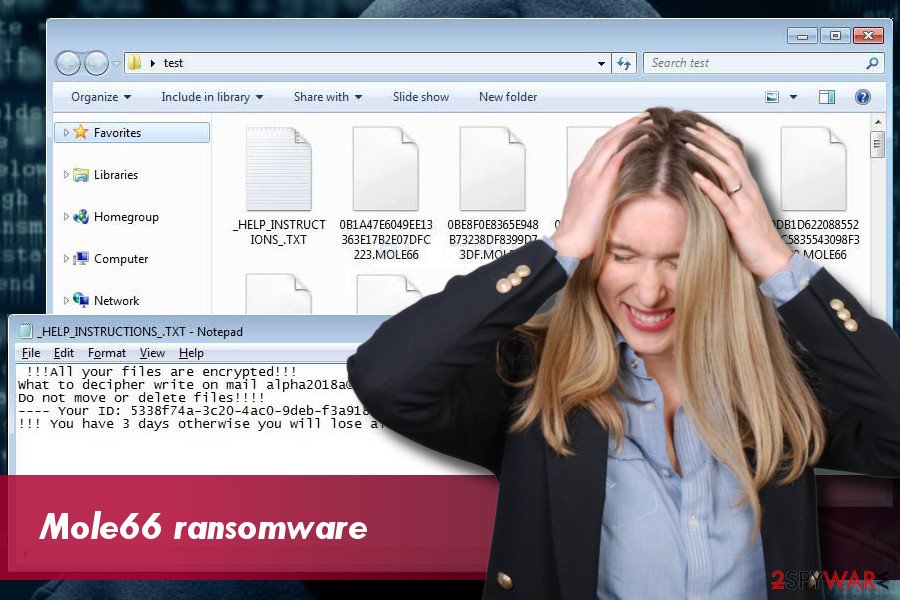
The only reasonable solution is to remove MOLE66 CryptoMix ransomware and recovery locked files from backups. If you don't backup your data, it might be problematic to get your files for free. Nevertheless, we would strongly recommend not to trust criminals and restrain from paying the ransom. Instead, run a scan with FortectIntego, SpyHunter 5Combo Cleaner or Malwarebytes to remove MOLE66 ransomware and then try third-party data recovery tools.
Possible ways to fall ransomware victim
Like CryptoMix and its family members, this particular ransomware exploits a multitude of social engineering strategies to attack people's PCs. Statistically, these are the most frequently used methods to spread the infection:
- malicious spam email attachments;
- malvertising;
- fake software updates or downloads;
- exploit kits.
According to NoVirus.uk[3] experts, there's no hundred percent protection from ransomware. Even the best anti-virus with updated definitions and real-time protection might fail to recognize zero-day and other attacks.
Thus, people must comply with safe online behavior rules. First of all, avoid visiting illegal and highly suspicious content. Gambling and porno sites are at the tops of the domains that are most frequently filled with malicious content. Besides, avoid installing updates and software when prompted by pop-up ads. Finally, don't forget to backup your files regularly.
Uninstall Mole66 Cryptomix ransomware for good
Manual Mole66 removal is not possible. The ransomware is a severe infection which alters some of the core system's functions. To get rid of it completely, you will have to use a professional anti-virus program, say FortectIntego. Besides, do not forget to update it before running a scan.
In most of the cases, people cannot remove Mole66 ransomware easily because it is programmed disable antivirus programs. Thus, you may need to boot the system into Safe Mode with Networking.
Getting rid of Mole66 virus. Follow these steps
Manual removal using Safe Mode
Mole66 CryptoMix virus tends to block anti-virus programs. To launch it, boot the system into Safe Mode with Networking.
Important! →
Manual removal guide might be too complicated for regular computer users. It requires advanced IT knowledge to be performed correctly (if vital system files are removed or damaged, it might result in full Windows compromise), and it also might take hours to complete. Therefore, we highly advise using the automatic method provided above instead.
Step 1. Access Safe Mode with Networking
Manual malware removal should be best performed in the Safe Mode environment.
Windows 7 / Vista / XP
- Click Start > Shutdown > Restart > OK.
- When your computer becomes active, start pressing F8 button (if that does not work, try F2, F12, Del, etc. – it all depends on your motherboard model) multiple times until you see the Advanced Boot Options window.
- Select Safe Mode with Networking from the list.

Windows 10 / Windows 8
- Right-click on Start button and select Settings.

- Scroll down to pick Update & Security.

- On the left side of the window, pick Recovery.
- Now scroll down to find Advanced Startup section.
- Click Restart now.

- Select Troubleshoot.

- Go to Advanced options.

- Select Startup Settings.

- Press Restart.
- Now press 5 or click 5) Enable Safe Mode with Networking.

Step 2. Shut down suspicious processes
Windows Task Manager is a useful tool that shows all the processes running in the background. If malware is running a process, you need to shut it down:
- Press Ctrl + Shift + Esc on your keyboard to open Windows Task Manager.
- Click on More details.

- Scroll down to Background processes section, and look for anything suspicious.
- Right-click and select Open file location.

- Go back to the process, right-click and pick End Task.

- Delete the contents of the malicious folder.
Step 3. Check program Startup
- Press Ctrl + Shift + Esc on your keyboard to open Windows Task Manager.
- Go to Startup tab.
- Right-click on the suspicious program and pick Disable.

Step 4. Delete virus files
Malware-related files can be found in various places within your computer. Here are instructions that could help you find them:
- Type in Disk Cleanup in Windows search and press Enter.

- Select the drive you want to clean (C: is your main drive by default and is likely to be the one that has malicious files in).
- Scroll through the Files to delete list and select the following:
Temporary Internet Files
Downloads
Recycle Bin
Temporary files - Pick Clean up system files.

- You can also look for other malicious files hidden in the following folders (type these entries in Windows Search and press Enter):
%AppData%
%LocalAppData%
%ProgramData%
%WinDir%
After you are finished, reboot the PC in normal mode.
Remove Mole66 using System Restore
If the previous method did not help you to run a scan with antivirus due to antivirus firewall applied, try these steps:
-
Step 1: Reboot your computer to Safe Mode with Command Prompt
Windows 7 / Vista / XP- Click Start → Shutdown → Restart → OK.
- When your computer becomes active, start pressing F8 multiple times until you see the Advanced Boot Options window.
-
Select Command Prompt from the list

Windows 10 / Windows 8- Press the Power button at the Windows login screen. Now press and hold Shift, which is on your keyboard, and click Restart..
- Now select Troubleshoot → Advanced options → Startup Settings and finally press Restart.
-
Once your computer becomes active, select Enable Safe Mode with Command Prompt in Startup Settings window.

-
Step 2: Restore your system files and settings
-
Once the Command Prompt window shows up, enter cd restore and click Enter.

-
Now type rstrui.exe and press Enter again..

-
When a new window shows up, click Next and select your restore point that is prior the infiltration of Mole66. After doing that, click Next.


-
Now click Yes to start system restore.

-
Once the Command Prompt window shows up, enter cd restore and click Enter.
Bonus: Recover your data
Guide which is presented above is supposed to help you remove Mole66 from your computer. To recover your encrypted files, we recommend using a detailed guide prepared by 2-spyware.com security experts.As we have already pointed out, Mole66 ransomware virus deletes Volume Shadow Copies, disables Windows Recovery, and Repair options.Thus, you don't have many choices to recover your files, though third-party data recovery tools can help:
If your files are encrypted by Mole66, you can use several methods to restore them:
Data Recovery Pro
After complete ransomware removal, download Data Recovery Pro and run a scan with it. This software has been developed to retrieve accidentally deleted files or recover them after system's crash. However, it can find files encrypted by ransomware as well.
- Download Data Recovery Pro;
- Follow the steps of Data Recovery Setup and install the program on your computer;
- Launch it and scan your computer for files encrypted by Mole66 ransomware;
- Restore them.
Try free CryptoMix decryptor
Although Mole66 ransomware does not have a decryptor, it belongs to the CryptoMix family, so the official CryptoMix decryptor might turn out to be helpful. You can download it by clicking on this link.
Finally, you should always think about the protection of crypto-ransomwares. In order to protect your computer from Mole66 and other ransomwares, use a reputable anti-spyware, such as FortectIntego, SpyHunter 5Combo Cleaner or Malwarebytes
How to prevent from getting ransomware
Protect your privacy – employ a VPN
There are several ways how to make your online time more private – you can access an incognito tab. However, there is no secret that even in this mode, you are tracked for advertising purposes. There is a way to add an extra layer of protection and create a completely anonymous web browsing practice with the help of Private Internet Access VPN. This software reroutes traffic through different servers, thus leaving your IP address and geolocation in disguise. Besides, it is based on a strict no-log policy, meaning that no data will be recorded, leaked, and available for both first and third parties. The combination of a secure web browser and Private Internet Access VPN will let you browse the Internet without a feeling of being spied or targeted by criminals.
No backups? No problem. Use a data recovery tool
If you wonder how data loss can occur, you should not look any further for answers – human errors, malware attacks, hardware failures, power cuts, natural disasters, or even simple negligence. In some cases, lost files are extremely important, and many straight out panic when such an unfortunate course of events happen. Due to this, you should always ensure that you prepare proper data backups on a regular basis.
If you were caught by surprise and did not have any backups to restore your files from, not everything is lost. Data Recovery Pro is one of the leading file recovery solutions you can find on the market – it is likely to restore even lost emails or data located on an external device.
- ^ Symmetric key algorithms. Rakhesh. A blog on geeky notes.
- ^ David Bisson. Raking in the Ransoms: How the Russian Ransomware Threat Landscape Ticks. Tripwire. The Best Corporate Blog.
- ^ Novirus. Novirus. Virus and Spyware news.





















