News-jihexa.cc ads (spam) - Free Instructions
News-jihexa.cc ads Removal Guide
What is News-jihexa.cc ads?
News-jihexa.cc is disguised as a captcha verification step and it spams users with pop-ups

News-jihexa.cc is a bogus site that uses social engineering techniques to trick people into subscribing to push notifications. The page encourages users to press the “Allow” button to verify that they are not robots, but what they do instead, is give the page permission to spam them with annoying pop-up ads.
There are countless other pages just like this one. We have previously written about Otaherreau.xyz, Waystriling.com, and Vitb.xyz. They were all created for the purpose of generating revenue with PPC advertising. The problem is that the developers of these pages do not care about user privacy or security so they do not filter from which channels the ads can appear.
As a result, people can click on the links embedded in the pop-ups and be led to dangerous pages that use deceptive tactics to lure out personal information or trick them into installing PUPs (potentially unwanted programs) or even malware.[1] The pop-ups could be promoting fake software updaters, antivirus deals, surveys, giveaways, and more which could fool less IT-savvy users.[2]
| NAME | News-jihexa.cc |
| TYPE | Push notification spam; adware |
| SYMPTOMS | Pop-up ads start appearing in the corner of the screen, sometimes even when the browser is closed |
| DISTRIBUTION | Shady websites; deceptive ads, freeware installations |
| DANGERS | Links embedded in the push notifications can lead users to dangerous pages |
| ELIMINATION | Disable push notification via browser settings |
| FURTHER STEPS | Use FortectIntego to fix any remaining damage and optimize the machine |
Usually, people do not find these kinds of pages in the search results. Most of the time they are promoted on other shady websites that are unregulated and engage in illegal activities. For example, illegal streaming platforms are full of deceptive ads and sneaky redirects. Even though Google said it would get rid of fake “Download” and “Play” buttons, they still exist.
If a user clicks on such a button in the hopes of being able to watch a movie, he might think that if he presses the “Allow” button. he will be able to proceed. In reality, News-jihexa.cc is completely unrelated to the page you were on previously and there is no more content to explore.
When you click the “Allow” button, most likely nothing will happen, or you will be redirected to another suspicious page. The pop-ups may not start appearing immediately, but after some time has passed. That is why when the pop-ups start showing up seemingly out of nowhere, many users think that they have been infected with a virus.
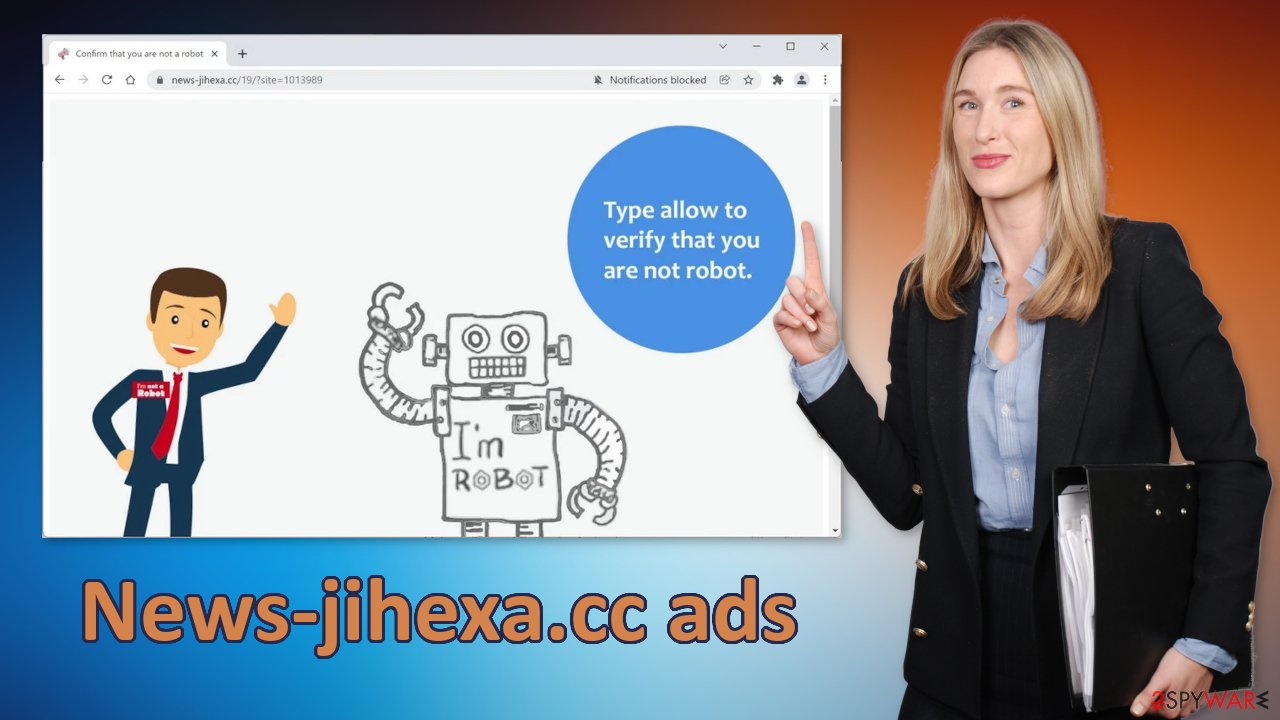
Nowadays, almost every website you visit asks to use cookies. They can track your browsing behavior, like the sites you visit, links you click on, and things you purchase. This is not necessarily a bad thing. Most websites use them to personalize the user experience.
The problems begin when cookies are used by untrustworthy pages that use your information however they want. The data could be sold to advertising networks and used to target you with bogus ads even more. That is why you should be always aware of the pages you visit and not go down the rabbit hole.
Block site permissions
You can do that manually by going to the browser settings. We have provided step-by-step instructions for most popular browsers. After you successfully do that, use FortectIntego to clear cookies[3] and cache automatically. This will delete all the data suspicious websites have collected about you and improve the device's performance.
Google Chrome (desktop):
- Open Google Chrome browser and go to Menu > Settings.
- Scroll down and click on Advanced.
- Locate the Privacy and security section and pick Site Settings > Notifications.
![Stop notifications on Chrome PC 1 Stop notifications on Chrome PC 1]()
- Look at the Allow section and look for a suspicious URL.
- Click the three vertical dots next to it and pick Block. This should remove unwanted notifications from Google Chrome.
![Stop notifications on Chrome PC 2 Stop notifications on Chrome PC 2]()
Google Chrome (Android):
- Open Google Chrome and tap on Settings (three vertical dots).
- Select Notifications.
- Scroll down to Sites section.
- Locate the unwanted URL and toggle the button to the left (Off setting).
![Stop notifications on Chrome Android Stop notifications on Chrome Android]()
Mozilla Firefox:
- Open Mozilla Firefox and go to Menu > Options.
- Click on Privacy & Security section.
- Under Permissions, you should be able to see Notifications. Click Settings button next to it.
![Stop notifications on Mozilla Firefox 1 Stop notifications on Mozilla Firefox 1]()
- In the Settings – Notification Permissions window, click on the drop-down menu by the URL in question.
- Select Block and then click on Save Changes. This should remove unwanted notifications from Mozilla Firefox.
![Stop notifications on Mozilla Firefox 2 Stop notifications on Mozilla Firefox 2]()
Safari:
- Click on Safari > Preferences…
- Go to Websites tab and, under General, select Notifications.
- Select the web address in question, click the drop-down menu and select Deny.
![Stop notifications on Safari Stop notifications on Safari]()
MS Edge:
- Open Microsoft Edge, and click the Settings and more button (three horizontal dots) at the top-right of the window.
- Select Settings and then go to Advanced.
- Under Website permissions, pick Manage permissions and select the URL in question.
![Stop notifications on Edge 1 Stop notifications on Edge 1]()
- Toggle the switch to the left to turn notifications off on Microsoft Edge.
![Stop notifications on Edge 2 Stop notifications on Edge 2]()
MS Edge (Chromium):
- Open Microsoft Edge, and go to Settings.
- Select Site permissions.
- Go to Notifications on the right.
- Under Allow, you will find the unwanted entry.
- Click on More actions and select Block.
![Stop notifications on Edge Chromium Stop notifications on Edge Chromium]()
Internet Explorer:
- Open Internet Explorer, and click on the Gear icon at the top-right on the window.
- Select Internet options and go to Privacy tab.
- In the Pop-up Blocker section, click on Settings.
- Locate web address in question under Allowed sites and pick Remove.
![Stop notifications on Internet Explorer Stop notifications on Internet Explorer]()
Remove a PUP
If even after you have disabled the website's permissions you still experience some symptoms like an increased amount of commercial content, pop-ups, banners, and ads injected between the search results, you might have adware operating in your system. This kind of software acts in the background of your machine without your knowledge.
The reason why most people do not know about PUAs in their systems is that they infiltrate without anyone noticing. Most of the time, adware gets installed from freeware[4] distribution sites. Because they do not earn any money from giving away software for free, they include additional programs in the installers that monetize user activity.
If you want to avoid this in the future, we highly recommend using official web stores for getting your applications. They are much safer, and you will not have to worry about intruders sneaking into your system. We also suggest always choosing the “Custom” or “Advanced” installation method and unticking the boxes next to any files that seem unrelated.
We recommend using professional security software like SpyHunter 5Combo Cleaner and Malwarebytes to scan your system. It will identify a suspicious program and will delete all of its files. It will also help in preventing adware infections in the future by giving you a warning that a program you want to install seems unsafe. If you want to remove a PUA manually, here are the instructions for Windows and Mac machines:
Instructions for Windows 10/8 machines:
- Enter Control Panel into Windows search box and hit Enter or click on the search result.
- Under Programs, select Uninstall a program.
![Uninstall from Windows 1 Uninstall from Windows 1]()
- From the list, find the entry of the suspicious program.
- Right-click on the application and select Uninstall.
- If User Account Control shows up, click Yes.
- Wait till uninstallation process is complete and click OK.
![Uninstall from Windows 2 Uninstall from Windows 2]()
If you are Windows 7/XP user, proceed with the following instructions:
- Click on Windows Start > Control Panel located on the right pane (if you are Windows XP user, click on Add/Remove Programs).
- In Control Panel, select Programs > Uninstall a program.
![Uninstall from Windows 7/XP Uninstall from Windows 7/XP]()
- Pick the unwanted application by clicking on it once.
- At the top, click Uninstall/Change.
- In the confirmation prompt, pick Yes.
- Click OK once the removal process is finished.
For macOS users:
- From the menu bar, select Go > Applications.
- In the Applications folder, look for all related entries.
- Click on the app and drag it to Trash (or right-click and pick Move to Trash)
![Uninstall from Mac 1 Uninstall from Mac 1]()
To fully remove an unwanted app, you need to access Application Support, LaunchAgents, and LaunchDaemons folders and delete relevant files:
- Select Go > Go to Folder.
- Enter /Library/Application Support and click Go or press Enter.
- In the Application Support folder, look for any dubious entries and then delete them.
- Now enter /Library/LaunchAgents and /Library/LaunchDaemons folders the same way and terminate all the related .plist files.
![Uninstall from Mac 2 Uninstall from Mac 2]()
How to prevent from getting adware
Protect your privacy – employ a VPN
There are several ways how to make your online time more private – you can access an incognito tab. However, there is no secret that even in this mode, you are tracked for advertising purposes. There is a way to add an extra layer of protection and create a completely anonymous web browsing practice with the help of Private Internet Access VPN. This software reroutes traffic through different servers, thus leaving your IP address and geolocation in disguise. Besides, it is based on a strict no-log policy, meaning that no data will be recorded, leaked, and available for both first and third parties. The combination of a secure web browser and Private Internet Access VPN will let you browse the Internet without a feeling of being spied or targeted by criminals.
No backups? No problem. Use a data recovery tool
If you wonder how data loss can occur, you should not look any further for answers – human errors, malware attacks, hardware failures, power cuts, natural disasters, or even simple negligence. In some cases, lost files are extremely important, and many straight out panic when such an unfortunate course of events happen. Due to this, you should always ensure that you prepare proper data backups on a regular basis.
If you were caught by surprise and did not have any backups to restore your files from, not everything is lost. Data Recovery Pro is one of the leading file recovery solutions you can find on the market – it is likely to restore even lost emails or data located on an external device.
- ^ Malware. Malwarebytes. Cybersecurity Basics.
- ^ Despite being tech-savvy, Gen Z is most susceptible to low-tech fraud. GlobalData. Technology Blog.
- ^ David Weedmark. What Happens When You Delete Cookies?. Chron. Business Technology & Customer Support.
- ^ Freeware. Wikipedia. The free encyclopedia.















