Offers By Context pop-up ads (Removal Guide) - updated Oct 2019
Offers By Context pop-up ads Removal Guide
What is Offers By Context pop-up ads?
Offers By Context – adware that claims to provide real offers although the truth is far from this

Offers By Context (also known as OffersByContext) is a typical adware program that pushes bogus notifications for income. This potentially unwanted program is promoted as a very useful tool that can be used for saving money. Unfortunately, but we have not managed to find a person who paid less than others while using this browser add-on. Even more, sometimes it seems that this program was created for initiating serious havoc on people's computers. Once inside the system, Offers By Context may start initiating pop-up ads that are labeled as “ads by Offers By Context”, “by Offers By Context”, “Offers By Context ads”, and similar.
| Name | Offers By Context/OffersByContext |
|---|---|
| Type | Potentially unwanted program |
| Sub-type | Ad-supported application |
| Ad labels | This suspicious program provides notifications that are labeled as “ads by Offers By Context”, “by Offers By Context”, “Offers By Context ads”, etc. |
| Activities | The adware promotes advertising, redirecting, and data-tracking activities regarding users' online sessions. Additionally, the PUP performs changes on the browser's homepage and new tab search zones |
| Spreading | Adware is mostly bundled with additional software that comes from third-party downloading sources such as Cnet, Softonic, and similar locations |
| Elimination | Get rid of Offers By Context virus with the help of automatical/manual guidelines that are added to the end of this article. After adware infection, you might encounter errors or other unwanted aftereffects. To fix the damage done by the PUP or malware, use FortectIntego |
No matter that Offers By Context pop-up ads may be filled with price comparisons, notifications about discounts and similar information, they may redirect you to different sites than expected. Additionally, the deals that you are provided with by adware developers often appear to be misleading even if these people might try to prove the opposite:
The offers you are being presented with, are targeted and of similar category to the website you were recently visiting. These are real offers, which are more than likely to be more of an interest to you in comparison to usual none targeted advertisement.
Offers By Context virus is a sneaky app that often gets bundled with other software. Once it lands on the targeted system, web browsers that are located on the computer are infected and experience major setting modifications that can be spotted in the browser's homepage and new tab search sections.
Besides, Offers By Context can add browser helper objects (BHOs)[1] such as extensions, plug-ins, and add-ons that allow the adware to carry out suspicious advertising and redirecting activities. Additionally, the adware might inject HTTP cookies or other tracking objects such as beacons and pixels to spy on the user's online sessions.
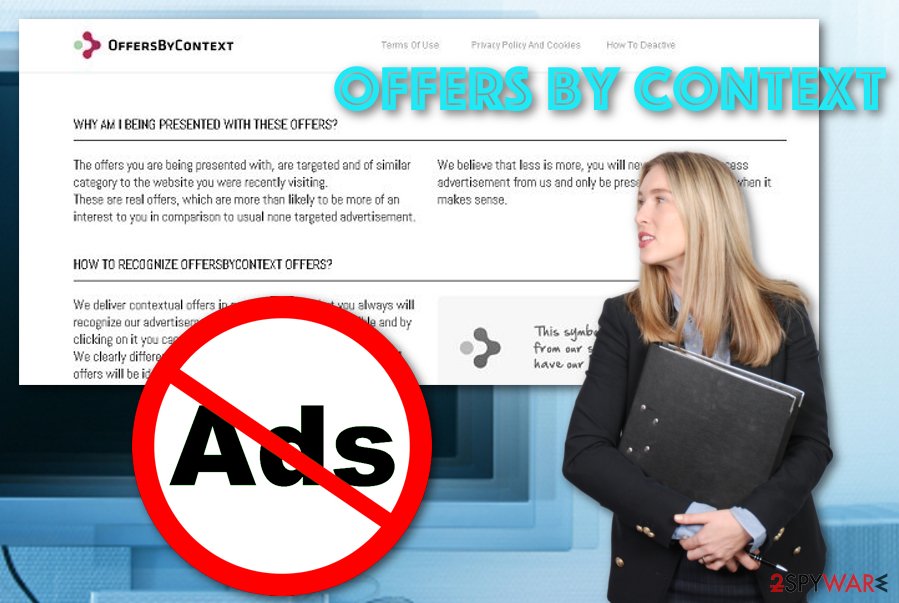
Afterward, the potentially unwanted program starts recording your IP address, geolocation, pages visited, hyperlinks/advertisements clicked, saved bookmarks, etc. Then, Offers By Context developers can use the captured data in targeted advertising campaigns and provide users with attractive-looking offers.
Offers By Context will supposedly try to benefit from the pay-per-click technique.[2] Also, if you are provided with rogue security software offers, do not take them seriously as they are placed only to swindle money from you. Continuously, surveys that ask for private data also should be avoided, otherwise, you might get personal information exposed.
As you have already learned about the suspicious activities that are promoted by adware, you should remove Offers By Context from your operating system and web browsers to get rid of the dubious processes. For the best results, we also recommend scanning the machine with FortectIntego.
Additionally, Offers By Context removal can be carried out by relying on manual technique if you have at least some skills in the adware elimination sphere. Scroll down to the article and find out how to clean your operating system from PUPs and web browsers from unwanted extensions, plug-ins, and other questionable objects.
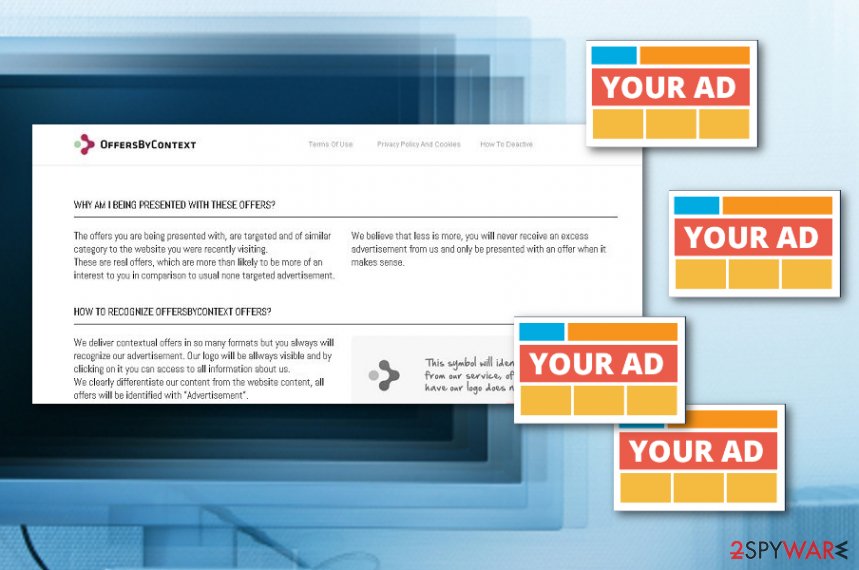
Stealth distribution methods promoted by adware developers
Just like any other suspicious program, ad-supported applications can easily be downloaded from such sites as download.com, softonic.com, and cnet.com. However, you should be very careful with such applications because, as you may have already understood, they may easily initiate serious havoc on your PC system.
In addition, such programs as this one are also actively spread using a very well-known distribution method that is known as “bundling”. Please, make sure you monitor the installation of every free program because there are hundreds of free applications that may have been involved in some adware program distribution.
In order to avoid suspicious downloads, you have to check such sources of information as Privacy Policy and End user's license agreement. In addition, make sure you opt for the Custom or Advanced installation option that will help you to see what “free additions” are offered in a bundle.[3] Of course, you will have to uncheck checkboxes that agree with the installation of suspicious browser add-ons.
Last but not least, it is advisable to install reliable computer security software that will secure your browsing and computing work automatically. Once you download the tool on your machine, ensure that it is regularly updated for proper operating.
Removing Offers By Context and its additional products
Offers By Context removal is necessary if you want to get rid of all annoying advertising activities from your computer and browser. You can eliminate the adware with the help of antimalware products or step-by-step guidelines like those ones added to the end of this article.
Note that if you decide to remove Offers By Context on your own, you have to clean both the operating system and web browsers properly. This includes eliminating browser helper objects in Google Chrome, Mozilla Firefox, Internet Explorer, Microsoft Edge, and Safari.
According to experts from NoVirus.uk,[4] if you leave any component available related to Offers By Context ads, there is a big chance that you will start experiencing the advertising all over again after the next computer/browser boot process.
You may remove virus damage with a help of FortectIntego. SpyHunter 5Combo Cleaner and Malwarebytes are recommended to detect potentially unwanted programs and viruses with all their files and registry entries that are related to them.
Getting rid of Offers By Context pop-up ads. Follow these steps
Uninstall from Windows
To eliminate Offers By Context from your Windows operating system, you should complete the following guidelines
Instructions for Windows 10/8 machines:
- Enter Control Panel into Windows search box and hit Enter or click on the search result.
- Under Programs, select Uninstall a program.

- From the list, find the entry of the suspicious program.
- Right-click on the application and select Uninstall.
- If User Account Control shows up, click Yes.
- Wait till uninstallation process is complete and click OK.

If you are Windows 7/XP user, proceed with the following instructions:
- Click on Windows Start > Control Panel located on the right pane (if you are Windows XP user, click on Add/Remove Programs).
- In Control Panel, select Programs > Uninstall a program.

- Pick the unwanted application by clicking on it once.
- At the top, click Uninstall/Change.
- In the confirmation prompt, pick Yes.
- Click OK once the removal process is finished.
Delete from macOS
Remove items from Applications folder:
- From the menu bar, select Go > Applications.
- In the Applications folder, look for all related entries.
- Click on the app and drag it to Trash (or right-click and pick Move to Trash)

To fully remove an unwanted app, you need to access Application Support, LaunchAgents, and LaunchDaemons folders and delete relevant files:
- Select Go > Go to Folder.
- Enter /Library/Application Support and click Go or press Enter.
- In the Application Support folder, look for any dubious entries and then delete them.
- Now enter /Library/LaunchAgents and /Library/LaunchDaemons folders the same way and terminate all the related .plist files.

Remove from Microsoft Edge
Delete unwanted extensions from MS Edge:
- Select Menu (three horizontal dots at the top-right of the browser window) and pick Extensions.
- From the list, pick the extension and click on the Gear icon.
- Click on Uninstall at the bottom.

Clear cookies and other browser data:
- Click on the Menu (three horizontal dots at the top-right of the browser window) and select Privacy & security.
- Under Clear browsing data, pick Choose what to clear.
- Select everything (apart from passwords, although you might want to include Media licenses as well, if applicable) and click on Clear.

Restore new tab and homepage settings:
- Click the menu icon and choose Settings.
- Then find On startup section.
- Click Disable if you found any suspicious domain.
Reset MS Edge if the above steps did not work:
- Press on Ctrl + Shift + Esc to open Task Manager.
- Click on More details arrow at the bottom of the window.
- Select Details tab.
- Now scroll down and locate every entry with Microsoft Edge name in it. Right-click on each of them and select End Task to stop MS Edge from running.

If this solution failed to help you, you need to use an advanced Edge reset method. Note that you need to backup your data before proceeding.
- Find the following folder on your computer: C:\\Users\\%username%\\AppData\\Local\\Packages\\Microsoft.MicrosoftEdge_8wekyb3d8bbwe.
- Press Ctrl + A on your keyboard to select all folders.
- Right-click on them and pick Delete

- Now right-click on the Start button and pick Windows PowerShell (Admin).
- When the new window opens, copy and paste the following command, and then press Enter:
Get-AppXPackage -AllUsers -Name Microsoft.MicrosoftEdge | Foreach {Add-AppxPackage -DisableDevelopmentMode -Register “$($_.InstallLocation)\\AppXManifest.xml” -Verbose

Instructions for Chromium-based Edge
Delete extensions from MS Edge (Chromium):
- Open Edge and click select Settings > Extensions.
- Delete unwanted extensions by clicking Remove.

Clear cache and site data:
- Click on Menu and go to Settings.
- Select Privacy, search and services.
- Under Clear browsing data, pick Choose what to clear.
- Under Time range, pick All time.
- Select Clear now.

Reset Chromium-based MS Edge:
- Click on Menu and select Settings.
- On the left side, pick Reset settings.
- Select Restore settings to their default values.
- Confirm with Reset.

Remove from Mozilla Firefox (FF)
To erase suspicious products from Mozilla Firefox, complete these guiding steps carefully
Remove dangerous extensions:
- Open Mozilla Firefox browser and click on the Menu (three horizontal lines at the top-right of the window).
- Select Add-ons.
- In here, select unwanted plugin and click Remove.

Reset the homepage:
- Click three horizontal lines at the top right corner to open the menu.
- Choose Options.
- Under Home options, enter your preferred site that will open every time you newly open the Mozilla Firefox.
Clear cookies and site data:
- Click Menu and pick Settings.
- Go to Privacy & Security section.
- Scroll down to locate Cookies and Site Data.
- Click on Clear Data…
- Select Cookies and Site Data, as well as Cached Web Content and press Clear.

Reset Mozilla Firefox
If clearing the browser as explained above did not help, reset Mozilla Firefox:
- Open Mozilla Firefox browser and click the Menu.
- Go to Help and then choose Troubleshooting Information.

- Under Give Firefox a tune up section, click on Refresh Firefox…
- Once the pop-up shows up, confirm the action by pressing on Refresh Firefox.

Remove from Google Chrome
To reverse Google Chrome back to its previous state, perform the following actions
Delete malicious extensions from Google Chrome:
- Open Google Chrome, click on the Menu (three vertical dots at the top-right corner) and select More tools > Extensions.
- In the newly opened window, you will see all the installed extensions. Uninstall all the suspicious plugins that might be related to the unwanted program by clicking Remove.

Clear cache and web data from Chrome:
- Click on Menu and pick Settings.
- Under Privacy and security, select Clear browsing data.
- Select Browsing history, Cookies and other site data, as well as Cached images and files.
- Click Clear data.

Change your homepage:
- Click menu and choose Settings.
- Look for a suspicious site in the On startup section.
- Click on Open a specific or set of pages and click on three dots to find the Remove option.
Reset Google Chrome:
If the previous methods did not help you, reset Google Chrome to eliminate all the unwanted components:
- Click on Menu and select Settings.
- In the Settings, scroll down and click Advanced.
- Scroll down and locate Reset and clean up section.
- Now click Restore settings to their original defaults.
- Confirm with Reset settings.

Delete from Safari
Remove unwanted extensions from Safari:
- Click Safari > Preferences…
- In the new window, pick Extensions.
- Select the unwanted extension and select Uninstall.

Clear cookies and other website data from Safari:
- Click Safari > Clear History…
- From the drop-down menu under Clear, pick all history.
- Confirm with Clear History.

Reset Safari if the above-mentioned steps did not help you:
- Click Safari > Preferences…
- Go to Advanced tab.
- Tick the Show Develop menu in menu bar.
- From the menu bar, click Develop, and then select Empty Caches.

After uninstalling this potentially unwanted program (PUP) and fixing each of your web browsers, we recommend you to scan your PC system with a reputable anti-spyware. This will help you to get rid of Offers By Context pop-up registry traces and will also identify related parasites or possible malware infections on your computer. For that you can use our top-rated malware remover: FortectIntego, SpyHunter 5Combo Cleaner or Malwarebytes.
How to prevent from getting adware
Choose a proper web browser and improve your safety with a VPN tool
Online spying has got momentum in recent years and people are getting more and more interested in how to protect their privacy online. One of the basic means to add a layer of security – choose the most private and secure web browser. Although web browsers can't grant full privacy protection and security, some of them are much better at sandboxing, HTTPS upgrading, active content blocking, tracking blocking, phishing protection, and similar privacy-oriented features. However, if you want true anonymity, we suggest you employ a powerful Private Internet Access VPN – it can encrypt all the traffic that comes and goes out of your computer, preventing tracking completely.
Lost your files? Use data recovery software
While some files located on any computer are replaceable or useless, others can be extremely valuable. Family photos, work documents, school projects – these are types of files that we don't want to lose. Unfortunately, there are many ways how unexpected data loss can occur: power cuts, Blue Screen of Death errors, hardware failures, crypto-malware attack, or even accidental deletion.
To ensure that all the files remain intact, you should prepare regular data backups. You can choose cloud-based or physical copies you could restore from later in case of a disaster. If your backups were lost as well or you never bothered to prepare any, Data Recovery Pro can be your only hope to retrieve your invaluable files.
- ^ Tony Bradley. What Is a BHO (Browser Helper Object) Add On?. Lifewire.com. An independent news source.
- ^ Larry Kim. What Is PPC? Learn the Basics of Pay-Per-Click (PPC) Marketing. WordStream. Online advertising made easy.
- ^ Bundled Software. Techopedia. Tech terms and definitions.
- ^ NoVirus.uk. NoVirus.uk. Security and spyware news source.























