Omfl ransomware (Decryption Methods Included) - Free Guide
Omfl virus Removal Guide
What is Omfl ransomware?
Omfl virus is a malicious program made to lock all personal files on a Windows computer
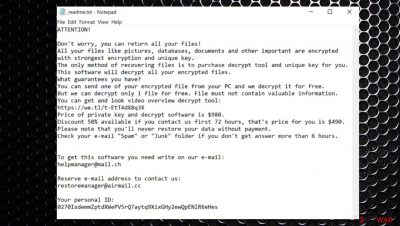
Omfl ransomware is a cryptovirus designed to encrypt all personal data on the computer and then demand ransom for its return. Once inside the system, it locks all personal pictures, videos, documents, archives, and other files by using the RSA encryption algorithm, which also appends a .omfl extension in the process. Victims can no longer access these files, and they also lose the regular icons, replacing them with blanks.
As soon as the encryption procedure is complete, the virus drops a ransom note _readme.txt – instructions from cybercriminals. It explains to victims what happened to their files and claims that the only method to return them is by paying a ransom for a decryption tool. For negotiation purposes, crooks also provide emails – helpmanager@mail.ch, restoremanager@airmail.cc.
This virus belongs to a ransomware family known as Djvu. This particular malware is notorious within the cybersecurity field, and researchers have been investigating it since its release in 2017. So far, threat actors released at least 270 variants, the latest ones being Vpsh, Nobu, Booa. Unfortunately, the strain can only sometimes be decrypted with the help of Emsisoft's decryption tool – it only possible for victims whose data was locked with an online ID. Otherwise, decryption possibilities are limited, although always worth trying – we provide them below.
| Name | Omfl ransomware |
|---|---|
| Type | Ransomware, crypto-virus |
| Malware family | Djvu/Stop ransomware |
| Extension | Files appended with .omfl extension |
| Ransom note | _readme.txt |
| Distribution | File-locking malware mainly spreads around with the help of malicious files or links that redirect you to dangerous content online |
| Contact | helpmanager@mail.ch, restoremanager@airmail.cc. |
| File recovery | If no backups are available, recovering data is almost impossible. Nonetheless, we suggest you try the alternative methods: media file repair tool; Emsisofts't decryption option |
| Malware removal | Perform a full system scan with powerful security software and remove malware |
| System fix | Malware can seriously tamper with Windows systems, causing errors, crashes, lag, other issues. To repair the OS we recommend scanning it with the FortectIntego tool |
While it is true that the encrypted files require a unique decryption key to unlock them, experts[1] recommend not paying the ransom, as cybercriminals might not keep their promises, resulting in financial losses. The ransom note contains various claims that should encourage people to pay up, but that should be ignored.
This malware only attacks Windows computers mostly by using software cracks downloaded from insecure sources, such as torrent sites. Once inside, it uses a powerful encryption algorithm[2] to lock up all documents, archives, videos, music, and other files, adding .omfl extension to them. After that, ransomware delivers a ransom note text file, which includes instructions on how to recover the encrypted data.
According to virus authors, victims need to contact them via email and provide their personal ID. Once that is done, users should receive further instructions to proceed with the payment, provided in Bitcoin cryptocurrency. Nonetheless, we do not recommend contacting the attackers because they might not deliver the required decryption tool. Removing the virus and going for alternate methods is more reliable.
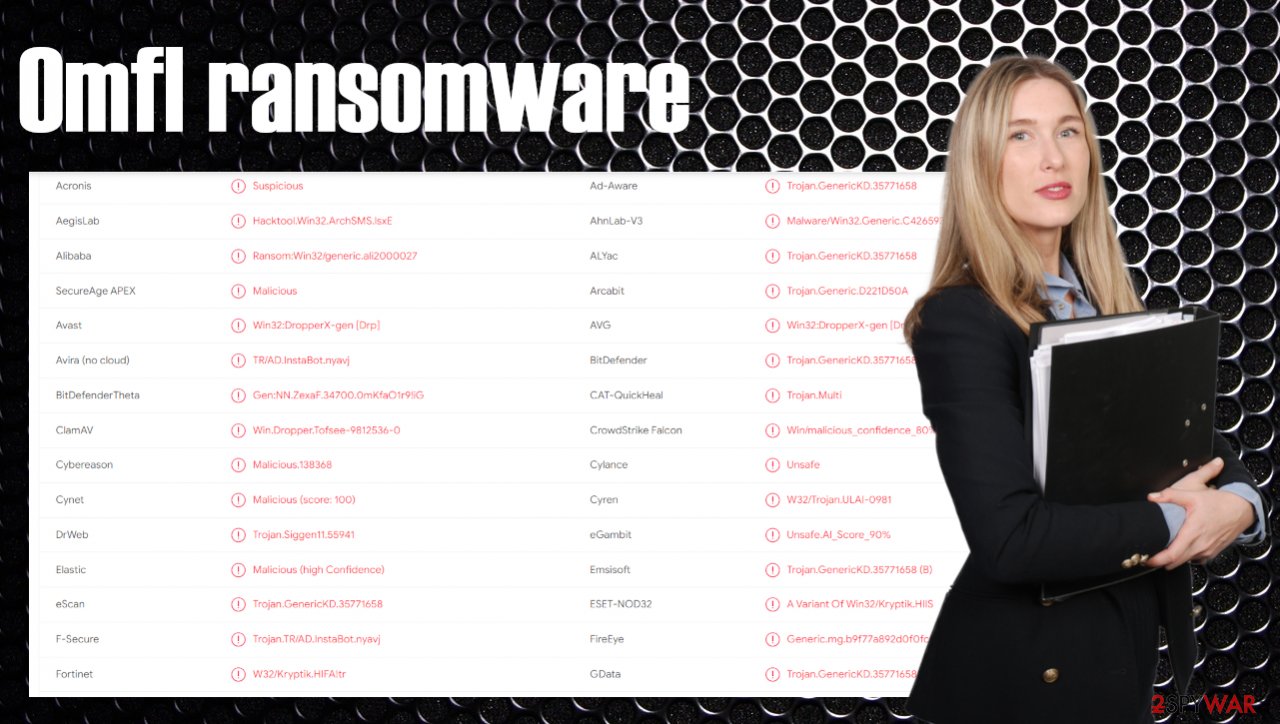
Threats like this are known for accessing user machines without permission and encrypting all files on them. This way, cybercriminals behind the attack can ask for a ransom payment in return for a unique key. You should remove the ransomware once you receive the message and make sure to clear the system.
The ransom note that ransomware creators deliver to victims:
ATTENTION!
Don't worry, you can return all your files!
All your files like pictures, databases, documents and other important are encrypted with strongest encryption and unique key.
The only method of recovering files is to purchase decrypt tool and unique key for you.
This software will decrypt all your encrypted files.
What guarantees you have?
You can send one of your encrypted file from your PC and we decrypt it for free.
But we can decrypt only 1 file for free. File must not contain valuable information.
You can get and look video overview decrypt tool:
https://we.tl/t-EtT4dX8q3X
Price of private key and decrypt software is $980.
Discount 50% available if you contact us first 72 hours, that's price for you is $490.
Please note that you'll never restore your data without payment.
Check your e-mail “Spam” or “Junk” folder if you don't get answer more than 6 hours.To get this software you need write on our e-mail:
helpmanager@mail.chReserve e-mail address to contact us:
restoremanager@airmail.ccYour personal ID:
You should focus on the proper ransomware elimination process so the system is cleaned and the virus terminated fully. It is possible with SpyHunter 5Combo Cleaner or Malwarebytes or other anti-malware tools. This is how the detection[3] of the malicious file shows where the infection is. Also, to remediate the system and ensure that it works well (some malware might corrupt Windows system files, making it crash, deliver errors, lag, etc.).
Unfortunately, the this virus triggers other malicious processes within the computer, for example:
- Changes Windows registry database
- Deletes Shadow Volume Copies to prevent and easy file recovery
- Inserts malicious modules into browsers to gather sensitive data
- Alters Windows “hosts” file to prevent users from accessing security websites, such as 2-spyware, etc.
Due to this, malware elimination is one of the main priorities, although this should not be done until all the most important encrypted files are copied to another medium. Keep in mind that there is no malicious code stored within the encrypted files, so copying over is safe.
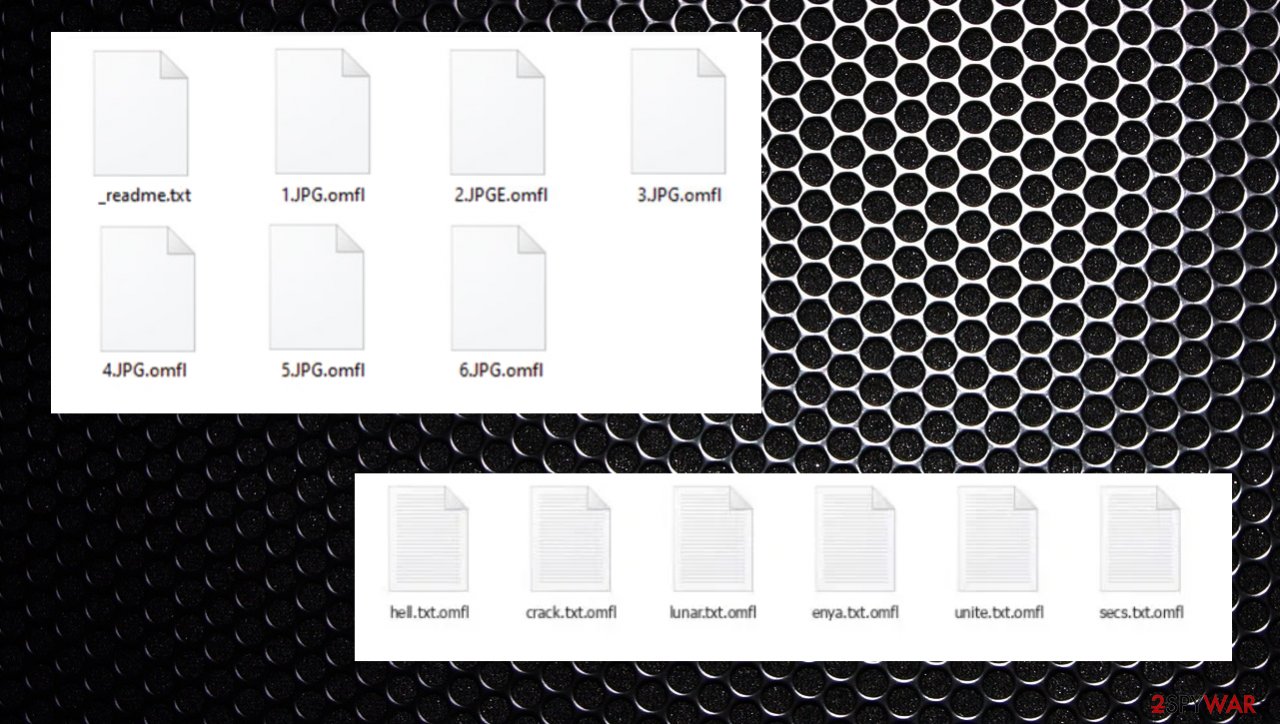
.Omfl virus files: decryption possibilities
The worst thing for the victim is to repair encrypted files and other damage that the threat creates. You need to remember that decryption is unlikely to be possible due to the newest changes criminals made to the coding.
The file virus is using an online ID creation method that makes this ransomware more dangerous and those files that get locked undecryptable. The key needed for the decryption of these files is created uniquely for each victim and the affected device, so researchers cannot help.
Virus decryption is only possible when the offline ID forming method is used, or the researcher releases a tool working for any encoded data. The best option is to remove the threat and rely on your file backups that can be helpful with your altered files. You can replace locked data using save copies. It is also possible to store some of the encoded files and other malware-related data on the external device, so you can wait for the official decryption tool release.
Use sophisticated antivirus to get rid of ransomware
The worst thing about this virus infection is its ability to lock all personal data on the infected device. However, without eliminating the virus, you cannot restore those files. However, if you have no backups to restore your data from, you should first copy it over to an external drive or another storage device in case the ultimate solution is provided by security researchers in the future.
Only after you backed your data, you can proceed with the ransomware removal with tools – such as SpyHunter 5Combo Cleaner or Malwarebytes – and then attempt to recover your data using alternative methods, such as Windows Previous Versions or third-party recovery tools. Emsisoft's decryptor might also help some victims, although it is unlikely to happen right away since victims with the same key need to contact security experts and share it with them so they could add it to the database of the tool. Thus, if the decryptor tells you that your files were encrypted with an offline ID, you might have a chance to restore them all in the future.
When you remove ransomware, other malware, and all the malicious modules, you should also employ FortectIntego to repair your computer system files that might have been damaged during the infection process of the virus. This program can fix issues created by the malware-related processes.
Getting rid of Omfl virus. Follow these steps
Important steps to take before you begin malware removal
File encryption and ransomware infection are two independent processes (although the latter would not be possible without the former). However, it is important to understand that malware performs various changes within a Windows operating system, fundamentally changing the way it works.
IMPORTANT for those without backups! →
If you attempt to use security or recovery software immediately, you might permanently damage your files, and even a working decryptor then would not be able to save them.
Before you proceed with the removal instructions below, you should copy the encrypted files onto a separate medium, such as USB flash drive or SSD, and then disconnect them from your computer. Encrypted data does not hold any malicious code, so it is safe to transfer to other devices.
The instructions below might initially seem overwhelming and complicated, but they are not difficult to understand as long as you follow each step in the appropriate order. This comprehensive free guide will help you to handle the malware removal and data recovery process correctly.
If you have any questions, comments, or are having troubles with following the instructions, please do not hesitate to contact us via the Ask Us section.
IMPORTANT! →
It is vital to eliminate malware infection from the computer fully before starting the data recovery process, otherwise ransomware might re-encrypt retrieved files from backups repeatedly.
Scan your system with anti-malware
If you are a victim of ransomware, you should employ anti-malware software for its removal. Some ransomware can self-destruct after the file encryption process is finished. Even in such cases, malware might leave various data-stealing modules or could operate in conjunction with other malicious programs on your device.
SpyHunter 5Combo Cleaner or Malwarebytes can detect and eliminate all ransomware-related files, additional modules, along with other viruses that could be hiding on your system. The security software is really easy to use and does not require any prior IT knowledge to succeed in the malware removal process.
Repair damaged system components
Once a computer is infected with malware, its system is changed to operate differently. For example, an infection can alter the Windows registry database, damage vital bootup and other sections, delete or corrupt DLL files, etc. Once a system file is damaged by malware, antivirus software is not capable of doing anything about it, leaving it just the way it is. Consequently, users might experience performance, stability, and usability issues, to the point where a full Windows reinstall is required.
Therefore, we highly recommend using a one-of-a-kind, patented technology of FortectIntego repair. Not only can it fix virus damage after the infection, but it is also capable of removing malware that has already broken into the system thanks to several engines used by the program. Besides, the application is also capable of fixing various Windows-related issues that are not caused by malware infections, for example, Blue Screen errors, freezes, registry errors, damaged DLLs, etc.
- Download the application by clicking on the link above
- Click on the ReimageRepair.exe

- If User Account Control (UAC) shows up, select Yes
- Press Install and wait till the program finishes the installation process

- The analysis of your machine will begin immediately

- Once complete, check the results – they will be listed in the Summary
- You can now click on each of the issues and fix them manually
- If you see many problems that you find difficult to fix, we recommend you purchase the license and fix them automatically.

By employing FortectIntego, you would not have to worry about future computer issues, as most of them could be fixed quickly by performing a full system scan at any time. Most importantly, you could avoid the tedious process of Windows reinstallation in case things go very wrong due to one reason or another.
Restore Windows "hosts" file to its original state
Some ransomware might modify Windows hosts file in order to prevent users from accessing certain websites online. For example, Djvu ransomware variants add dozens of entries containing URLs of security-related websites, such as 2-spyware.com. Each of the entries means that users will not be able to access the listed web addresses and will receive an error instead.
Here's an example of “hosts” file entries that were injected by ransomware:

In order to restore your ability to access all websites without restrictions, you should either delete the file (Windows will automatically recreate it) or remove all the malware-created entries. If you have never touched the “hosts” file before, you should simply delete it by marking it and pressing Shift + Del on your keyboard. For that, navigate to the following location:
C:\\Windows\\System32\\drivers\\etc\\

Restore files using data recovery software
Since many users do not prepare proper data backups prior to being attacked by ransomware, they might often lose access to their files permanently. Paying criminals is also very risky, as they might not fulfill the promises and never send back the required decryption tool.
While this might sound terrible, not all is lost – data recovery software might be able to help you in some situations (it highly depends on the encryption algorithm used, whether ransomware managed to complete the programmed tasks, etc.). Since there are thousands of different ransomware strains, it is immediately impossible to tell whether third-party software will work for you.
Therefore, we suggest trying regardless of which ransomware attacked your computer. Before you begin, several pointers are important while dealing with this situation:
- Since the encrypted data on your computer might permanently be damaged by security or data recovery software, you should first make backups of it – use a USB flash drive or another storage.
- Only attempt to recover your files using this method after you perform a scan with anti-malware software.
Install data recovery software
- Download Data Recovery Pro.
- Double-click the installer to launch it.

- Follow on-screen instructions to install the software.

- As soon as you press Finish, you can use the app.
- Select Everything or pick individual folders where you want the files to be recovered from.

- Press Next.
- At the bottom, enable Deep scan and pick which Disks you want to be scanned.

- Press Scan and wait till it is complete.

- You can now pick which folders/files to recover – don't forget you also have the option to search by the file name!
- Press Recover to retrieve your files.

Use Emsisoft decrytor for Djvu/STOP
If your computer got infected with one of the Djvu variants, you should try using Emsisoft decryptor for Djvu/STOP. It is important to mention that this tool will not work for everyone – it only works if data was locked with an offline ID due to malware failing to communicate with its remote servers.
Even if your case meets this condition, somebody from the victims has to pay criminals, retrieve an offline key, and then share it with security researchers at Emsisoft. As a result, you might not be able to restore the encrypted files immediately. Thus, if the decryptor says your data was locked with an offline ID but cannot be recovered currently, you should try later. You also need to upload a set of files – one encrypted and a healthy one to the company's servers before you proceed.
- Download the app from the official Emsisoft website.

- After pressing Download button, a small pop-up at the bottom, titled decrypt_STOPDjvu.exe should show up – click it.

- If User Account Control (UAC) message shows up, press Yes.
- Agree to License Terms by pressing Yes.

- After Disclaimer shows up, press OK.
- The tool should automatically populate the affected folders, although you can also do it by pressing Add folder at the bottom.

- Press Decrypt.

From here, there are three available outcomes:
- “Decrypted!” will be shown under files that were decrypted successfully – they are now usable again.
- “Error: Unable to decrypt file with ID:” means that the keys for this version of the virus have not yet been retrieved, so you should try later.
- “This ID appears to be an online ID, decryption is impossible” – you are unable to decrypt files with this tool.
Create data backups to avoid file loss in the future
One of the many countermeasures for home users against ransomware is data backups. Even if your Windows get corrupted, you can reinstall everything from scratch and retrieve files from backups with minimal losses overall. Most importantly, you would not have to pay cybercriminals and risk your money as well.
Therefore, if you have already dealt with a ransomware attack, we strongly advise you to prepare backups for future use. There are two options available to you:
- Backup on a physical external drive, such as a USB flash drive or external HDD.
- Use cloud storage services.
The first method is not that convenient, however, as backups need to constantly be updated manually – although it is very reliable. Therefore, we highly advise choosing cloud storage instead – it is easy to set up and efficient to sustain. The problem with it is that storage space is limited unless you want to pay for the subscription.
Using Microsoft OneDrive
OneDrive is a built-in tool that comes with every modern Windows version. By default, you get 5 GB of storage that you can use for free. You can increase that storage space, but for a price. Here's how to setup backups for OneDrive:
- Click on the OneDrive icon within your system tray.
- Select Help & Settings > Settings.

- If you don't see your email under the Account tab, you should click Add an account and proceed with the on-screen instructions to set yourself up.

- Once done, move to the Backup tab and click Manage backup.

- Select Desktop, Documents, and Pictures, or a combination of whichever folders you want to backup.
- Press Start backup.

After this, all the files that are imported into the above-mentioned folders will be automatically backed for you. If you want to add other folders or files, you have to do that manually. For that, open File Explorer by pressing Win + E on your keyboard, and then click on the OneDrive icon. You should drag and drop folders you want to backup (or you can use Copy/Paste as well).
Using Google Drive
Google Drive is another great solution for free backups. The good news is that you get as much as 15GB for free by choosing this storage. There are also paid versions available, with significantly more storage to choose from.
You can access Google Drive via the web browser or use a desktop app you can download on the official website. If you want your files to be synced automatically, you will have to download the app, however.
- Download the Google Drive app installer and click on it.

- Wait a few seconds for it to be installed.

- Now click the arrow within your system tray – you should see Google Drive icon there, click it once.

- Click Get Started.

- Enter all the required information – your email/phone, and password.

- Now pick what you want to sync and backup. You can click on Choose Folder to add additional folders to the list.
- Once done, pick Next.

- Now you can select to sync items to be visible on your computer.
- Finally, press Start and wait till the sync is complete. Your files are now being backed up.
Report the incident to your local authorities
Ransomware is a huge business that is highly illegal, and authorities are very involved in catching malware operators. To have increased chances of identifying the culprits, the agencies need information. Therefore, by reporting the crime, you could help with stopping the cybercriminal activities and catching the threat actors. Make sure you include all the possible details, including how did you notice the attack, when it happened, etc. Additionally, providing documents such as ransom notes, examples of encrypted files, or malware executables would also be beneficial.
Law enforcement agencies typically deal with online fraud and cybercrime, although it depends on where you live. Here is the list of local authority groups that handle incidents like ransomware attacks, sorted by country:
- USA – Internet Crime Complaint Center IC3
- United Kingdom – ActionFraud
- Canada – Canadian Anti-Fraud Centre
- Australia – ScamWatch
- New Zealand – ConsumerProtection
- Germany – Polizei
- France – Ministère de l'Intérieur

If your country is not listed above, you should contact the local police department or communications center.
Finally, you should always think about the protection of crypto-ransomwares. In order to protect your computer from Omfl and other ransomwares, use a reputable anti-spyware, such as FortectIntego, SpyHunter 5Combo Cleaner or Malwarebytes
How to prevent from getting ransomware
Protect your privacy – employ a VPN
There are several ways how to make your online time more private – you can access an incognito tab. However, there is no secret that even in this mode, you are tracked for advertising purposes. There is a way to add an extra layer of protection and create a completely anonymous web browsing practice with the help of Private Internet Access VPN. This software reroutes traffic through different servers, thus leaving your IP address and geolocation in disguise. Besides, it is based on a strict no-log policy, meaning that no data will be recorded, leaked, and available for both first and third parties. The combination of a secure web browser and Private Internet Access VPN will let you browse the Internet without a feeling of being spied or targeted by criminals.
No backups? No problem. Use a data recovery tool
If you wonder how data loss can occur, you should not look any further for answers – human errors, malware attacks, hardware failures, power cuts, natural disasters, or even simple negligence. In some cases, lost files are extremely important, and many straight out panic when such an unfortunate course of events happen. Due to this, you should always ensure that you prepare proper data backups on a regular basis.
If you were caught by surprise and did not have any backups to restore your files from, not everything is lost. Data Recovery Pro is one of the leading file recovery solutions you can find on the market – it is likely to restore even lost emails or data located on an external device.
- ^ Dieviren. Dieviren. Spyware related news.
- ^ Encryption. Wikipedia. The free encyclopedia.
- ^ Virus detection rate. VirusTotal. Online malware scanner.

























