Orange Defender Antivirus (Removal Instructions) - Free Guide
Orange Defender Antivirus Removal Guide
What is Orange Defender Antivirus?
Orange Defender Antivirus is a questionable antivirus program that will most likely appear on your computer without permission
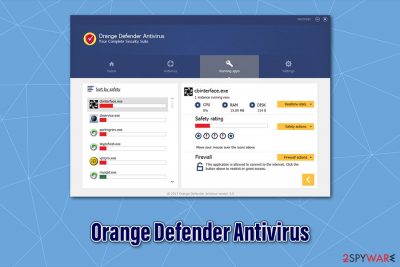
Orange Defender Antivirus is a security application developed by Innovative Solutions. It is presented as an anti-malware suite that can protect users from viruses, potentially unwanted programs, worms, trojans, ransomware, and other threats. However, the app is frequently distributed via third-party websites that employ software bundling – a technique that uses deception in order to make users install Orange Defender Antivirus unintentionally.
However, this is not the only reason why Orange Defender Antivirus can be called a potentially unwanted program. Multiple reputable anti-virus solutions classify it as a PUP or even mark it as malicious/malware. Based only on this, it is easy to conclude that Orange Defender Antivirus is something you should not employ to protect your computer from malware and increase online security.
| Name | Orange Defender Antivirus |
| Type | Potentially unwanted program |
| Distribution | While users can install the app through its official websites, many can find it on their computers after downloading freeware from third-party websites (software bundling technique); also, the PUP can be promoted via other websites or the installed applications |
| Symptoms | An app initiates scans and claims that several issues have been detected. To eliminate them, users are asked to purchase a full version of the app |
| Risks | A false sense of security since the program is not effective in protecting users from online threats; financial losses due to purchasing of useless software |
| Elimination | You can uninstall the app as per instructions provided below or employ a reputable anti-malware that can do that for you |
| System fix | If you find suspicious programs on your system or your computer is suffering from persistent errors, crashes, and lag, you should check it for malware. In case it is present, eliminate it with anti-malware and then repair with FortectIntego |
Developers behind Orange Defender Antivirus are known to be the creators of several other potentially unwanted applications, including Drivermax, Advanced uninstaller, NeoSetup, BetterHash, and a few more. While some security firms expand their field of expertise by creating privacy-enhancing tools like VPN, most companies that boast about their “solutions for everything” should not be trusted, as being a skilled player in the field requires a lot of practice and experience.
As a matter of fact, most of the reputable security researchers will greatly discourage using tools like driver updaters,[1] as they can mess up the operating system by download wrong drivers or showing false-positives in order to make users buy the license of the tool. Additionally, users who install Orange Defender Antivirus might also be offered one of the developers' products in redirects or pop-up windows, which can be pretty annoying.
Orange Defender Antivirus posses an array of seemingly useful features, such as malware removal, real-time protection, security rating of the installed apps and their CPU/Disk usage, connection locations that app employ, and so forth. However, this information is relatively useless for most regular users, and more advanced users can check these statistics within Windows OS itself, without installing Orange Defender Antivirus for that.
Orange Defender Antivirus should not be employed as a tool for computer protection, as there is no indication of its efficiency. As a result, users might believe that their systems are fully protected due to this, while in reality, many malware samples could get through and infect the computer.
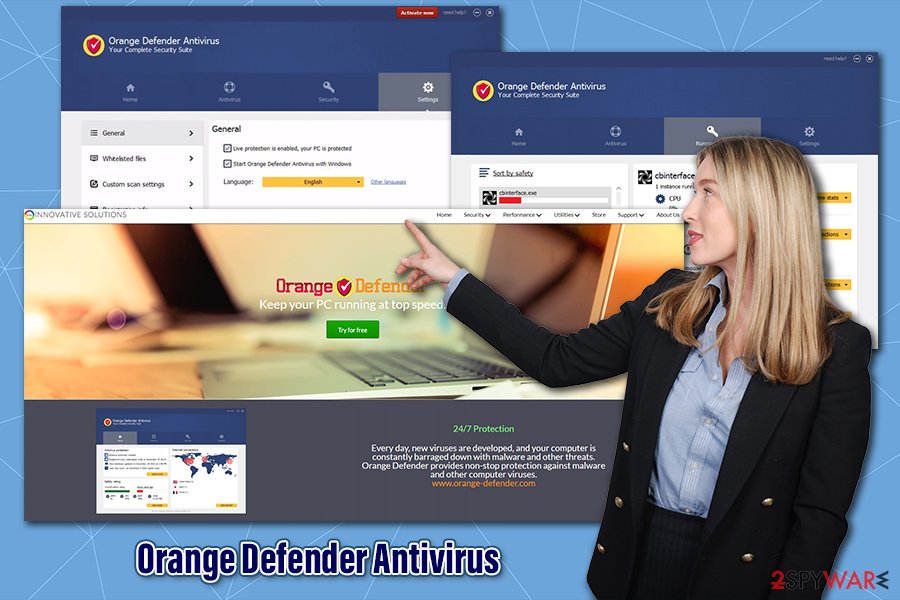
In fact, several reputable anti-malware solutions recognize Orange Defender Antivirus as potentially unwanted or malicious under the following names:
- Trojan.Win32.Generic!BT
- PUP.Optional.OrangeDefender
- FileRepMalware [PUP]
- A Variant Of Win32/InnovativeSolutions.C Potenti
- Misleading:Win32/Orafenda
- Application.Deceptor.APC
- W32/Innovative_Solutions_Orange_Defender_Ant
- PUA.Superfluss, etc.[2]
If you found the app on your system unexpectedly, we highly recommend you remove Orange Defender Antivirus, as it will not provide sufficient protection for your computer. Instead, employ reputable security solutions that are not detected as malicious or potentially unwanted – such as SpyHunter 5Combo Cleaner or Malwarebytes.
Avoid potentially unwanted programs by being attentive online
Over time, the internet is becoming more secure – web browsers employ built-in defenses, email providers scan the incoming messages to warn about potential danger, and security apps are more advanced than ever. However, thousands of new malicious websites and embedded links are released daily, email attachments still infect thousands with ransomware and similar high-risk threats, and many users fail to install reputable security software in order to protect their machines from harm.[3]
Implemented security solutions are as good as users allow them to be – they can still let a malicious app in despite warnings from browsers or built-in Windows defenses like User Account Control. Therefore, while it is imperative to employ useful security tools for overall computer protection, it is just as important to be alert when browsing the web, checking email, and installing new programs.
The most important pointer when it comes to PUPs is to be careful when installing new applications. First of all, prefer official sources for your downloads if possible, as third-party sites are often distribute software bundles, where several apps are bundled into a single installer package. If you still insist on using third-party sites, please be aware of the following things:
- Before installing a new app, check reviews, forum posts, and other information about it online;
- During installation, always opt for Advanced/Custom settings;
- Watch out for various tricks used by developers: pre-ticked boxes, misleading offers, misplaced buttons, fine print text, etc.;
- Ensure that the app includes Terms of Service and Privacy Policy that you should take a look at;
- Employ anti-malware software that could warn you about potentially unwanted programs.
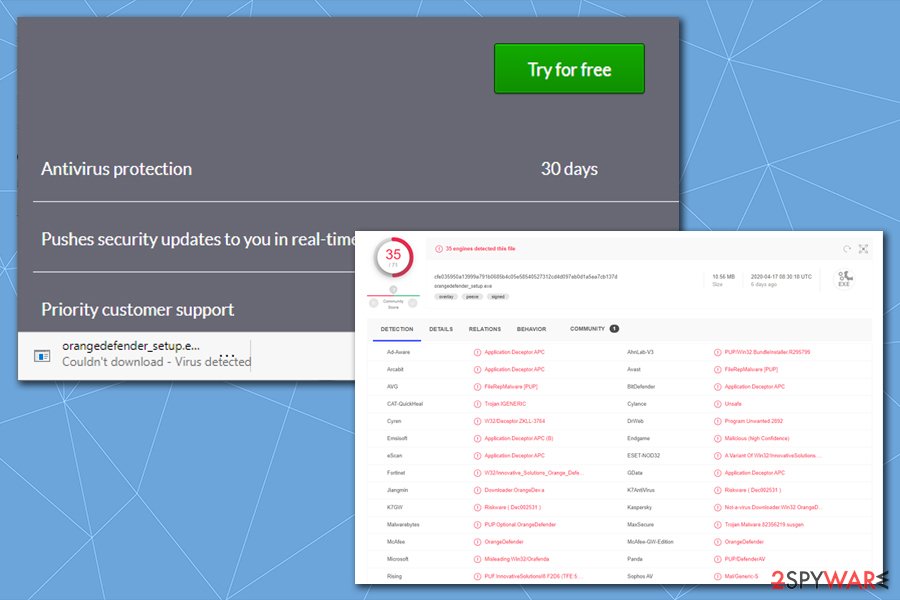
Get rid of Orange Defender Antivirus and use reputable security software instead
There should not be many difficulties when trying to remove Orange Defender Antivirus – simply access Control Panel and uninstall the program through there – you can find the relevant, step-by-step instructions below. However, since the app is security software, it gains various privileges within the system, gaining access to SE_TAKE_OWNERSHIP_PRIVILEGE and SE_LOAD_DRIVER_PRIVILEGE. As a result, Orange Defender Antivirus removal might fail for some users.
If that is the case, we suggest you install a reputable anti-malware that does not conflict with other security tools and perform a full system scan. This will ensure that the permissions and other settings that were employed by Orange Defender Antivirus are removed or reverted back to normal. Additionally, such a scan can ensure that no malware or other potentially unwanted programs that could have slipped in unnoticed are eliminated at once.
Additionally, if you see an increased amount of advertisements, it might be because your web browser settings were altered by Orange Defender Antivirus or another PUP. If that is the case, you can reset all the installed browsers, as explained below.
You may remove virus damage with a help of FortectIntego. SpyHunter 5Combo Cleaner and Malwarebytes are recommended to detect potentially unwanted programs and viruses with all their files and registry entries that are related to them.
Getting rid of Orange Defender Antivirus. Follow these steps
Uninstall from Windows
To uninstall Orange Defender Antivirus, follow these steps:
Instructions for Windows 10/8 machines:
- Enter Control Panel into Windows search box and hit Enter or click on the search result.
- Under Programs, select Uninstall a program.

- From the list, find the entry of the suspicious program.
- Right-click on the application and select Uninstall.
- If User Account Control shows up, click Yes.
- Wait till uninstallation process is complete and click OK.

If you are Windows 7/XP user, proceed with the following instructions:
- Click on Windows Start > Control Panel located on the right pane (if you are Windows XP user, click on Add/Remove Programs).
- In Control Panel, select Programs > Uninstall a program.

- Pick the unwanted application by clicking on it once.
- At the top, click Uninstall/Change.
- In the confirmation prompt, pick Yes.
- Click OK once the removal process is finished.
Remove from Microsoft Edge
Delete unwanted extensions from MS Edge:
- Select Menu (three horizontal dots at the top-right of the browser window) and pick Extensions.
- From the list, pick the extension and click on the Gear icon.
- Click on Uninstall at the bottom.

Clear cookies and other browser data:
- Click on the Menu (three horizontal dots at the top-right of the browser window) and select Privacy & security.
- Under Clear browsing data, pick Choose what to clear.
- Select everything (apart from passwords, although you might want to include Media licenses as well, if applicable) and click on Clear.

Restore new tab and homepage settings:
- Click the menu icon and choose Settings.
- Then find On startup section.
- Click Disable if you found any suspicious domain.
Reset MS Edge if the above steps did not work:
- Press on Ctrl + Shift + Esc to open Task Manager.
- Click on More details arrow at the bottom of the window.
- Select Details tab.
- Now scroll down and locate every entry with Microsoft Edge name in it. Right-click on each of them and select End Task to stop MS Edge from running.

If this solution failed to help you, you need to use an advanced Edge reset method. Note that you need to backup your data before proceeding.
- Find the following folder on your computer: C:\\Users\\%username%\\AppData\\Local\\Packages\\Microsoft.MicrosoftEdge_8wekyb3d8bbwe.
- Press Ctrl + A on your keyboard to select all folders.
- Right-click on them and pick Delete

- Now right-click on the Start button and pick Windows PowerShell (Admin).
- When the new window opens, copy and paste the following command, and then press Enter:
Get-AppXPackage -AllUsers -Name Microsoft.MicrosoftEdge | Foreach {Add-AppxPackage -DisableDevelopmentMode -Register “$($_.InstallLocation)\\AppXManifest.xml” -Verbose

Instructions for Chromium-based Edge
Delete extensions from MS Edge (Chromium):
- Open Edge and click select Settings > Extensions.
- Delete unwanted extensions by clicking Remove.

Clear cache and site data:
- Click on Menu and go to Settings.
- Select Privacy, search and services.
- Under Clear browsing data, pick Choose what to clear.
- Under Time range, pick All time.
- Select Clear now.

Reset Chromium-based MS Edge:
- Click on Menu and select Settings.
- On the left side, pick Reset settings.
- Select Restore settings to their default values.
- Confirm with Reset.

Remove from Mozilla Firefox (FF)
Remove dangerous extensions:
- Open Mozilla Firefox browser and click on the Menu (three horizontal lines at the top-right of the window).
- Select Add-ons.
- In here, select unwanted plugin and click Remove.

Reset the homepage:
- Click three horizontal lines at the top right corner to open the menu.
- Choose Options.
- Under Home options, enter your preferred site that will open every time you newly open the Mozilla Firefox.
Clear cookies and site data:
- Click Menu and pick Settings.
- Go to Privacy & Security section.
- Scroll down to locate Cookies and Site Data.
- Click on Clear Data…
- Select Cookies and Site Data, as well as Cached Web Content and press Clear.

Reset Mozilla Firefox
If clearing the browser as explained above did not help, reset Mozilla Firefox:
- Open Mozilla Firefox browser and click the Menu.
- Go to Help and then choose Troubleshooting Information.

- Under Give Firefox a tune up section, click on Refresh Firefox…
- Once the pop-up shows up, confirm the action by pressing on Refresh Firefox.

Remove from Google Chrome
Reset Google Chrome as soon as you remove the PUP from your system:
Delete malicious extensions from Google Chrome:
- Open Google Chrome, click on the Menu (three vertical dots at the top-right corner) and select More tools > Extensions.
- In the newly opened window, you will see all the installed extensions. Uninstall all the suspicious plugins that might be related to the unwanted program by clicking Remove.

Clear cache and web data from Chrome:
- Click on Menu and pick Settings.
- Under Privacy and security, select Clear browsing data.
- Select Browsing history, Cookies and other site data, as well as Cached images and files.
- Click Clear data.

Change your homepage:
- Click menu and choose Settings.
- Look for a suspicious site in the On startup section.
- Click on Open a specific or set of pages and click on three dots to find the Remove option.
Reset Google Chrome:
If the previous methods did not help you, reset Google Chrome to eliminate all the unwanted components:
- Click on Menu and select Settings.
- In the Settings, scroll down and click Advanced.
- Scroll down and locate Reset and clean up section.
- Now click Restore settings to their original defaults.
- Confirm with Reset settings.

Delete from Safari
Remove unwanted extensions from Safari:
- Click Safari > Preferences…
- In the new window, pick Extensions.
- Select the unwanted extension and select Uninstall.

Clear cookies and other website data from Safari:
- Click Safari > Clear History…
- From the drop-down menu under Clear, pick all history.
- Confirm with Clear History.

Reset Safari if the above-mentioned steps did not help you:
- Click Safari > Preferences…
- Go to Advanced tab.
- Tick the Show Develop menu in menu bar.
- From the menu bar, click Develop, and then select Empty Caches.

After uninstalling this potentially unwanted program (PUP) and fixing each of your web browsers, we recommend you to scan your PC system with a reputable anti-spyware. This will help you to get rid of Orange Defender Antivirus registry traces and will also identify related parasites or possible malware infections on your computer. For that you can use our top-rated malware remover: FortectIntego, SpyHunter 5Combo Cleaner or Malwarebytes.
How to prevent from getting rogue antispyware
Stream videos without limitations, no matter where you are
There are multiple parties that could find out almost anything about you by checking your online activity. While this is highly unlikely, advertisers and tech companies are constantly tracking you online. The first step to privacy should be a secure browser that focuses on tracker reduction to a minimum.
Even if you employ a secure browser, you will not be able to access websites that are restricted due to local government laws or other reasons. In other words, you may not be able to stream Disney+ or US-based Netflix in some countries. To bypass these restrictions, you can employ a powerful Private Internet Access VPN, which provides dedicated servers for torrenting and streaming, not slowing you down in the process.
Data backups are important – recover your lost files
Ransomware is one of the biggest threats to personal data. Once it is executed on a machine, it launches a sophisticated encryption algorithm that locks all your files, although it does not destroy them. The most common misconception is that anti-malware software can return files to their previous states. This is not true, however, and data remains locked after the malicious payload is deleted.
While regular data backups are the only secure method to recover your files after a ransomware attack, tools such as Data Recovery Pro can also be effective and restore at least some of your lost data.
- ^ Chris Hoffman. Never Download a Driver-Updating Utility; They’re Worse Than Useless. How-To Geek. Site that explains technology.
- ^ orangedefender_setup.exe. Virus Total. File and URL analysis.
- ^ Bogdan Botezatu. It’s Not That Antivirus Has Died, It’s That People Have Stopped Using It. InformationWeek. News analysis and commentary on information technology trends.





















